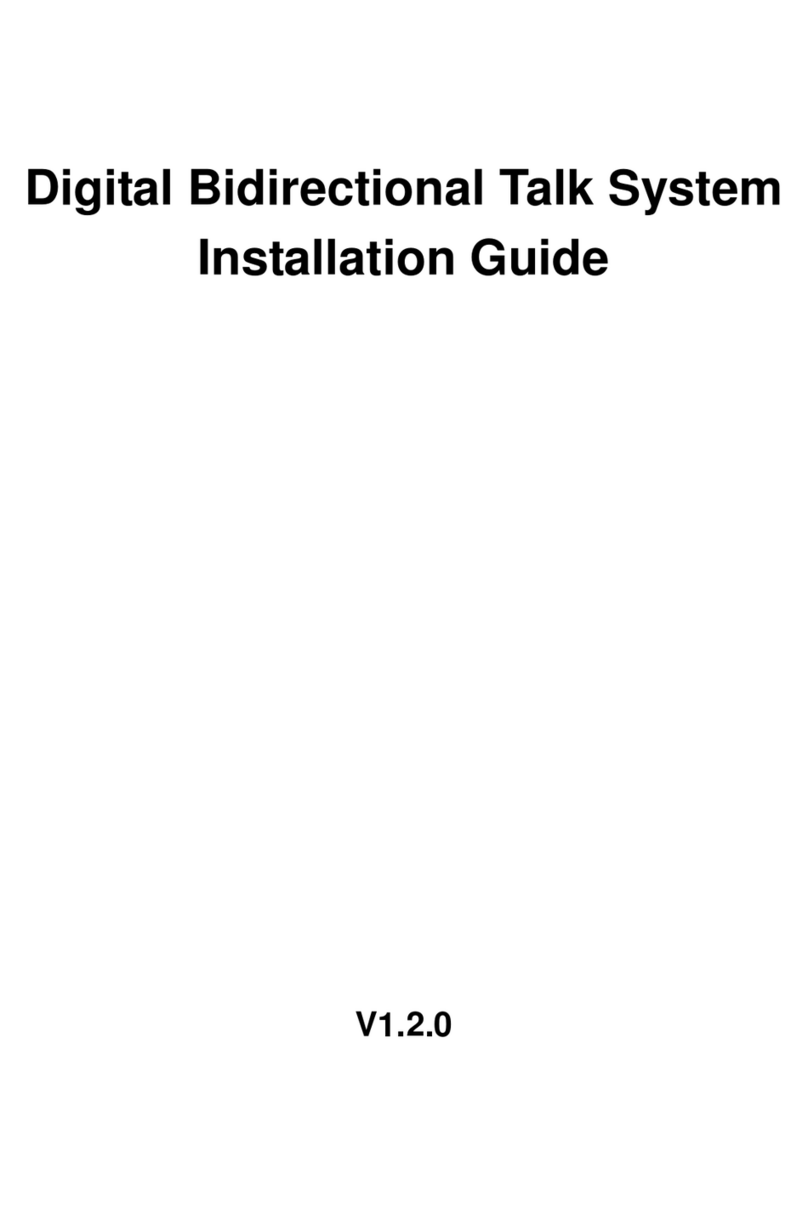1
Table of Contents
1 Product Appearance............................................................................................... 3
2 Basic Function Introduction.................................................................................... 4
2.1 Call Manager Center........................................................................................... 4
2.2 Call User............................................................................................................. 4
2.2.1 Connecting Status..................................................................................... 4
2.2.2 Calling Status............................................................................................ 4
2.3 Monitor................................................................................................................ 4
2.4 Unlock (Access control module is required for IHC6220)..................................... 4
2.4.1 Unlock under Connecting Status............................................................... 4
2.4.2 Unlock under Calling Status ...................................................................... 4
2.4.3 Unlock under Monitoring Status................................................................. 5
2.4.4 Unlock via IC Card .................................................................................... 5
2.5 Compensation of Light......................................................................................... 5
2.6 Vandal Proof ....................................................................................................... 5
3 Introduction to Web................................................................................................ 5
3.1 Product Introduction............................................................................................ 6
3.2 Login Interface .................................................................................................... 6
3.3 System Config..................................................................................................... 7
3.3.1 Local Config.............................................................................................. 7
3.3.2 Indoor Station (VTH) Manager................................................................... 9
3.3.3 LAN Config.............................................................................................. 10
3.3.4 Network Config........................................................................................ 10
3.3.5 Change Password................................................................................... 11
3.4 Info Search........................................................................................................ 11
3.4.1 Call History.............................................................................................. 11
3.5 Status Statistics................................................................................................. 12
3.5.1 VTH status .............................................................................................. 12
3.6 Logout............................................................................................................... 12