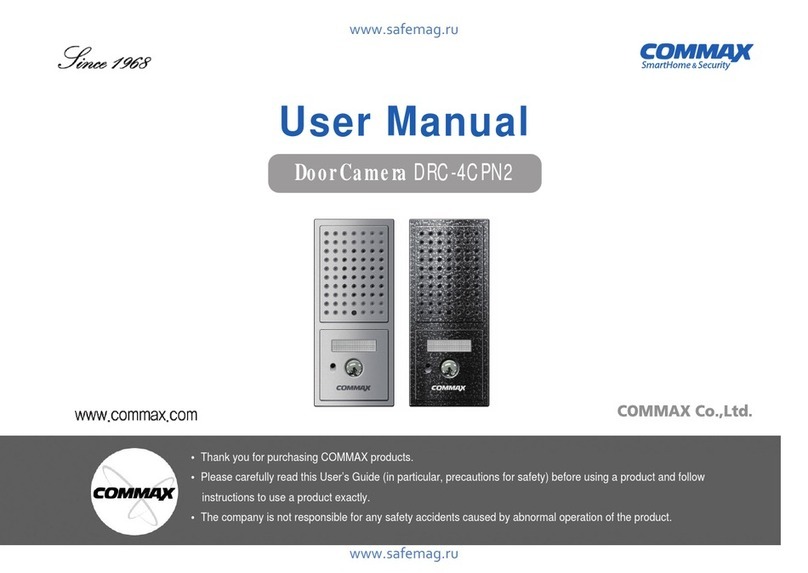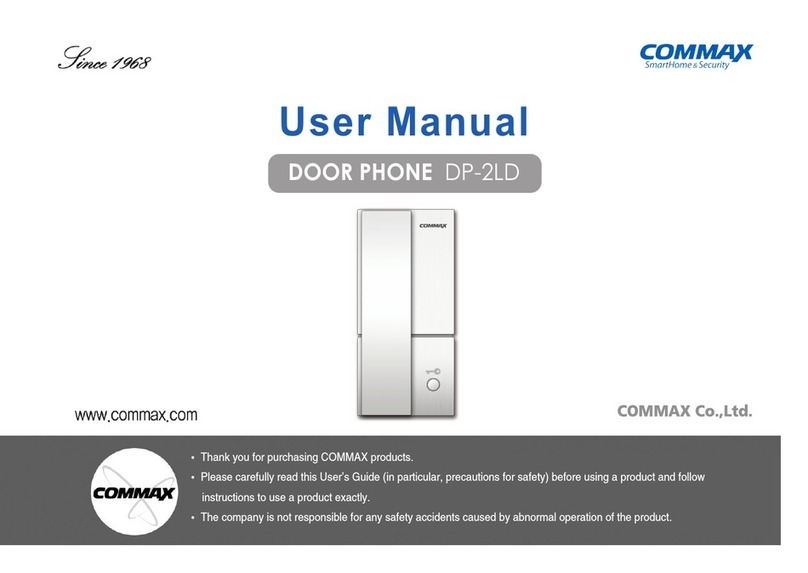Commax CDV-70K User manual
Other Commax Intercom System manuals

Commax
Commax CLS-10 User manual

Commax
Commax CDV-71BQS User manual

Commax
Commax DP-SS User manual

Commax
Commax CDV-43K User manual

Commax
Commax DP-ML User manual

Commax
Commax CIOT-L10M User manual
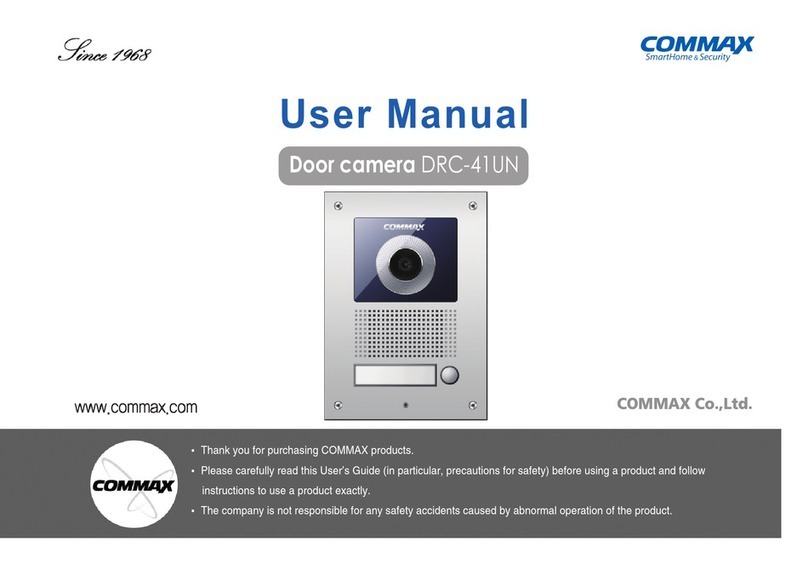
Commax
Commax DRC-41UN User manual

Commax
Commax CDV-43N User manual

Commax
Commax D PV-4LH User manual

Commax
Commax CAV-40QG User manual

Commax
Commax DP-2S User manual

Commax
Commax TP–nKP User manual

Commax
Commax CIOT-L20M User manual

Commax
Commax CAV-51M User manual

Commax
Commax DP-MHP User manual

Commax
Commax DRC-nAC2 User manual
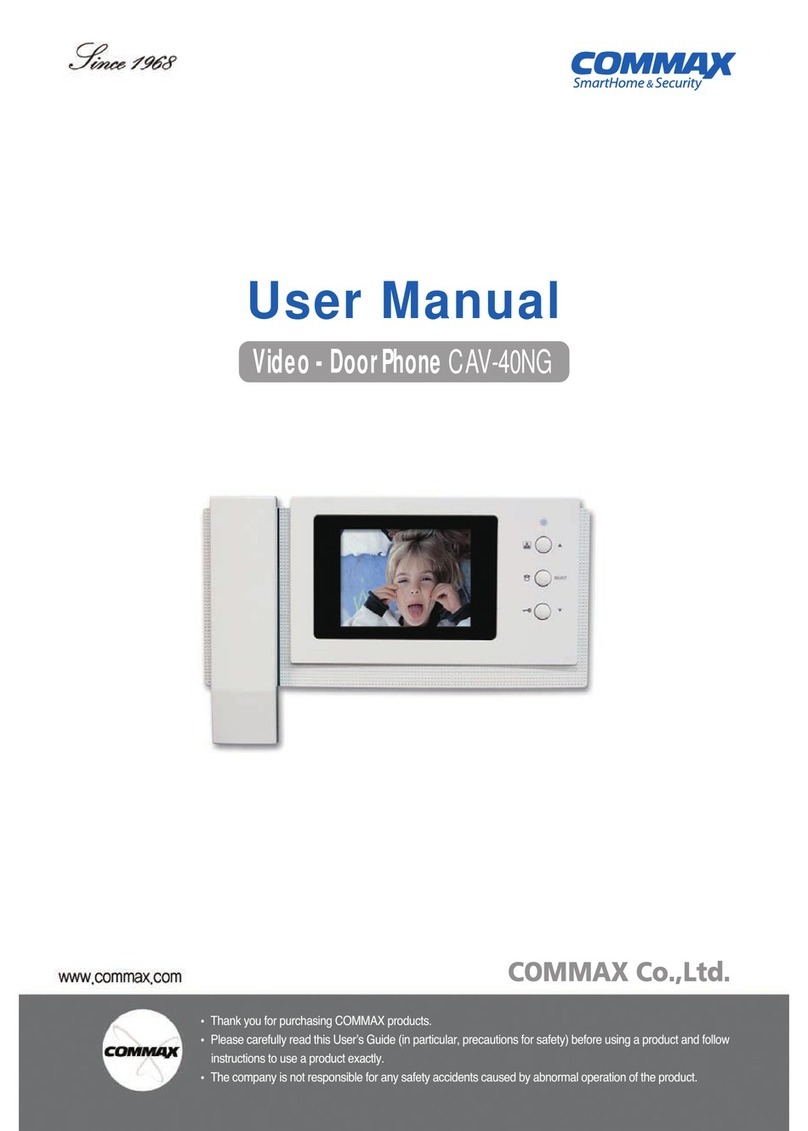
Commax
Commax CAV-40NG User manual

Commax
Commax CDV-70U User manual
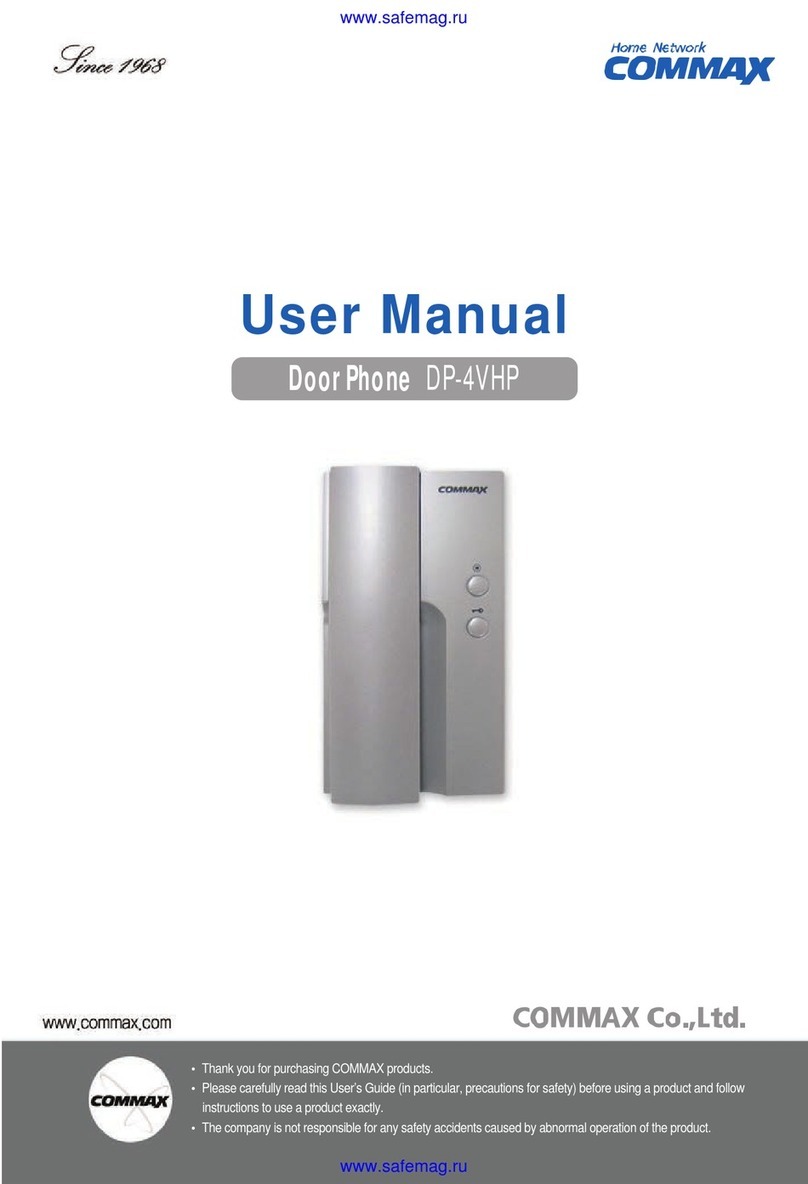
Commax
Commax DP-4VHP User manual

Commax
Commax DRC-481L Operating manual
Popular Intercom System manuals by other brands

MGL Avionics
MGL Avionics V16 manual

SSS Siedle
SSS Siedle BVI 750-0 Installation & programming

urmet domus
urmet domus AIKO 1716/1 quick start guide

urmet domus
urmet domus IPerVoice 1039 Installation

Alpha Communications
Alpha Communications STR QwikBus TT33-2 Installation, programming, and user's manual

Monacor
Monacor ICM-20H instruction manual