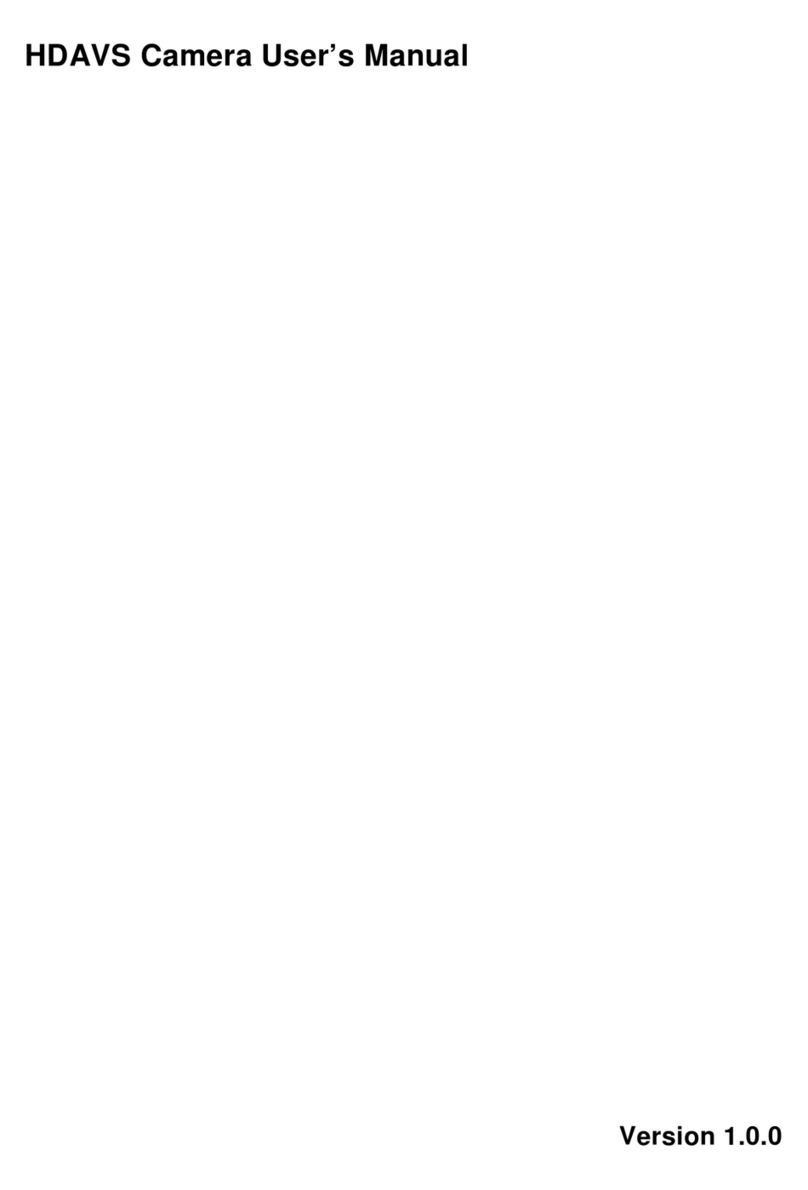ICRealtime IC720 User manual
Other ICRealtime Security Camera manuals

ICRealtime
ICRealtime ICIPD1300 User manual
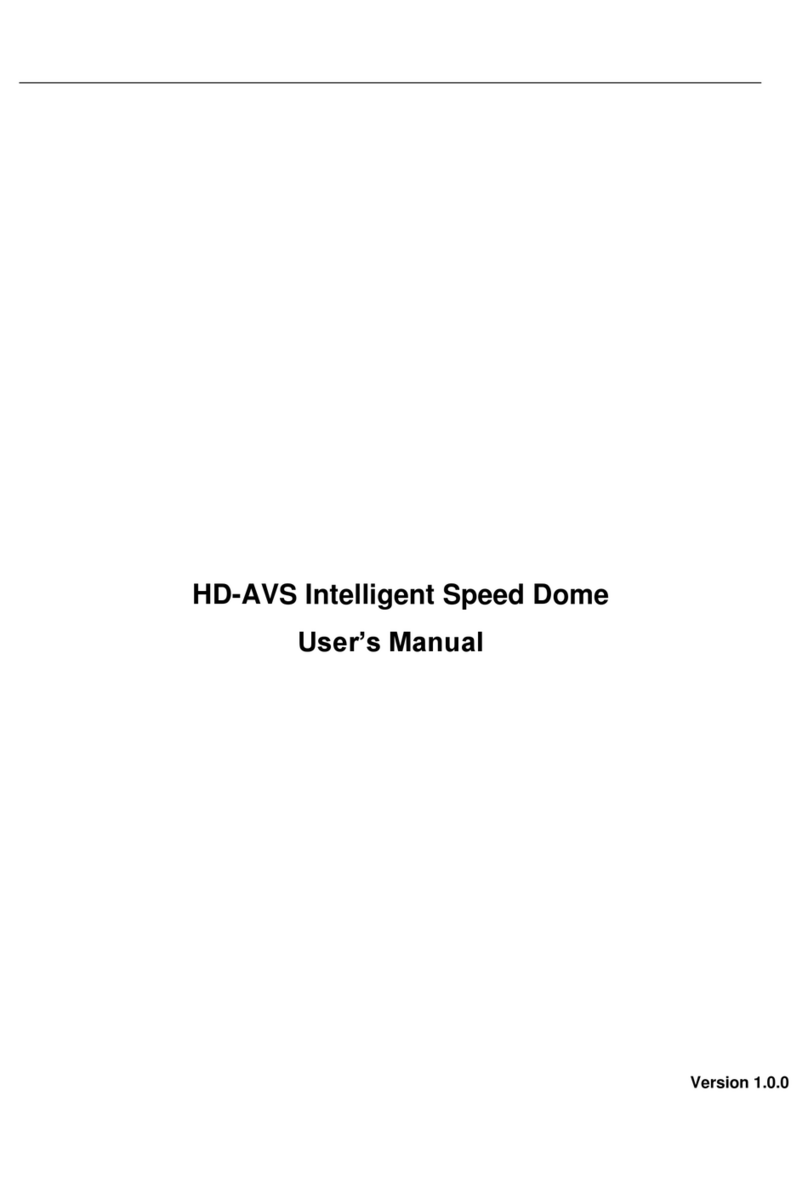
ICRealtime
ICRealtime AVS-A4112S User manual

ICRealtime
ICRealtime ICR540CCD User manual
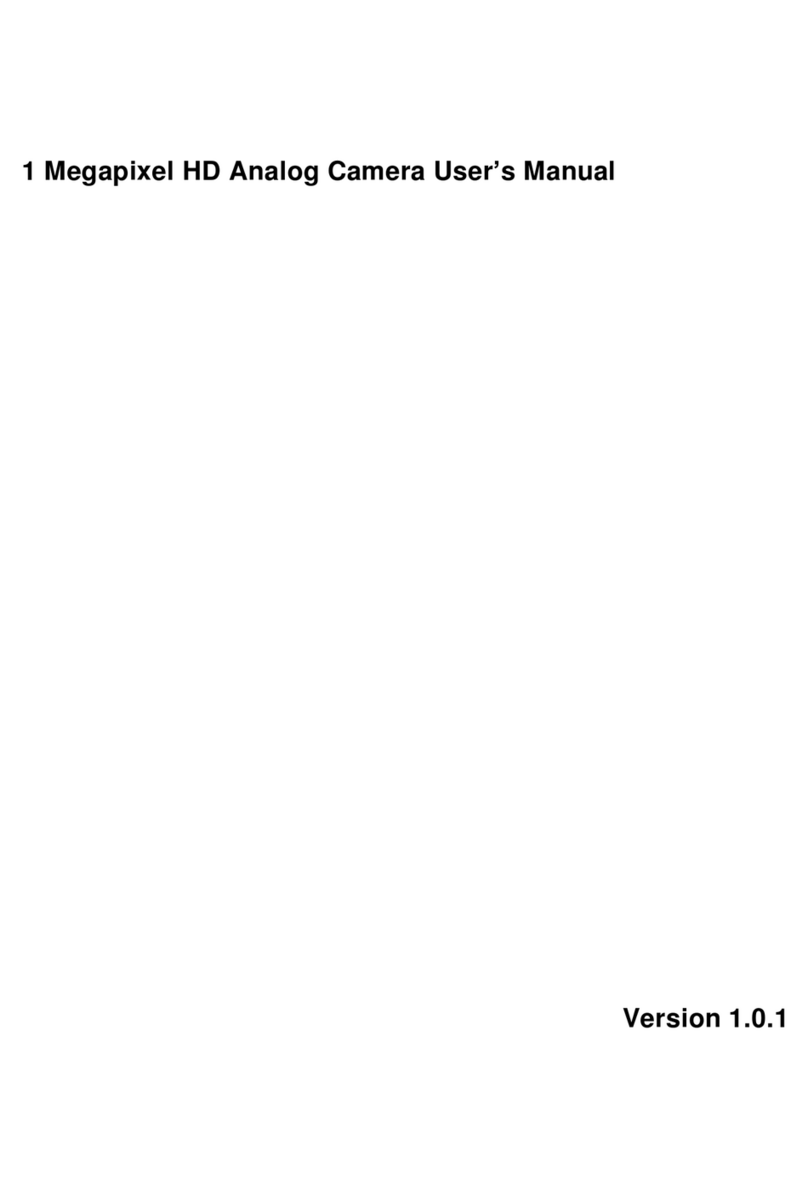
ICRealtime
ICRealtime AVS-B2100 User manual
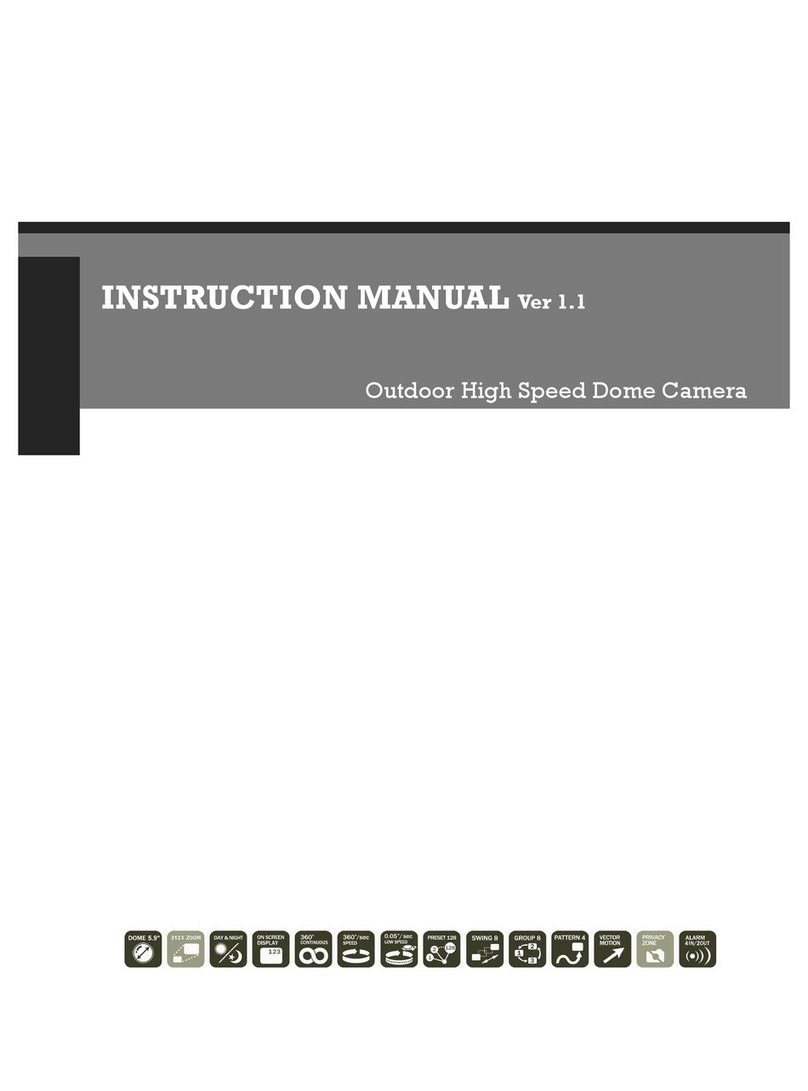
ICRealtime
ICRealtime ICR2200 User manual
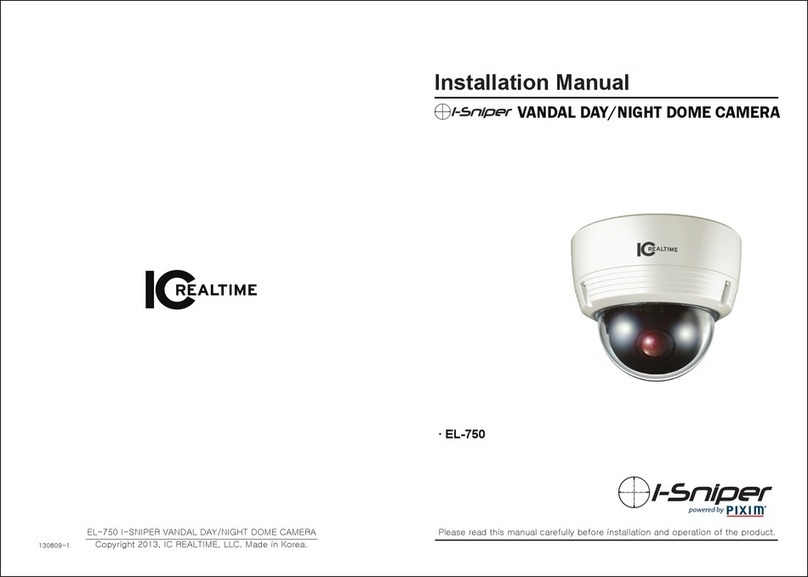
ICRealtime
ICRealtime I-Sniper EL-750W User manual
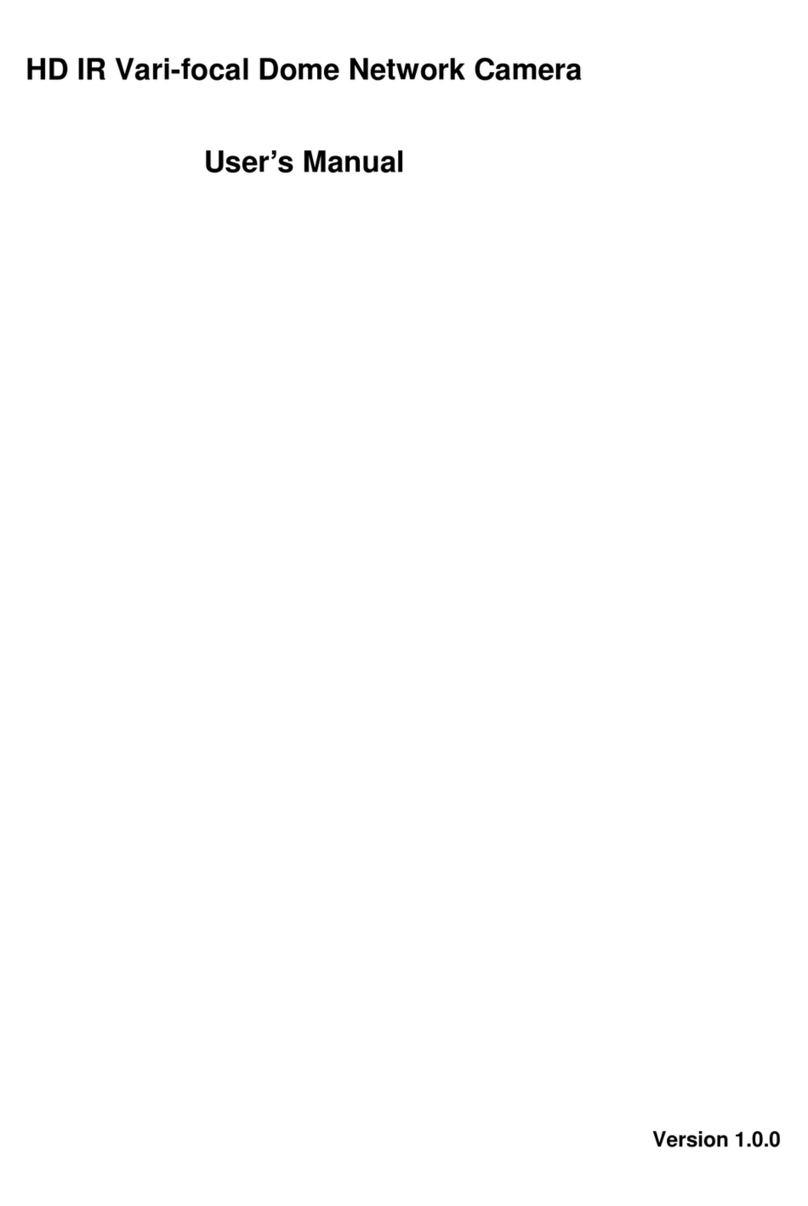
ICRealtime
ICRealtime ICIPD2730 User manual
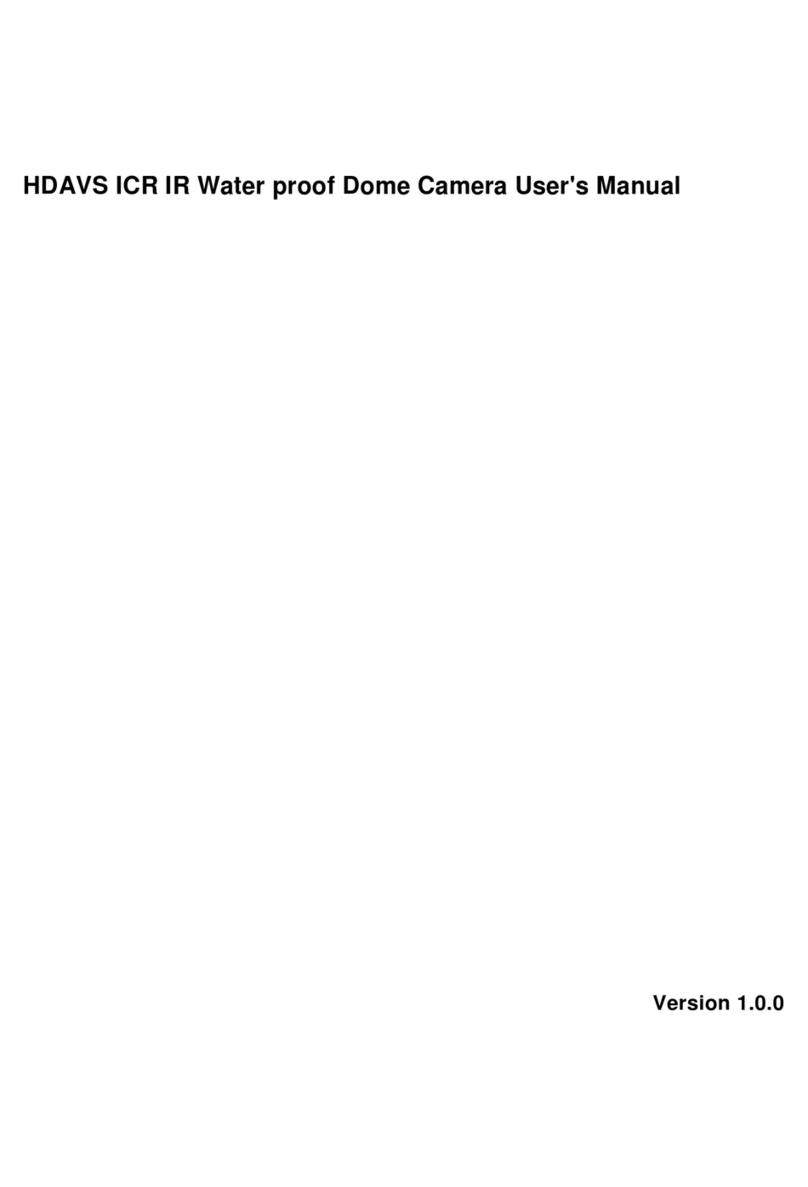
ICRealtime
ICRealtime K6 User manual

ICRealtime
ICRealtime ICIP-B2001-IR User manual

ICRealtime
ICRealtime EL700 User manual

ICRealtime
ICRealtime AVS-4MD5110-VIR User manual
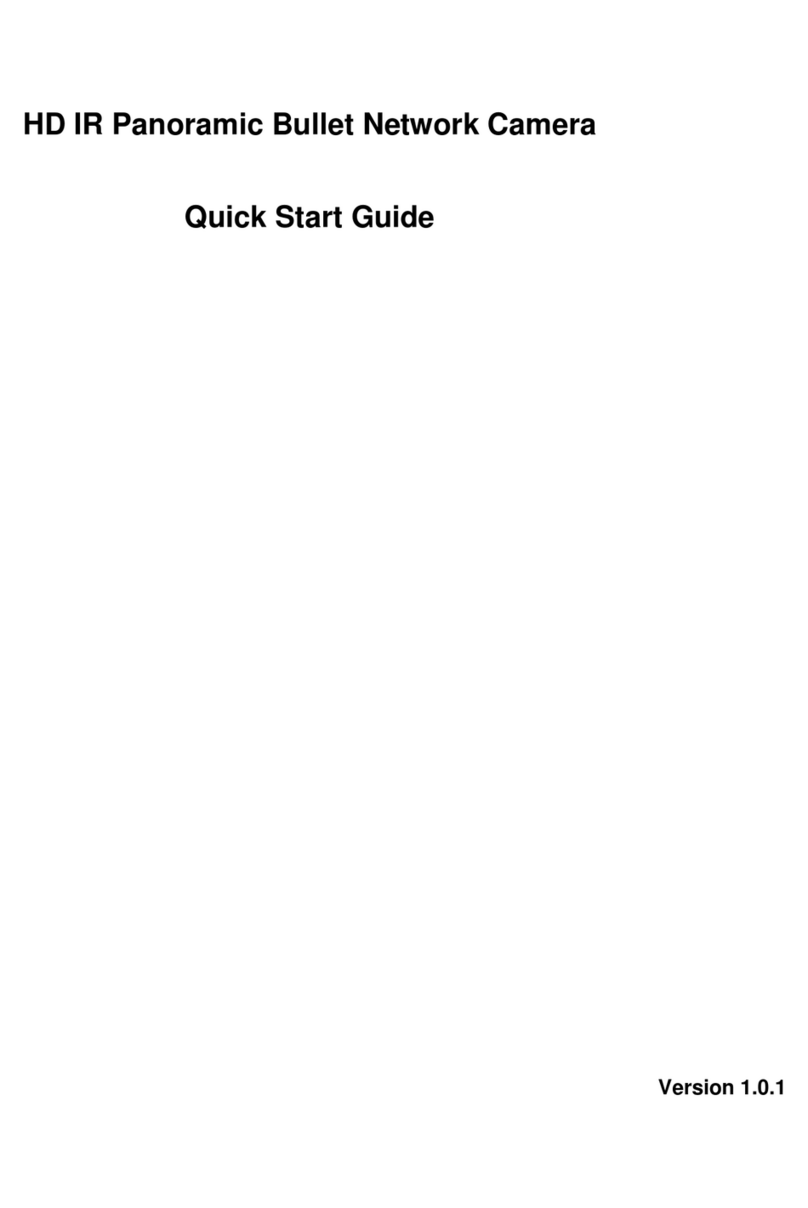
ICRealtime
ICRealtime IPEL-M60F-IRW1 User manual
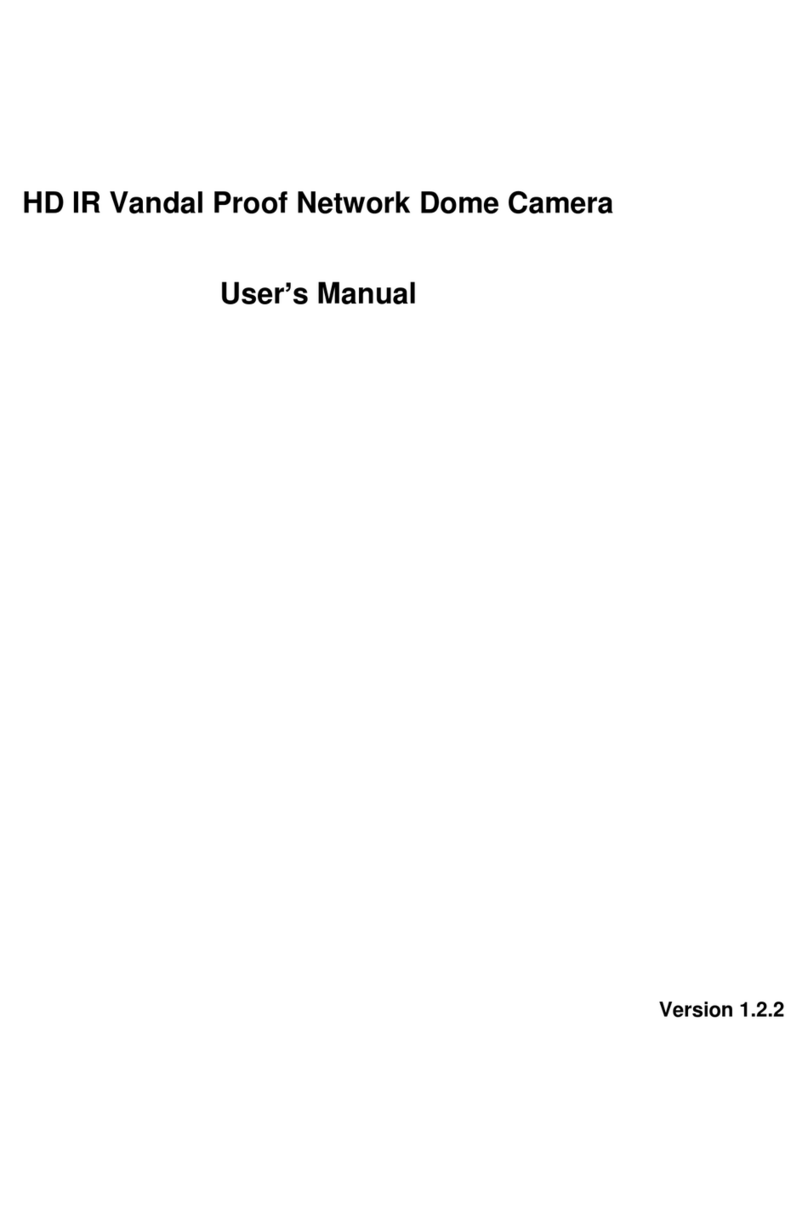
ICRealtime
ICRealtime ICIP D2010IR User manual
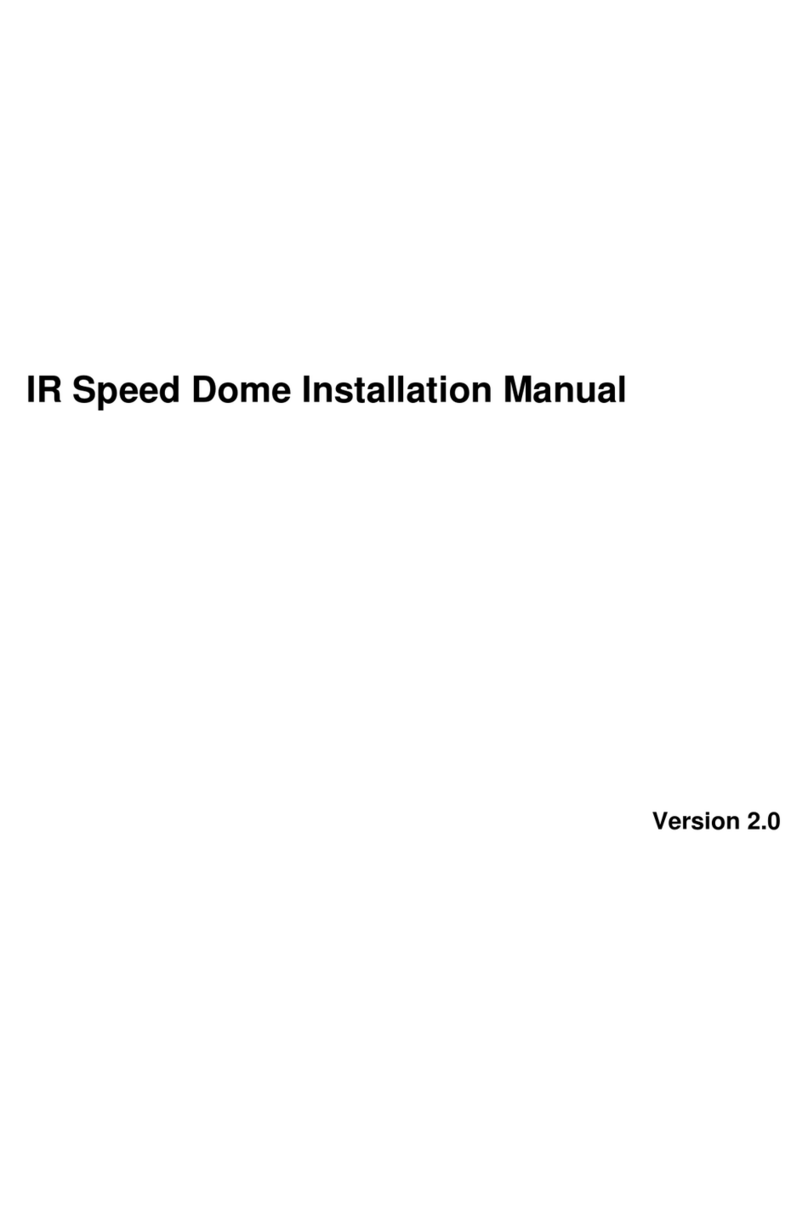
ICRealtime
ICRealtime ICIPP3020HDIR User manual

ICRealtime
ICRealtime AVS-B2712SL User manual

ICRealtime
ICRealtime Elite Series User manual

ICRealtime
ICRealtime ICIP360L4 User manual
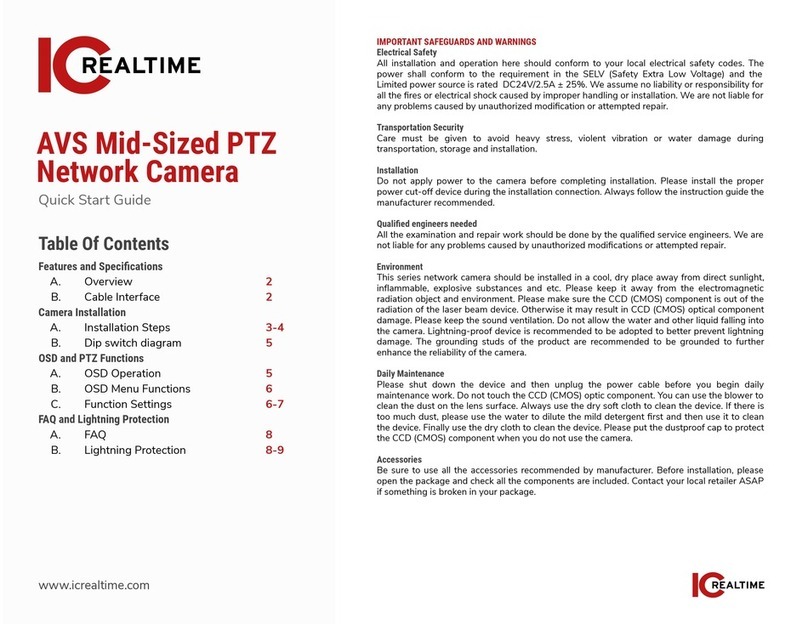
ICRealtime
ICRealtime AVS Series User manual

ICRealtime
ICRealtime EL8000IR User manual

ICRealtime
ICRealtime F Series User manual