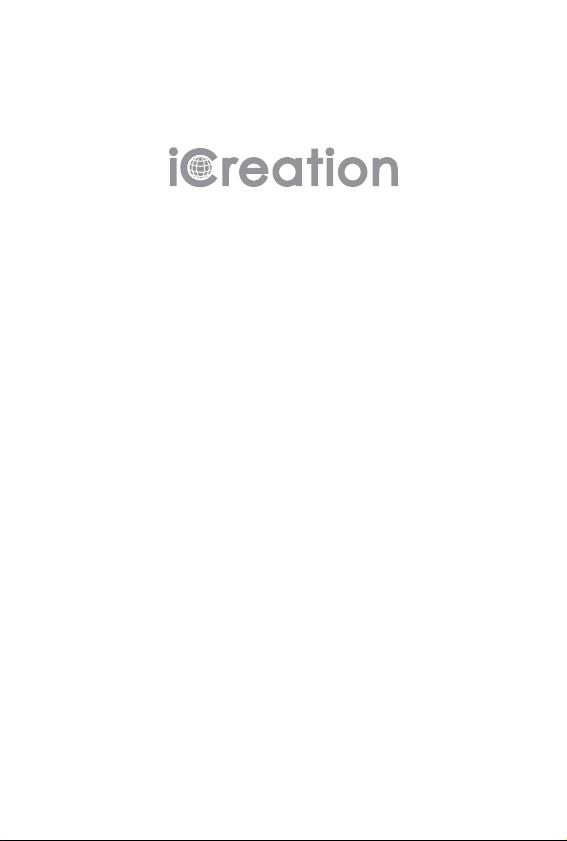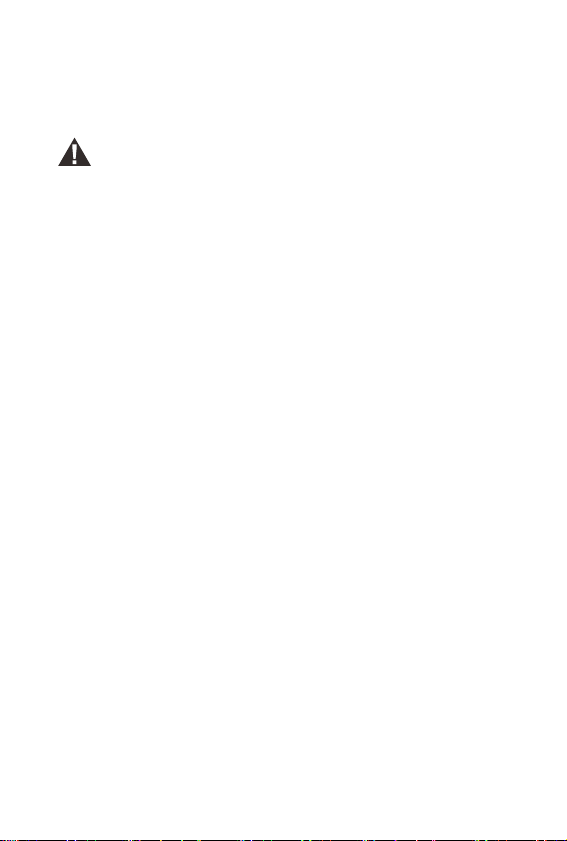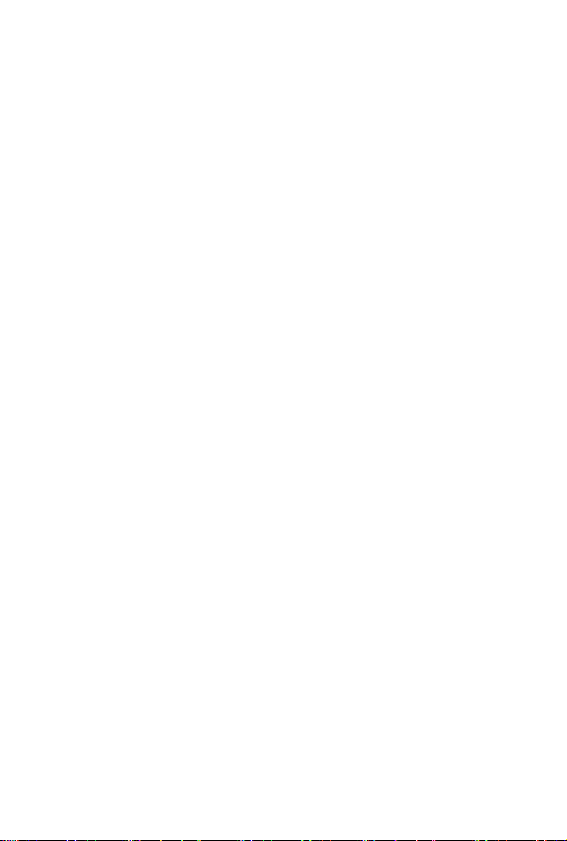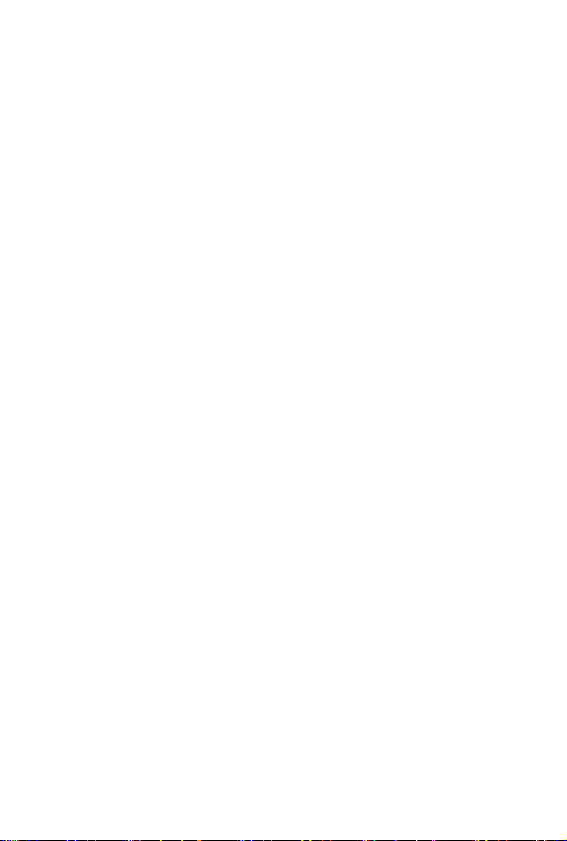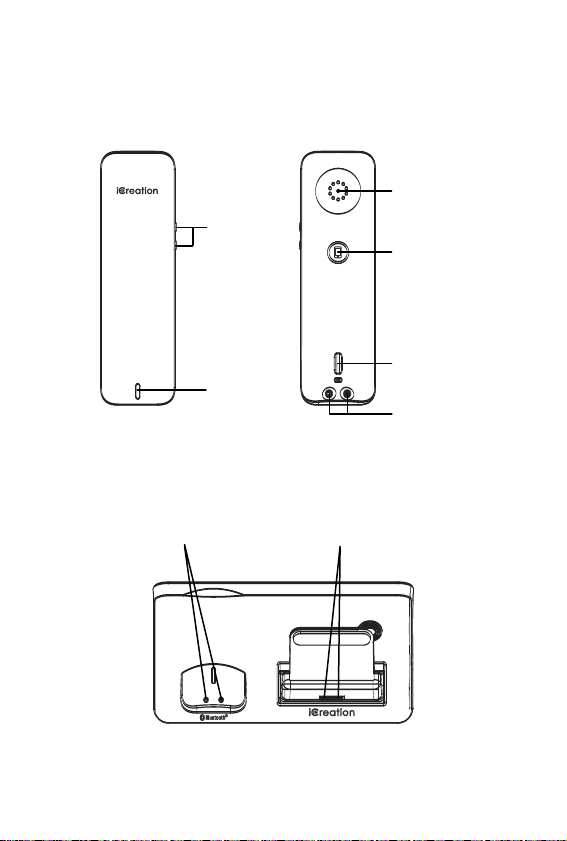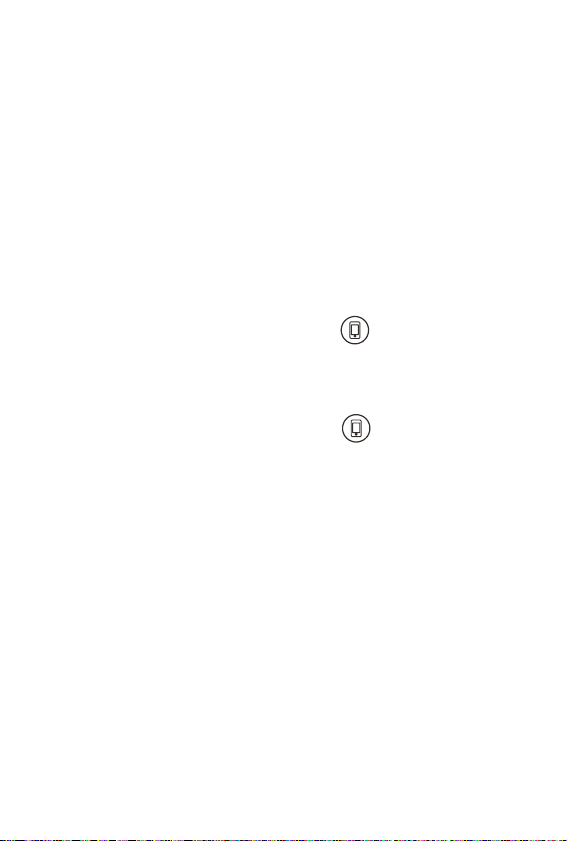4
Don't expose the cordless telephone to excessive
vibrations or dusty, rainy places.
yNever try to disassemble or service the equipment by
yourself (aside from the routine maintenance described in
this handbook). Doing so immediately voids the warranty,
and you can cause damage requiring extensive repair
work. Always contact your local dealer for assistance.
yHandle the batteries properly. Particularly, strictly follow
the directions stated in this guide.
yNever use the phone with non-suitable batteries, and
charge them only with the supplied base. The use of any
non-genuine parts can create hazards, electric shocks and
other risks, and voids the warranty.
yIn case of problems, please refer to this information
guide or contact your dealer or the nearest official service
center. Every service operation not provided by official
service centers voids the warranty.
yThe phone cannot be used to place calls, including
emergency calls, under these conditions: during power
failure, if batteries are defective or depleted, or if the
keypad is locked.
yDo not use this phone near emergency medical
equipment or near people with implanted electrical
devices, such as pacemakers. Additionally, radio signals
between the handset and the base can interfere with
hearing aids, causing strong noise.