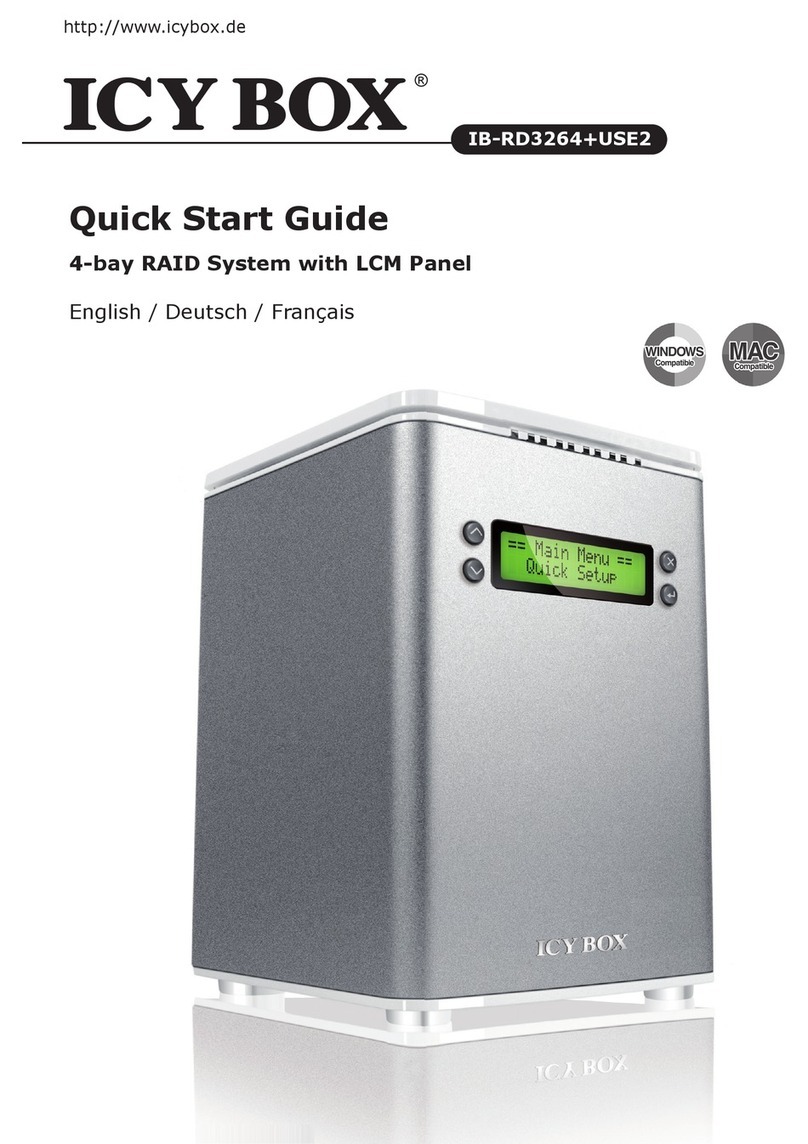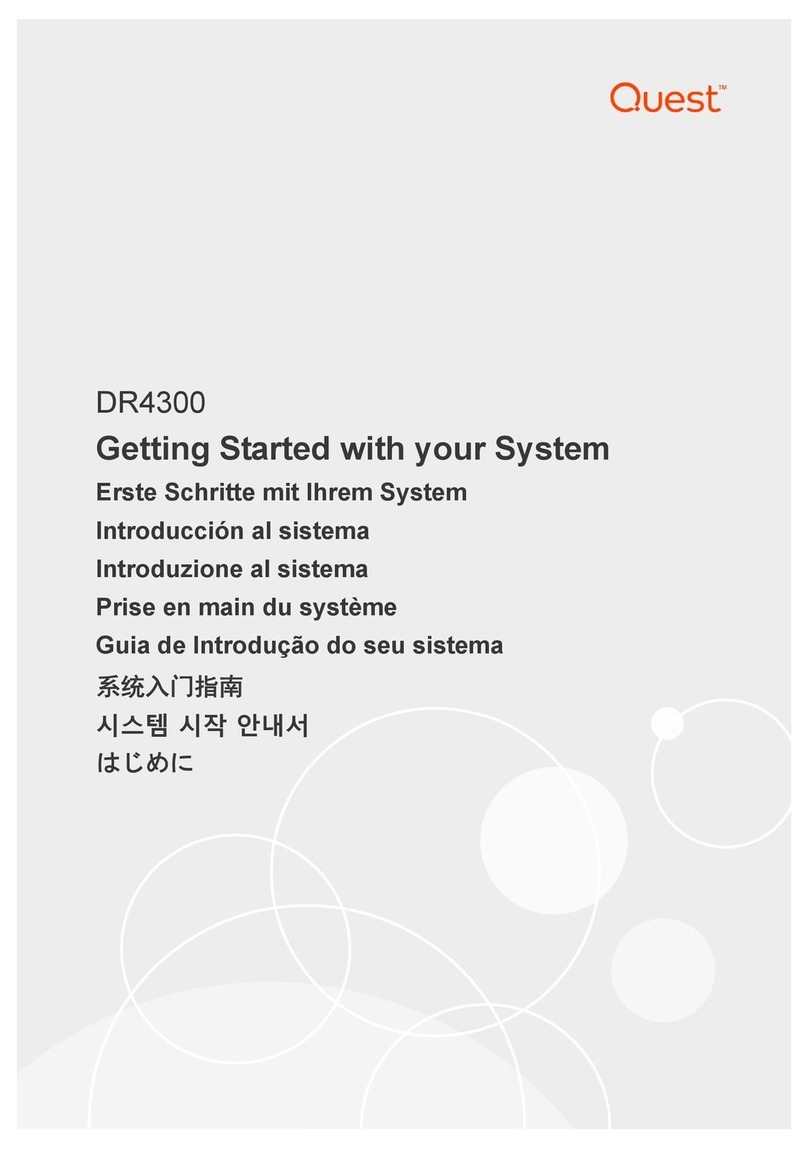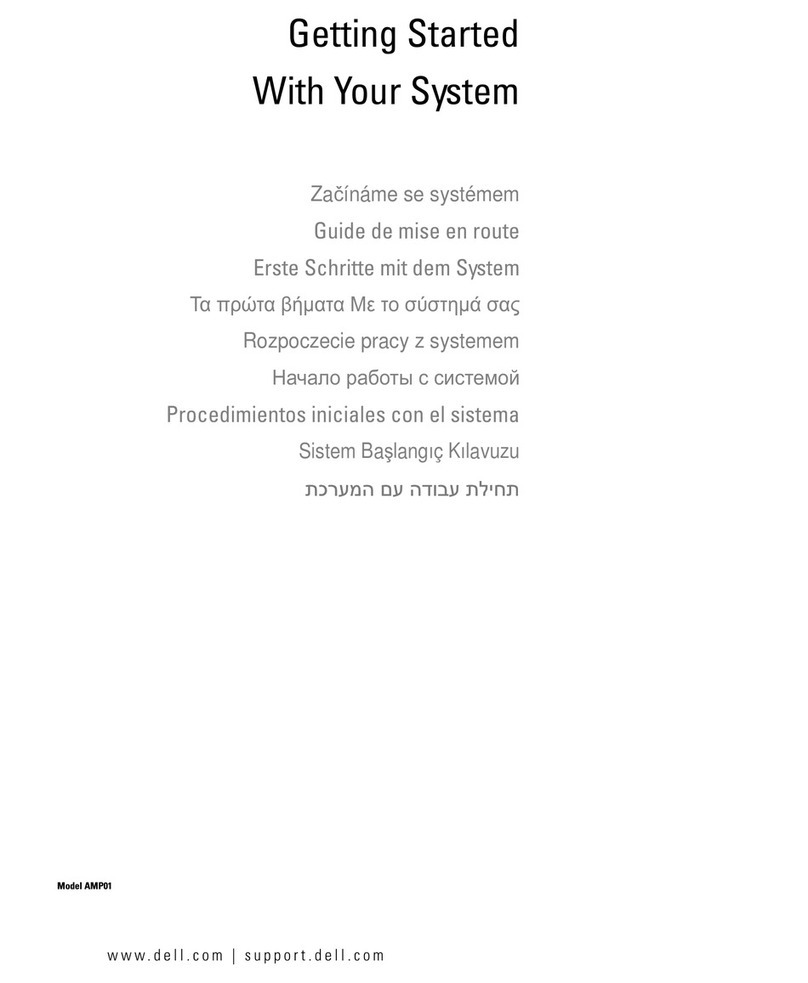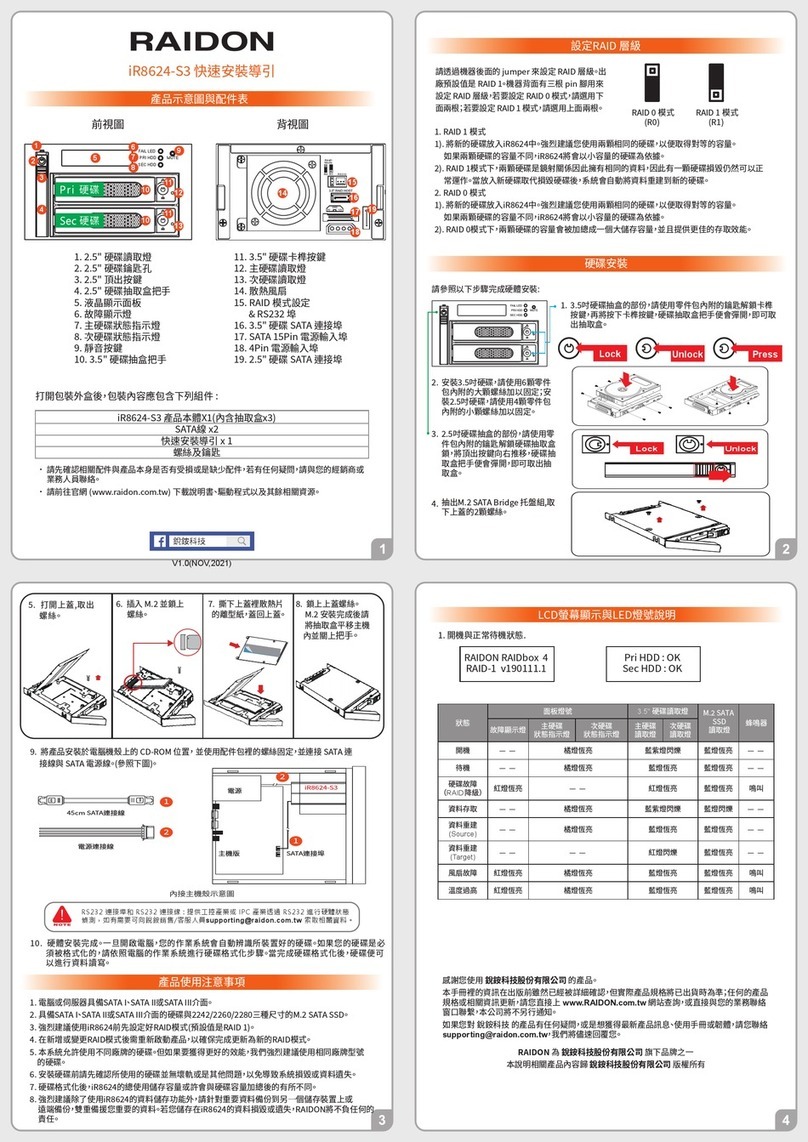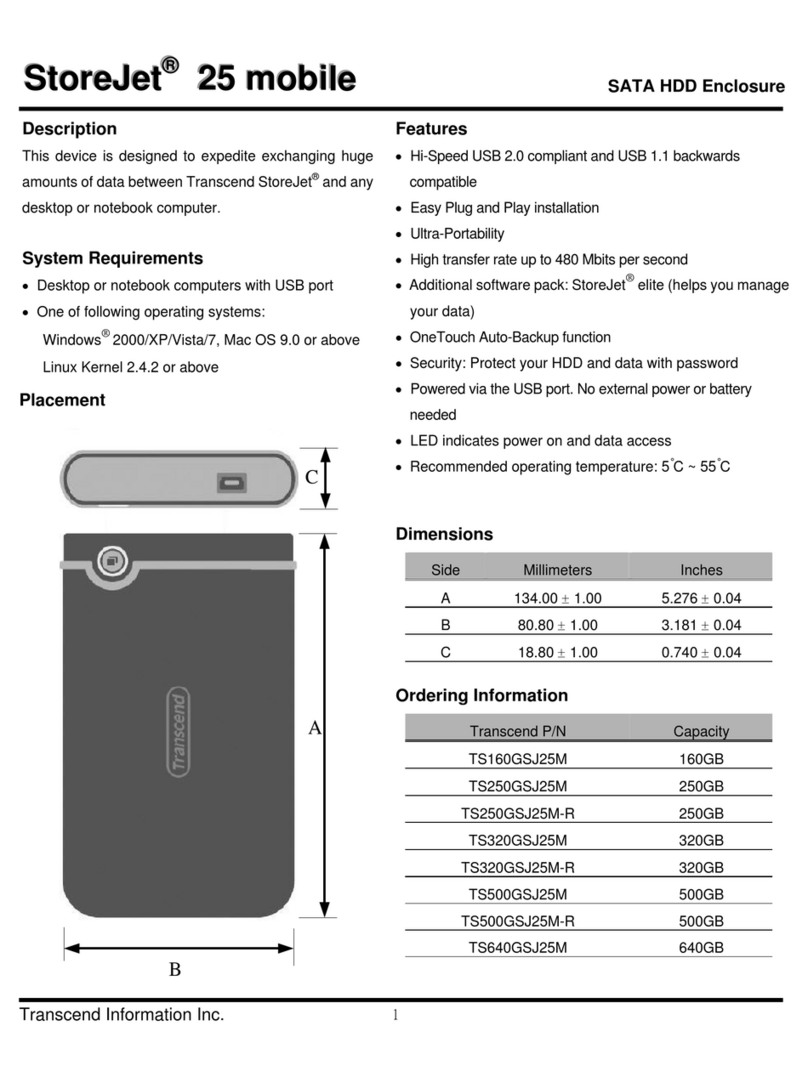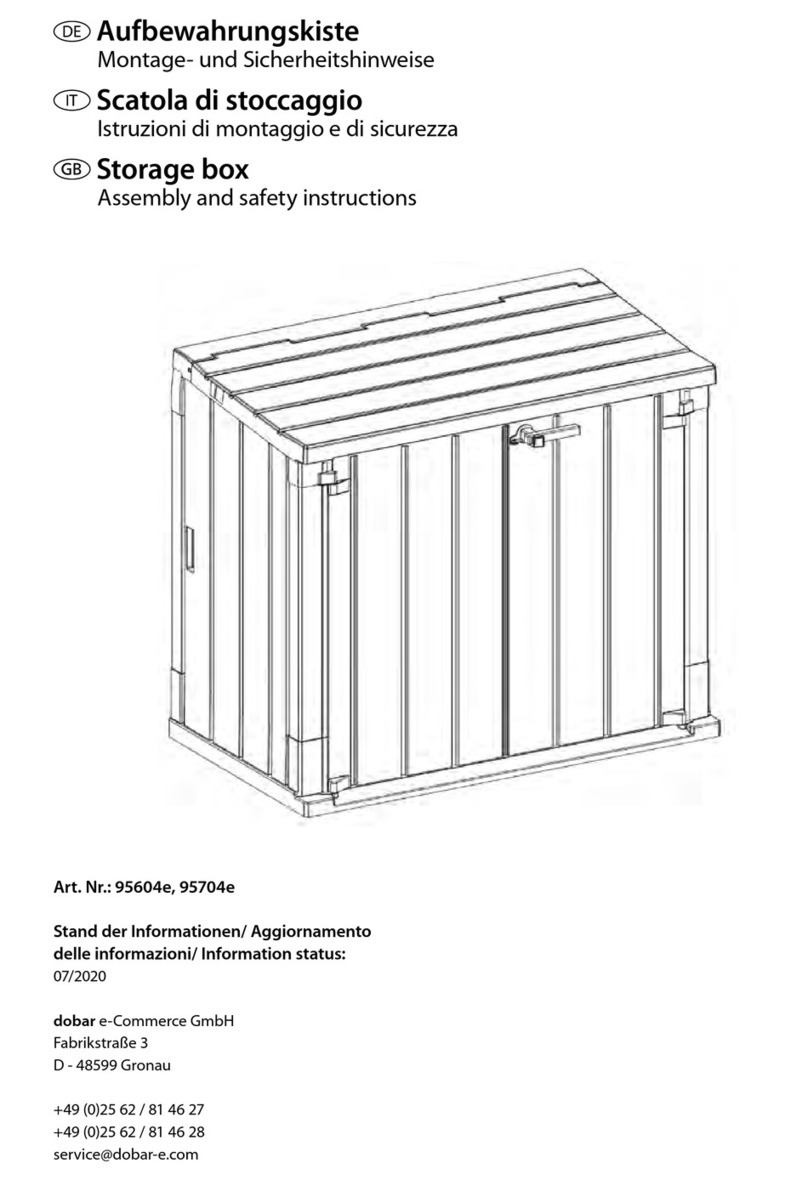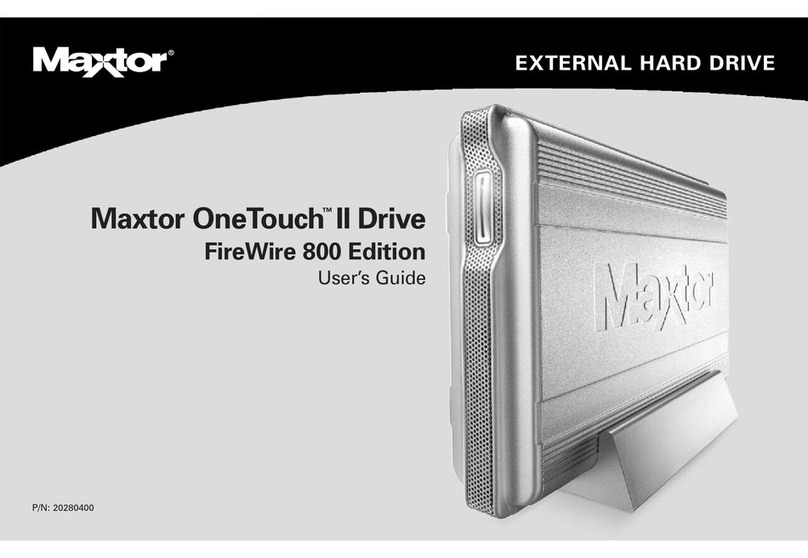Icy Box IB-RD3262-USE2 User manual


TableofContents
GENERALINFORMATION......................................................................................................................4
COPYRIGHT............................................................................................................................................................4
NOTICESANDCLASSIFICATIONS.................................................................................................................4
CONTACTUS..........................................................................................................................................................4
INTRODUCTION........................................................................................................................................6
FEATURES..................................................................................................................................................................6
SYSTEMREQUIREMENT...........................................................................................................................................7
PC...................................................................................................................................................................................7
MAC...............................................................................................................................................................................7
OPTIONALACCESSORIES.........................................................................................................................................7
PACKAGECONTENTS...............................................................................................................................................7
SYSTEMUNITVIEWS..............................................................................................................................8
FRONTVIEW.............................................................................................................................................................8
REARVIEW................................................................................................................................................................8
TOP&COVERVIEW(EXPOSED)...........................................................................................................................9
INSERTING/REPLACINGTHEHARDDRIVESINTHERAIDSYSTEM....................................10
CONNECTINGTHERAIDSYSTEMTOACOMPUTER..................................................................16
CONNECTINGMULTIPLEDEVICES......................................................................................................................18
RAIDMODES...........................................................................................................................................19
RAID0(STRIPING)..............................................................................................................................................20
RAID1(MIRRORING).........................................................................................................................................21
JBOD.......................................................................................................................................................................22
SETTINGTHERAIDMODE(MANUALLY)......................................................................................23
RAIDSWITCH........................................................................................................................................................24
HDDSLOTNUMBER.............................................................................................................................25
HDDALLOCATION................................................................................................................................25
LEDINDICATORS..................................................................................................................................26
POWERLEDX1....................................................................................................................................................26
HDDLEDX4........................................................................................................................................................26
SAFEREMOVALOFTHERAIDSYSTEM.........................................................................................27
EXTERNALBOOTUP.............................................................................................................................28
PC.................................................................................................................................................................................28
MAC.............................................................................................................................................................................28
DiskVolumeOver2TB........................................................................................................................................28
ESATAPCIEXPRESSCARDINSTALLATION..................................................................................29
SYSTEMREQUIREMENTS......................................................................................................................................29
HARDWAREINSTALLATION.................................................................................................................................29
DRIVERINSTALLATION........................................................................................................................................30
VERIFYDRIVERINSTALLATION..........................................................................................................................30
MacOS:......................................................................................................................................................................30
WindowsOS:...........................................................................................................................................................30
Windows2003andXP:......................................................................................................................................31

Windows2000:......................................................................................................................................................31
Q&AS.........................................................................................................................................................32
GENERAL.................................................................................................................................................................32
HDDCAPACITY.....................................................................................................................................................32
DISCREPANCYINREPORTED&ACTUALSIZECAPACITY................................................................................33
HDDALLOCATION................................................................................................................................................33
RAID0...................................................................................................................................................................34
JBOD.......................................................................................................................................................................34
APPENDIX:SPECIFICATIONS............................................................................................................35

GENERAL INFORMATION
COPYRIGHT
Copyright @ 2010 Raidsonic Technology GmbH. All rights reserved. No part of
this publication may be reproduced, stored in a retrieval system, or transmitted in
any form or by any means, electronic, mechanical, photocopying, recording or
otherwise, without the prior written consent of Raidsonic Technology GmbH.
The product information provided in this manual is subject to change without
prior notice and does not represent a commitment on behalf of the vendor. The
vendor assumes no liability or responsibility for any errors that may appear in this
manual.
NOTICES AND CLASSIFICATIONS
FCC-B Radio Frequency Interference Statement
This device complies with Part 15 of the FCC rules. Operation is subject to the
following two conditions:
This device may not cause harmful interference.
This device must accept any interference received, including interference that
may cause undesired operation.
This equipment has been tested and found to comply with the limits for a
Class B digital device, pursuant to Part 15 of the FCC rules. These limits are
designed to provide reasonable protection against harmful interference when the
equipment is operated in a commercial environment. This equipment generates
uses and can radiate radio frequency energy and, if not installed and used in
accordance with the instruction manual, may cause harmful interference to radio
communications.
CONTACT US
We are committed to offer economical, high-quality connectivity and storage
enclosure solutions to the market. Your questions, inquiries or comments are
welcomed. For Technical Support, please go to our website at
www.raidsonic.de
RaidSonic Technology GmbH
Kurt-Fischer-Str. 50
22926 Ahrensburg
Germany

PRECAUTIONS FOR THE RAID SYSTEM
♦The main circuit board of the RAID System is susceptible to static
electricity. Proper grounding is required to prevent electrical damage to
the RAID System unit or other connected devices, including the host
computer. Always place the RAID System unit on a smooth surface and
avoid all dramatic movement, vibration and percussion.
♦Do NOT allow water to enter the RAID System unit.
♦Installation of additional equipment in the host computer may be required.
Visit our website to download the latest product information updates.
♦Do NOT attempt to service this unit yourself. Disassembling the RAID
System’s inner parts will expose you to dangerous voltages or other
hazards.
♦Do NOT block the ventilation. Proper airflow is required to ensure reliable
operation and to prevent overheating.
♦Do unplug the RAID System unit from the electrical outlet when not in use
to provide an ecological friendly environment.
♦Use only the power supply cable provided with the RAID System unit.

INTRODUCTION
Thank you for purchasing the ICY BOX 3.5” SATA HDD 2-bay RAID System.
The ICY BOX 3.5” SATA HDD 2-bay RAID System provides massive storage
capacity and advanced RAID configuration options in a desktop storage device.
The RAID Mode Switch allows easy configuration of RAID 0 (Striping), RAID 1
(Mirroring), and JBOD (Just a Bunch Of Disks) RAID modes.
Please thoroughly read and follow the instructions provided in this manual.
Failure to do so may result in damage to the RAID System, and any or all of the
connected devices.
Features
Supports current SATA II compliant HDDs, fully backward compatible with
SATA 1.0 and SATA 1.0a compliant HDDs
Connects flexibly via an eSATA, USB 2.0, 1394a or 1394b port
Provides RAID 0 (Striping), RAID 1 (Mirroring), and JBOD (Just a Bunch
Of Disks) for effective storage management
Configures RAID modes easily using switches, no IT expertise required
Simplifies RAID management, no software installation required
Monitors system status via LED indicators
Prevents over-tightened HDDs with auto-limiting segmented screws
Features a trayless function with the SmartGuiderand the user-friendly
design enables effortless HDD hot-swapping
Dissipates heat efficiently with aluminum housing
Maximizes airflow with silent fans and mechanical designs
Supports hot-plug and HDD hot-swap
Supports both online and offline rebuild
Any loss, corruption, or destruction of data is the sole responsibility of the
user of the RAID System. Under no circumstances will the manufacturer be held
liable for the recovery or restoration of any data.
SmartGuideris a trayless device that utilizes the simplicity of a handle and
screws. The integrated handle is attached to the HDD with auto-limiting
segmented screws. Then, the entire setup can be slide into the unit by aligning
the screws with the specially designed guides. This enables flexibility in removal
and insertion of the HDDs with ease.

USB Type B to
A Cable eSATA Cable
FireWire 400 Cable
FireWire 800 Cable
External Power Supply
2 Handles
2 spare HDD screws
provided on back part of
cover lid
HDD screws x 8
Quick Start Guide
RAID System unit
System Requirement
To use the 2-Bay RAID System, the minimum system configuration in the host
computer require the following:
PC 266MHz or faster CPU (Windows Vista requires a minimum 800MHz CPU)
64MB of RAM (Windows Vista requires 512MB of RAM)
Microsoft Windows 2000, XP, 2003, or Vista
One available eSATA port, USB 2.0, IEEE 1394a, or IEEE 1394b port
(Depend on model)
MAC
Macintosh PowerPC or Intel Core Duo processor
64MB of RAM (Mac OS X 10.4 requires 256MB of RAM)
Mac OS X 10.2 or higher (PowerPC) or Mac OS X 10.4 (Intel) or higher
One available eSATA port, USB 2.0, IEEE 1394a, or IEEE 1394b port
(Depend on model)
3.5” SATA compatible hard drive is required for the RAID System. Once the
HDDs are formatted, the actual available storage capacity can vary depending on
the selected operating environment (normally 5-10 % less).
Optional Accessories
eSATA PCI, PCI-X, or PCI-Express Card
Package Contents
Please keep all package contents and packaging material in the event that
the product must be returned.

1
Power
HDD2
HDD1
LED Indicators
SYSTEM UNIT VIEWS
Front View
Rear View
eSATA
DC IN RAID
2
FireWire 800
(2 ports)
6
RAID Mode Switch
3
FireWire 400
4
USB 2.0 Type B
5
eSATA Port
7
Power Switch
8
DC IN
9
Lock Slot/Port
The status
indication of each
LED indicator is
listed under the
LED INDICATORS
section.

Top & Cover View (Exposed)
10 “Front” Indicator
2 Spare HDD Screws
11
9
HDD Slots
(indicates HDD 1
through HDD 2)
12
1
2
13
Handles

INSERTING/REPLACING THE HARD DRIVES IN
THE RAID SYSTEM
1. Place the RAID System with its front view facing you. Position both hands on
the front edge. Simultaneously, push the lid in the direction away from you,
front to back, using your thumbs.
A “click” sound would indicate the release of the top lid security clasp.
2. Lift the top lid up to remove and expose the top view (or HDD slots). Take out
the handles from the enclosure itself and locate the HDD screws in the
packaging box.

(Fasten the Handles on HDDS)
3. Place the HDD with the metal cover side facing up and ensure that the
interface connectors are oriented toward your left side.
Connectors
4. Position the handle to the HDD end, which is facing away from the interface
connectors, and align it with the screw hole openings.
Connectors

5. Fasten the handle onto the HDD by inserting and tightening the screws, the
left one first, then the right one.
Left
Right
6. Now, flip the HDD so it is facing you with the PCBA (Printed Circuit Board) on
top and the unfasten handle side facing you.

7. Insert and tighten the screws, the left one first, then the right one.
Left
Right
8. Finally, test sliding the handle to make sure the holes glide smoothly on the
screw guides. Repeat the same procedures for the second HDD.
The auto-limiting segmented screws are designed to prevent the HDDs
or/and the handles from damages due to over-tightening. Furthermore, this
design makes the handle slide easily without any tightness.

9. Hold the HDD with the metal cover side facing you and the handle attached
on the upward position.
When inserting the HDD on its reverse side, the SmartGuider System
won’t be able to align and the HDD cannot be inserted.
10.Align the handle with the guide rails and slide the HDD into the indicated slot.
Firmly push downward until a “thump” sound is heard. Repeat the same
procedures for the second HDD.
In most cases, you would need to firmly push the HDDs to a close until a
“thump” sound is heard.

11.Place the RAID System with its front view facing you and the top lid on.
Position both hands on the back edge of the top lid. Simultaneously, push the
lid firmly downward and toward you, back to front.
A “click” sound would indicate grasp of the top lid security clasp.
12.Now, the RAID System is ready for connection to a computer!
Installing
HDDs OK!

CONNECTING THE RAID SYSTEM TO A
COMPUTER
Complete the following steps to connect the RAID System to a host computer.
The RAID System should only be connected to a host computer via one
interface. Connection of the system to a computer via two or more interfaces
simultaneously is not recommended.
1. Connect the AC/DC power adapter.
eSATA
DC IN RAID
2. Insert both ends of the USB 2.0, eSATA, FireWire 400, or FireWire 800
cable(s) into the corresponding port of the RAID System and the host.
eSATA
DC IN RAID

It is highly recommended to select only one interface to do data transfer.
3. Turn the power switch to the “on” position.
eSATA
DC IN
RAID
ON
4. When connected, the Power LED light will become steadily green, and the
HDD LED lights will become white and blink about 15 seconds. If the HDDs
are inside the RAID System, the HDD LED lights will remain steadily white. If
there are no HDDs inside the RAID System, the HDD LED lights will turn off
after blinking.

5. You are now ready to begin using your RAID System!
Ready to
GO!
Due to compatibility issues, if you use the eSATA interface to do the data
transfer, the Silicon Image eSATA host controller is highly recommended.
Connecting Multiple Devices
Using FireWire 400 or 800, you can connect other computer hardware or digital
devices to your RAID System. This connection is called “Daisy chain”. Items
connected to the RAID System may be such as digital video camera, another
HDD, DVD writer, and much more. However, you must use the same interface in
order for the Daisy Chain to work. The computer will not recognize different
interfaces if they are all used at the same time. In addition, if a mix of
connections is used, the resulting speed will be limited to the lowest one
available.
When an additional FireWire connector is plugged in, the connector will be
viewed as a “daisy chain” port. When an additional USB or eSATA connectors is
plugged in, the connector will be viewed as its originate port, either USB or
eSATA respectively.

RAID MODES
A Redundant Array of Independent (or Inexpensive) Disks (RAID) is a system
that utilizes multiple hard drives to share or replicate data among the disks. The
benefit, depending on the selected RAID Mode (combinations of disks), is one or
more of increased data integrity, fault-tolerance, throughput or capacity when
compared to single drives.
Deleting the current partition prior to changing RAID modes is highly
recommended.
Using identical HDDs with the same capacity and RPM, and from the same
manufacturer are highly recommended for best capacity utilization.

RAID 0 (Striping)
RAID 0 (Striping) is a performance-oriented, non-redundant data mapping
technique. It combines multiple hard drives into a single logical unit. Instead of
seeing several different hard drives, the operating system sees only one large
drive. Striping splits data evenly across two or more disks simultaneously,
dramatically increasing performance.
Striping can be implemented in disks of differing sizes, but the storage space
added to the array by each disk is limited to the size of the smallest disk.
Although Striping is an easily implemented and simple configuration, Striping
should never be used for mission critical applications. The speed of operation is
fast in comparison to other RAID modes.
RAID 0
Disk 1 Disk 2
A1
B1
C1
D1
A2
B2
C2
D2
SIZE
SAFE
In Striping mode, if one disk in the RAID System fails, all data in both
installed disks will be lost.
When operating under Striping mode, it is not recommended to do HDD Hot
Swap. Any attempt to do so may result in complete loss of all data.
Table of contents
Other Icy Box Storage manuals

Icy Box
Icy Box IB-RD3802-C31 User manual

Icy Box
Icy Box IB-RD2253-U31 User manual

Icy Box
Icy Box IB-564SAS-12G User manual

Icy Box
Icy Box IB-WRP201SD User manual

Icy Box
Icy Box IB-2280SSK User manual

Icy Box
Icy Box IB-141CL-U3 User manual

Icy Box
Icy Box IB-3810-C31 User manual

Icy Box
Icy Box IB-RD3680SU3 User manual

Icy Box
Icy Box IB-234-U31 Installation guide

Icy Box
Icy Box IB-2212SSK User manual