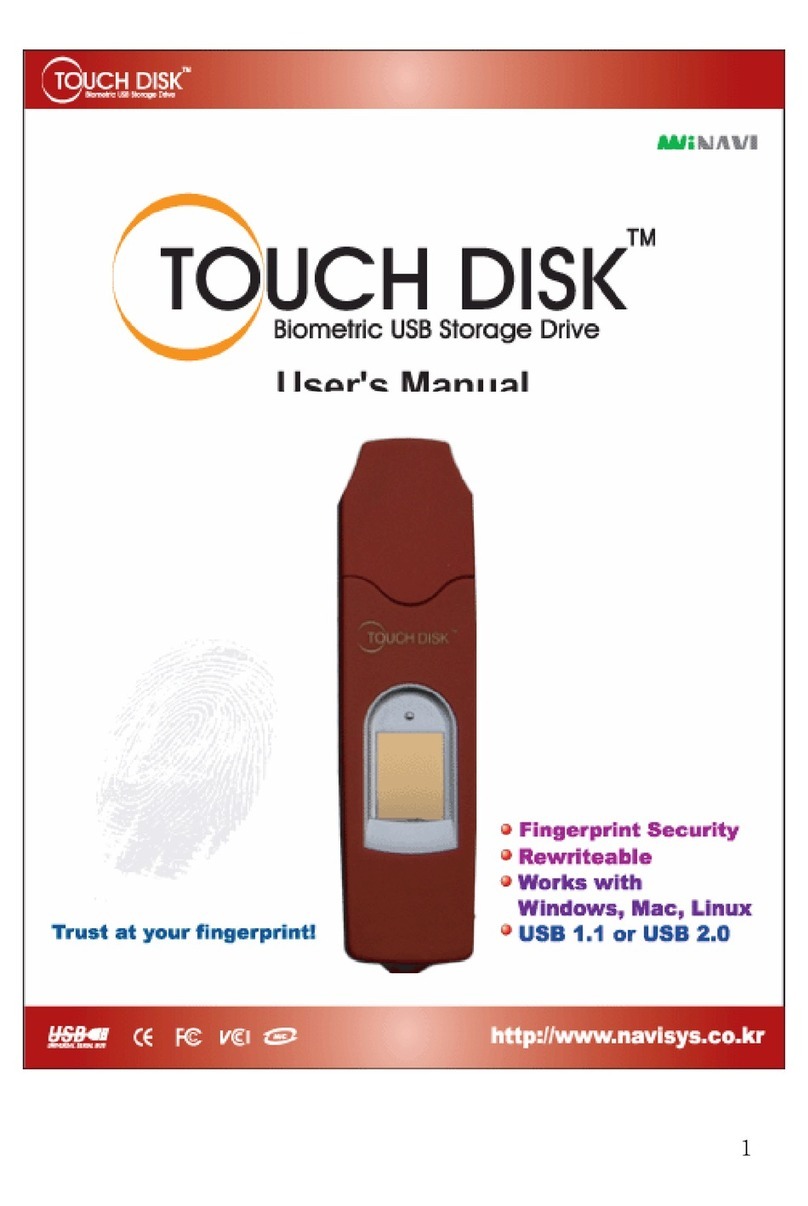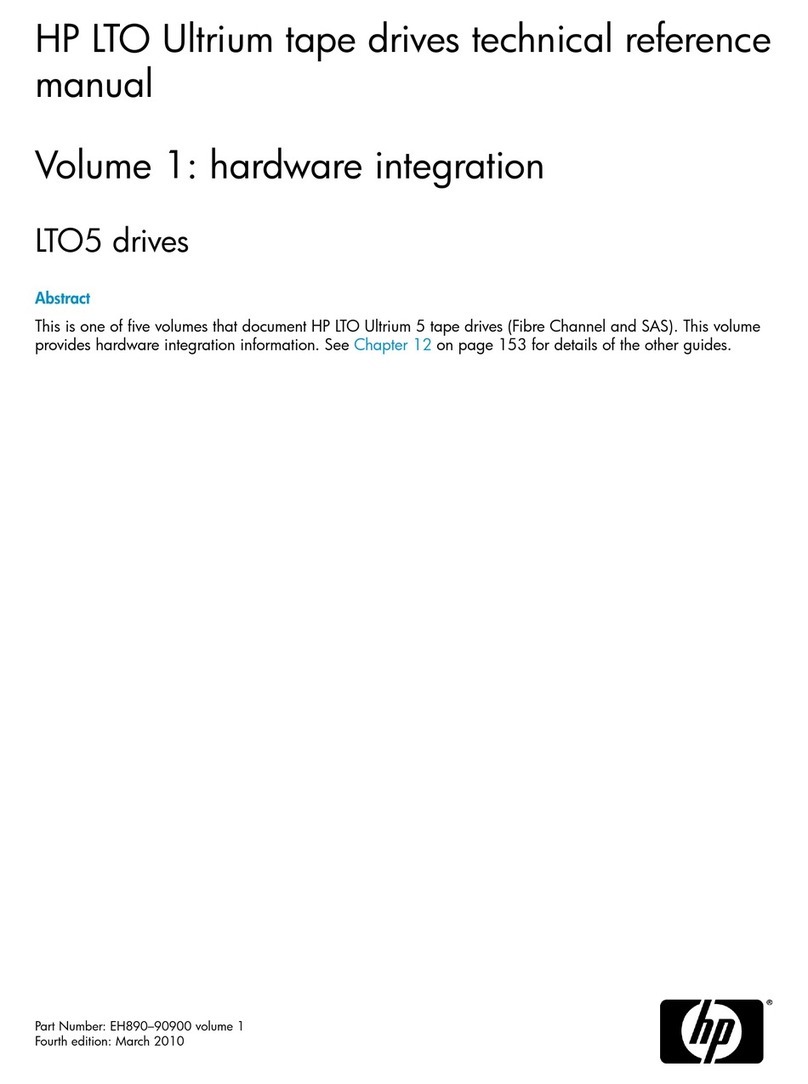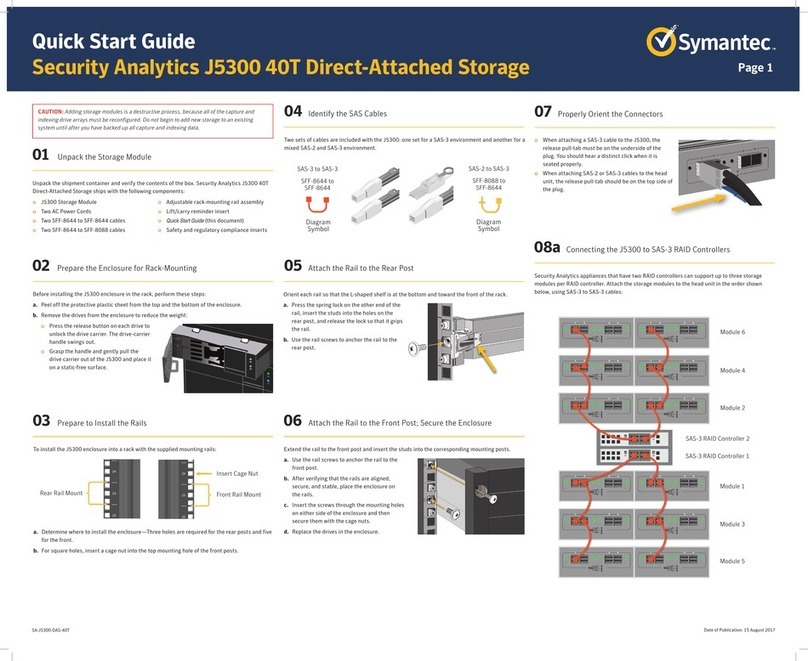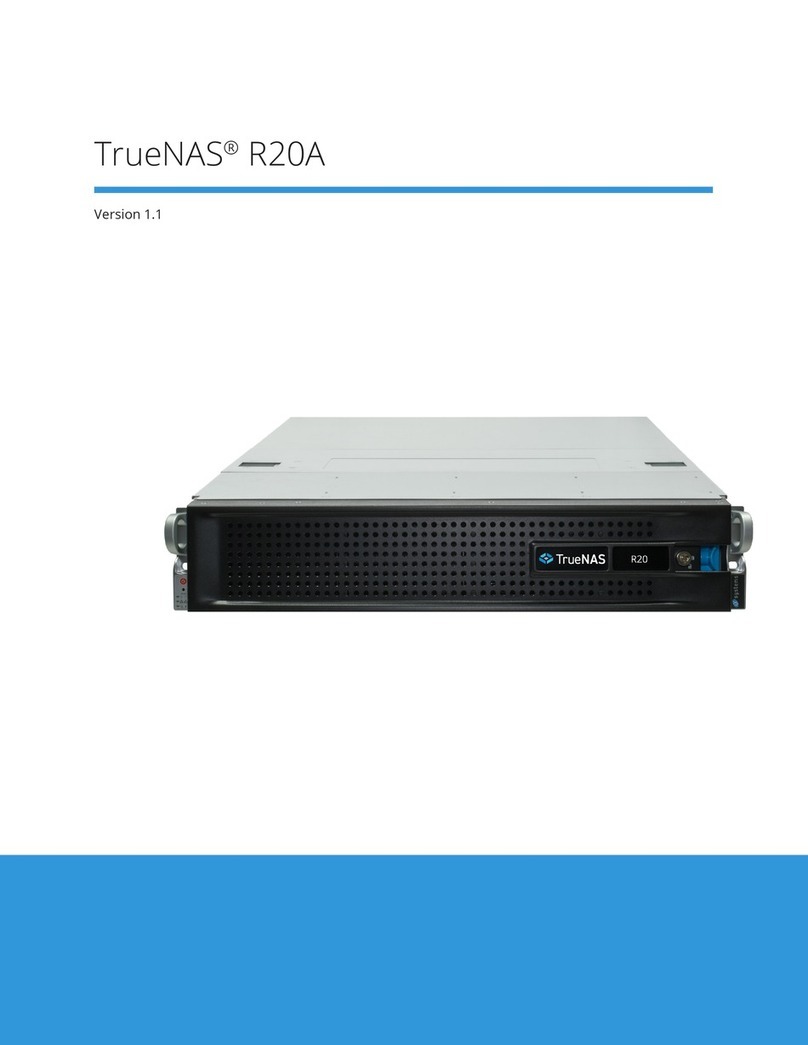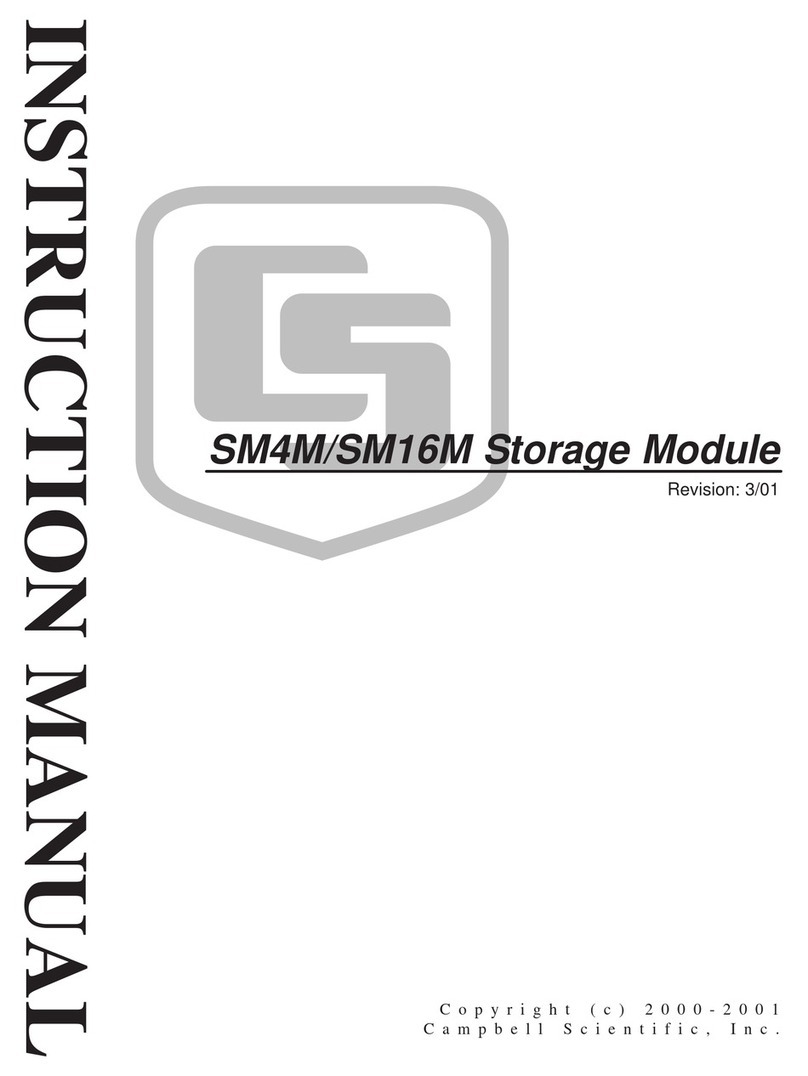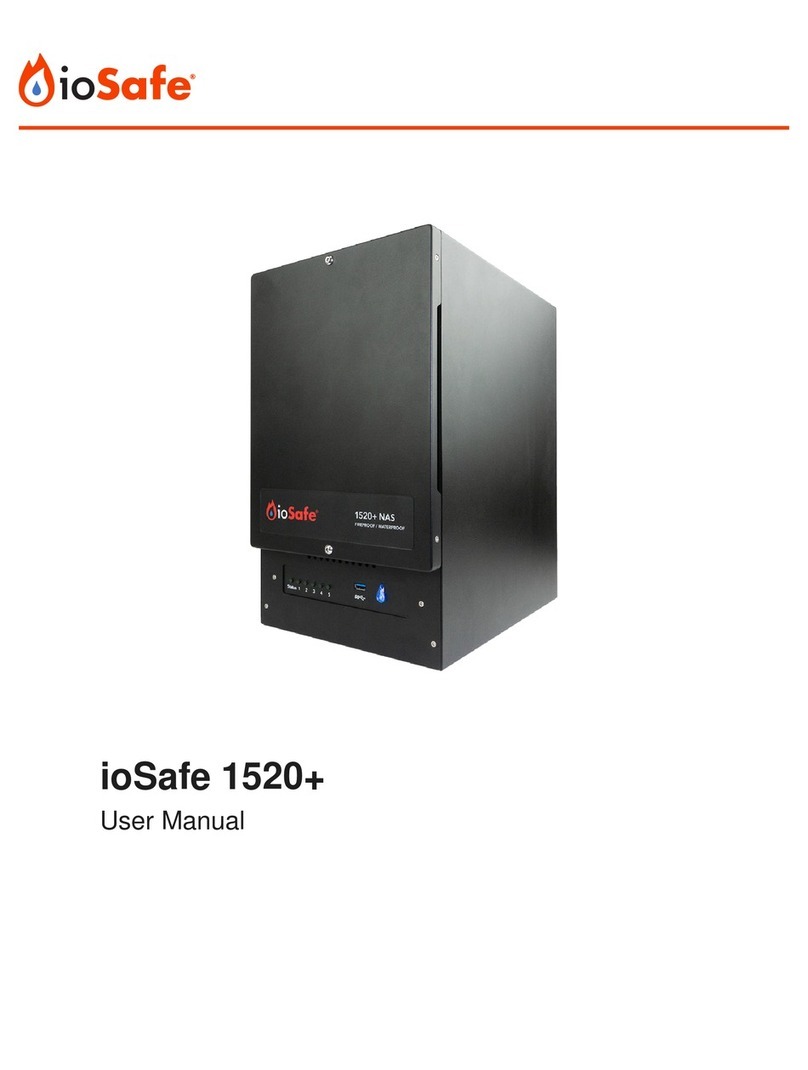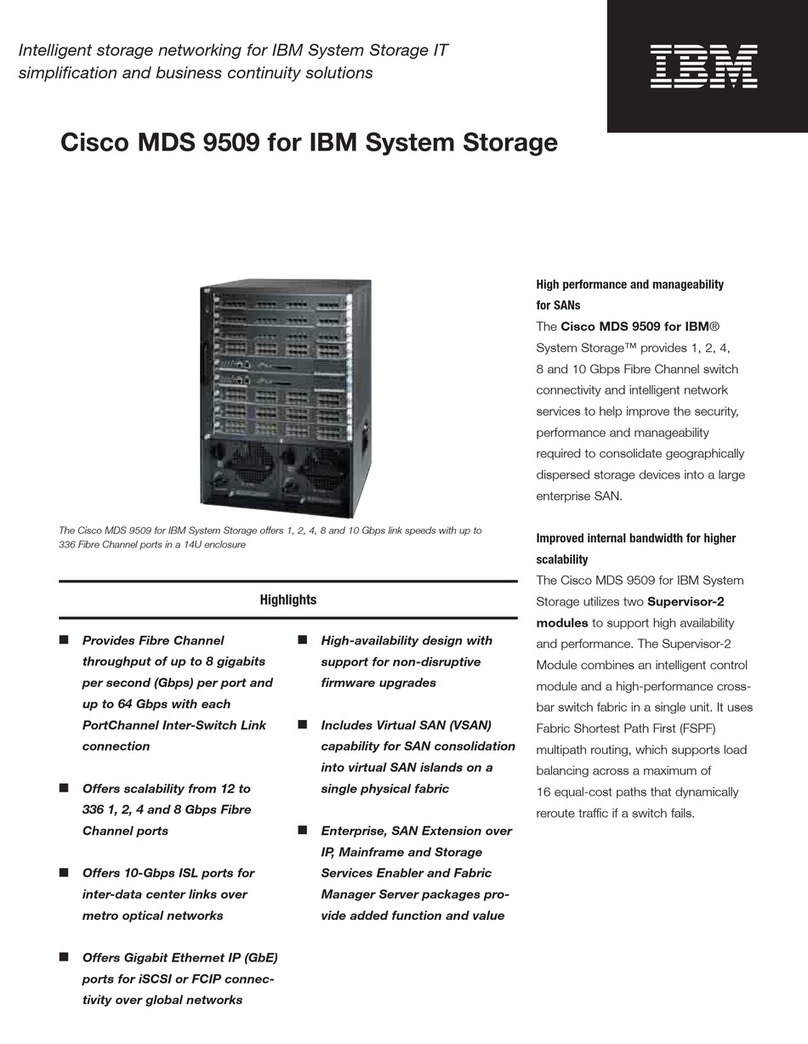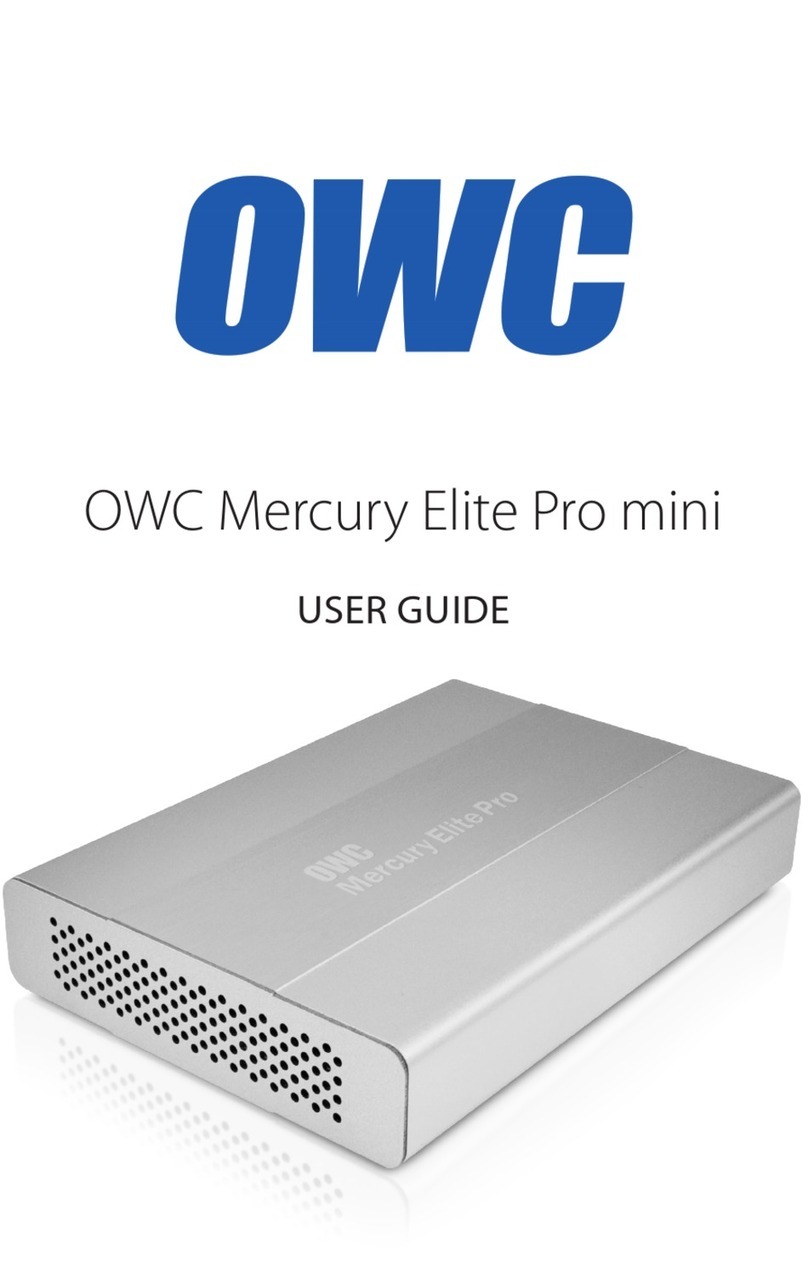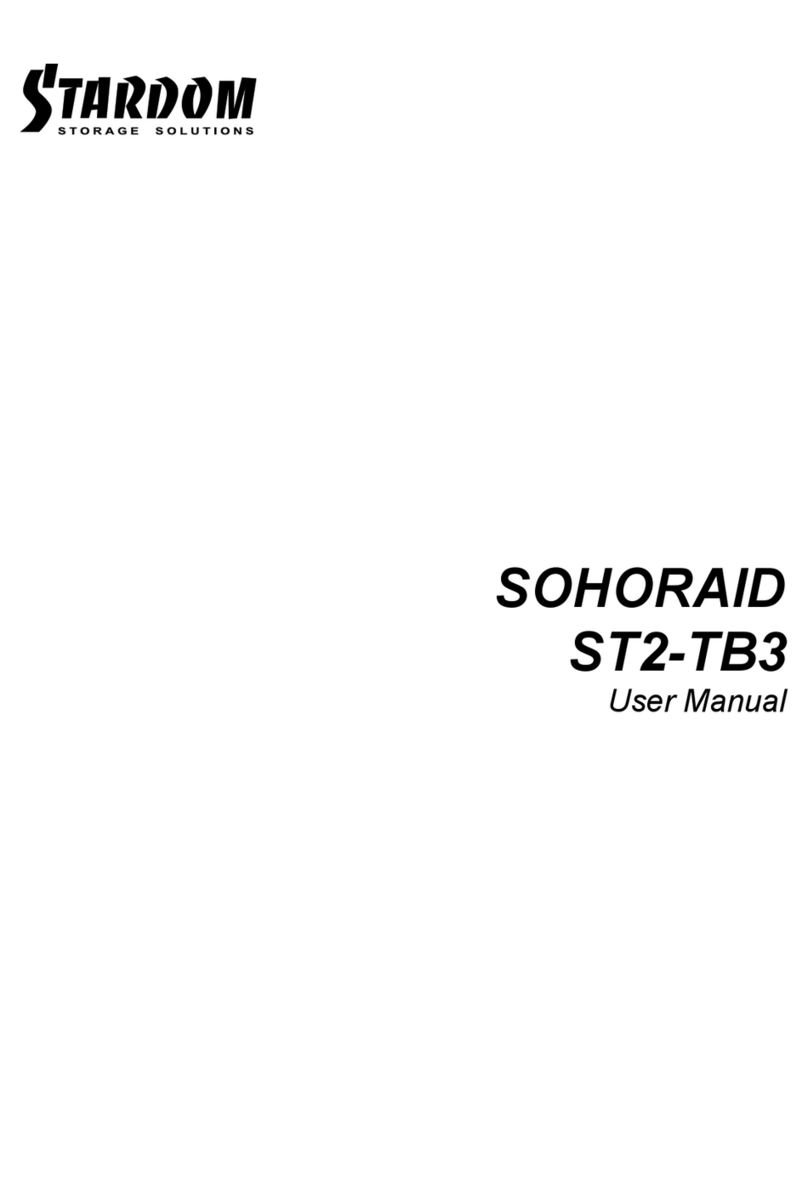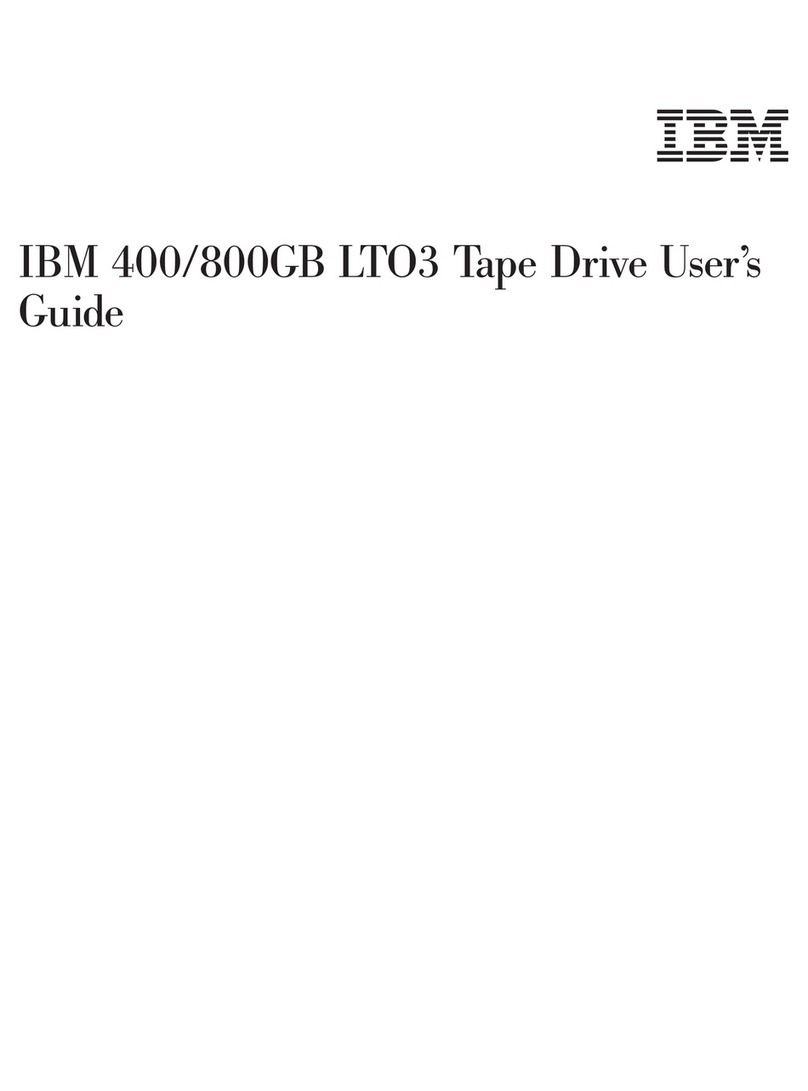Icy Box IB-RD3264+USE2 User manual

http://www.icybox.de
IB-RD3264+USE2
Quick Start Guide
4-bay RAID System with LCM Panel
English / Deutsch / Français

3

3
4-bay RAID System with LCM Panel IB-RD3264+USE2
http://www.icybox.de
CONTENTS
Package Content ....................................................................................................................... 5
Front View................................................................................................................................ 6
Rear View................................................................................................................................. 6
Top View ................................................................................................................................. 6
Installing The RAID System ........................................................................................................ 6
RAID Conguration .................................................................................................................... 9
With LCM Operation ................................................................................................................ 9
LCM Basic Menu ..................................................................................................................... 9
With RAID MASTER Operation ................................................................................................ 12
Basic Mode Menu.................................................................................................................. 12
Advance Mode Menu ............................................................................................................. 13
Number of Disks Supporting Each RAID Mode.............................................................................. 14
LED Indicators ........................................................................................................................ 14
Power LED x 1...................................................................................................................... 14
RAID Alert LED x 1 ............................................................................................................... 14
HDD LED x 8........................................................................................................................ 14
INHALTSVERZEICHNIS
Packungsinhalt........................................................................................................................ 15
Vorderansicht.......................................................................................................................... 16
Rückansicht ............................................................................................................................ 16
Ansicht von oben..................................................................................................................... 16
Einrichten des RAID Systems .................................................................................................... 16
RAID Konguration .................................................................................................................. 19
Betreiben mit LCM ................................................................................................................ 19
LCM Basic Menü ................................................................................................................... 19
Betreiben mit RAID MASTER .................................................................................................. 22
Basic Mode Menü.................................................................................................................. 22
Advance Mode Menü ............................................................................................................. 23
Erforderliche Festplattenanzahl Jedes RAID Modus ....................................................................... 24
LED Anzeigen.......................................................................................................................... 24
Ein-/Aus LED x 1 .................................................................................................................. 24
RAID Alarm LED x 1.............................................................................................................. 24
Festplatten LED x 8............................................................................................................... 24
TABLE DES MATIÈRES
Contenu de l'emballage ............................................................................................................ 25
Vue avant............................................................................................................................... 26
Vue arrière ............................................................................................................................. 26
Vue de dessus......................................................................................................................... 26
Installation du Système RAID.................................................................................................... 26
Conguration RAID .................................................................................................................. 29
Par l'écran LCD..................................................................................................................... 29
Menu de base ...................................................................................................................... 29
Le programme RAID MASTER ................................................................................................. 32
Menu Basic Mode.................................................................................................................. 32
Menu Advanced Mode............................................................................................................ 33
Nombre de disques supportant chaque mode RAID ...................................................................... 34
Voyants LED ........................................................................................................................... 34
Power LED x 1...................................................................................................................... 34
LED Alerte RAID x 1.............................................................................................................. 34
LED des disques x 8.............................................................................................................. 34

5

5
4-bay RAID System with LCM Panel IB-RD3264+USE2
http://www.icybox.de
This 4-bay RAID System with LCM panel and RAID MASTER (Graphic User Interface) provides massive
storage capacity and advanced RAID conguration options with RAID 0, RAID 1, Span, Clone, RAID 5,
RAID 1+0, and optional HotSpare in a desktop storage device.
PACKAGE CONTENT
Please check all Package Contents when opening it.
FireWire 400 cable FireWire 800 cable USB Type B to A cable eSATA cable
External power supply Quick Start Guide
4 handles16 HDD screws4 spare HDD screws
provided on back part of
cover lid
RAID System unit
CD

6
4-bay RAID System with LCM Panel IB-RD3264+USE2
http://www.icybox.de
7
6
INSTALLING THE RAID SYSTEM
To assemble the RAID System, please follow the steps
listed in the instructions below:
Place the RAID System with its Front View facing
you. Push the lid in the direction away from you,
front to back, using your thumbs.
1
FRONT VIEW / REAR VIEW
TOP VIEW

6
7
4-bay RAID System with LCM Panel IB-RD3264+USE2
http://www.icybox.de
7
Position the handle to the HDD end, which is
facing away from the interface connectors, and
align it with the screw hole openings.
Finally, test slide the handle to make sure that the
holes glide smoothly on the screw guides. Repeat
the same procedures for the rest of HDDs.
3
5
Take out the handles from the RAID System itself
and locate the HDD screws in the packaging box.
Fasten the handle onto the HDD by inserting and
tightening the screws on both ends of the handle.
Align the handle with the guide rails and slide the
HDD into the indicated slot. Firmly push down-
ward until a "thump" sound is heard. Repeat the
same procedures for the rest of HDDs.
2
4
6

8
4-bay RAID System with LCM Panel IB-RD3264+USE2
http://www.icybox.de
9
8
Connect the AC/DC power adapter.
Turn the power switch to the "on" position.
Place RAID System with its Front View facing you
and the top lid on. Push the lid rmly downward
and toward you, back to front.
Insert both ends of the USB 2.0 cable (or eSATA,
FireWire 400, FireWire 800) into the correspondi-
ng port of the RAID System and the host.
When connected, the Power LED light will become
steadily green, and the HDD LED lights will be-
come white and blink about 15 seconds.
7
9
11
8
10

8
9
4-bay RAID System with LCM Panel IB-RD3264+USE2
http://www.icybox.de
You are now ready to begin using your RAID
System!
12
RAID CONFIGURATION
With LCM Operation
The LCM panel on the RAID System will display basic information for the inserted HDDs, RAID System
itself, and basic RAID function operations. Please use the LCM buttons to operate.
LCM Basic Menu
1. Quick Setup: Enables general basic set up functions.
● Create One RAID: To assign and create the RAID System's inserted
HDDs into a preferred RAID Mode. Also to set up a RAID Mode Password
for this particular RAID mode's HDDs.
● Delete All RAID: To delete the current RAID Mode setup in the RAID System's inserted HDDs.
2. DiskManager:ProvidesbasicinformationofspeciedHDD.
● Select Disk: To retrieve detailed information regarding the selected disk such as model, serial
number, rmware version, total capacity, unused capacity available, and disk status.
3. System Manager: Supplies basic RAID System information,
password and access capabilities.
● System Info: To retrieve detailed information regarding the RAID System
such as rmware version and control number.
● Change Password: To set up or change the password for access to the LCM operations only.
This is not the same as the RAID Mode Password set up via the RAID MASTER and LCM
(Create One RAID).
● Logout From Menu: To esc or exit from the menu.

10
4-bay RAID System with LCM Panel IB-RD3264+USE2
http://www.icybox.de
11
For more information about the LCM Process Tree, please go to the user manual in the provided CD.
If you wish to assign and create the RAID using the LCM only, please follow the steps listed in the in-
structions provided below:
1 Turn "On" the RAID System. Under Main Menu, press Down Button ( )
to select "Quick Setup" and press Enter (
).
2Select "Create One RAID" and press Enter (
)

10
11
4-bay RAID System with LCM Panel IB-RD3264+USE2
http://www.icybox.de
3Use the Up ( ) and Down ( ) Buttons to select which RAID Mode to use.
4Enter the "password".
5 After verifying the "password", it will display "Are You Sure? Enter: Yes Esc: No"
Press Enter (
) to conrm or Esc ( x) to cancel.
6 Then, the RAID System will begin processing the preferred RAID Mode and display
"Waiting System Re-initialize…". Once completed, the RAID System is ready for usage
under the chosen RAID Mode!

12
4-bay RAID System with LCM Panel IB-RD3264+USE2
http://www.icybox.de
13
With RAID MASTER Operation
The RAID MASTER is a newly-designed GUI Software specically for our 4-bay RAID System. The drivers
of the RAID MASTER for both PC and MAC are provided via CD or our website. It provides a more conve-
nient yet modern way to manage your RAID System.
Please follow the steps listed in the instructions provided below:
1. If using the installation CD, please copy the driver for MAC or PC to your Desktop.
Double click the driver to decompress. Then, open the folder stating "RAID MASTER_vx.xx.xx".
2. Once opened: For MAC, please double click on the "RAID MASTER" to open the program.
For PC, please double click on the icon stating "Setup.exe" to begin set up.
3. Once the installation is completed, the RAID MASTER Menu page should appear.
Basic Mode Menu
RAID and Disk Information: Provides the basic information for the RAID System
itself once the RAID System is connected to the host. For example, the Controller
information, serial number for each inserted HDDs, what kind of RAID format is
assigned for each inserted HDDs, and much more.
Event Log: Records all process completed for the RAID System and can be saved
to a text format le.
BasicRAIDConguration:
● Provides the basic RAID Mode setup and conguration.
● Give a place to insert and apply a password to protect any
changes done on the RAID System.
● Shows what type of RAID Mode is setup at the moment for the inserted HDDs.
1
2
3

12
13
4-bay RAID System with LCM Panel IB-RD3264+USE2
http://www.icybox.de
Advance Mode Menu
EmailNotication&EventSetttings: Available to set up Email Notication (such as
events of errors, alert, and change of the RAID System) and Event Settings based on
preference.
AdvancedRAIDConguration:
Similar to Basic RAID conguration with additional options.
● Select which HDDs and their storage capacities.
● Perform a combination of RAID Modes at same time. For example, creating two sets
of RAID 1 or have a combination set of RAID 0 and RAID 1.
● Assign an additional HDD as the Spare to perform Automatic Rebuild when one of
the HDD already in a RAID Mode setup fails (for RAID 1, CLONE, and RAID 5 only.)
Firmware Information: Provides Controller’s rmware information such as product
name, rmware version, manufacturer, and ash number. Also, gives an option to
update the rmware when necessary.
RAID Settings: Allow set up of RAID Standby Timer Settings and RAID Rebuild
Priority Settings based on preference.
For more information about the RAID MASTER operation, please go to the user manual in the
provided CD.
1
2
3
4

14
4-bay RAID System with LCM Panel IB-RD3264+USE2
http://www.icybox.de
15
NUMBER OF DISKS SUPPORTING
EACH RAID MODE
RAID Modes Number of
Disk in RAID
RAID 0 (Striping) 2 to 4
RAID 1
(Mirroring) 2
Span 2 to 4
Clone 2 to 4
RAID 5 3 or 4
RAID 1+0 4
JBOD 1 to 4
LED INDICATORS
Indicators Color
Power on Green
Power off None
Indicators Color
Healthy None
Rebuild Blink Red
Broken Red
Degrade Red
Fan Error Red
Power LED x 1
Indicator
HDD (1, 2, 3, 4)
RAID mode
Left (Connection/
Access) Right (Health)
Disk not detected None None All modes
Disk detected White None All modes
Disk not healthy White Red All modes
Data access Flash White None All modes
Disk
Rebuild
Source
HDD White None
RAID 1, RAID 5,
RAID 1+0, Clone
Target
HDD Flash White Blink Red
RAID
Alert Blink Red
HDD LED x 8
RAID Alert LED x 1

14 15
4-fach RAID System mit LCM Panel IB-RD3264+USE2
http://www.icybox.de
Das 4-Bay RAID System mit LCM Panel und RAID MASTER (Graphic User Interface) bietet größte Spei-
cherkapazität und fortschrittliche RAID Kongurationsauswahl in einem eleganten Desktop-Storagegerät,
wie RAID 0, RAID 1, Span, Clone, RAID 5, RAID 1+0, und optionale HotSpare.
PACKUNGSINHALT
Bitte überprüfen Sie den Packungsinhalt.
FireWire 400 cable FireWire 800 cable USB Type B to A cable eSATA cable
External power supply Quick Start Guide
4 handles16 HDD screws4 spare HDD screws
provided on back part of
cover lid
RAID System unit
CD

16
4-fach RAID System mit LCM Panel IB-RD3264+USE2
http://www.icybox.de
17
16
EINRICHTEN DES RAID SYSTEM
Bitte führen Sie die nachstehenden Schritte vollständig aus,
um das RAID System einzurichten.
Stellen Sie das RAID System mit der Vorderseite
vor sich hin. Legen Sie die Hand auf den vorderen
und die andere Hand auf den hinteren Rand des
Deckels. Schieben Sie den Deckel mit beiden
Daumen gleichzeitig in Pfeilrichtung.
1
FRONTANSICHT / RÜCKANSICHT
ANSICHT VON OBEN

16
17
4-fach RAID System mit LCM Panel IB-RD3264+USE2
http://www.icybox.de
17
Legen Sie den Handgriff an die rechte Seite der
Festplatte und bringen Sie die Schraubenlöcher
mit denen der Festplatte in Übereinstimmung.
Bewegen Sie anschließend den Handgriff auf
und ab. Stellen Sie sicher, dass der Handgriff
reibungslos gleiten kann. Wiederholen Sie die
Schritte mit weiteren Festplatten.
3
5
Heben Sie den Deckel ab und nehmen Sie die
Handgriffe aus dem Gehäuse und die Festplatten-
Schrauben aus der Packung heraus.
Befestigen Sie den Handgriff an der Festplatte,
indem Sie die Schrauben einsetzen und anziehen.
Richten Sie den Handgriff nach der Führungs-
schiene aus und schieben Sie die Festplatte in
den Slot ein, bis Sie ein "Klick" Ton vernehmen.
Wiederholen Sie dieses Vorgehen mit den anderen
Festplatten.
2
4
6

18
4-fach RAID System mit LCM Panel IB-RD3264+USE2
http://www.icybox.de
19
18
Schließen Sie das Netzteil an das Gehäuse an.
Schalten Sie nun das RAID System ein.
Stellen Sie das RAID System mit der Vorderseite
vor sich hin und legen Sie den Deckel auf das Ge-
häuse. Schieben Sie den Deckel mit Ihren beiden
Daumen gleichzeitig in Pfeilrichtung.
Schließen Sie die Enden des USB 2.0, eSATA,
FireWire 400 oder FireWire 800 Kabels an die ent-
sprechenden Anschlüsse des RAID Systems und
des Host-Computers an.
Bei Verbindung brennt das Ein-/Aus-Licht kon-
stant grün und die Festplatten LED werden weiß
und blinken für ca. 15 Sekunden auf.
7
9
11
8
10

18
19
4-fach RAID System mit LCM Panel IB-RD3264+USE2
http://www.icybox.de
Jetzt ist das RAID System zur Nutzung bereit!!
12
RAID KONFIGURATION
Betreiben mit LCM
Der LCM auf dem RAID System zeigt die Grundinformation der eingesetzten Festplatten, des RAID
Systems,und der RAID Grundfunktionen.
Bitte benutzen Sie die LCM Buttons zum Betreiben.
LCM Basic Menü
1. Quick Setup: Aktiviert allgemeine Grundeinstellungen.
● Create One RAID: Um das Raid System zuzuweisen bzw. zu erstellen, können Sie hier die Fest-
platten in den bevorzugten Raid Modus versetzen und auch ein Passwort für den Raid-Modus
setzen.
● Delete All RAID: löscht alle Einstellungen des RAID Modus im RAID System.
2. DiskManager:bietetdieGrundinformationderspezischenFestplatte.
● Select Disk: ruft die Detailinformaion bezüglich der ausgewählten Festplatte ab, wie Modell,
Seriennummer, Firmware-Version, Gesamtkapazität, freie verfügbare Kapazität,und Festplat-
tenzustand.
3. System Manager: bietet Grundinformation des RAID Systems, Passwort und
Übertragungskapazitäten.
● System Info: ruft die Detailinformation des RAID Systems ab, wie Firmware-Version und
Kontrollenummer.
● Change Password: Das Passwort für den Zugriff auf das Betreiben mit LCM ist hier einzustellen
oder zu ändern. Das Passwort ist nicht gleich mit dem Passwort, das zur Erstellung eines RAID
Modus durch den RAID MASTER und LCM eingestellt wird.
● Logout From Menu: Verlassen Sie das Menü.

20
4-fach RAID System mit LCM Panel IB-RD3264+USE2
http://www.icybox.de
21
Weitere Informationen über die LCM Baumstruktur, nden Sie im User’s Manual in der beigefügten CD.
Wenn Sie ein RAID Modus nur durch LCM erstellen möchten, bitte folgen Sie die in dieser Anleitungen
vorhandenen Schritte:
1 Schalten Sie das RAID System ein. Unter Main Menu, drücken Sie den Button ( )
wählen Sie "Quick Setup" aus und drücken Sie Enter (
) herab.
2Wählen Sie "Create One RAID" aus und drücken Sie Enter (
)
Table of contents
Languages:
Other Icy Box Storage manuals

Icy Box
Icy Box IB-2212SSK User manual

Icy Box
Icy Box IB-234-U31 Installation guide

Icy Box
Icy Box IB-RD2253-U31 User manual

Icy Box
Icy Box IB-564SAS-12G User manual

Icy Box
Icy Box IB-RD3262-USE2 User manual

Icy Box
Icy Box IB-141CL-U3 User manual

Icy Box
Icy Box IB-RD3680SU3 User manual

Icy Box
Icy Box IB-2280SSK User manual

Icy Box
Icy Box IB-WRP201SD User manual

Icy Box
Icy Box IB-3810-C31 User manual