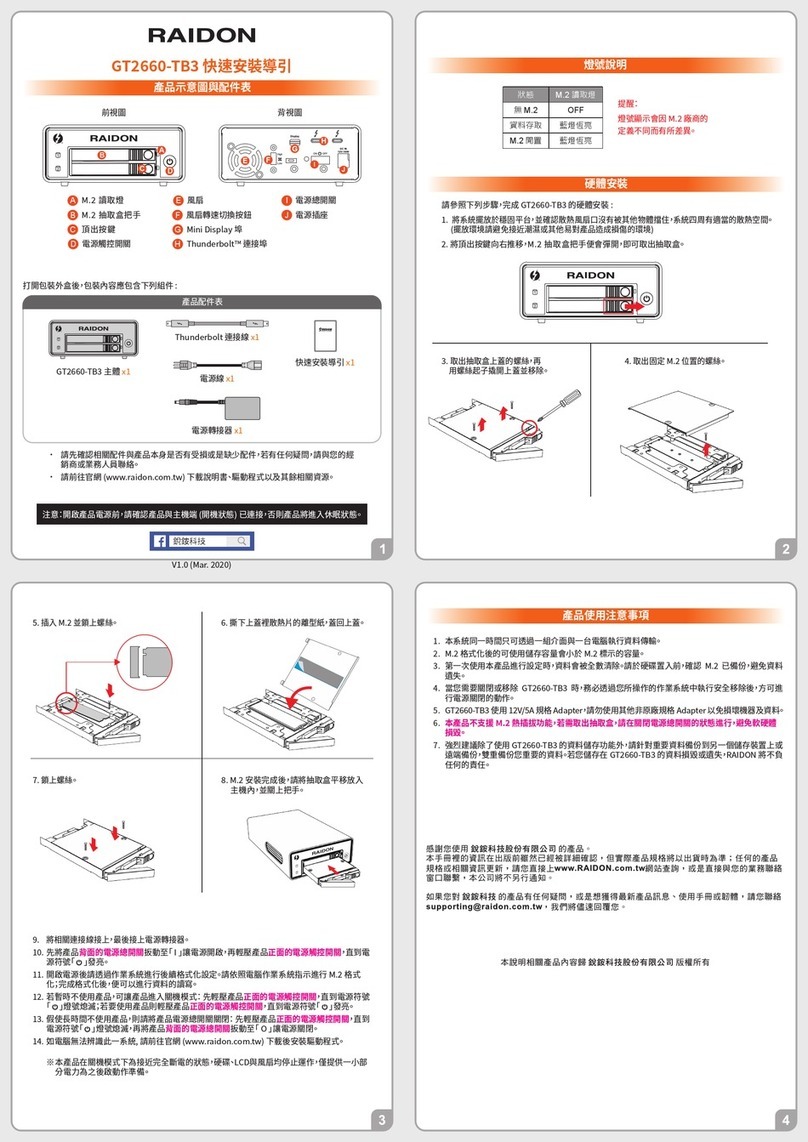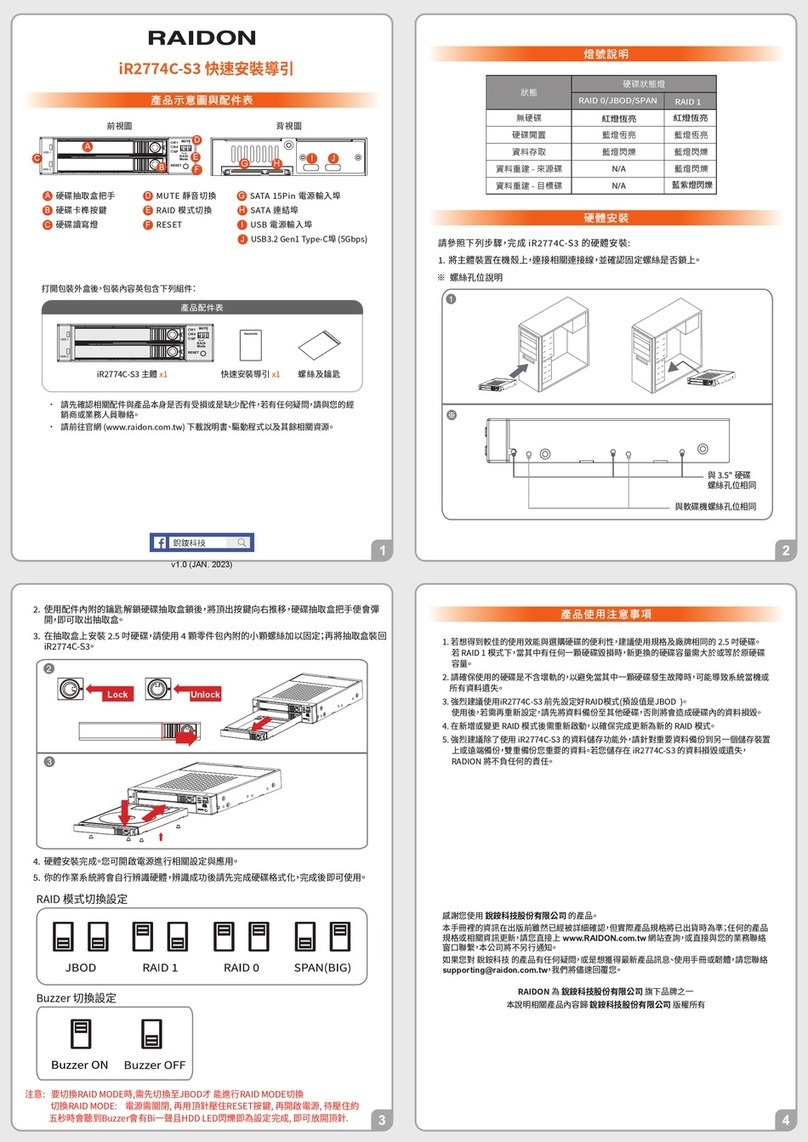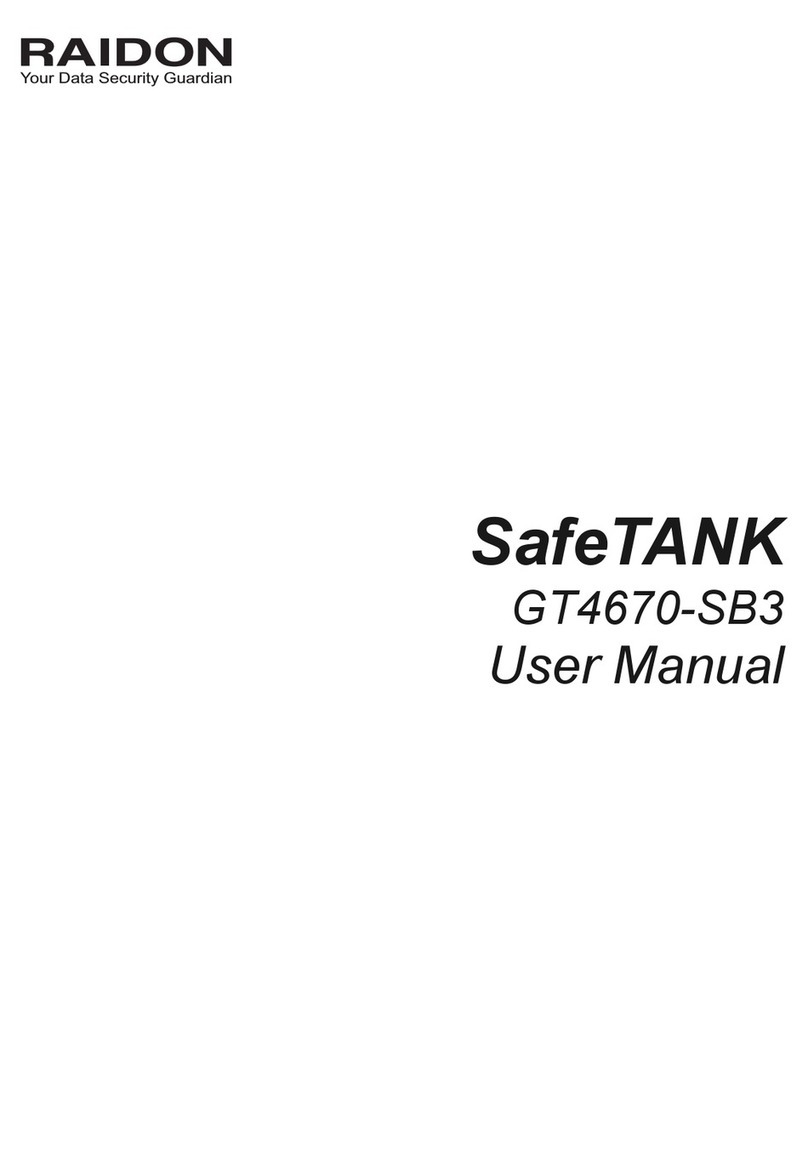FAIL LED
PRI HDD MUTE
SEC HDD
2
4
3
5
6
8
9
11
1
10
11
10
7
12
13
1. 2.5" HDD status indicator LED
2. 2.5" HDD tray key lock
3. HDD tray ejection
4. 2.5" HDD tray handle
5. LCD Display
6. LED of failure Alarm
7. Pri HDD status indicator
8. Sec HDD status indicator
9. Mute Button
10. 3.5" Removable drive tray
11. 3.5" HDD tray key lock
12. Pri HDD tray access light
13. Sec HDD tray access light
14. Cooling fan
15. RAID mode switch
& RS232 Port
16. 3.5" SATA Port
17. 15 PIN SATA Port
18. 4Pin Power socket
19. 2.5" SATA Port
Package Contents and Product Views
iR8624-S3 X1(with removable drive tray enclosed x 3)
SATA Cable 2
Quick Setup Guide x 1
Screws and keys
Open the package and you should find the following:
1. Computers or servers with SATA I & SATA II & SATA III.
2. Hard drive with SATA I, SATA II & SATA III interface and 2242/2260/2280 M.2 SATA SSD
3. You are strongly advised to set the storage mode (the default is the Independent mode) before using the
iR8624-S3.
4. The product needs to be restarted after adding or changing the RAID mode, and the update is
guaranteed to be the new RAID mode.
5. The product allows the user to simultaneously utilize two hard drives manu factured by different
companies. However, if the user expects better efficiency, we strongly recommend the users to use hard
drives manufactured by the same manufacturer.
6. Please make sure that the two hard drives are free from bad blocks or defects prior to installation in
order to avoid system crashes or data loss.
7. The actual storage capacity of iR8624-S3 recognized by the system may differ from the total capacity
stated on the hard drives combined once the drives have been formatted.
8. It is highly recommended for users to back up important data contained within the iR8624-S3 on a
regular basis or whenever the user feels necessary to a remote or a separate storage device. Stardom will
not be responsible for any lost of data caused during the use of the unit or the recovery of the data lost.
Hardware Requirements and Precautions
Hardware Installation
How to set the RAID Mode
1. RAID 1 Mode
1). Place two new hard drives into iR8624-S3 and strongly suggest you to use two identical hard drives
to get the equal capacity. If the capacity is different, iR8624-S3 is downward to the small hard drive
capacity.
2). Under RAID 1 mode, two hard drives has the identical information as one to mirror to the other one,
therefore each of the hard drive failed is still able to function normally. When you replace the failed
hard disk to the new one the system automatically rebuilding the data to the newly place hard disk.
2. RAID 0 Mode
1). Place two new hard drives into iR8624-S3 and strongly suggest you to use two identical hard drives
to get the equal capacity. If the capacity is different, iR8624-S3 is downward to the small hard drive
capacity.
2). Under RAID 0 mode, capacity is add up to a one big volume, also with the feature of faster read/write
performance efficient.
LCD Display and LED Indicators
Status
Panel light 3.5" HDD tray access light M.2 SATA
SSD
access light
Buzzer
Fail LED Pri HDD
status indicator
Sec HDD
status indicator
Pri HDD tray
access light
Sec HDD tray
access light
Power On — — Orange light
always on
Blue light
always on — —
Stabdby — — Orange light
always on
Blue light
always on
Blue light
always on — —
HDD
Failure
Red light
always on — — Red light
always on
Blue light
always on On
Access — — Orange light
always on
Blue light — —
Rebuilding
(Source) — — Orange light
always on
Blue light
always on
Blue light
always on — —
Rebuilding
(Target) — — — — Red light Blue light
always on — —
Fan Failure Red light
always on
Orange light
always on
Blue light
always on
Blue light
always on On
Over Heat
(≥50)
Red light
always on
Orange light
always on
Blue light
always on
Blue light
always on On
Please check the product and accessories for any defect or missing parts. If you have
any questions, please contact your product supplier.
Please visit the official website (www.raidon.com.tw) to download user manuals, drivers
and other related resources.
Raidon
RS232 Port: For industrial control system or IPC to monitor the hardware status.
RAIDON is one brand under RAIDON TECHNOLOGY, INC.
Thank you for choosing RAIDON’s product.
The information provided in this manual was checked before publication, but the actual product
specications may have changed before shipping; Latest product specications and updates can be
found at www.RAIDON.com.tw or through your sales representative. No separate notications will be
provided by our company.
If you have any questions about RAIDON products or would like to receive the latest product information,
All product-related content in this manual are copyrighted by RAIDON TECHNOLOGY, INC.
Please follow the instructions below to complete the hardware installation.
1.
Lock Unlock Press
For the 3.5" HDD tray, please use the key included in the
accessory kit to unlock the HDD tray key lock, and then press the
HDD tray key lock. The removable drive tray will pop open and
extract the removable drive tray.
2. For 3.5" HDD/SSD, please secure
it by use six the larger screws
included in the accessory kit. For
2.5" HDD/SSD, please secure it
by use four the smaller screws
included in the accessory kit.
3. For the 2.5" HDD tray, please use
the key included in the accessory
kit to unlock the 2.5" HDD tray
key lock and push the HDD eject
button to the right, the 2.5" HDD
tray handle will pop up to remove
the tray.
4. Pull out the M.2 SATA Bridge tray
set, and remove the 2 screws on
the upper cover.
10. Power on your system after hardware installation is completed, and your operating system
will automatically detect the hard drives from booting. Then follow the steps from your
operating system to partition and format the drives when necessary, device will be ready
to use once the format is completed.
V1.0(NOV,2021)
RAID 0 mode
(R0)
RAID 1 mode
(R1)
The default is RAID 1 mode. Please set the RAID mode with
the jumper at the rear side. For RAID 0 mode, please select the
bottom two pins. For RAID 1, please select the top two pins.
Front view Rear view
14
15
16
19
18
17
Lock Unlock
9. Install device into one of the CD-ROM bays with screws from the accessory kit.
Then properly connect SATA cable and SATA
power cable from your system to device.
Insert M.2 and fix
the screw.
Open the upper
cover and remove t
he screw .
Remove the paper
from the heat sink in
the upper cover and
put the upper cover
back.
Fix the screws.
Install the M.2 SATA
Bridge tray back into
the iR8624.