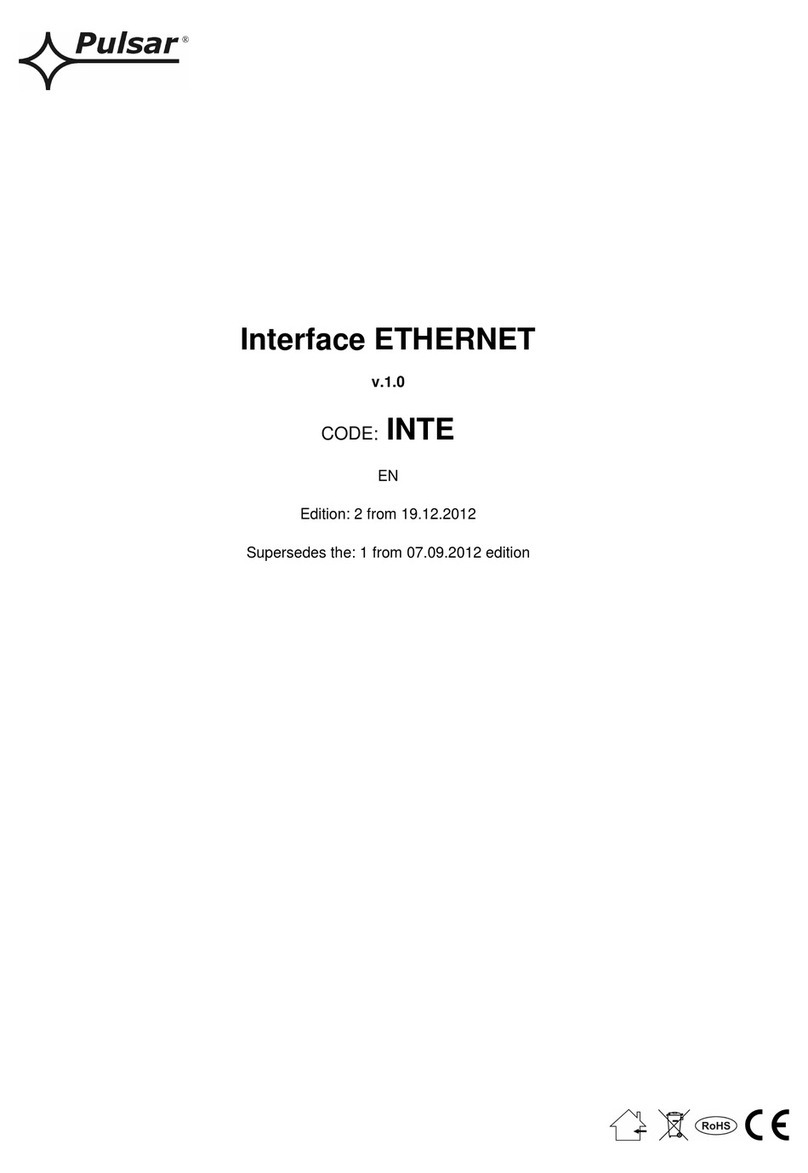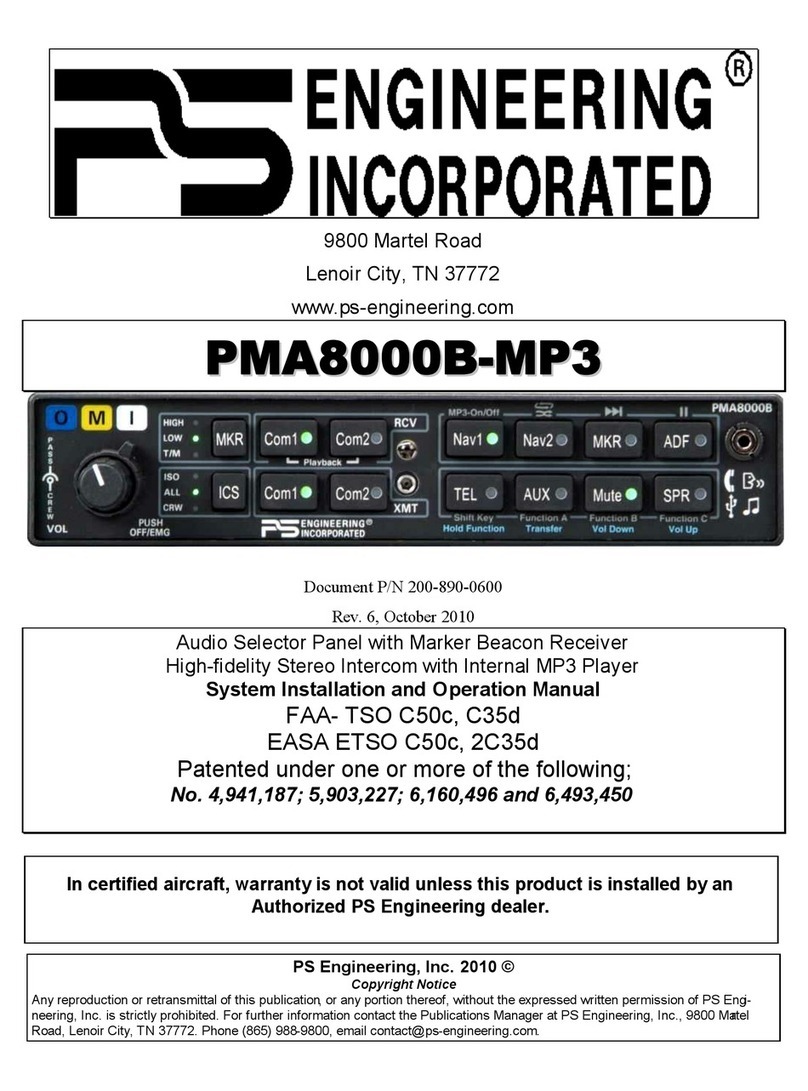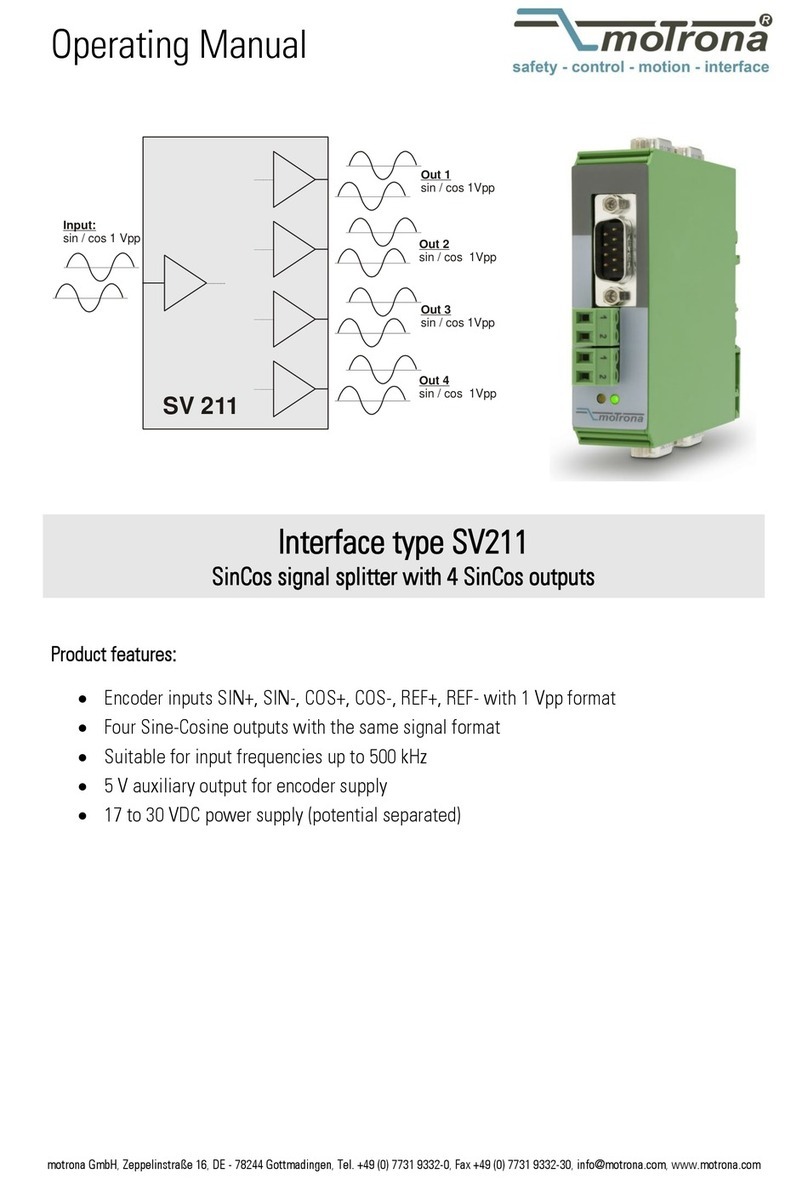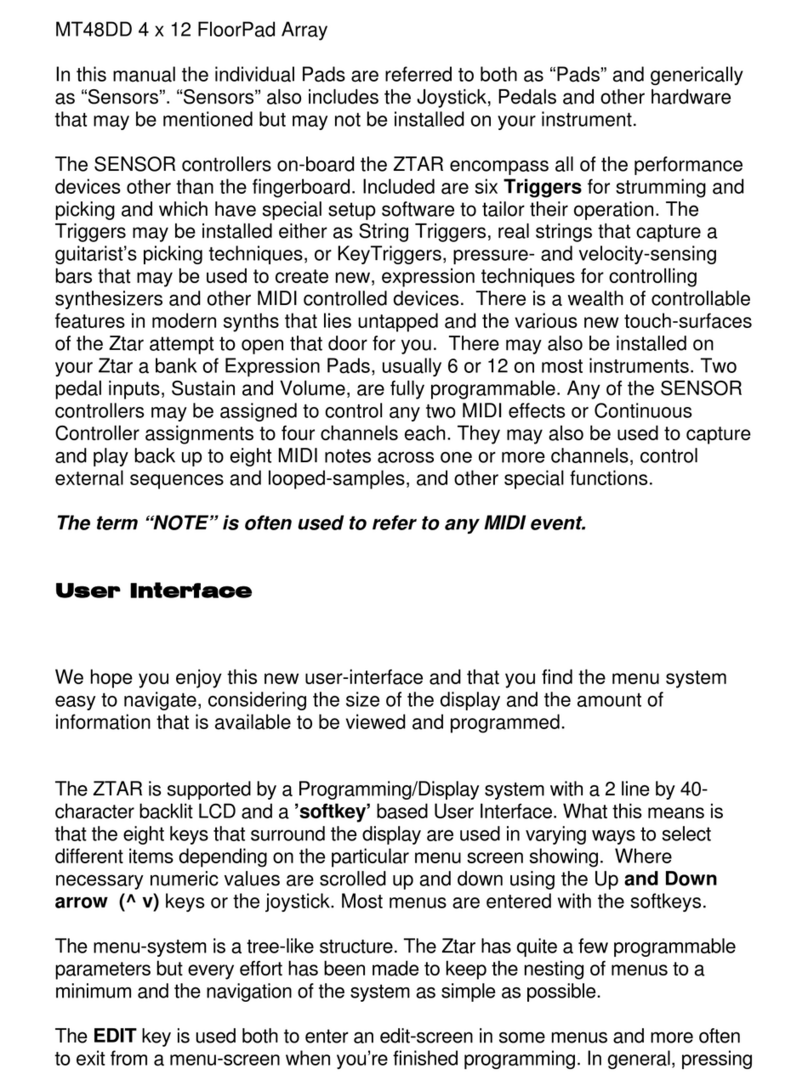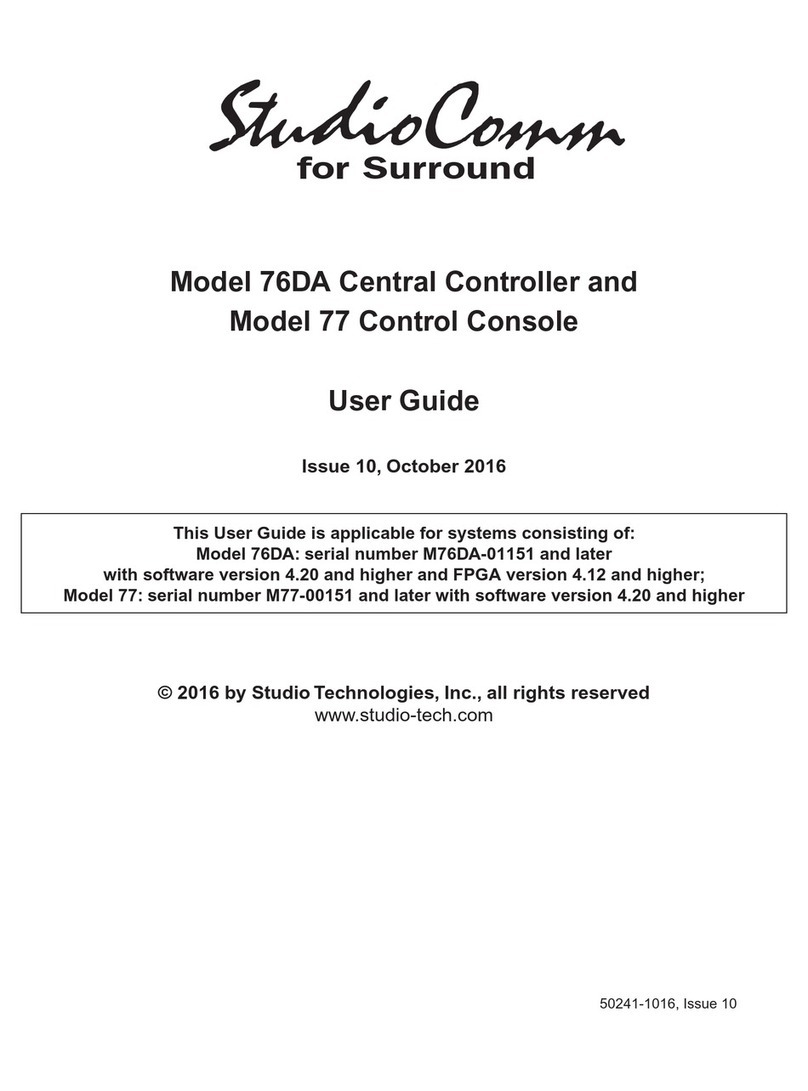ID-AL EventPlayer mkII User manual
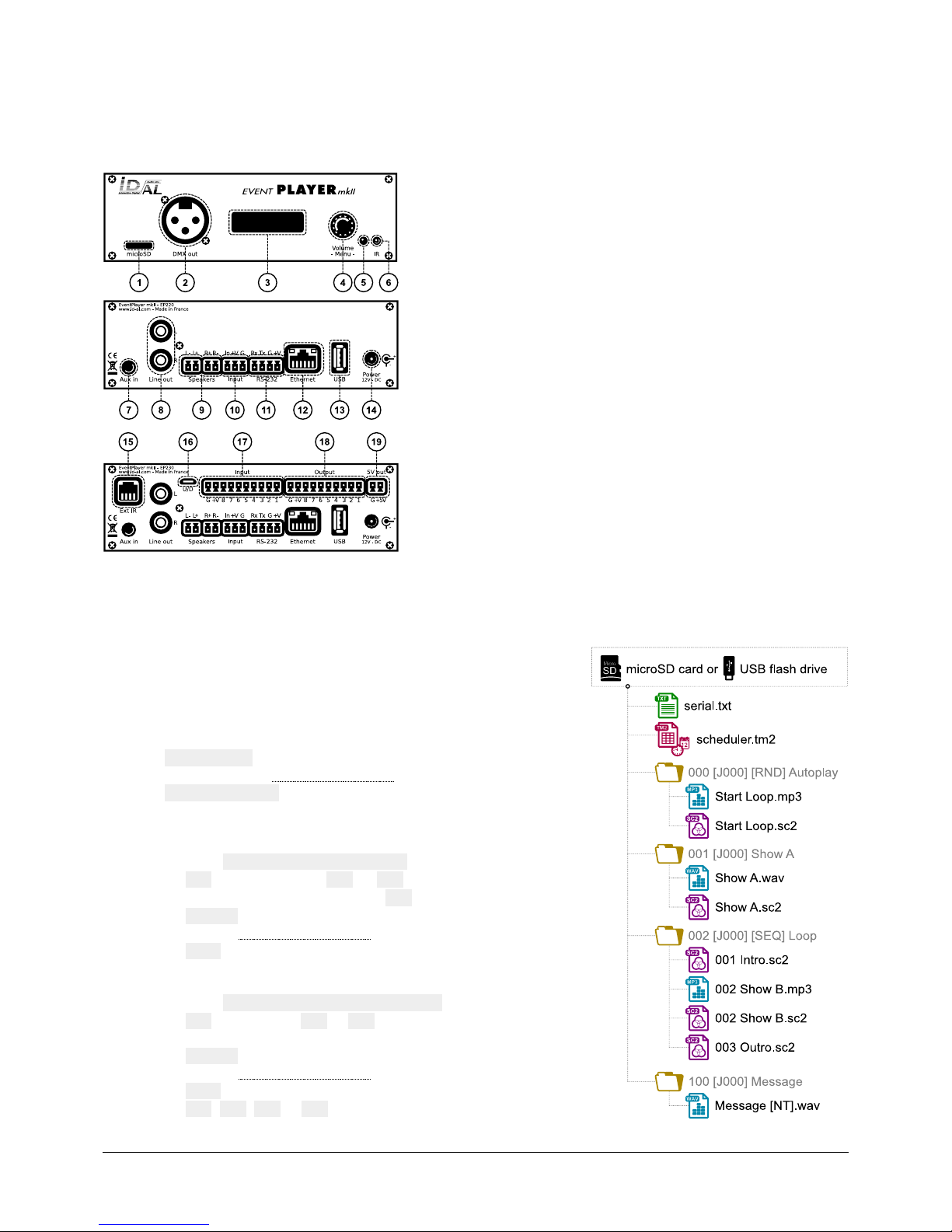
ID-AL EventPlayer mkII
Quick Start Guide V1.0 for EP220 and EP230
1 Introduction
The EventPlayer mkII ran e is composed of standalone show
control and audio players that mana e WAV/MP3/SC2 files stored
on a microSD card or a USB flash drive. Files can be played
automatically accordin to an “AutoPlay” settin , a timestamped
pro rammin , or a tri erin by external events (input contacts,
RS-232 or web commands, infrared remote control).
1 microSD card slot
2 DMX512 output, standard female XLR3 connector
3 Backlit LCD display
4 Clickable knob (volume and settin s menu)
5 Status LED
6 Infrared sensor
7 0 dBu line-level stereo audio input, 3.5 mm (TRS) jack
8 0 dBu line-level stereo audio output, RCA connectors
9 Class D amplified speaker stereo audio output, plu able terminal blocks
10 Standalone opto-isolated input and power supply output, plu able terminal block
11 RS-232 serial link and power supply output, plu able terminal block
12 10/100 Mbps Ethernet, RJ45 connector
13 USB Host 2.0 for USB flash drive, type-A receptacle
14 External DC power supply chassis socket
15 RJ9 connector for external infrared sensor
16 USB Device 2.0 for USB-to-DMX512 feature, Micro-B receptacle
17 8 opto-isolated input contacts and power supply output, plu able terminal block
18 8 MOSFET outputs and power supply output, plu able terminal block
19 5 V DC output, plu able terminal block
This uide explains how to quickly start up the player for the first use. For the firmware, additional software and the
complete user uide of the product, see the support pa e of the EventPlayer mkII on www.id-al.com.
2 Preparation of the Storage Device
Choose a quality microSD card or USB flash drive, and format it as
FAT32. Store on it useful files accordin to the or anization demanded
by the player (see iven opposite example). Do not use special or
accented characters.
•Files at the root of the stora e device:
°serial.txt (optional): file definin the serial frames to send.
See the chapter RS-232 Serial Link.
°scheduler.tm2 (optional): timestamped pro rammin file to
enerate with our Scheduler software.
•Or anization of the folders at the root:
°No subfolders allowed.
°Namin : xxx [TAG1][TAG2] Name
xxx: folder no. from 000 to 999 used by the commands.
The AutoPlay feature uses the 000 folder.
[TAGx] (optional): ta s controllin the playback. See the
chapter Folder and File Ta s.
Name (optional): folder name (free).
•Or anization of the files in the folders:
°Format: WAV, MP3 or SC2.
°Namin : xxx [TAG1][TAG2] Name.ext
xxx: file no. from 001 to 999 definin the playback order in
sequential mode. Optional and unused in random mode.
[TAGx] (optional): ta s controllin the playback. See the
chapter Folder and File Ta s.
Name (optional): filename (free).
ext: wav, mp3 or sc2 extension.
© 2018, Waves System - 7 impasse de La Ville en Bois, 44830 Bouaye, France - Phone: +33 (0)2 40 78 22 44 - [email protected]

ID-AL EventPlayer mkII - EP220 and EP230 - Quick Start Guide V1.0
3 onnection of the Input ontacts
The standalone input contact of the EP220 and the EP230 or the 8 input contacts of the EP230 are used to start
the playback of folders. Tri erin devices can be connected to these inputs (e. .: push-button, presence sensor,
relay, PLC, SensoPad, IRPad, etc.). These devices must behave like open or closed contacts between an input
and the round of the player, the activation bein tri ered by a closed contact. The activation states (0 for open or
1 for closed) of the input contacts of the EP230 are combined to identify the number of the folder to play:
Number of folder to play=Input1+Input2×2+Input3×4+Input4×8+Input5×16+Input6×32+Input7×64 +Input8×128
The standalone input contact uses the same circuit as the input 1 of the 8 input contacts of the EP230. If it is used
alone, it will launch the playback of the 001 folder. With the EP230 and up to 8 folders to tri er (001, 002, 004,
008, 01 , 032, 0 4, 128), the tri erin devices can be directly connected to the inputs. Beyond, a circuit based
on diodes can be used to obtain up to 255 combinations of playback (e. .: the board ID-AL Ext15In providin up to
15 combinations of playback).
4 onnection of the DMX512 Output and the Output ontacts
The EventPlayer mkII offers a DMX512 output to operate lights, R B projectors, dimmers, and various devices over a
DMX512 network. In addition, the EP230 offers 8 outputs with MOSFET switches (up to 500-mA per output) to operate
power relays, motor controllers, lights, players, and various devices.
•The values of the 512 channels of the DMX512 output and the states of the 8 output contacts can be controlled
by Show Control files. See the chapter Show Control.
•The states of the 8 output contacts can also be controlled by the [Rxxx] folder and file tag. xxx is the
combination value of the activation states (0 for open or 1 for closed) of all the outputs (e.g.: the [R001],
[R01 ], [R003], and [R197] tags close the outputs 1, 5, 1 +-2, and 1 +-3 +-7 +-8, respectively).
xxx=Output1+Output2×2+Output3×4+Output4×8+Output5×16+Output6×32+Output7×64+Output8×128
5 First Startup
•Make sure that the player is off (mains adapter unplu ed).
•Connect the audio inputs and outputs to the audio installation accordin to the needs.
•Connect the input and output contacts accordin to the needs. See the chapters Connection of the Input
Contacts and Connection of the DMX512 Output and the Output Contacts.
•Connect the DMX512 output to the DMX512 network accordin to the needs.
•Connect the Ethernet network and the RS-232 serial link if needed.
•Insert the prepared stora e device. See the chapter Preparation of the Stora e Device.
•Turn the player on by plu in the mains adapter.
•Use the front panel user interface to confi ure the player. See the chapter Front Panel User Interface.
•Accordin to the chan es made in the settin s, reboot the player if needed.
•The player is operational.
6 Front Panel User Interface
The front panel features an LCD display and a clickable knob aimed at viewin the player state and confi urin it.
The followin states and menus are available:
Information displays: outside of the setup menu, the LCD displays information
accordin to the player status: current playback folder and file, and remainin time. If no
playback is requested, the player displays and .
hanging the main/aux volume: from the information displays, turn the knob
to chan e the main or auxiliary input volume.
Setup menu: from the information displays, press the knob to open the setup
menu. Then, turn or press the knob to respectively select or validate a menu
item. Note: some settin s require the player to be restarted.
© 2018, Waves System - 7 impasse de La Ville en Bois, 44830 Bouaye, France - Phone: +33 (0)2 40 78 22 44 - [email protected]

ID-AL EventPlayer mkII - EP220 and EP230 - Quick Start Guide V1.0
7 Show ontrol
The EventPlayer mkII can play Show Control sequences stored on the stora e device. A sequence can be played
alone or simultaneously with a WAV or MP3 file. It controls the state of the 512 channels of the DMX512 output and
of the MOSFET outputs with a resolution of 50 ms.
•The Show Control sequences are stored in SC2 files, to enerate with the Show Control Editor software.
•Once the SC2 files have been created, they must be placed in the folders of the stora e device as explained
in the chapter Preparation of the Stora e Device. To associate a Show Control file with an audio file, ive the
same filename to both files, except for their extensions (e. .: FirtShow.sc2 and FirtShow.mp3).
Note: in the Show Control Editor software, use the U/D connector of the EP230 to preview the DMX512 channels
in real time.
8 Scheduler
The player can be pro rammed thanks to the Scheduler, accordin to a timetable provided on the stora e device. It
mana es the playback thanks to folder playback, stop and resume commands.
•The timetable is stored in a TM2 file, to enerate with the Scheduler software (e. .: scheduler.tm2).
•Once the TM2 file has been created, it must be placed at the root of the stora e device as explained in the
chapter Preparation of the Stora e Device.
9 Web Server
To control and confi ure the player over Ethernet, use its embedded web server. In a web browser:
•Enter the HTTP address of the player (e. .: http://192.1 8.0.104).
•On the Login web pa e, enter the username (User) and the password (Password) of the embedded web
server (by default: username = idalweb and password = idalweb).
•In order to lo out, click on Sign Out.
Note: for maximum security, it is hi hly recommended to set proper usernames and passwords on the
Configuration pa e of the web server.
10 FTP Server
To mana e the files and folders of the stora e device over Ethernet, use the embedded FTP server of the player. In
an FTP client application, enter the followin settin s:
•Host: IP address of the player (e. .: 192.1 8.0.104).
•Port: 21.
•User: username of the embedded FTP server (by default: idalftp).
•Password: password of the embedded FTP server (by default: idalftp).
•Limit the number of simultaneous connections to 1.
Note: for maximum security, it is hi hly recommended to set proper usernames and passwords on the
Configuration pa e of the web server.
11 Firmware Update
Start the player with an EVENT.bin firmware file placed at the root of a microSD card formatted as FAT32.
Note: the update by USB flash drive is not supported.
12 Factory Reset
Start the player by pressin the front panel clickable knob. When the LCD displays , release the
clickable knob and let the player boot up.
© 2018, Waves System - 7 impasse de La Ville en Bois, 44830 Bouaye, France - Phone: +33 (0)2 40 78 22 44 - [email protected]

ID-AL EventPlayer mkII - EP220 and EP230 - Quick Start Guide V1.0
13 Reference
13.1 Folder and File Tags
Ta Folder File Parameter Description
Min Max Default
[Jxxx] ● ● 000 999 Jump to the xxx folder at the end of the playback.
[RET] ● Return to the previous folder at the end of the playback.
[RND] and [SEQ] ● [RND] Random or sequential folder playback mode.
[V+xx] and [V-xx] ● ● 00 64 00 Relative volume of the folder or of the file.
[NT] ● ● Block the folder chan e commands from the input contacts, the serial link, the infrared
remote control, the web server, and the Scheduler.
[Rxxx] ● ● 000 255 Set the states of all the output contacts.
[AUX] ● Switch to the auxiliary input at the end of the playback.
[RSxxx] ● ● 001 999 Send the #xxx RS-232 frame from the serial.txt file.
[WHL] ● Play the folder while the assi ned input combination remains activated.
[NXTxxx] ● 001 999 Play the next xxx files each time the folder is played.
13.2 RS-232 Serial Link
This link allows the player to receive commands, to send arbitrary frames, and to send status information. By
default, it is confi ured as follows (can be chan ed in the setup menu):
Baud Rate (bauds) Start Bit(s) Data Bit(s) Parity Bit(s) Stop Bit(s) Handshake
19200 1 8 0 1 None
•The reception protocol is based on a 3-byte frame: “Status”, “Command”, and “Data”:
Status Description Command Description Data Description
80h All the players.
01h, 11h, 21h,
31h, 41h, 51h,
61h, and 71h
Play a folder in a bank of 128
folders.
command = bank × 10h + 1
00h to 7Fh Number of the folder in the bank.
81h to FFh Only the player with the
ID from 1 to 127.
02h Playback control.
01h Play the last played file.
02h Stop the playback.
03h Play the next file of the current folder.
04h Play the previous file of the current folder.
06h Play the next folder.
07h Play the previous folder.
03h Volume control. 00h to 40h Volume value.
•Arbitrary frames can be sent with the [RSxxx] ta . These frames must be defined in the serial.txt file at
the root of the stora e device, as #xxx:tt tt tt…, with one definition per line (e. .: #002:98 75 21 35
45 B2).
•The monitorin protocol is structured like the reception protocol. The status byte has the same meanin . This
protocol sends the followin command and data bytes, accordin to the mode selected in the setup menu:
Parameter Mode Description
Off No monitorin The player only sends the frames from the serial.txt file.
Daisy Daisy Chain The player forwards everythin it receives.
Ctrl Monitorin Sent upon event: player ready (00h), start of playback (03h), and end of playback (04h).
Adv only: sent every 250 ms: stopped (01h), playin (02h).
Adv Advanced Monitorin
© 2018, Waves System - 7 impasse de La Ville en Bois, 44830 Bouaye, France - Phone: +33 (0)2 40 78 22 44 - [email protected]
Table of contents
Popular Recording Equipment manuals by other brands
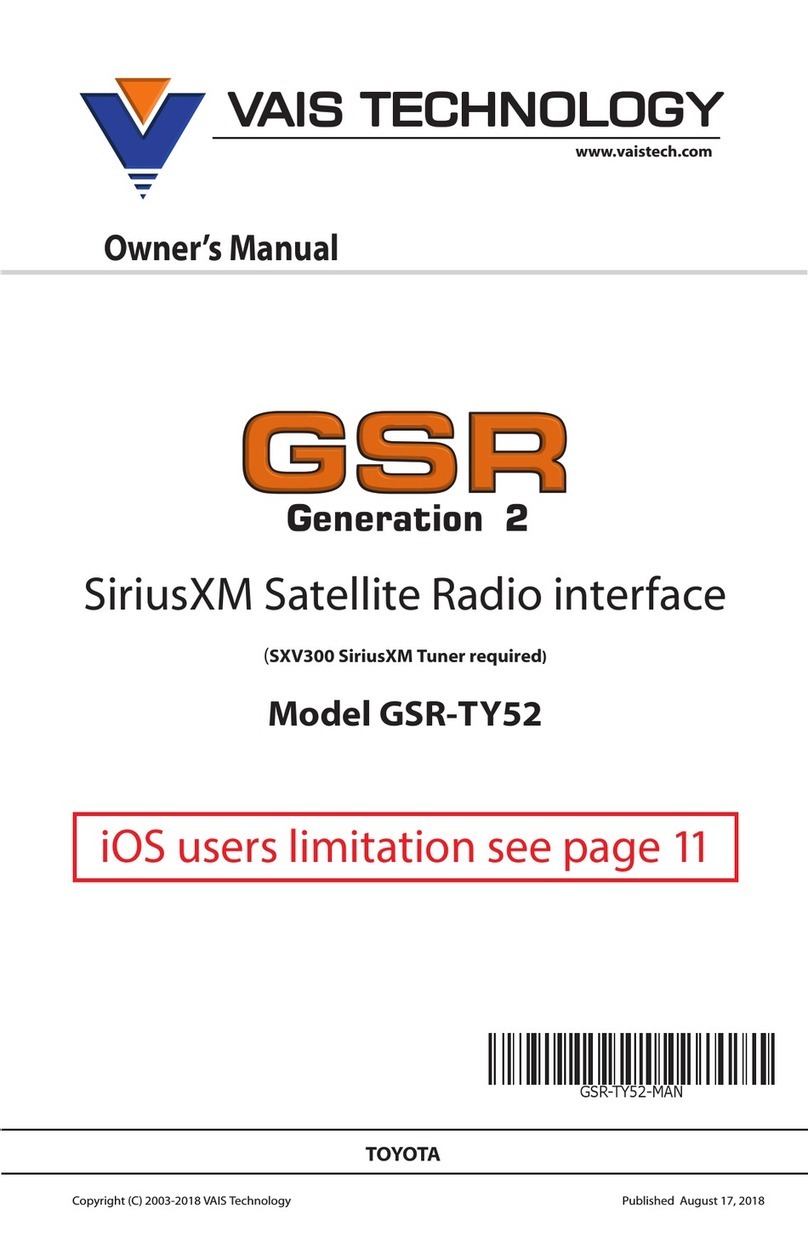
Vais Technology
Vais Technology GSR Generation 2 GSR-TY52 owner's manual
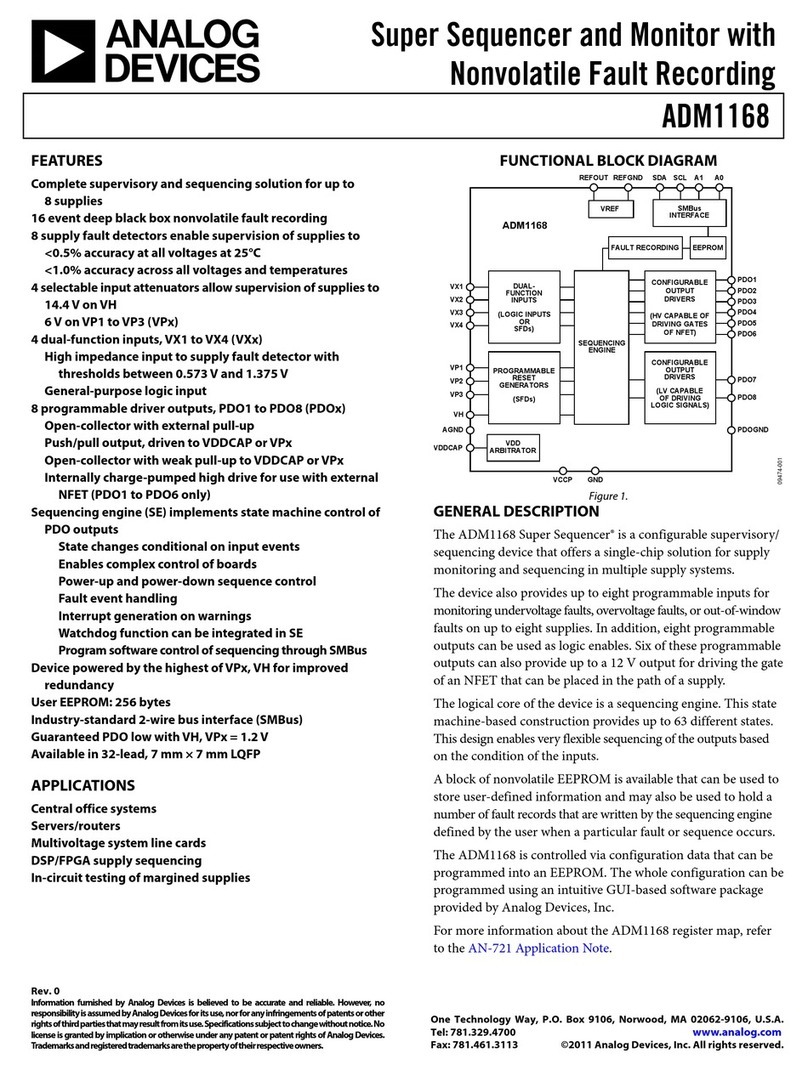
Analog Devices
Analog Devices Super Sequencer ADM1168 manual
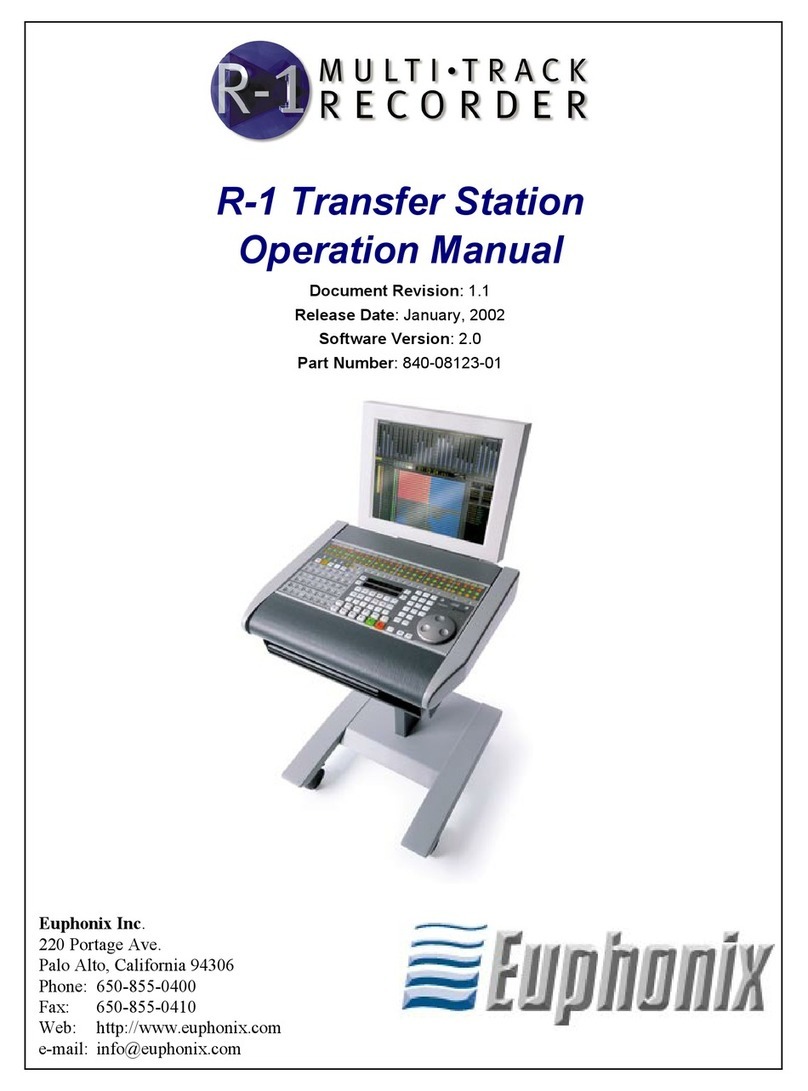
Euphonix
Euphonix R-1 Transfer Station Operation manual

CARVIN
CARVIN CG200 instructions
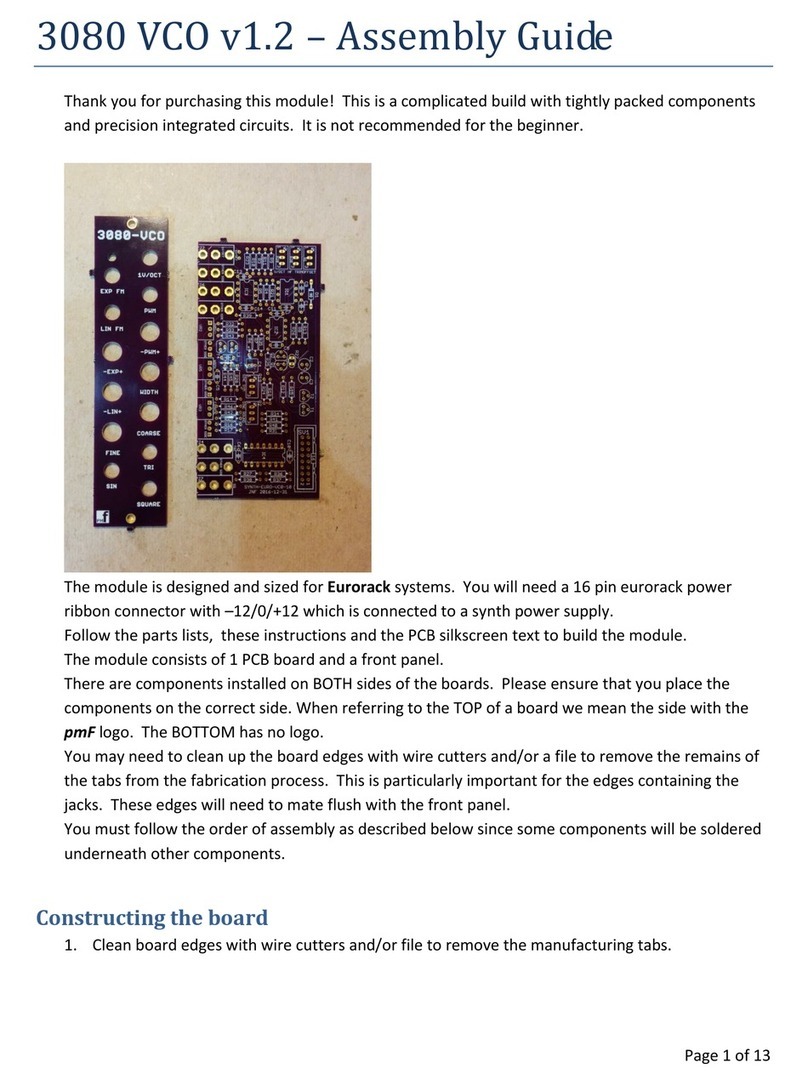
PMFoundations
PMFoundations 3080 VCO v1.2 Assembly guide
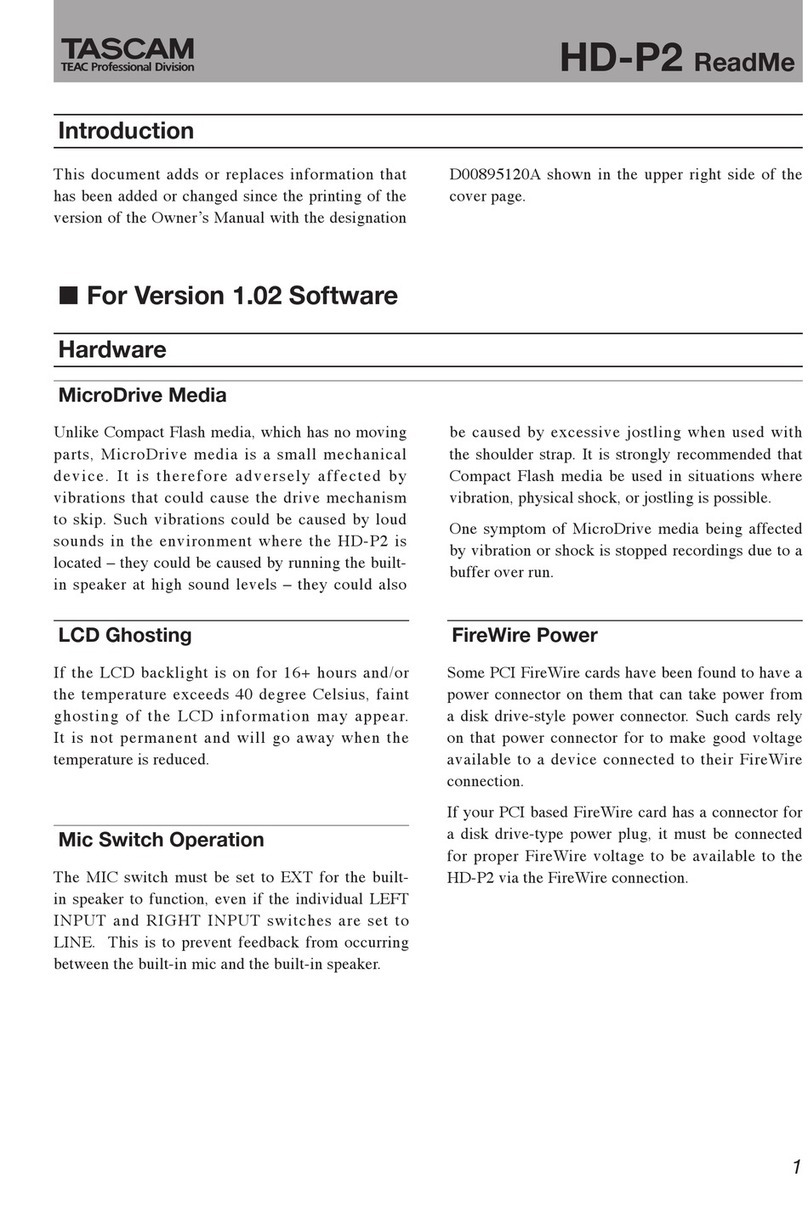
Tascam
Tascam Frontier HD-P2 Addendum manual