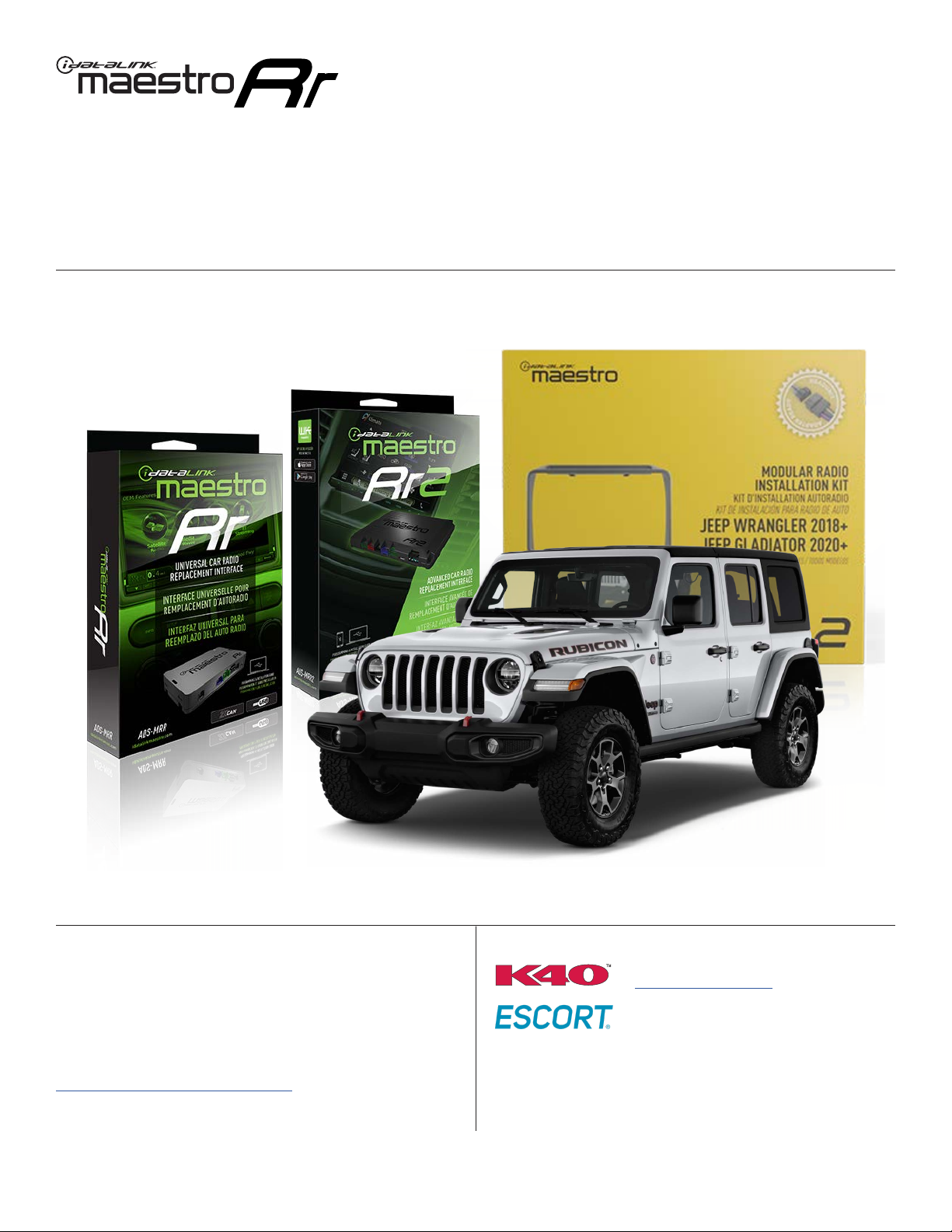ADS-RR(SR)-WJL2-DS-IG-EN maestro.idatalink.com
JEEP GLADIATOR 20202023
Automotive Data Solutions Inc. © 2023 4
MAKE CONNECTIONS (refer to wiring diagram)
STEP 1
If using head unit adapter (sold separately), connect WJL2
harness to adapter and skip to step 2.
• Locate the aftermarket radio’s main harness.
• Cut and remove the black 20 pin connector from the WJL2
T-harness and connect the wires, shown in the wiring
diagram, from aftermarket radio main harness to the WJL2
T-harness and match the wire functions.
Note: only connect purple/white wire to radio reverse input or
module damage will occur.
STEP 2
• Determine if the vehicle has a factory amplifier. Look for
badges on the door panels and dash that indicate the
presence of an amplifier (ex: Alpine).
If the vehicle DOES NOT have a factory amplifier:
• Plug the female GREEN connector to the male GREEN
connector of your WJL2 T-harness.
• Plug the female WHITE connector to the male WHITE
connector of your WJL2 T-harness.
If the vehicle DOES have a factory amplifier:
• Plug the female GREEN connector to the male WHITE
connector of your WJL2 T-harness.
• Plug the female WHITE connector to the male GREEN
connector of your WJL2 T-harness.
Connect the factory harness to the WJL2 T-harness.
STEP 3
• Route the 2-pin OBD2 connector from the glove box to the
radio location and connect it to the WJL2 T-harness.
• Locate the green CAN junction block in the glove box cavity.
Disconnect any of the 2-pin connectors and connect it to
the 2-pin female plug on the extension harness. Then
connect the male end back into the green CAN junction
block
STEP 4
• Connect the supplied antenna adapter to the factory
antenna connection. Make sure the blue wire of the
antenna adapter is connected to the blue or blue/white
from the aftermarket radio.
STEP 5
• Route the media adapter connections through the dash to
the radio cavity.
• Reconnect the harnesses to the back of the lower dash
panel. Snap it into place and secure it with the one (1)
Phillips screw.
STEP 6
• Plug the harnesses into the aftermarket radio.
• Plug the antenna adapter cable into the aftermarket radio.
• Plug the media hub cables into the aftermarket radio.
• Plug the 4-pin Data cable to the data port of the
aftermarket radio.
• Insert the Audio cable into the iDatalink 3.5 mm audio jack
of the aftermarket radio.
Note: When using a Pioneer radio, connect the 3-pin black
audio cable to the radio’s AUX input. Do NOT connect
anything to the W/R port on the radio.
STEP 7
• Connect all the harnesses to the Maestro RR module.
STEP 8
Install the aftermarket radio and WJL2 kit into the dash,
then test your installation:
• Secure the aftermarket radio into the dash cavity using the
four (4) Phillips screws removed earlier.
• Install the WJL2 bezel into the dash, making sure the clips
snap into place. Secure it with the two (2) Phillips screws
removed earlier.
• Reconnect the climate control panel harnesses and snap
it into place.
• Reinstall the glove box, making sure the two lower clips
are snapped in place. Then, reconnect the control arm
and lift the glove box back in place.
1
INSTALLATION INSTRUCTIONS P2 /2