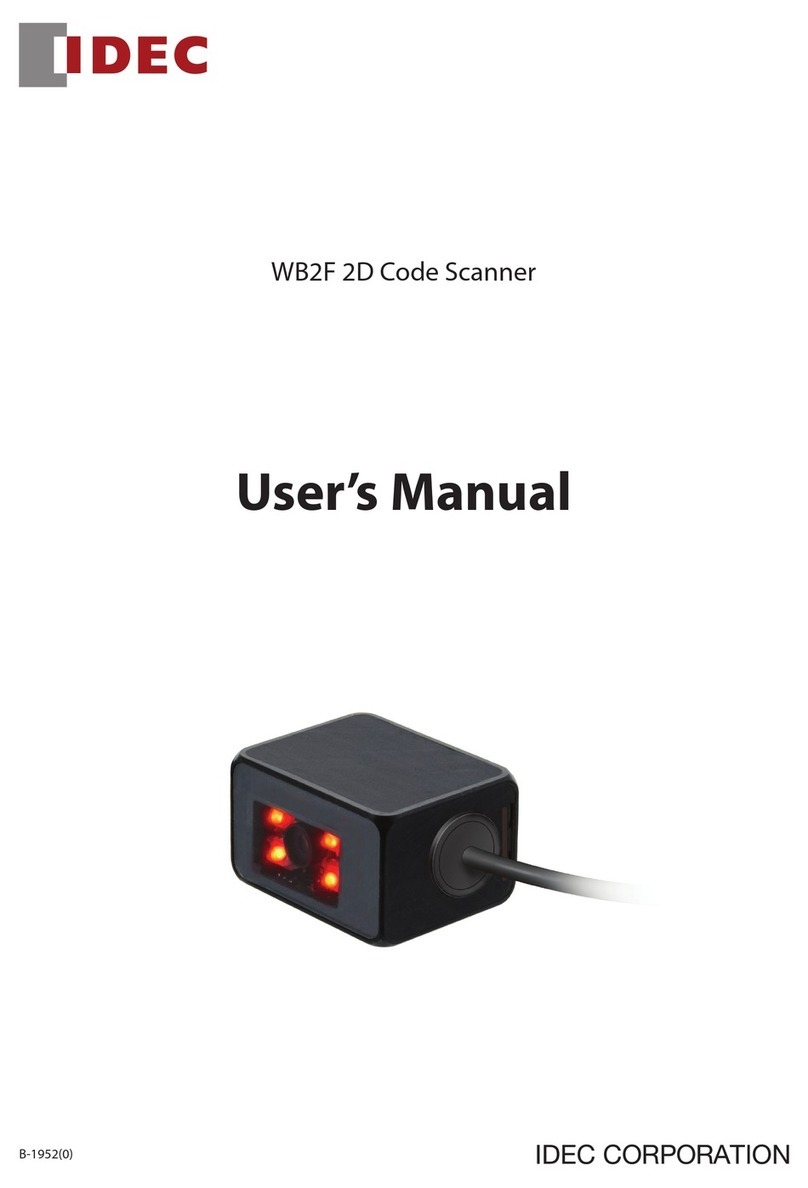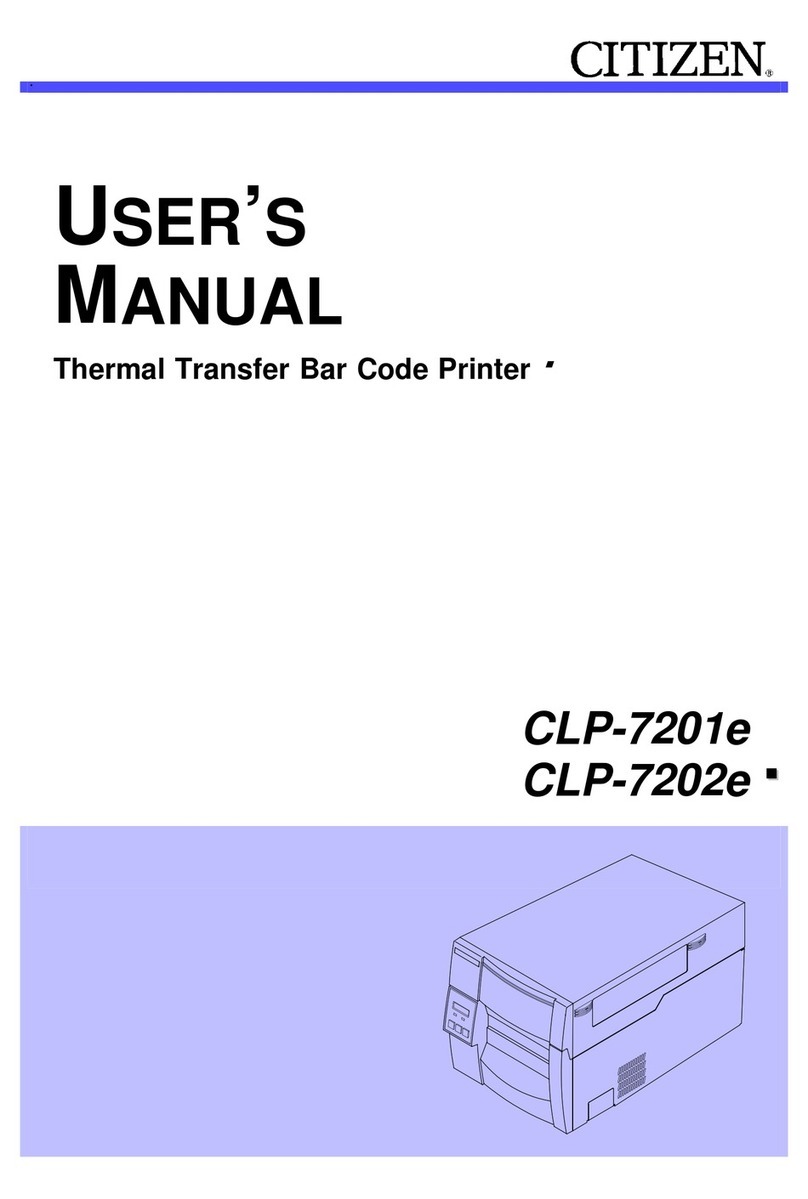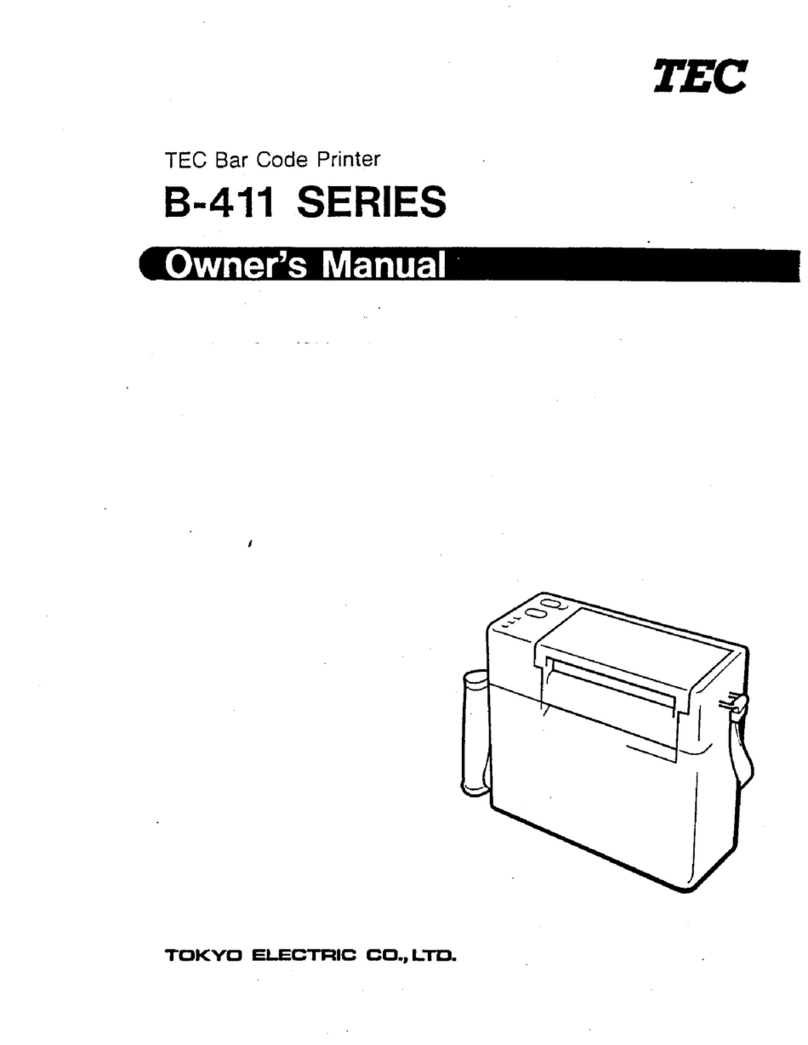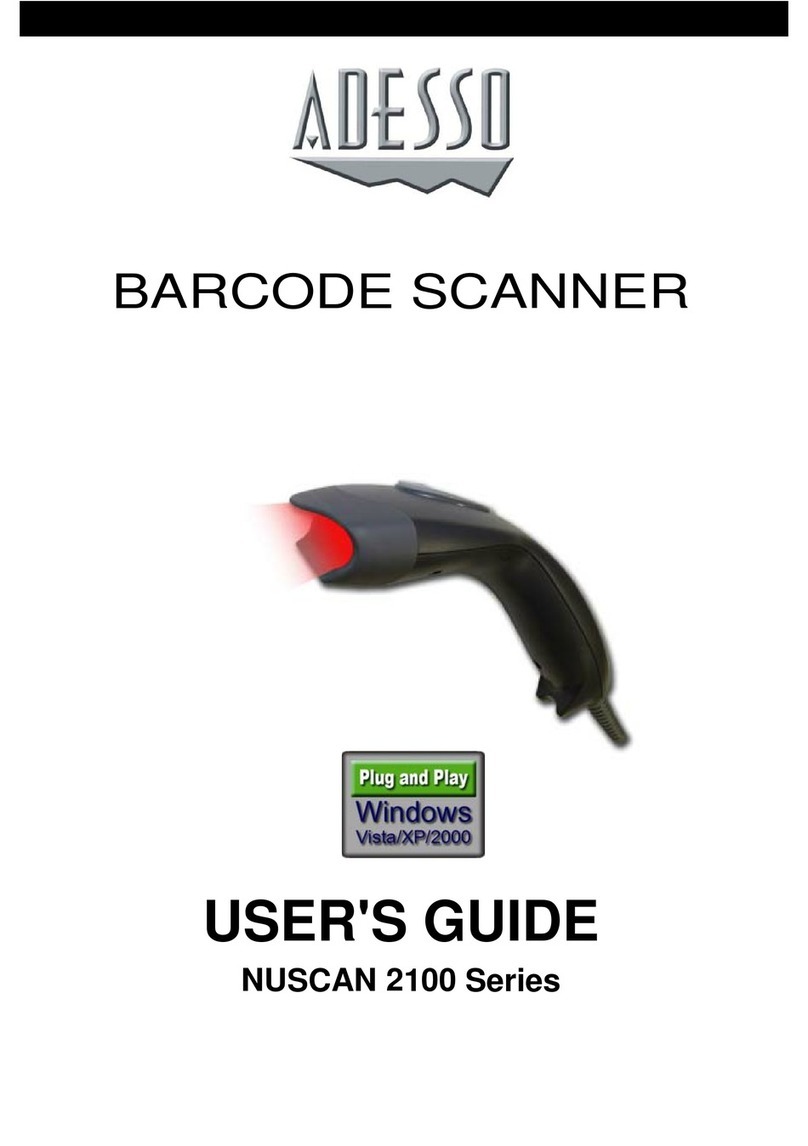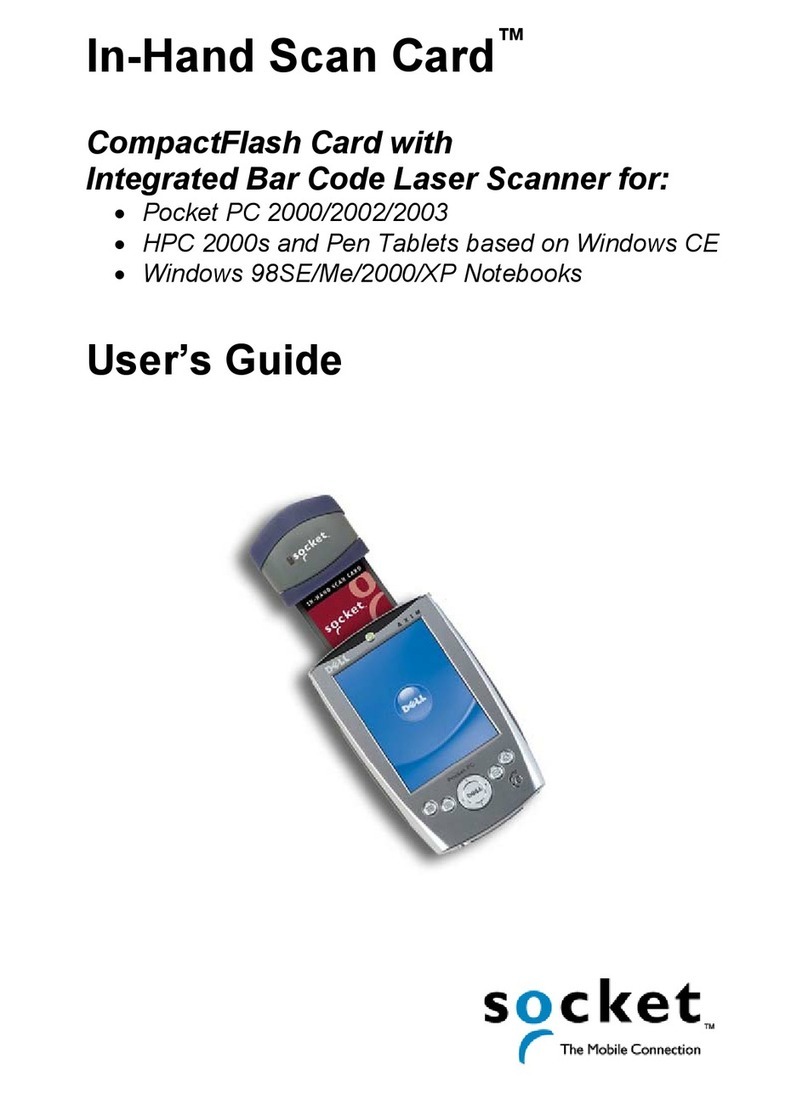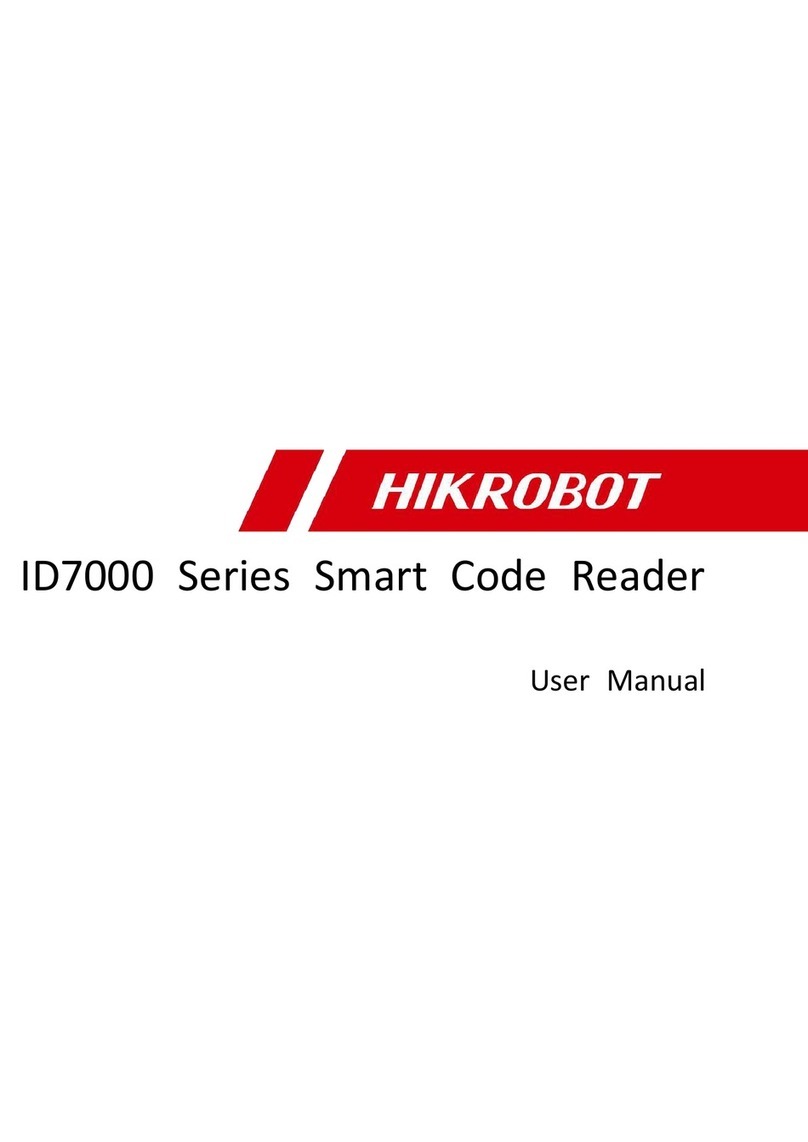IDEC WB2F User manual

WB2F Support Tool User’s Manual
1
/
35
WB2F-SOFT-SUPPORT-TOOL-MANUAL-E B-1956(0)
WB2F 2D Code Scanner
WB2F Support Tool
User's Manual

WB2F Support Tool User’s Manual
2
/
35
WB2F-SOFT-SUPPORT-TOOL-MANUAL-E B-1956(0)
Introduction
This document is the user's manual for the WB2F Support Tool, a support tool for the WB2F 2D Code Scanner.
The WB2F Support Tool is provided “as- is” free of charge, whether express or implied, without warranty of any kind,
including, but not limited to merchantability, compatibility for specific purposes, non-defect, and non-infringement of
third party rights. You may operate this WB2F Support Tool only under your responsibility and IDEC Corporation
(“IDEC”) will not be responsible for any damage whatsoever, including but not limited to consequential damage,
indirect damage, special damage, incidental damage, loss of profit, business interruptions, loss of business
information, and other monetary damages, that occurs from the use or the inability to use this WB2F Support Tool,
even if IDEC is informed of the possibility of such damages.
Before using the WB2F Support Tool, please read this manual and understand the specifications of the software so
that it can be used correctly.
Attention
• IDEC Corporation holds all rights related to this manual. Unauthorized duplication, reproduction, sales, transfers,
or leasing without the express consent of IDEC is prohibited.
• The content of this manual may change without prior notification.
• We have taken all possible measures with the content of this product, but if you notice any portions that are
unclear, or any mistakes, please contact the dealer where purchased or an IDEC sales representative.

WB2F Support Tool User’s Manual
3
/
35
WB2F-SOFT-SUPPORT-TOOL-MANUAL-E B-1956(0)
Terms of use
Software End User License Agreement
Important ― Carefully read the following license agreement.
This agreement, regarding this software product (hereinafter called "this software") which you are in possession of,
is a legal agreement that is concluded between the customer (individual or corporation) and the IDEC Corporation
(hereinafter called "IDEC"). This software may include computer software and related media, printed materials
(manuals and other documents) as well as "online" or electronic documents. By installing, copying or using this
software, the customer is regarded to agree to the terms of this agreement. If you do not agree to the terms of this
agreement, IDEC cannot grant the customer permission to install, use, or copy this software product.
1. SCOPE
When the customer uses this software, the conditions of its application are as follows.
(1) GRANT. Without any charge, IDEC CORPORATION (IDEC) hereby grants to you a non-exclusive license to
use its accompanying software product and accompanying documentation (Software).
(2) You may: copy the Software for archival purposes, provided any copy must contain all of the original
Software's proprietary notices.
(3) You may not: copy the Software (except as specified above); rent, lease, sell, transfer or otherwise transfer
rights to the Software; permit other individuals to use the Software except under the terms listed above; or remove
any proprietary notices or labels on the Software.
(4) IDEC does not guarantee the absence of flaws, compatibility, operability, usability, and non-infringement of this
software. Additionally, IDEC bears absolutely no responsibility for any and all types of loss including loss of trust,
suspension of operations, hardware failure, and all other commercial loss whether direct or indirect.
2. PROHIBITIONS
2.1. You may not: permit other individuals to use the Software except under the terms listed above; modify,
translate, reverse engineer, decompile, disassemble (except to the extent applicable laws specifically prohibit
such restriction), or create derivative works based on the Software.
2.2. Use of this software for profit-making purposes is forbidden.
2.3. The use of content for this software to conduct illegal or improper behavior is forbidden.
2.4. EXPORT CONTROLS. None of the Software or underlying information or technology may be downloaded or
otherwise exported or reexported (i) into (or to a national or resident of) Iraq, Libya, North Korea, Iran or any other
country to which the U.S. has embargoed goods; or (ii) to anyone on the U.S. Treasury Department's list of
Specially Designated Nationals or the U.S. Commerce Department's Table of Deny Orders.
2.5. In the event that the customer is in violation of this agreement or prohibited items resulting in damage to IDEC,
IDEC can bill the user in question for compensation for damages and recovery measures, as well as confiscate
this software and/or take any other actions deemed necessary.

WB2F Support Tool User’s Manual
4
/
35
WB2F-SOFT-SUPPORT-TOOL-MANUAL-E B-1956(0)
3. MISCELLANEOUS
3.1. TITLE. Title, ownership rights, and intellectual property rights in and to the Software shall remain in IDEC
and/or its suppliers. The Software is protected by the copyright laws of the United States and international
copyright treaties.
If you receive your first copy of the Software electronically, and a second copy on media, the second copy may be
used for archival purposes only. Title, ownership rights, and intellectual property rights in and to the content
accessed through the Software is the property of the applicable content owner and may be protected by
applicable copyright or other law. This License gives you no rights to such content.
3.2. Checking the environment in which this software will be installed and ensuring data retention through backup
and other such actions are the sole responsibility of the customer.
3.3. This agreement contains the entire agreement between the parties pertaining to the licensing of this software
and supersedes all prior agreements and understandings. Revision of this agreement is only performed in writing
that is concluded by both parties.
3.4. The governing law of this agreement is the law of Japan.

WB2F Support Tool User’s Manual
5
/
35
WB2F-SOFT-SUPPORT-TOOL-MANUAL-E B-1956(0)
Version up information
This is version up information for the WB2F Support Tool. Please check Software Version and Database Version
before using.
Refer to “7.6.2 Version information” in “7.6 Help” before checking the version.
Fixes and Improvements WB2F Support Tool Version
Software Version Database Version
Initial release 001.000.00 001.000.00
General terms, abbreviations, and terminology used in this manual
The general terms, abbreviations, and terminology used in this manual are as follows.
Item Definition
WB2F Abbreviation for the WB2F-100S1B.
Communication unit
Indicates the Communication Unit Supporting Code Scanner WB9Z-CU100. This
is a protocol converter for the purpose of connecting the WB2F to an
RS-232/RS-422/Ethernet compatible device.
Quiet zone The blank area around the symbol.
Control character
ASCII code 00H - 1FH, 7FH. For details, refer to “9.1. ASCII code table” in
“9. Appendix”.
RAM Abbreviation for Random Access Memory. Used to read and write temporary
data. The data disappears when the power of the WB2F is turned off.
ROM Abbreviation for Read Only Memory. Only used to read data. The data does not
disappear when the power of the WB2F is turned off.
Our website www.idec.com/

WB2F Support Tool User’s Manual
6
/
35
WB2F-SOFT-SUPPORT-TOOL-MANUAL-E B-1956(0)
Related manuals
Please use this document together with the other manuals related to WB2F as follows.
Related manuals are published on our website. Download and use the latest manuals from our website.
Model
Manual name
Contents
B-1955 WB2F 2D Code Scanner Support Tool
User's Manual (This manual) Included with the support tool for WB2F. Explains about
support tool.
B-1945
WB2F 2D Code Scanner
Instruction Sheet
Included with the product.
B-1946
Communication Unit Supporting Code
Scanner WB9Z-CU100
Instruction Sheet
Included with the product.
B-1952 WB2F 2D Code Scanner
User’s Manual Gives an overview of the functions and capabilities of
the WB2F, and instructions on its use.
B-1960
WB2F 2D Code Scanner
PLC Connection
User’s Manual
Explains about PLC connection.
B-1962
WB2F 2D Code Scanner
Menu Sheet
Explains about menu sheet.
B-1964
Communication Unit Supporting Code
Scanner WB9Z-CU100
User’s Manual
Gives an overview of the functions and capabilities of
the communication unit as well as instructions on its use.

WB2F Support Tool User’s Manual
7
/
35
WB2F-SOFT-SUPPORT-TOOL-MANUAL-E B-1956(0)
Contents
Introduction .................................................................................................................................................................2
Terms of use ...............................................................................................................................................................3
Version up information................................................................................................................................................5
General terms, abbreviations, and terminology used in this manual..........................................................................5
Related manuals.........................................................................................................................................................6
Contents......................................................................................................................................................................7
1. Overview ...........................................................................................................................................................8
2. Usage precautions ............................................................................................................................................8
3. System requirements ........................................................................................................................................8
4. WB2F Support Tool setup .................................................................................................................................9
4.1. Installing the WB2F Support Tool..................................................................................................................9
4.2. Uninstalling the WB2F Support Tool..............................................................................................................9
5. Operation confirmation method.......................................................................................................................10
6. Menu items list ................................................................................................................................................15
7. Menu item descriptions ...................................................................................................................................16
7.1. File...............................................................................................................................................................16
7.1.1. Connection setting load .......................................................................................................................16
7.2. Connection setting save..............................................................................................................................16
7.2.1. Exit.......................................................................................................................................................16
7.3. Functions.....................................................................................................................................................17
7.3.1. Connection settings .............................................................................................................................17
7.3.2. Control commands...............................................................................................................................18
7.3.3. Scanner settings..................................................................................................................................20
7.3.4. Tuning..................................................................................................................................................22
7.3.5. Image manager....................................................................................................................................23
7.3.6. Firmware..............................................................................................................................................25
7.4. Window........................................................................................................................................................26
7.4.1. Console................................................................................................................................................26
7.4.2. Image monitor......................................................................................................................................27
7.5. Language.....................................................................................................................................................29
7.5.1. 日本語 (Japanese) ..............................................................................................................................29
7.5.2. English .................................................................................................................................................29
7.6. Help .............................................................................................................................................................29
7.6.1. User's manual......................................................................................................................................29
7.6.2. Version information..............................................................................................................................29
8. Trouble shooting..............................................................................................................................................30
9. Appendix .........................................................................................................................................................33
9.1. ASCII code table..........................................................................................................................................33
Revision history.........................................................................................................................................................34
Contact information...................................................................................................................................................35

WB2F Support Tool User’s Manual
8
/
35
WB2F-SOFT-SUPPORT-TOOL-MANUAL-E B-1956(0)
1. Overview
"WB2F Support Tool" is software for configuring WB2F and checking its operation.
2. Usage precautions
In order to use the support tool correctly, please be aware of the following precautions.
■When WB2F and the WB2F Support Tool are connected, do not turn off the WB2F power supply. The WB2F
Support Tool may be forcibly terminated.
After stopping the connection between WB2F and the WB2F Support Tool, turn off the WB2F power supply.
■When WB2F and the WB2F Support Tool are connected, do not allow the computer to enter sleep mode. The
WB2F Support Tool may be forcibly terminated.
If WB2F and the WB2F Support Tool are connected and left for a long period of time, configure the computer so
that it does not enter sleep mode.
■Do not run multiple instances of the WB2F Support Tool at the same time. The support tool may not operate
correctly.
3. System requirements
This table shows the WB2F Support Tool system requirements.
Item Details
Computer PC-AT or compatible
OS Windows 7 (32/64 bit), Windows 8 (32/64 bit)
Windows 8.1 (32/64 bit), Windows 10 (32/64 bit)
CPU 1.0 GHz or higher
Memory 1 GB or higher
Hard disk 100 MB or higher
Screen resolution XGA (1024x768) or higher
Communication port RS-232 port
USB port (USB 2.0 or higher)
* Microsoft and Windows are either registered trademarks or trademarks of Microsoft Corporation in the United
States and/or other countries.

WB2F Support Tool User’s Manual
9
/
35
WB2F-SOFT-SUPPORT-TOOL-MANUAL-E B-1956(0)
4. WB2F Support Tool setup
4.1. Installing the WB2F Support Tool
To use the WB2F Support Tool it must be installed on a computer. Do so with the following procedure.
Unzip the compressed "wb2f_support_tool_001-000-00-a.zip" file to the desktop or any desired location. After you
unzip the file, double-click "WB2F_support_tool.exe" inside the "wb2f_support_tool_001-000-00-a" folder to run
the support tool. The support tool may not run correctly if the files in the folder are deleted or moved.
4.2. Uninstalling the WB2F Support Tool
When you no longer need the WB2F Support Tool, it may be uninstalled from the computer. Do so with the
following procedure.
Delete the entire folder (including the files) that was created by unzipping the compressed
"wb2f_support_tool_001-000-00-a.zip" file. The support tool does not use the registry, so you will not need to
delete any registry entries.

WB2F Support Tool User’s Manual
10
/
35
WB2F-SOFT-SUPPORT-TOOL-MANUAL-E B-1956(0)
5. Operation confirmation method
Use the WB2F Support Tool to read symbol in WB2F.
The example here shows WB2F in its factory default state where no settings have been changed.
Be aware that some operations may be different if you have changed any settings.
(1) Checking the interface
To use by USB -> (2)
To use by RS-232 -> (3)
(2) Installing the device driver
A device driver must be installed to allow WB2F and the WB2F Support Tool to have a USB connection.
Download the latest device driver installer from the IDEC website and use it to install the device driver. For details
on the installer, check the readme that is included with the installer.
IDEC website URL: http://www.idec.com
(3) Connecting the WB2F to the computer
[USB connection]
To connect to the Host device, firmly insert the USB-Aconnector straight into the Host device USB port in the
correct orientation.
To connect to WB2F, open the cover on the Maintenance port (USB port) and firmly insert the USB Mini-B
connector straight into the Maintenance port (USB port) on the communication unit in the correct orientation.
Caution: Power cannot be supplied to the WB2F from the USB connector. For the power supply method
and wiring, see the WB2F User's Manual.
Host device USB port
USB-A Connector
Maintenance Port
(USB Port)
USB Mini-B Connector

WB2F Support Tool User’s Manual
11
/
35
WB2F-SOFT-SUPPORT-TOOL-MANUAL-E B-1956(0)
[RS-232 connection]
■ Using the communication unit
Refer to the diagram to wire the devices. When wiring is completed, turn on the DC 24 V power supply.
If the computer does not have an RS-232 port, use an RS-232 - USB converter cable or similar equipment.
Caution: Never reverse-connect the power supply. Risk of destruction. Read and understand the User's
Manual for the communication unit before performing wiring work.
■ Not using the communication unit
Refer to the diagram to wire the devices. When wiring is completed, turn on the DC 5 V power supply.
If the computer does not have an RS-232 port, use an RS-232 - USB converter cable or similar equipment.
Caution: Never reverse-connect the power supply. Risk of destruction. Read and understand the WB2F
User's Manual before performing wiring work.
(4) Running the WB2F Support Tool
Double-click “WB2F_support_tool.exe”.
When you double-click the file, the Connection Settings screen is displayed.
2RXD
Pin NumberDescription
3TXD
7
RTS
8
CTS
5
GND
1DCD
4
DTR
6
DSR
9
RI
Description
SD
RD
CS
RS
SG
Input/Output/RS-232/RS-422 port
Connector for Input/Output/
RS-232/RS-422 port
Connector for Input/Output/
RS-232/RS-422 portHost device
D-sub 9-pin connector
2RXD
Pin NumberDescription
3TXD
7RTS
8
CTS
5
GND
1DCD
4DTR
6DSR
9RI
5V DC
Pin Number
6
Description
TXD
10 RXD
11 CTS
12 RTS
90V
5+5V
D-sub 9-pin connector
WB2FHost device
Function
RS-232 Transmission Data
RS-232 Receive Data
RS-232 Control Signal
RS-232 Control Signal
Power Supply (- SG Shared)
Power Supply +

WB2F Support Tool User’s Manual
12
/
35
WB2F-SOFT-SUPPORT-TOOL-MANUAL-E B-1956(0)
(5) Reading the symbol
1. Select the communication port that the WB2F is connected to.
1-1. How to check the communication port
[For Windows 7]
(1) Click Start, right-click Computer, and click Properties on the displayed menu.
The System screen is displayed.
(2) Click Device Manager on the screen.
The Device Manager screen is displayed.
(3) Double-click Ports (COM & LPT).
(4) If using a USB connection, check the port number indicated as IDEC Auto-ID WB2F USB CDC (COM**).
If using an RS-232 connection, check the number of the port to which the RS-232 - USB converter cable is
connected.
[For Windows 8, 8.1, or 10]
(1) Press the Windows key and the Xkey.
(2) Click Device Manager on the displayed menu.
The Device Manager screen is displayed.
(3) Double-click Ports (COM & LPT).
(4) If using a USB connection, check the port number indicated as IDEC Auto-ID WB2F USB CDC (COM**).
If using an RS-232 connection, check the number of the port to which the RS-232 - USB converter cable is
connected.
* If the port number you checked in 1-1. is not displayed in the communication port on the Connection Settings
screen.
Close the WB2F Support Tool and cycle the power supply to WB2F, then start the WB2F Support Tool again.
2
1
4

WB2F Support Tool User’s Manual
13
/
35
WB2F-SOFT-SUPPORT-TOOL-MANUAL-E B-1956(0)
2. After you select the communication port, click Automatic connection.
3. Check if connection succeeded or failed.
■Connection succeeded
Click OK and go to step 4.
■Connection failed
Click OK and repeat the procedure from step 1.
4. After the connection succeeds, click Function → Control Command on the menu bar.
The Control Command screen is displayed.
3
3

WB2F Support Tool User’s Manual
14
/
35
WB2F-SOFT-SUPPORT-TOOL-MANUAL-E B-1956(0)
5. Click the Start reading button to read the symbol.
6. The reading results are displayed.
Blue text indicates "Request (Computer → WB2F)". Red text indicates "Response (WB2F → Computer)".
If the symbol is successfully read, the "reading result" is returned as a response. If reading fails, "?" is returned
as a response. The following shows an example.
Example: ASCII display example
^get・↲Request: Click the symbol reading start
1234567890・↲Response: Symbol reading result “1234567890” (successfully acquired)
^get・↲Request: Click the symbol reading start
?・↲Response: Symbol reading result “?” (reading failed)
・↲: Represents the ASCII code control characters CR and LF . Since the control characters cannot be
displayed as characters, they have been replaced with other characters. LF alone is displayed as “↲” and
the other control characters are displayed as “・”. Check the control characters by switching to the HEX
display mode.
5
6

WB2F Support Tool User’s Manual
15
/
35
WB2F-SOFT-SUPPORT-TOOL-MANUAL-E B-1956(0)
6. Menu items list
This table shows the WB2F Support Tool menu items.
Menu items Details
File
Connection setting load Loads settings for connection to WB2F from a file.
Connection setting save Saves settings for connection to WB2F on a file.
Exit Exits the WB2F Support Tool.
Function
Connection settings Displays the configuration screen for connecting WB2F and the
computer.
Control command Displays the screen for sending control commands to WB2F.
Scanner settings Displays the screen for checking and changing the WB2F settings.
Tuning Displays the screen for tuning WB2F.
Image Manager 1 Displays the screen for managing images saved in the WB2F.
Firmware Displays the screen for updating the WB2F firmware.
Window Console Displays the console screen.
Image Monitor*1 Displays the image monitor screen.
Language 日本語 (Japanese) Sets the WB2F Support Tool display language to Japanese.
English Sets the WB2F Support Tool display language to English.
Help User's manual Displays the user's manual (this manual).
Version information Displays WB2F Support Tool version information.
*1 If using RS-232 to connect to the support tool, this function cannot be used.

WB2F Support Tool User’s Manual
16
/
35
WB2F-SOFT-SUPPORT-TOOL-MANUAL-E B-1956(0)
7. Menu item descriptions
7.1. File
7.1.1. Connection setting load
Loads a saved connection settings file.
Only XML is supported as the file extension.
7.2. Connection setting save
Saves the current connection settings to a file.
The file extension is XML.
7.2.1. Exit
Exits the WB2F Support Tool.

WB2F Support Tool User’s Manual
17
/
35
WB2F-SOFT-SUPPORT-TOOL-MANUAL-E B-1956(0)
7.3. Functions
7.3.1. Connection settings
This configuration screen is for connecting WB2F and the computer.
When WB2F Support Tool is started, the following Connection Settings screen is initially displayed.
No.
Name
Description
1
Com port
Selects the communication port. You can select only a valid port.
2
Communication speed
Sets the communication speed.
3
Data length
Sets the data length.
4
Parity
Sets the parity bit.
5
Stop bit
Sets the stop bit.
6
Flow control
Sets flow control (handshake).
7
Prefix
Sets the text string added at the beginning of communication commands.
8
Suffix
Sets the text string added at the end of communication commands.
9
Check digit
Sets whether or not a check digit is added to setting commands.
10 Linefeed condition 1
Sets the conditions for line breaks on the console screen. A line break is
performed when console line break condition 1 or console line break condition
2 is met.
11 Linefeed condition 2
12
Default settings
Returns Nos. 1 to 11 to the default values.
13
Connection
/Disconnection
Starts or stops the connection between WB2F and the computer.
14
Automatic connection
Starts the connection between WB2F and the computer automatically.
15
Message output 1
Displays a description of the selected item.
16 Message output 2
Displays the communication result and communication settings when the
automatic connection is started.
1
2
3
4
5
6
7
8
9
10
11
12
15
13
14
16

WB2F Support Tool User’s Manual
18
/
35
WB2F-SOFT-SUPPORT-TOOL-MANUAL-E B-1956(0)
7.3.2. Control commands
This screen is for sending control commands to WB2F.
Here you can execute operations on the WB2F such as starting/stopping symbol reading and turning the status
LEDs on and off.
No.
Name
Description
1 Communication monitor
Displays communication requests and responses.
Blue text: request, Red text: response
2
ASCII
Sets the communication monitor to the ASCII display mode.
3
HEX
Sets the communication monitor to the hexadecimal display mode.
4
Clear
Clears the communication monitor.
5
Start reading
Starts reading.
6
Stop reading
Stops reading.
7
OUT 0 ON
Turns ON external output 0.
8
OUT 0 OFF
Turns OFF external output 0.
9
OUT 1 ON
Turns ON external output 1.
10
OUT 1 OFF
Turns OFF external output 1.
11
OUT 2 ON
Turns ON external output 2.
12
OUT 2 OFF
Turns OFF external output 2.
13
Red LED ON
Turns status LED (red) ON. When ON, same as setting.
14
Red LED OFF
Turns status LED (red) OFF.
15
Orange LED ON
Turns status LED (orange) ON. When ON, same as setting.
16
Orange LED OFF
Turns status LED (orange) OFF.
17
Green LED ON
Turns status LED (green) ON. When ON, same as setting.
18
Green LED OFF
Turns status LED (green) OFF.
1
8
7
6
5
9
10
11
12
16
15
14
13
17
18
19
20
21
2
3
4
23
24
29
30
22
25
26
27
28
31

WB2F Support Tool User’s Manual
19
/
35
WB2F-SOFT-SUPPORT-TOOL-MANUAL-E B-1956(0)
No.
Name
Description
19
Success rate
measurement
Outputs the read success rate once every 10 symbol readings.
20
Decoding Time
measurement
Outputs the minimum value, maximum value, and average value of the
decode processing time once every 10 symbol readings.
21
Symbol position
measurement
Reads the symbol and outputs the position information. The quiet zone is not
included in the position information.
22
Get version
Gets the firmware version.
23
Range read
Starts specified range reading based on the coordinate data of Nos. 24 to 27.
24
Starting X-axis
coordinate
Enter the starting coordinate on the X-axis.
25
Starting Y-axis
coordinate
Enter the starting coordinate on the Y-axis.
26
Ending X-axis
coordinate
Enter the ending coordinate on the X-axis.
27
Ending Y-axis
coordinate
Enter the ending coordinate on the Y-axis.
28
Matching start
Starts a check using sequential input of reference data.
29
Reference data
entry field
Enter reference data.
30
ASCII
Sets the reference data to the ASCII display mode.
31
HEX
Sets the reference data to the hexadecimal display mode.

WB2F Support Tool User’s Manual
20
/
35
WB2F-SOFT-SUPPORT-TOOL-MANUAL-E B-1956(0)
7.3.3. Scanner settings
This screen is for checking and changing the WB2F settings.
You can configure advanced settings such as reading operation and data output in WB2F.
■Edit area
No.
Name
Description
1
+
Displays the major and minor items on the Configuration items list (No. 3).
2
-
Displays only the major items on the Configuration items list (No. 3).
3 Configuration items list
This list is for checking and changing the WB2F settings. For details on the
settings, check the configuration items table in the user's manual.
4
Message output
Displays a description of the configuration item.
■Setting value operation
No.
Name
Description
5 Send
Reflects the changed setting values in WB2F.Available when Receive (No. 6)
is executed.
6 Receive
Displays the setting values set on WB2F in the Configuration items list (No.
3).
7 Edit area clear
Clears the setting values displayed in the Configuration items list (No. 3)
from the screen.
8
Load
Loads the setting values from the setting value region (non-volatile).
9
Save
Saves the setting values to the setting value region (non-volatile).
10 Initial
Resets WB2F to the factory defaults. (When Advance settings (No. 14) is
enabled)
11
Reset
Resets the WB2F power supply.
1
2
3
4
5
6
7
11
12
9
8
10
14
13
Other manuals for WB2F
2
Table of contents
Other IDEC Barcode Reader manuals