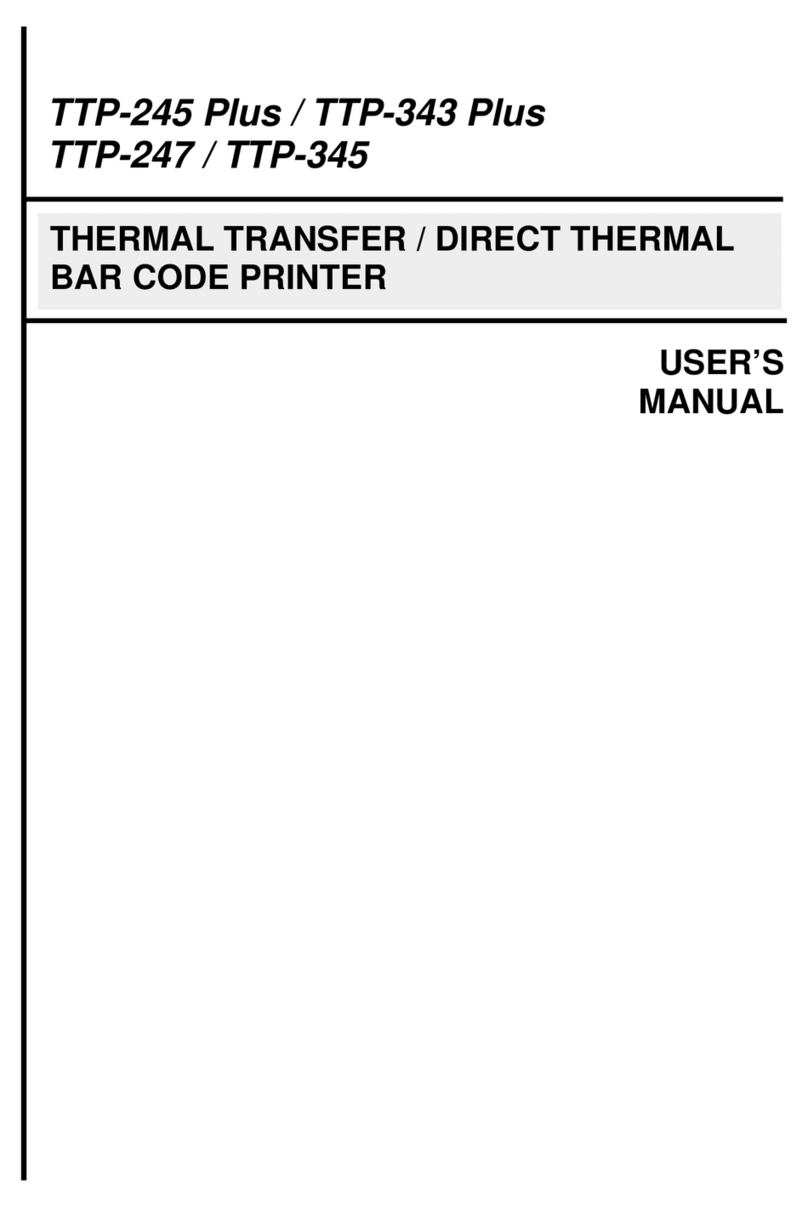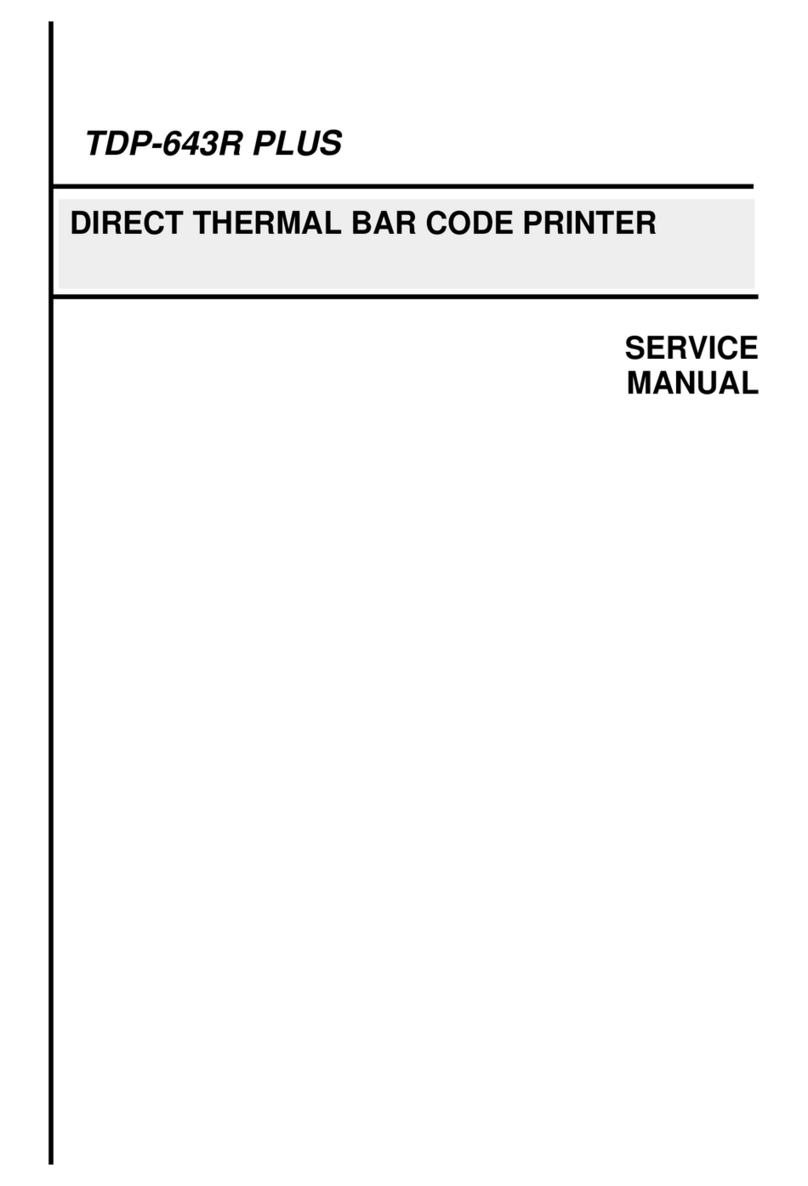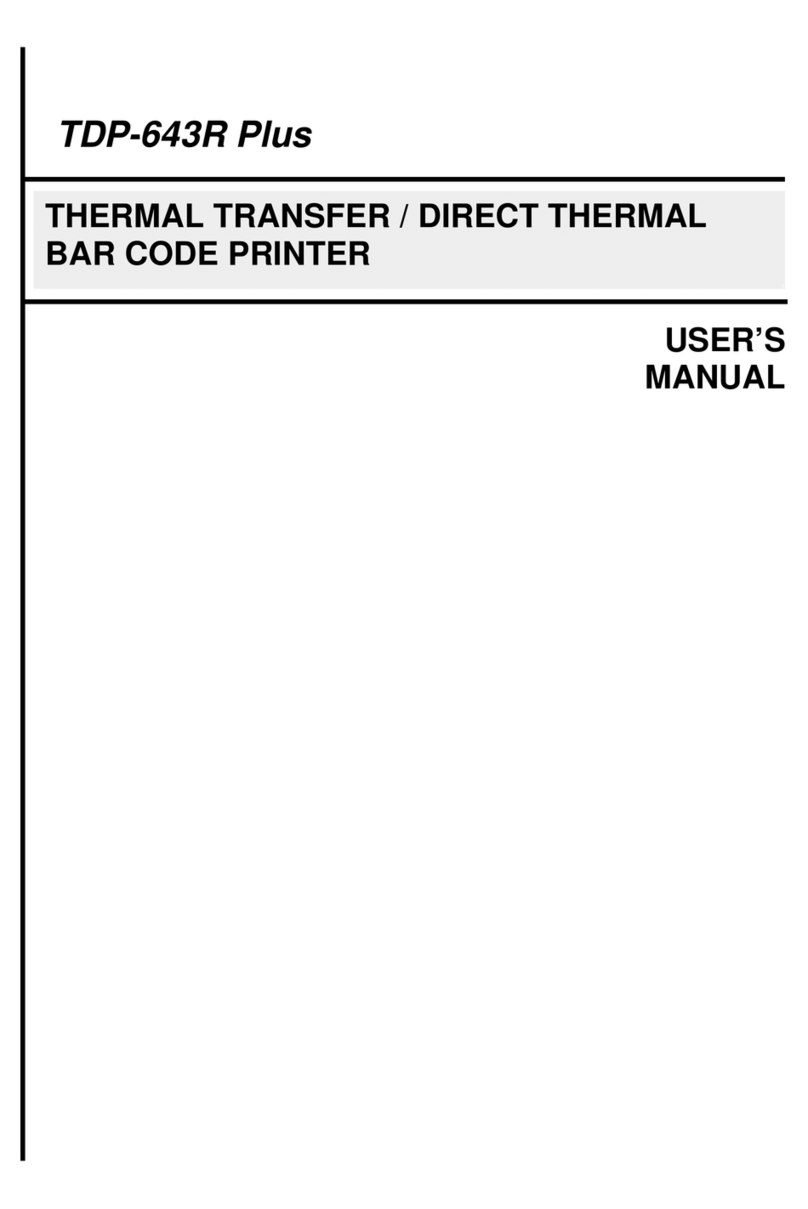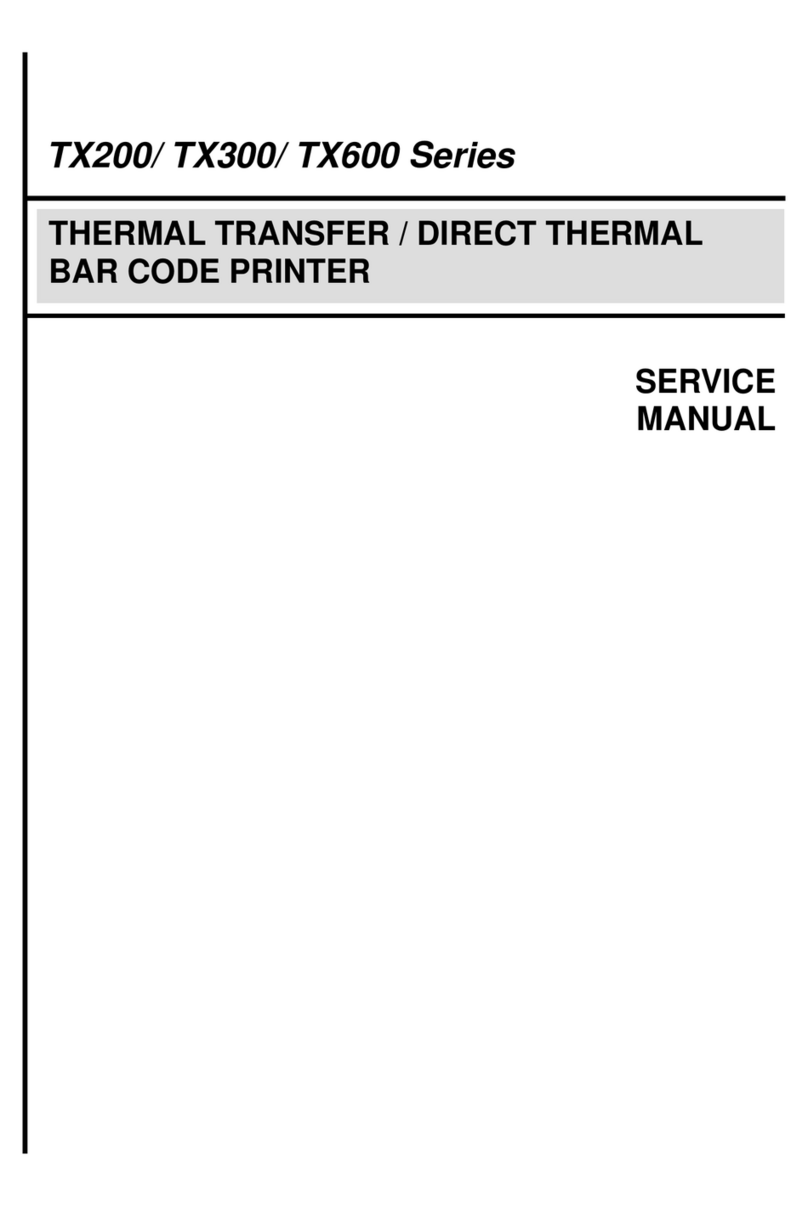i
COPYRIGHT DECLARATION ..............................................................................1
COMPLIANCES................................................................................................1
1. Introduction.........................................................................................1
2. Getting Started....................................................................................1
2.1 Unpacking and Inspection............................................................1
2.2 Equipment Checklist.....................................................................1
2.3 Printer Parts...................................................................................3
3. Setup....................................................................................................4
3.1 Setting Up the Printer ...................................................................4
3.2 Loading the Ribbon.......................................................................4
3.3 Loading Label Stock.....................................................................6
3.4 External Label Roll Mount Installation (Option) .........................8
3.5 Peel-off Module Installation (Option)...........................................9
3.5.1 Loading the Paper in Peel-off Mode....................................12
3.6 Cutter Module Installation (Option) ...........................................14
3.6.1 Loading Label in Cutter Mode .............................................16
3.7 Instructions to Top Cover Operation.........................................18
4. Power on Utilities..............................................................................20
4.1 Ribbon and Gap/Black Mark Sensor Calibration......................20
4.2 Gap/Black Mark Calibration;Self-test;Dump Mode..............21
4.3 Printer Initialization.....................................................................24
4.4 Black Mark Sensor Calibration ..................................................25
4.5 Gap Sensor Calibration ..............................................................25
4.6 Skip AUTO.BAS...........................................................................25
5. Maintenance......................................................................................27
5.1 Cleaning.......................................................................................27
6. Troubleshooting................................................................................28
6.1 LED Status...................................................................................28
6.2 Print Quality.................................................................................29
7. Specifications ...................................................................................30
7.1 Printer Specifications .................................................................30
7.2 Label Stock Specifications.........................................................31
7.3 Ribbon Specifications.................................................................31
8. LED and Button Operation...............................................................32
8.1 LED...............................................................................................32
8.2 Button Operation.........................................................................32
Contents