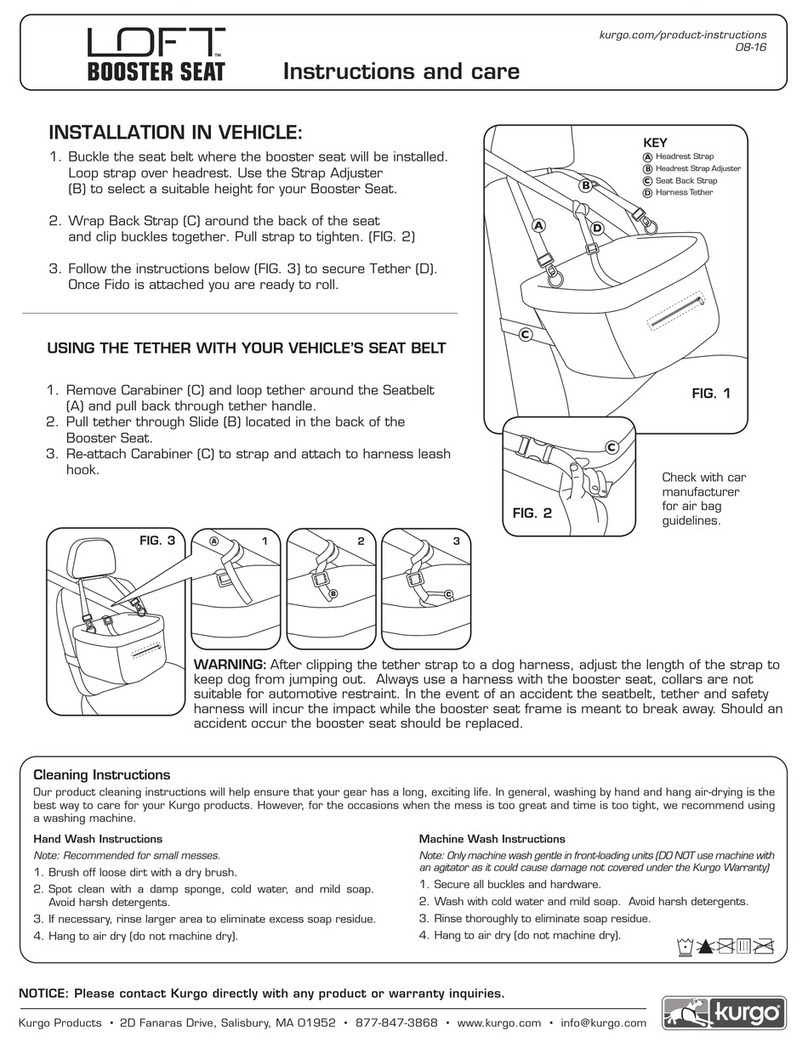Identipet MPR HS 5900L F User manual

Mini Portable Reader
MPR
MANUAL
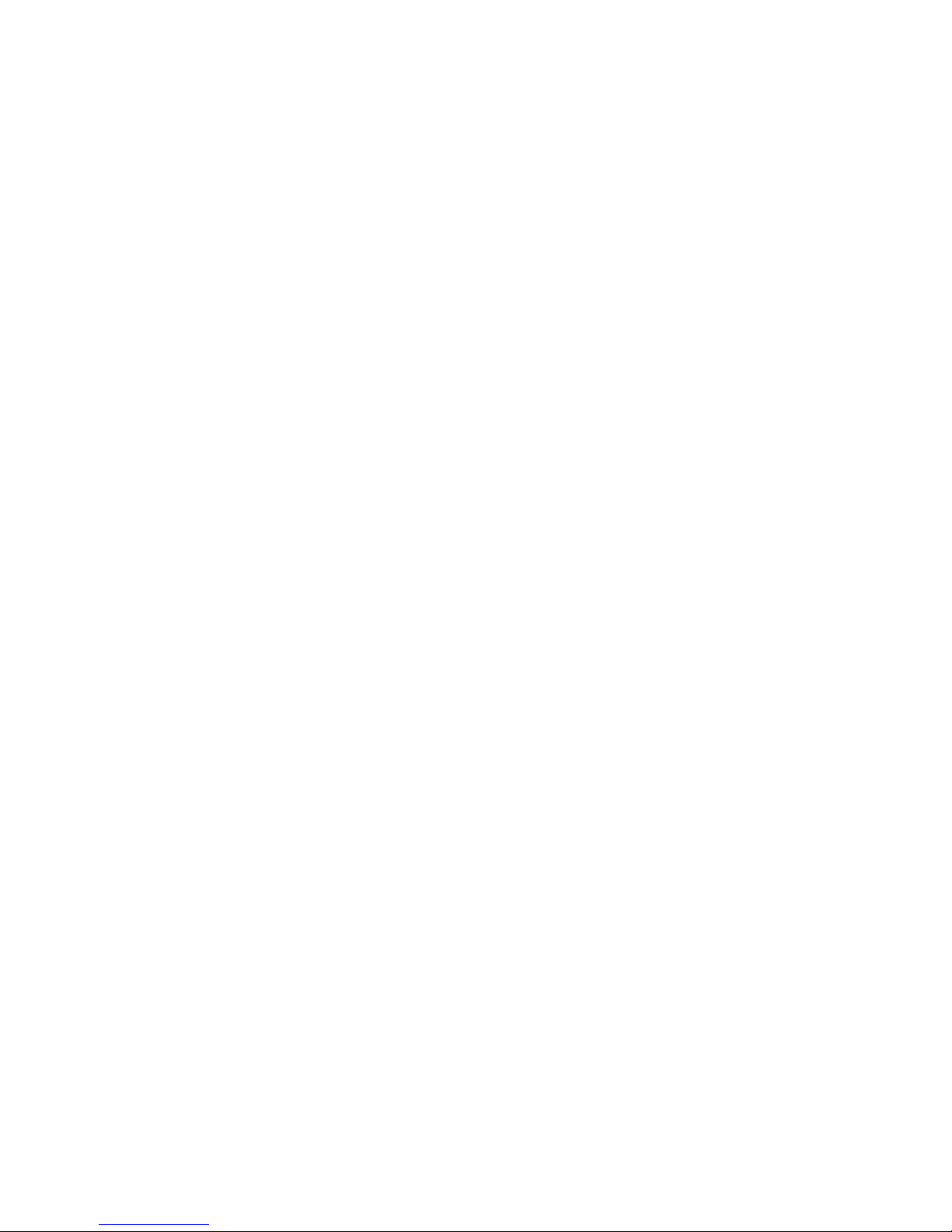
Table of Contents
1: General Information . . . . . . . . . . . . . . . . . . . . . . . . . . . . . . . . . . . . . . . . . . . .1
1.1 Description . . . . . . . . . . . . . . . . . . . . . . . . . . . . . . . . . . . . . . . .1
1.2 How RF Identification Works . . . . . . . . . . . . . . . . . . . . . . . . . . .3
1.3 Considerations in Reading Injectable Transponders or
Electronic Eartags . . . . . . . . . . . . . . . . . . . . . . . . . . . . . . . . . . .4
2: Mini Portable Reader (MPR) Basics . . . . . . . . . . . . . . . . . . . . . . . . . . . . . . . .6
2.1 Preparing For Operation . . . . . . . . . . . . . . . . . . . . . . . . . . . . . . .6
2.2 Scanning With The Mini Portable Reader . . . . . . . . . . . . . . . . . .7
3: How To Use The Quick Access Function . . . . . . . . . . . . . . . . . . . . . . . . . . . .8
3.1 Deleting The Lst ID Code Scanned . . . . . . . . . . . . . . . . . . . . . .8
3.2 The Memory Free Function . . . . . . . . . . . . . . . . . . . . . . . . . . . .8
4: Menu Structure . . . . . . . . . . . . . . . . . . . . . . . . . . . . . . . . . . . . . . . . . . . . . . . .9
5: How To Store Tag ID Codes & Print Barcode Labels . . . . . . . . . . . . . . . . . . .12
5.1 Storing Tag ID Codes In Reader Memory . . . . . . . . . . . . . . . . . .12
5.2 Printing Barcode Labels . . . . . . . . . . . . . . . . . . . . . . . . . . . . . . .12
6: How To Manage Files and Transfer Data . . . . . . . . . . . . . . . . . . . . . . . . . . . .14
6.1 How To Create A New File . . . . . . . . . . . . . . . . . . . . . . . . . . . .14
6.2 How To Upload Files To Your Computer or Printer . . . . . . . . .15
6.3 How To Download A Computer File To Your Reader . . . . . . . .16
6.4 How To Delete Files . . . . . . . . . . . . . . . . . . . . . . . . . . . . . . . . .18
7: How To Turn The Beeper On/Off . . . . . . . . . . . . . . . . . . . . . . . . . . . . . . . . . . .19
8: How To Use The Search Mode . . . . . . . . . . . . . . . . . . . . . . . . . . . . . . . . . . . .20
9: Operating Errors . . . . . . . . . . . . . . . . . . . . . . . . . . . . . . . . . . . . . . . . . . . . . . .21
9.1 Description . . . . . . . . . . . . . . . . . . . . . . . . . . . . . . . . . . . . . . . .21
9.2 Error Messages . . . . . . . . . . . . . . . . . . . . . . . . . . . . . . . . . . . . .21
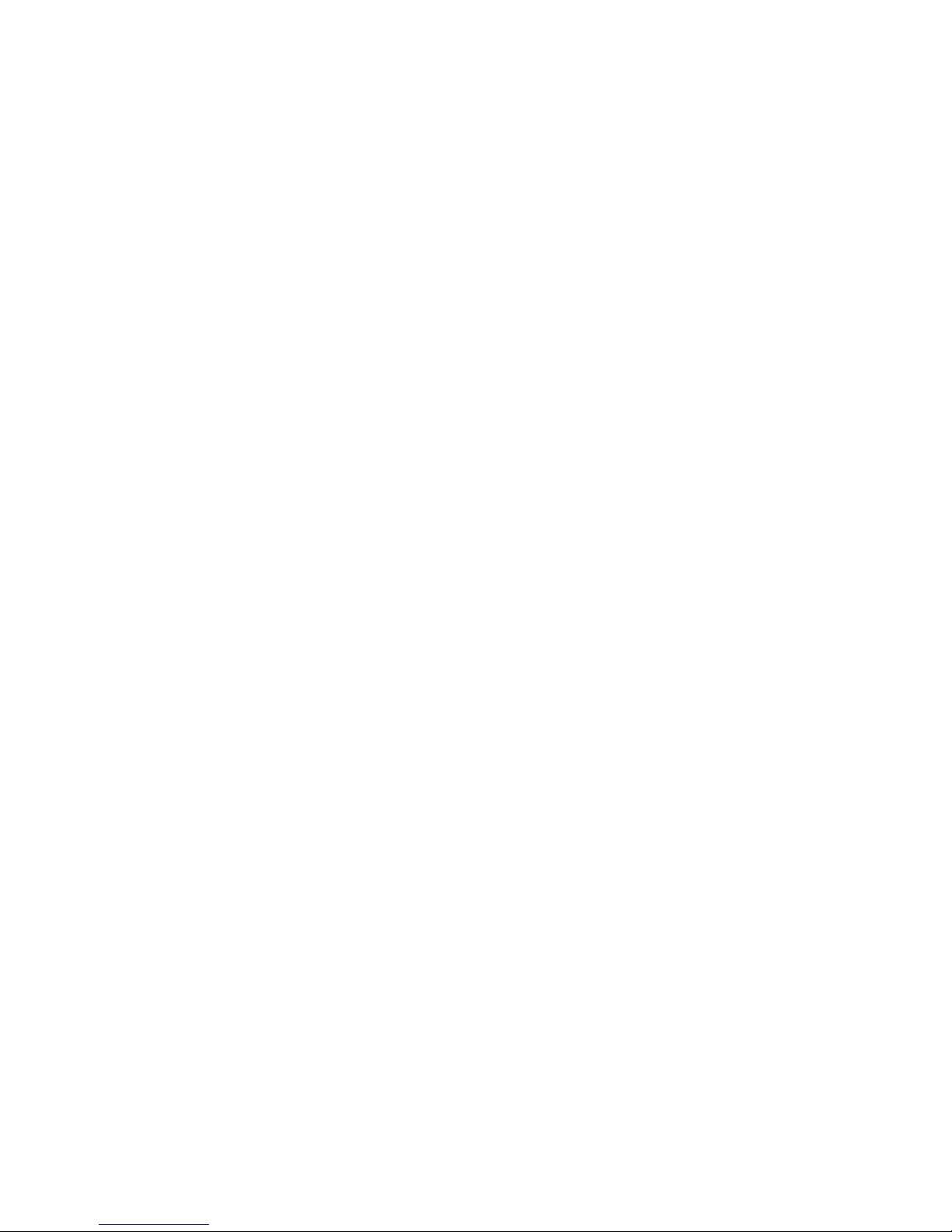
Table of Contents (continued)
Appendices
Appendix I: Specifications . . . . . . . . . . . . . . . . . . . . . . . . . . . . . . . .23
Appendix II: RS-232 Connections . . . . . . . . . . . . . . . . . . . . . . . . . .24
Appendix III: Warranty And Service Information . . . . . . . . . . . . . . . .
List Of Figures And Tables
Figure 1: The Mini Portable Reader . . . . . . . . . . . . . . . . . . . . . . . . . .
Figure 2: System Configuration . . . . . . . . . . . . . . . . . . . . . . . . . . . . . .
Figure 3: Transponder Reading . . . . . . . . . . . . . . . . . . . . . . . . . . . . . .
Figure 4: Optimal Transponder Read Zone . . . . . . . . . . . . . . . . . . . . .
Table 1: Mini Portable Reader: Primary Menus . . . . . . . . . . . . . . . . .
Table 2: RS-232 Connections . . . . . . . . . . . . . . . . . . . . . . . . . . . . . .
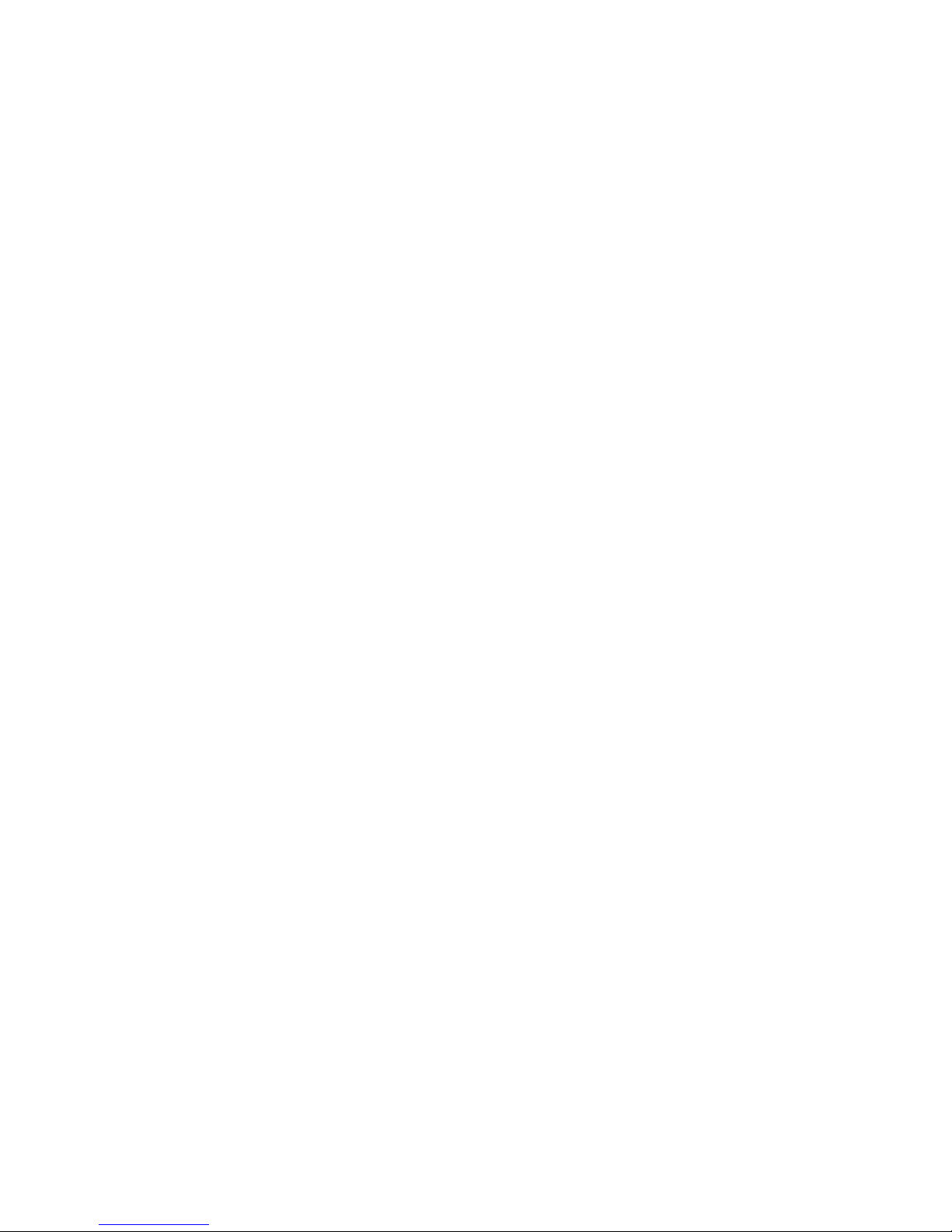
Mini Portable Reader
MPR
Model HS 5900L F
Part Number 800-0249-01
Literature Code 619004800
Revised Sept. 2002
Copyright November 1997,
Digital Angel Corporation
All rights reserved.
INFOdex in a registered trademark of
Digital Angel Corporation and MERIAL.
This device involved technology covered by
U.S. Patents #4,730,188;
5,041,826; 5,166,676, and 5,211,129
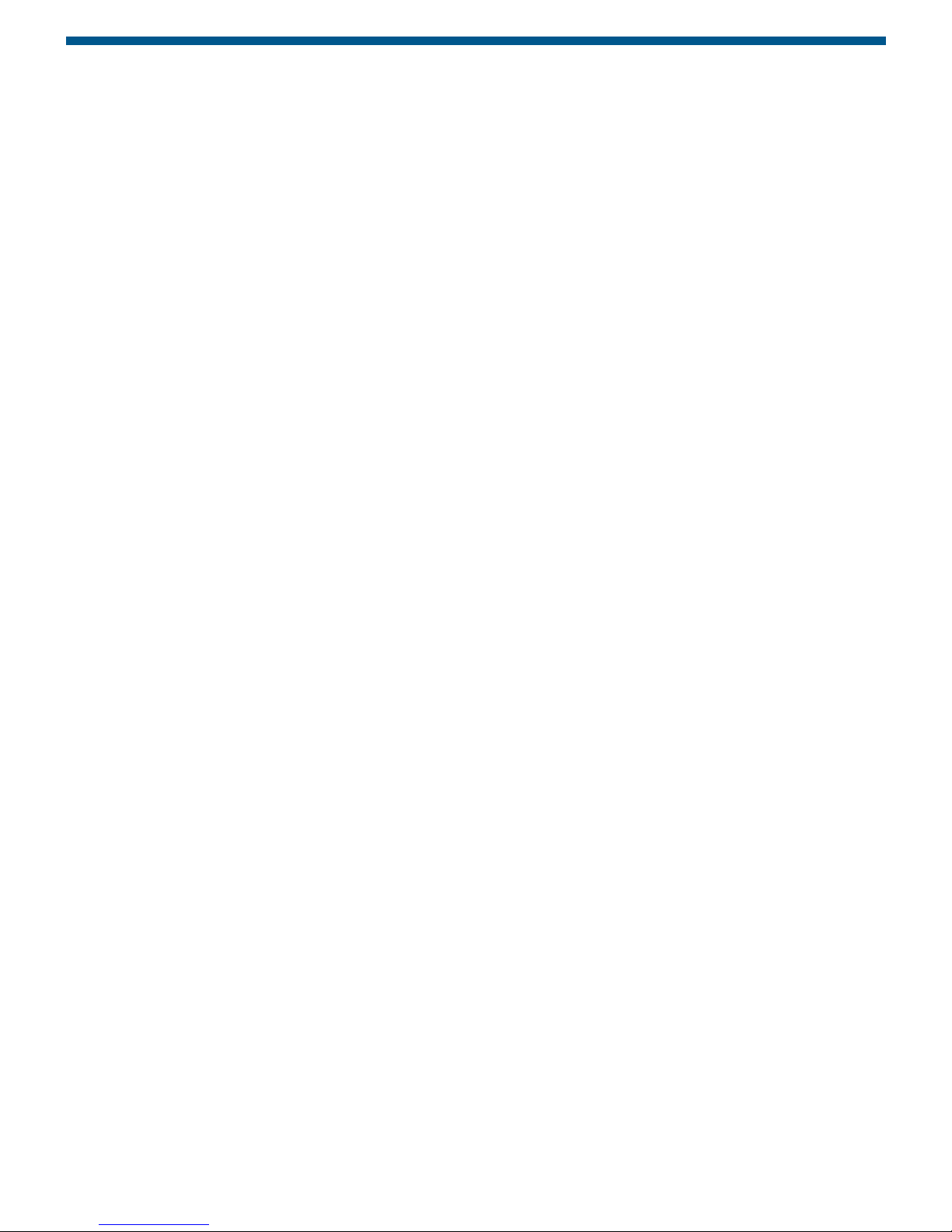
Mini Portable Reader User Manual 1
1. General Information
1.1 Description
The Mini Portable Reader is a compact, unit that reads radio
frequency (RF) identification (ID) tags. It’s simplified menu-based design,
providing prompts on a 16-character LCD, allows for easy operation.
The unit is supplied with NICAD battery and 60mA CP and trickle charger.
The device allows you to read and display tag ID codes, store tag ID codes by file
or print barcode labels as tag ID codes are scanned. Tag ID codes that have been
stored in the reader can later be sent via the serial port to your computer or
printer. Contact your computer dealer to obtain an appropriate communications
package for use with your computer and the Mini Portable Reader.
You can read approximately 300 tag ID codes before you need to recharge the
battery. The memory reader is non-volatile, so tag ID codes are not lost when the
battery run low. The device can store 1,000 tag ID codes.

2 Mini Portable Reader User Manual
Figure 1: The Mini Portable Reader

Mini Portable Reader User Manual 3
1.General Information (continued)
1.2 How RF Identification Works
The Mini Portable Reader generates an electromagnetic field which is used to
energize a small, glass-enclosed chip programmed with a unique ID code. The
electromagnetic field provides energy needed by the chip to transmit its ID code
back to the reader for display, storage, or transfer to another device such as a
computer or printer.
The Mini Portable Reader antenna contains two coils: 1) an exciter coil through
which current is driven to create an electromagnetic field, and 2) a return-signal
receiving coil. The electromagnetic field energizes passive RF transponders (tags)
within the read range. The transponder sends the tag ID code back to the
receiving coil via a signal modulated between 12.5 and 15.625 kHz. The Mini
Portable Reader electronics then amplify the tag ID code, converts it to digital form,
decodes it and displays it on the LCD. The exciter operates at a frequency of
125kHz.
Figure 2: System Configuration
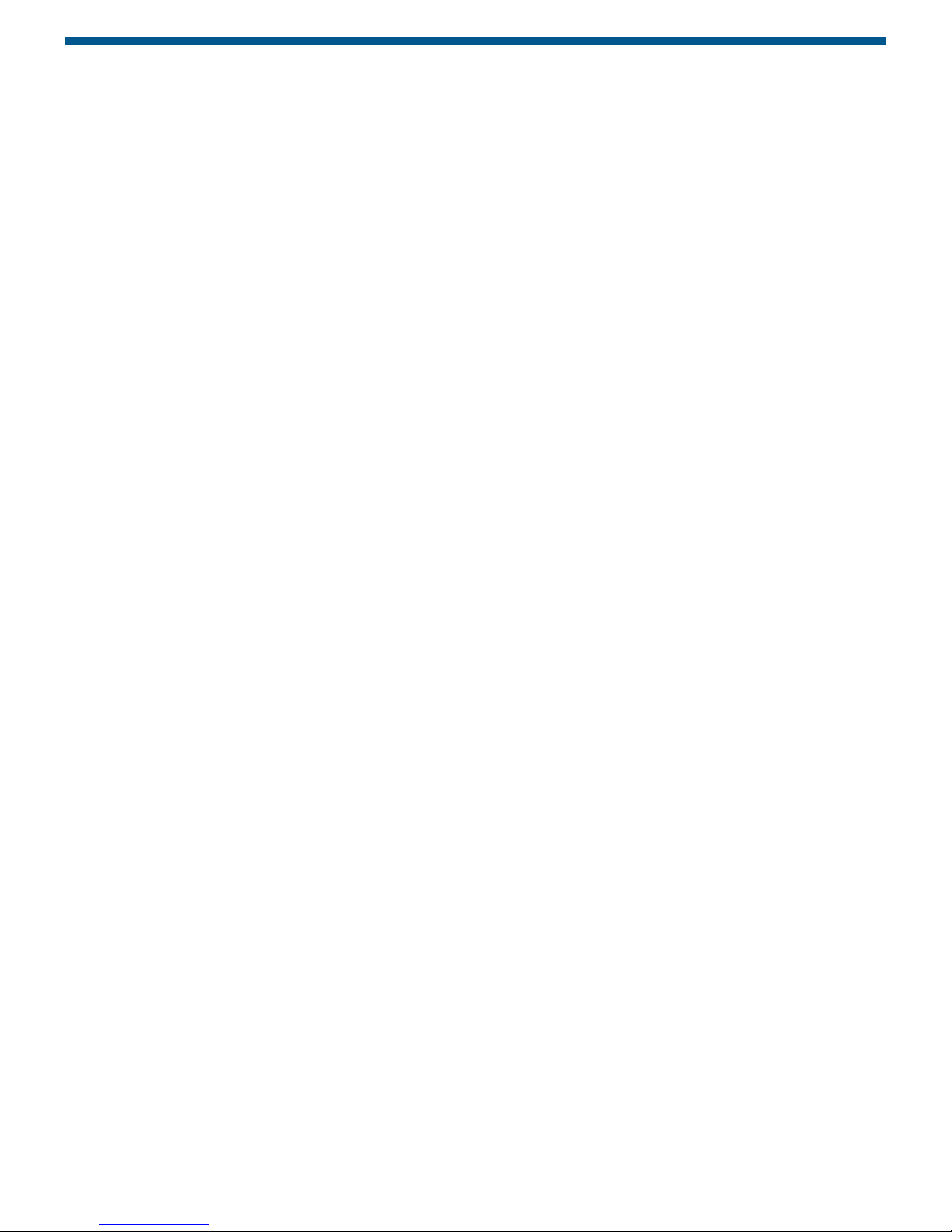
4 Mini Portable Reader User Manual
1.3 Considerations In Reading Injectable Transponders Or Electronic Eartags
The maximum distance for reading the transponder (ID tag) depends on the
orientation of the transponder with respect to the reader antenna.
The normal read distance for DestronnFearing’s 11-mm (small, model
TX1400L) injectable transponder is about 10cm (4 inches); for the 20-mm
(medium, model TX1410L1) injectable transponder, about 23cm (9 inches); for
the 28-mm (large, model TX1408L1) injectable transponder, about 33cm (13
inches). Read distance for the INFOdex electronic eartag will be the same as
for the medium injectable transponder (23cm, 9 inches). These read
distances are in a benign noise environment with optimal orientation of the
transponder to the reader. Ranges will be greater than these distances with
newer transponder models.
The Mini Portable Reader detection range is at its greatest when the transpon-
der’s long axis is facing toward the reader’s antenna (when the end of the
transponder’s long axis is facing toward the antenna). When the transponder
is read from the side (when the transponder’s long axis is parallel to the
reader’s antenna), the best read distance is achieved when the centre of the
antenna is not directly over the transponder, but rather to one end or the other.
If you don’t know the exact location or orientation of the transponder (as when
the transponder is injected into an animal), move the antenna over the
general area in overlapping circles from different angles until the tag ID code
is read.
Since the transponder is energized by an electromagnetic field, large amounts
of metal between the reader and transponder will reduce the read range, even
to the extent that no tag ID code will be found. Also, if more than one
transponder is in the read zone, it is possible that neither will be read or that
some loss of reading distance will occur. Computer terminals may also
drastically reduce the read range of the reader. If possible, turn these other
devices off until you are finished reading tag ID codes, or move away from
them while you are reading ID codes.

Mini Portable Reader User Manual 5
Figure 4: Optimal Transponder Read Zone -
Transponder is Parallel To The Reader Antenna
Figure 3: Transponder Reading -
End Facing The Reader Antenna For Best Read Range

6 Mini Portable Reader User Manual
2. Mini Portable Reader Basics
2.1 Preparing For Operation
1) Remove the Mini Portable Reader from the shipping package.
2) Turn the Mini Portable Reader ON by pressing the ON/OFF button
located on the keypad.
The Mini Portable Reader shuts down automatically when left unused for one
minute. This feature prolongs the life of the batteries. (The reader will “Beep” twice
before shutting itself off.) The reader will have a reduced read range when the
battery level drops below approximately 25 percent. The reader may be shut OFF
manually by pressing the ON/OFF button.
2.2 Scanning With The Mini Portable Reader
When you first turn on your Mini Portable Reader it will be in the “Tag Read Mode”
and will display the following message:
Where “nn” will be a two digit number representing the file into which you will store
ID numbers when the STORE capability is turned on. If the STORE capability is
not turned on the display will be:
TO SCAN FOR AN ID TAG:
1) Hold down the button until you have read a tag ID code.
2) When a tag is read, the Mini Portable Reader will beep (if the BEEPER is
turned on - see Section 7), and display the number:
Example: (With STORE turned OFF)
Example: (With STORE turned ON)
(The “004” indicates that this is the 4th code to be stored in the file.)
3) If no ID code is read, the LCD display message will be:
4) To scan successive ID codes - simply press the button again.
READ
NO ID FOUND
221967254B 004
221967254B
READ
READY -- --
READY nn

Mini Portable Reader User Manual 7
2.2 Scanning With The Mini Portable Reader (continued)
When you read an ID code, the number will stay on the display until the reader
shuts itself off (in approximately one minute), or until you press the “read” button
again.
When a tag is read, the ID number can be automatically transferred to your
computer. In order for the number to be automatically transferred, your computer
must be connected to the Mini Portable Reader and must be running compatible
software which is in the read-to-receive mode. You may also connect a portable
barcode printer to the Mini Portable Reader computer port to print barcode labels
with the tag ID code number.

8 Mini Portable Reader User Manual
To get to the Quick Access feature, when the display reads
immediately after you have scanned an ID code, or with an ID code tag number in
the display, press the key once to access the
function. If you press the key a second time, you will reach a screen
that says ; press it a third time to return to the Ready state.
The function will not display if the STORE mode is not
turned ON, or if you have not scanned any tags since turning the Mini
Portable Reader on.
If you wish to delete the last ID number when is
displayed, press the key, which will give you the delete confirmation
message - . To actually delete the ID number, press the
and the keys simultaneously. You will see the message
while the deletion is taking place, then the message
will display momentarily. The display will then move on
to the function.
MEMORY FREE
FINISHED!
DELETING...
SELECTMENU
PUSH MENU+SELECT
SELECT
DELETE LAST ID
DELETE LAST ID
MEMORY FREE
OPTION
DELETE LAST ID
OPTION
READY nn
3. How To... Use The Quick Access Function
3.1 Deleting the Last ID Code Scanned
When you are scanning ID codes with STORE turned on, you can quickly delete
the last ID code scanned from memory using the Quick Access mode.
3.2 The Memory Free Function
The Memory Free function is a diagnostic tool used by Mini Portable Reader
service personnel to determine the memory address of stored ID codes. The
information is not relevant to everyday operation of your Mini Portable Reader.
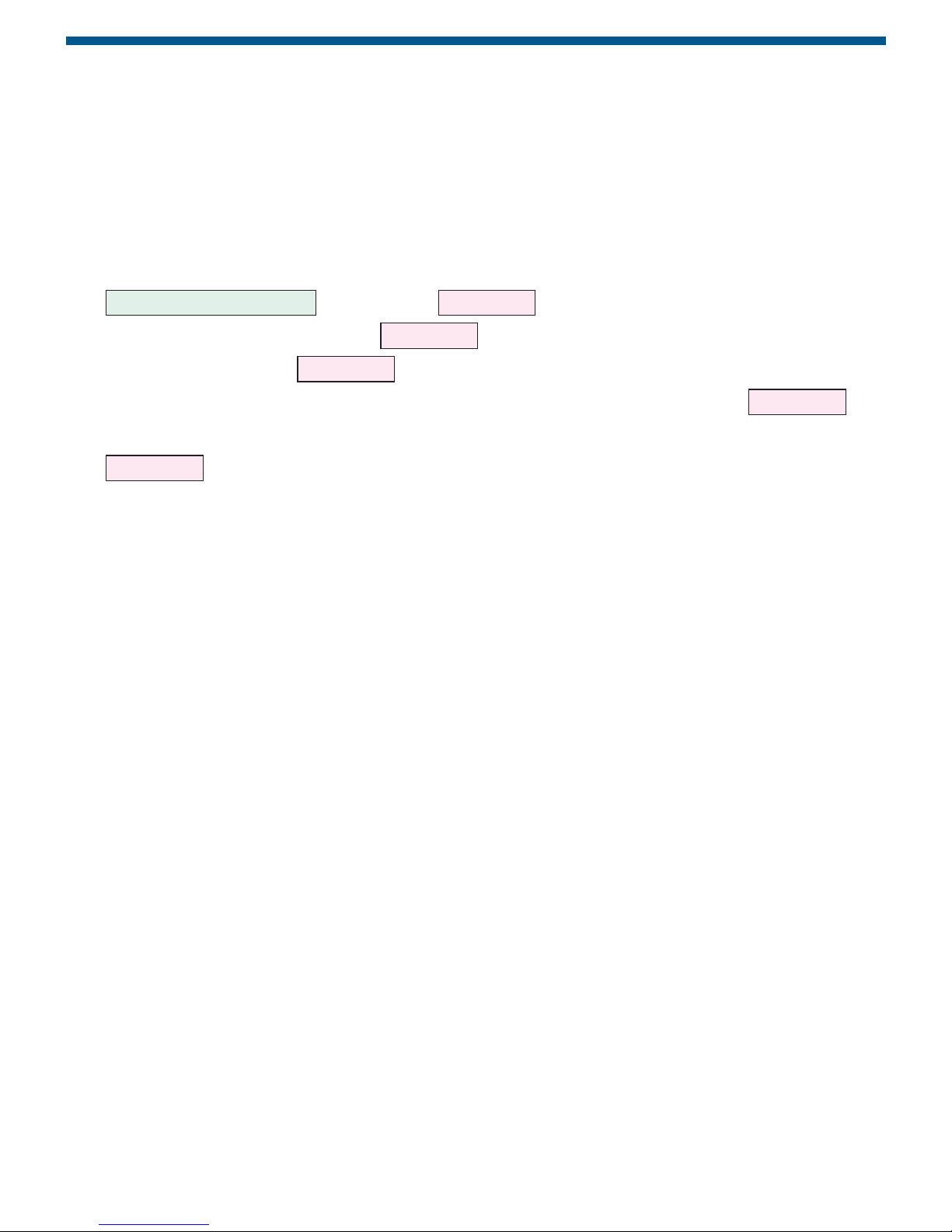
Mini Portable Reader User Manual 9
4. Menu Structure
The Mini Portable Reader has three primary menus for selecting operating
options and a “Quick Access” function for deleting ID code numbers. These
menus are organised as shown in Table 1 on page 10.
From the Tag Read Mode (when you are in Tag Read Mode the display reads
), press the key to move from one primary
menu to the next. Press the key to access the “Quick Access”
function. Press the key to move to the submenus under each
primary menu. When you want to exit a particular submenu, press the
key once to return to the primary menu function where you started. Pressing the
key repeatedly will then cycle you through the remaining primary
menu options.
Use the SCAN MODES MENU to turn the STORE, CONTINUOUS, PRINT BAR-
CODE or SEARCH capability on or off. Refer to the following section in this
manual for details.
Use the FILE MANAGEMENT menu to create a new file, upload the entire
memory or specific file numbers to a computer or printer, download a file from a
computer to the Mini Portable Reader memory, or delete all or selected files.
Please refer to Section 6, page 14, for more information on these features.
Use the UTILITIES MENU to turn your beeper on or off. Please refer to Section
7, page 20, for more information on this feature.
If you see an error message on the display, please refer to Section 9, page 22 for
information.
MENU
OPTION
SELECT
OPTION
MENU
READY nn
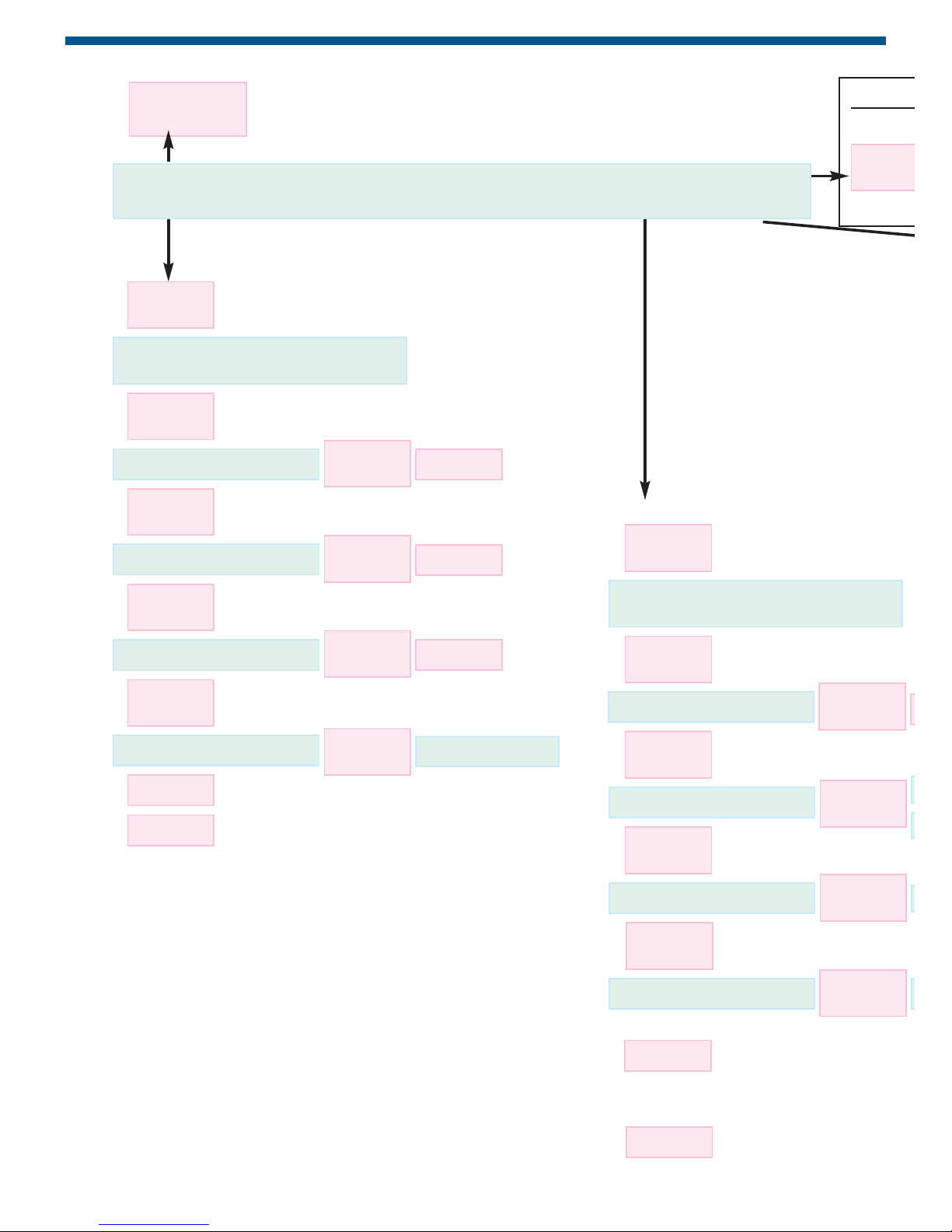
10 Mini Portable Reader User Manual
RREEAADD
MENU
MENU
FILE MANAGEMENT
SELECT
ADD A FILE? No SELECT
MENU
UPLOAD FILES SELECT
MENU
DOWNLOAD A FILE
STORE ON
SCAN MODES MENU
READY nn
CONTINUOUS OFF
P.BARCODE OFF
SEARCH OFF SEARCH #1
SELECT OPTION
SELECT OPTION
SELECT OPTION
SELECT
SELECT
MENU
MENU
MENU
OPTION
OPTION
SELECT
MENU
DELETE FILES SELECT
OPTION
OPTION
Returns to FILE MANAGEM
Returns to READY
“Quic
MENU
(Toggle
On/Off)
(Toggle
On/Off)
(Toggle
On/Off)
(Toggle
On/Off)
(Toggle
On/Off)

Mini Portable Reader User Manual 11
OPTION
MEMORY FREE 1B28
SELECT
SELECT
FILE UPLOADING
UPLOAD FILE #nn
FINISHED!
FINISHED!
SELECT FILE UPLOADING
RCV READY -#02
DELETE LAST ID NO
UPLOAD ALL FILES
UPLOAD FILE #nn
SELECT RECEIVING FILE
DELETE ALL FILES
SELECT
MENU
PUSH MENU+SELECT
DELETE FILE #nn
MENU
SELECT
FINISHED!
DELETING
SELECT PUSH MENU+SELECT
MENU
SELECT
FINISHED!
DELETING
MENT MENU
ck Access” Function
U
SELECT
MENU
PUSH MENU+SELECT
MENU
SELECT
FINISHED!
DELETING
READY nn
MENU
MENU
MENU
UTILITIES MENU
SELECT
BEEPER ON
SELECT
SELECT
Returns to UTILITIES MENU
Returns to READY
SELECT
(Toggle
On/Off)

12 Mini Portable Reader User Manual
Use this mode when you wish to scan a tag ID code and store it in the Mini Portable
Reader’s memory. You might use this mode when you are loading or transferring
animals or reading animal ID codes in the field, and you want to store ID codes in
the reader’s memory until you get back to your computer or printer.
When STORE is on, tag ID codes are displayed and then stored in a designated
file. To add a new file, see Section 6, page 14. You can create and use up to 99
files. The first file you use will automatically be number 1. At least one ID code
must be stored within a file number in order to create a subsequent file. You can
store a total of 1,000 ID numbers in the reader’s memory, but no more than 399 tag
ID codes in one file. You may wish to write down into which file you store a group
of tag ID codes. (e.g. by herd or date).
5. How To... Store Tag ID Codes
Print Barcode Labels
5.1 Storing Tag ID Codes In Reader Memory
Use the SCAN MODES MENU to turn on or off the STORE capability for adding tag
ID codes to the reader memory and to access the PRINT BARCODE feature.
Use this mode when you wish to connect your Mini Portable Reader to a barcode
printer to print a barcode label of each tag ID code as it is scanned. You might use
this mode to create labels for blood samples or other samples taken from your
animals.
The Mini Portable Reader is compatible with the Barcode Blazer portable barcode
printer manufactured by Cognitive Solutions, Model PD 1520 UE. Use a DB9 cable
with two male ends to connect your Mini Portable Reader to the barcode printer.
The cable should be a straight-through type (not a null-modem cable).
In order for the barcode printer to operate properly, a string of control characters
must be sent from the Mini Portable Reader with each tag ID code. If the Mini
Portable Reader is connected to a computer rather than a barcode printer and
PRINT BARCODE is ON, the extra characters will appear on the computer input as
extraneous “garbage”. Turn PRINT BARCODE to “OFF” when downloading ID tag
codes to your computer.
5.2 Printing Barcode Labels

Mini Portable Reader User Manual 13
To get to the PRINT BARCODE option from the Tag Read Mode, press
once to bring you to the SCAN MODES MENU, then press once, then
press twice. When you enter the PRINT BARCODE option it will
display its state, which will be either OFF, meaning no control string is used, or ON,
meaning the control string is added to each tag ID code. To toggle the PRINT
BARCODE option between ON and OFF, press the button. Press the
key once to return to the SCAN MODES MENU or press the
button to cycle back through the other submenus.
MENU
OPTION
SELECT
MENU
SELECT
MENU
5.2 Printing Barcode Labels (continued)

14 Mini Portable Reader User Manual
6. How To... Manage Files
Transfer Data
The FILE MANAGEMENT menu allows you access to functions to add and delete
files and control the transfer of data to or from a computer. To access these
functions from FILE MANAGEMENT, press the key to access the first
feature , then press the key successively to
cycle to the other three features in succession: ,
and ; a fourth press of the
key will return you to the first function . You
may also press the key from any of these functions to return to FILE
MANAGEMENT directly or to jump from any display item to the next higher item in
the menu hierarchy (See Table 1).
OPTION
ADD A FILE?
MENU
DELETE FILESDOWNLOAD A FILE
UPLOAD FILES
MENU
ADD A FILE?
SELECT
Use the ADD A FILE? function when you want to store the next tags you scan in
a file seperate from tags you’ve already scanned. To start the new file - when
is displayed, press the key. If the last file
opened is still empty, the unit will not allow you to create a new file.
SELECT
ADD A FILE?
6.1 How To... Create A New File
NOTE: If you have created 99 files without deleting any, when you reach file
#99 the reader will not accept any additional files. If you attempt to
scan tag ID codes in an additional file, you will ERASE THE DATA in
the last file and start a new file beginning with the last tag ID that
was scanned.
If a new file is successfully started, all new tags will go into this new file until you
either turn off the STORE option or create a new file.

Mini Portable Reader User Manual 15
Use the function when you want to copy tag numbers to
a computer from the reader’s memory. Sending tag numbers with this function
will not erase them; to delete the numbers from memory, you will need to use the
function seperately.
Before beginning to upload, connect the reader to your computer with a suitable
cable (See Appendix II for cable connection information). To begin the upload
process when is displayed, press the key.
If the reader’s memory is empty (no tags have been scanned with the STORE
option on), the display will remain at . If one or more files
do contain data, the unit will allow you to specify whether you want to upload all
files or just one particular file.
TO UPLOAD ALL FILES
1) Press the key at the display.
2) Then press the key again at the dis-
play.
IF YOU WANT TO UPLOAD ONLY A PARTICULAR FILE
1) Press the key at the display and the
number of the most recently created file will be displayed, i.e.
2) Press the key repeatedly until the reader display has cycled
down to the file number you want to upload.
3) When you have reached the desired file(s), press the key to
send the file(s) to your computer.
After pressing the key to upload your selection,
or , you will see the message
display briefly during the time the data is being sent by
the reader to your computer. When the uploading is complete, the message
FILE UPLOADING
UPLOAD ALL FILESUPLOAD FILE #11
SELECT
SELECT
MENU
UPLOAD FILE #11
UPLOAD FILES
MENU
UPLOAD ALL FILES
SELECT
UPLOAD FILES
SELECT
UPLOAD FILES
SELECT
UPLOAD FILES
DELETE FILES
UPLOAD FILES
6.2 How To... Upload Files To Your Computer Or Printer

16 Mini Portable Reader User Manual
will display momentarily, then the display will return to
the function.
NOTE:
The message means only that the reader has sent the
requested files; it does not guarantee that the computer has received them
properly. You should verify that your computer has saved the files successfully
before deleting the corresponding files on the reader.
FINISHED!
UPLOAD FILES
FINISHED!
6.2 How To... Upload Files To Your Computer Or Printer (continued)
Use the function to copy a batch of tag ID codes from
your computer into the reader’s memoryy. The tag ID code numbers downloaded
will be placed into the most recently opened file.
TO DOWNLOAD AFILE
1) Cycle to the selection in FILE MANAGEMENT.
2) Press the key.
3) If the maximum number of 99 files have already been opened and the last
one has data in it, the unit will reject your attempt to download with the
message which will display momentarily; the display
will then revert to the function .
If the reader can receive data, the message is
displayed, where “nn” is the number of the file into which the downloaded
data will be stored.
4) When the reader begins receiving data from the host computer, the message
will display and will remain until the data reception is
finished.
5) If the file transfer is completed successfully, the message
will be displayed momentarily. The display will then
return to the selection.
DOWNLOAD A FILE
FINISHED!
RECEIVING FILE...
RCV READY - #nn
DOWNLOAD A FILE
FILE SPACE FULL!
SELECT
DOWNLOAD A FILE
DOWNLOAD A FILE
6.3 How To... Download A Computer File To Your Reader
Table of contents
Popular Pet Care Product manuals by other brands
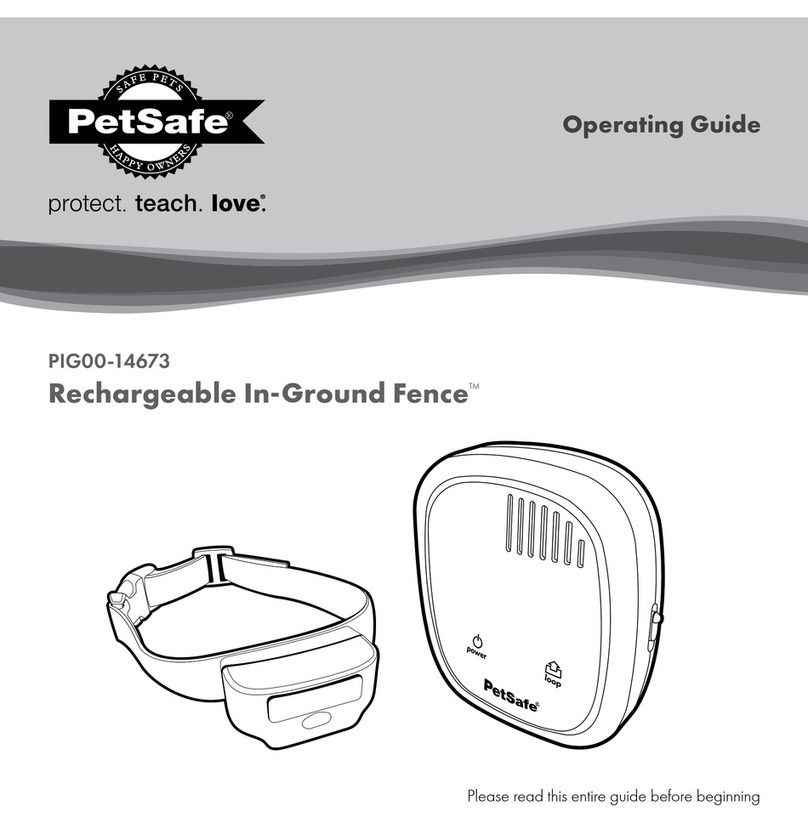
Petsafe
Petsafe PIG00-14673 operating guide
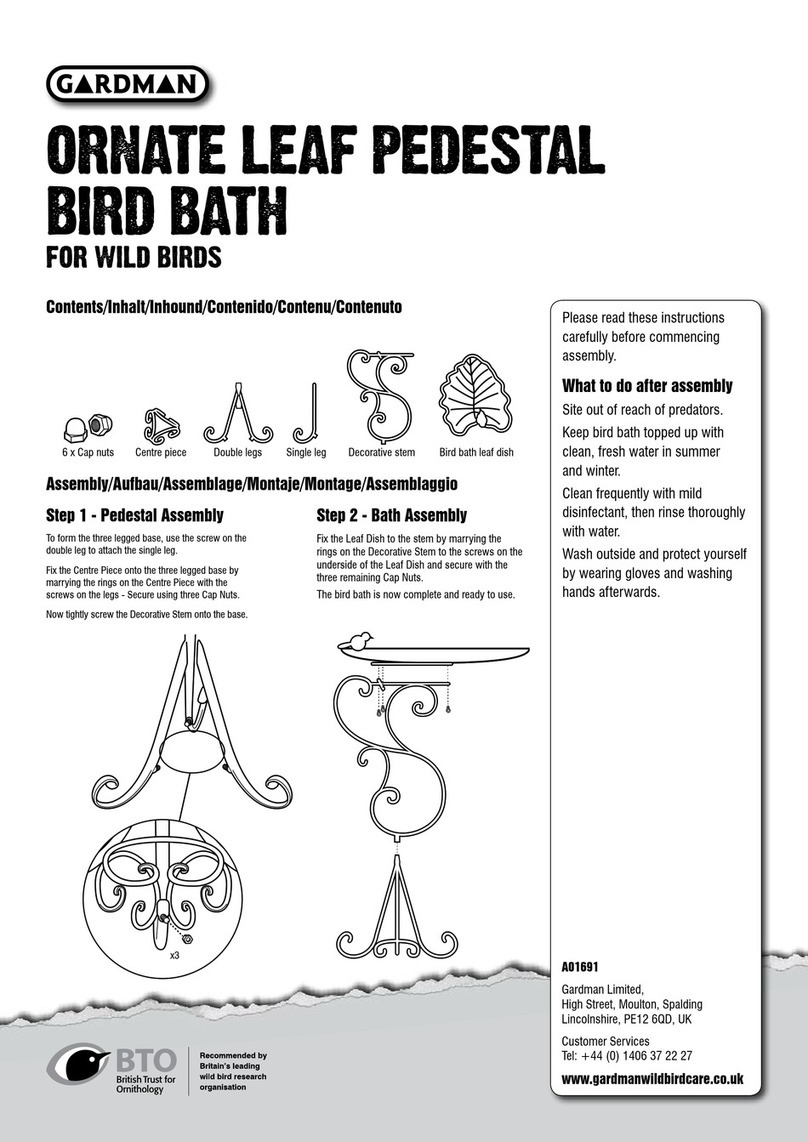
Gardman
Gardman ORNATE LEAF PEDESTAL BIRD BATH FOR WILD... manual
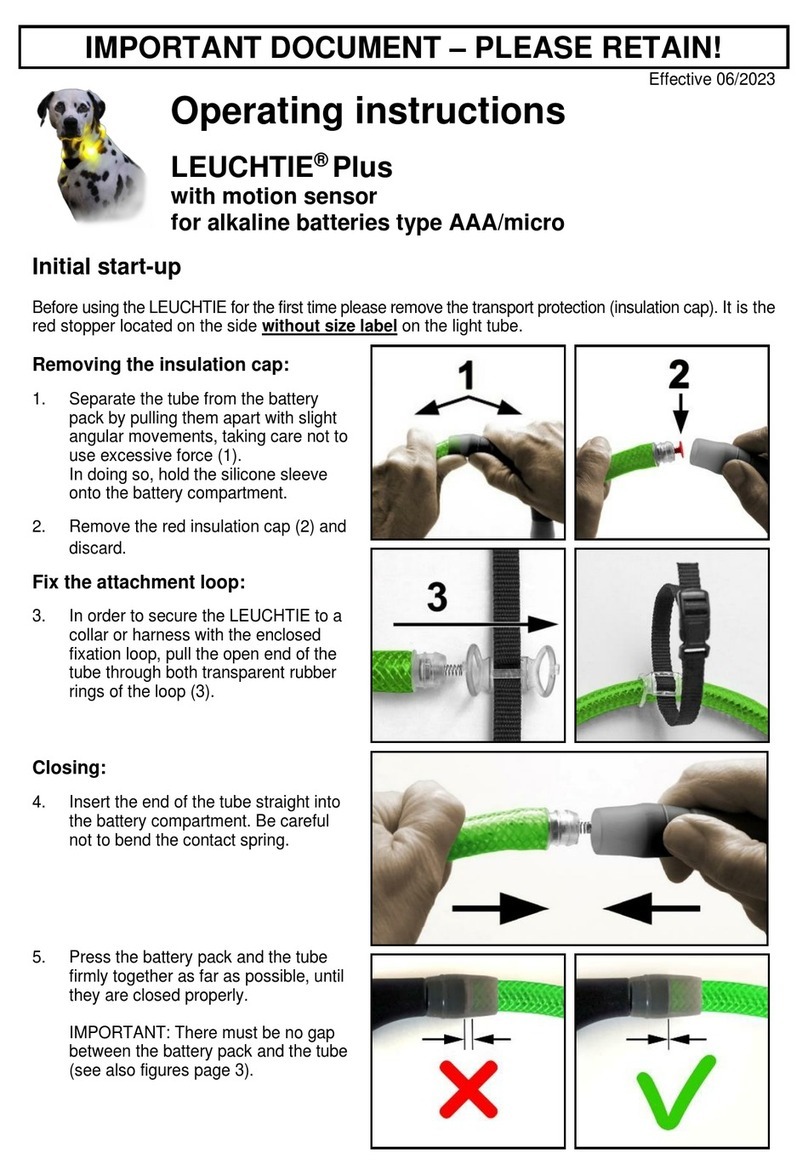
Leuchtie
Leuchtie Plus operating instructions

Petwalk Solutions
Petwalk Solutions petWALK user manual
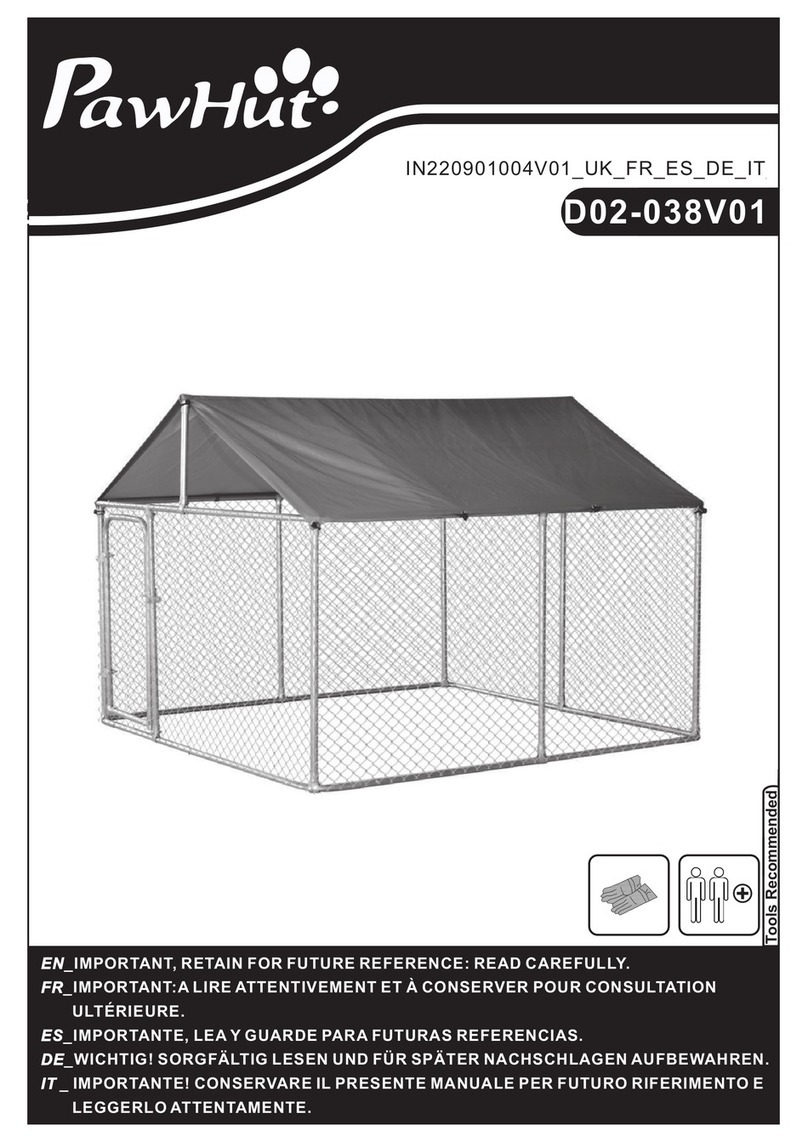
PawHut
PawHut D02-038V01 manual
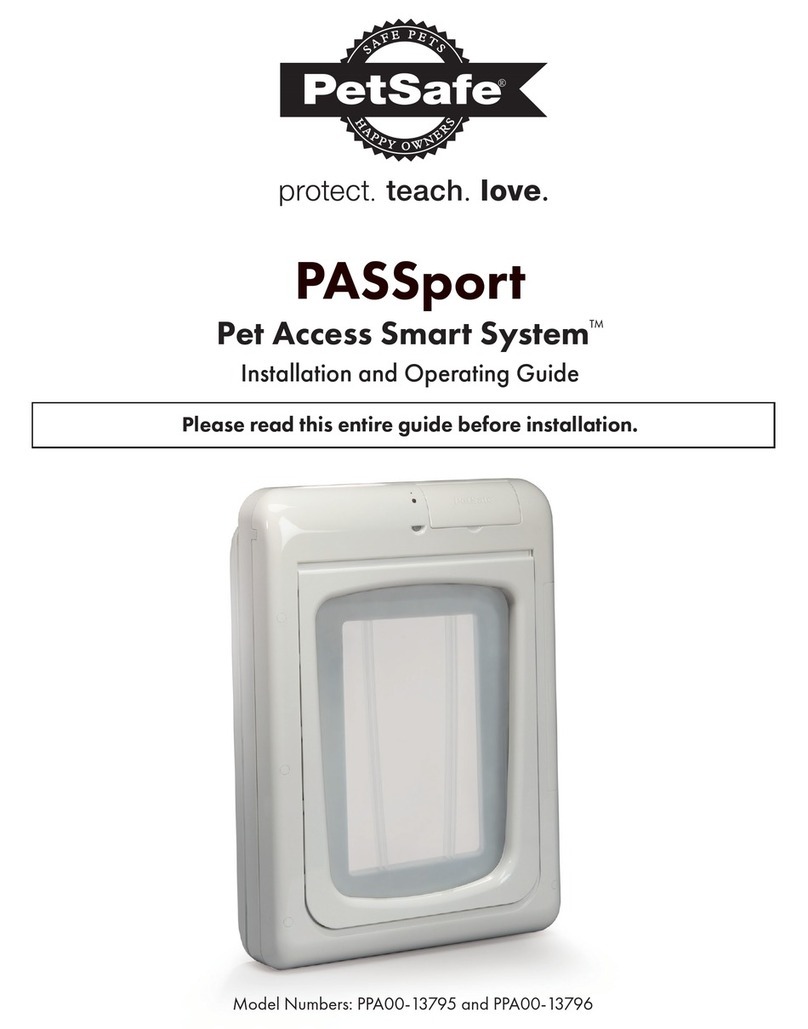
Petsafe
Petsafe Passport PPA00-13795 Installation and operating guide
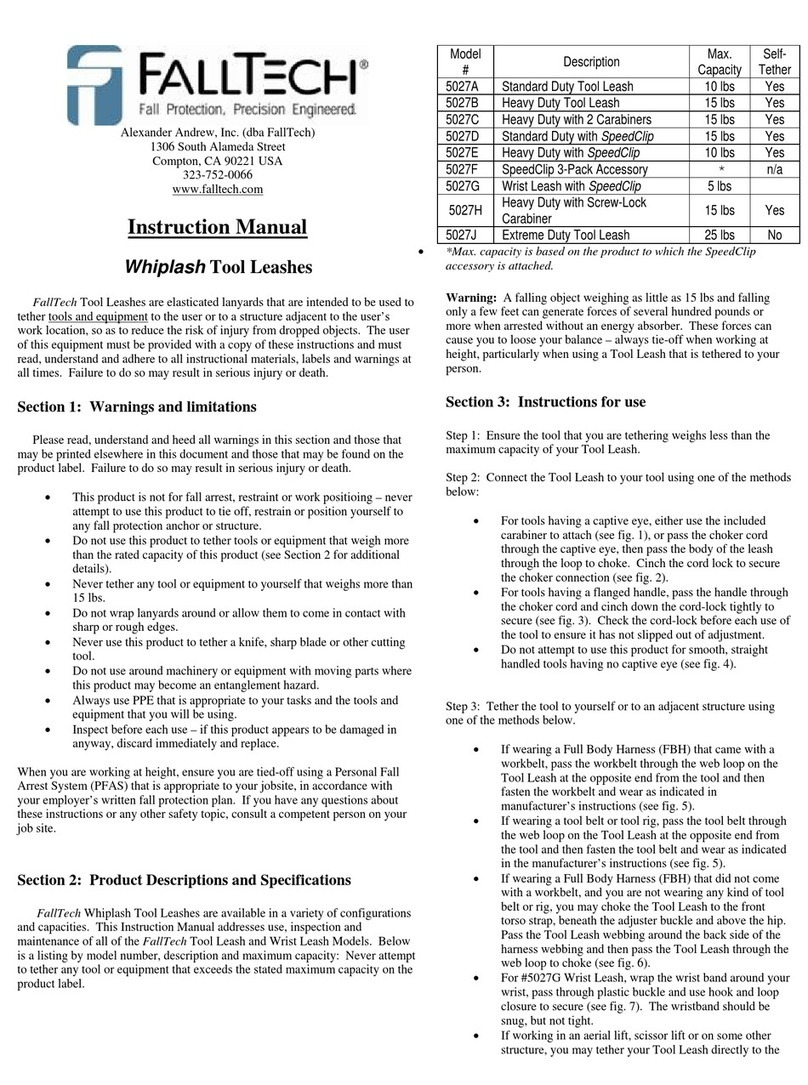
Falltech
Falltech 5027A instruction manual

Frisco
Frisco CERAMIC WHALE DOG & CAT WATER FOUNTAIN instruction manual

Cantrack
Cantrack G01 user manual

Pacific Sun
Pacific Sun Metis Hyperion S user manual
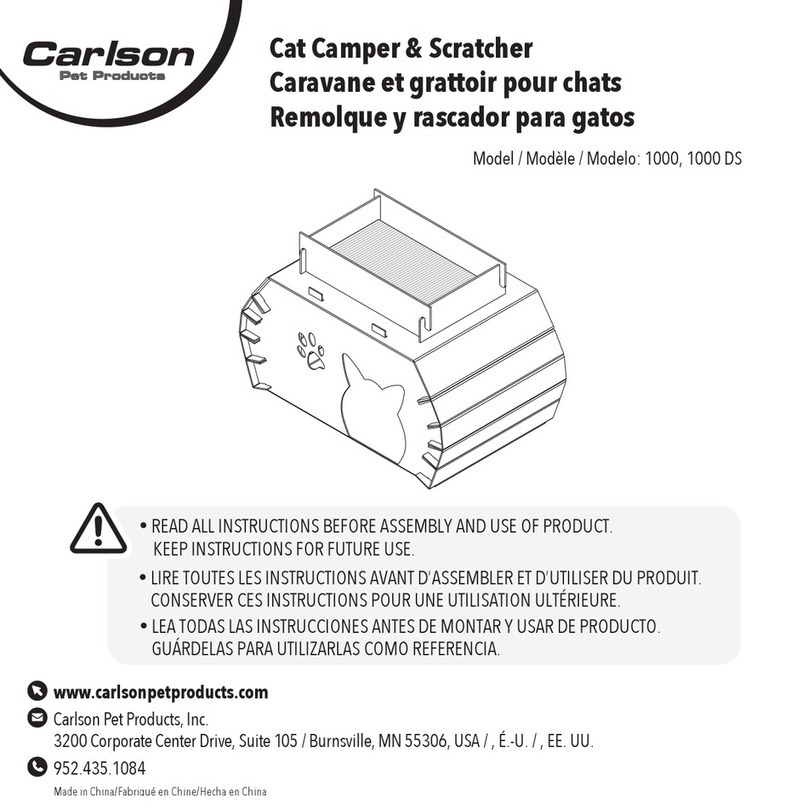
Carlson Pet Products
Carlson Pet Products 1000 manual
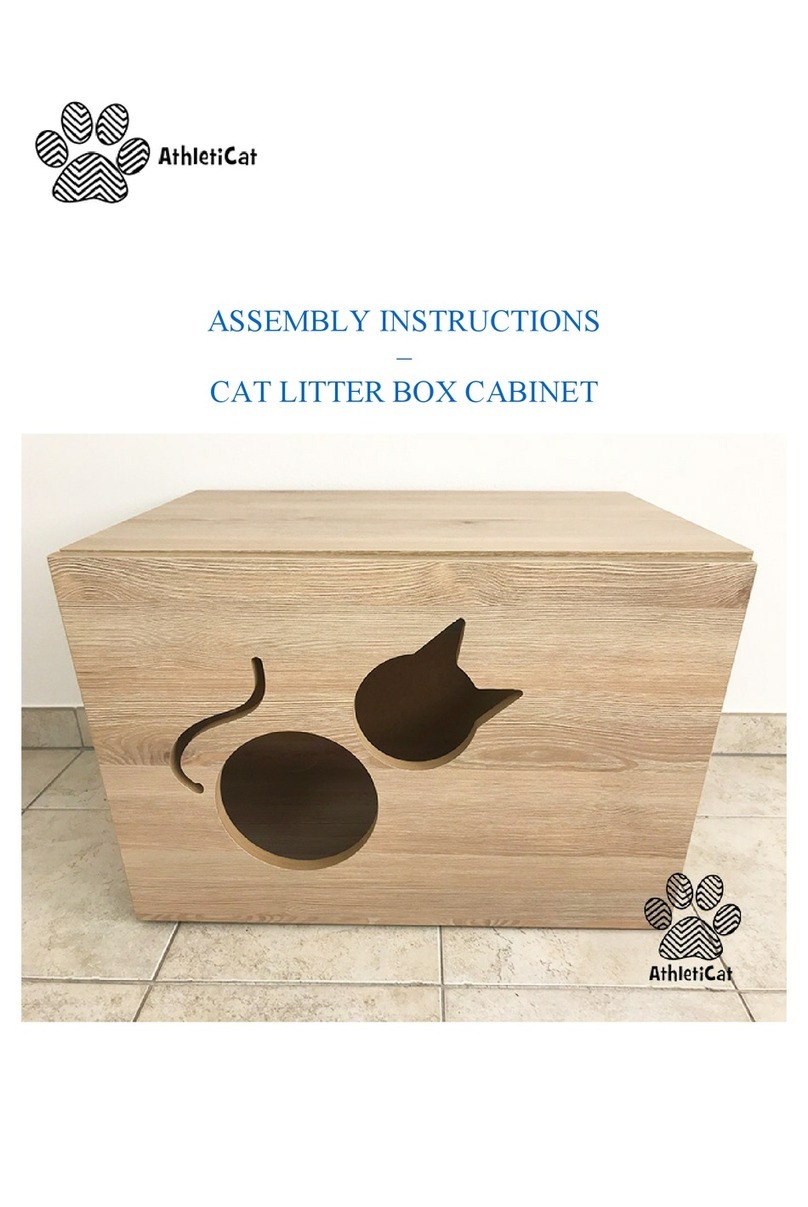
AthletiCat
AthletiCat Cat Litter Box Cabinet Assembly instructions