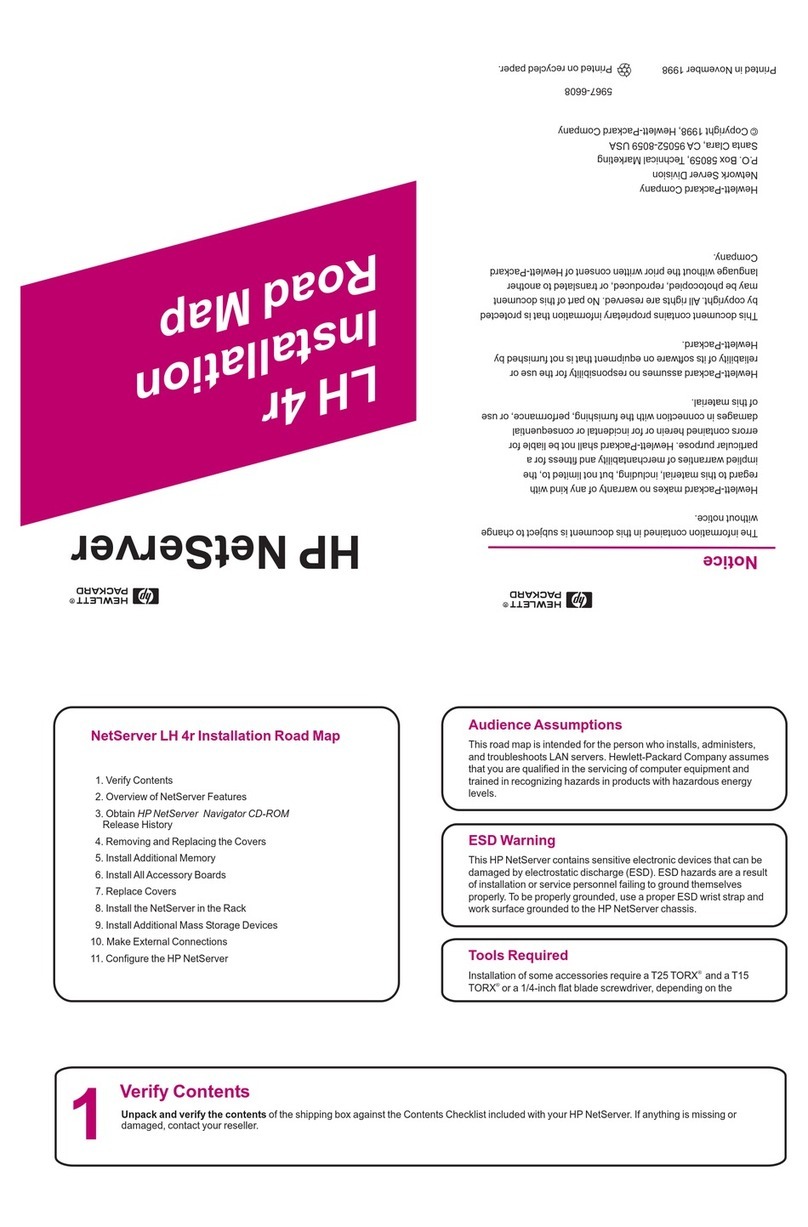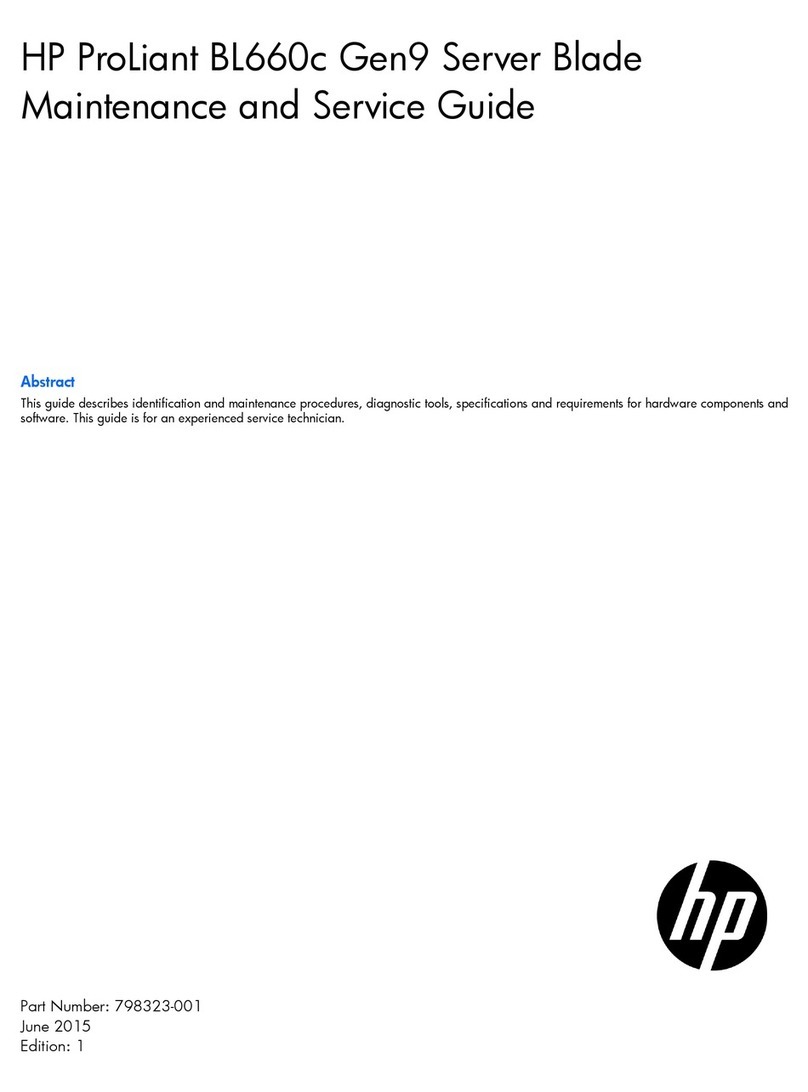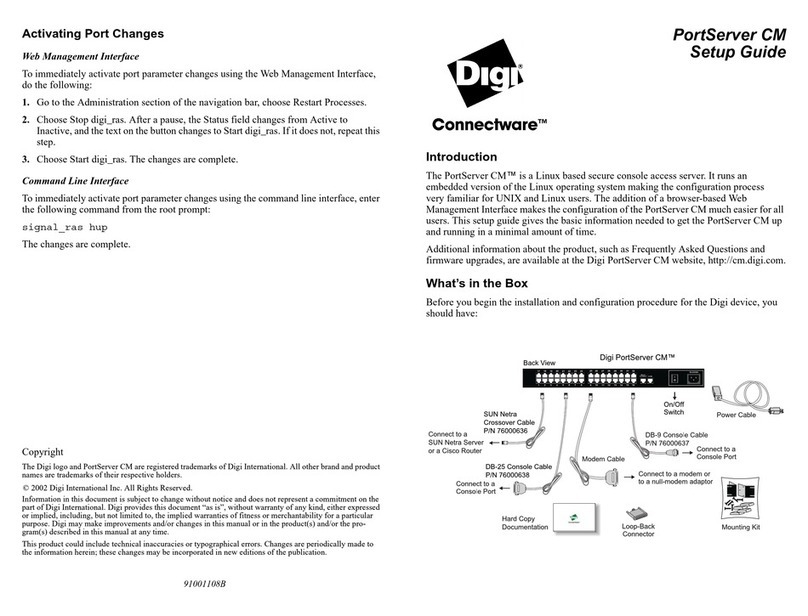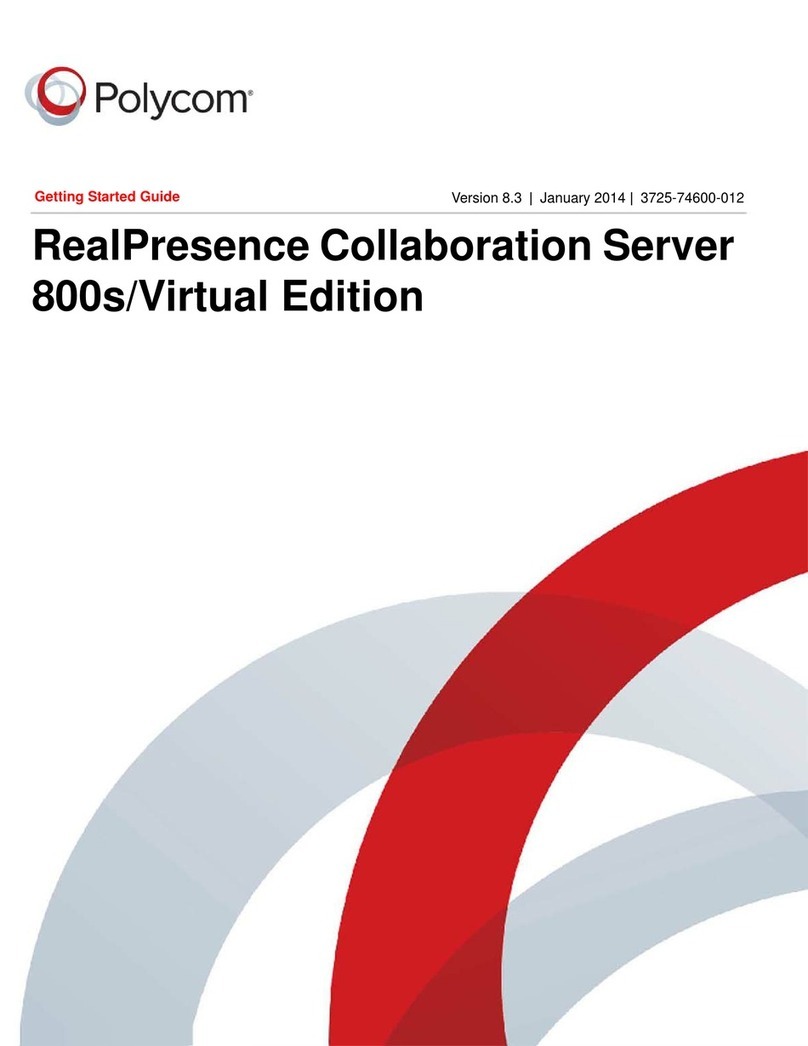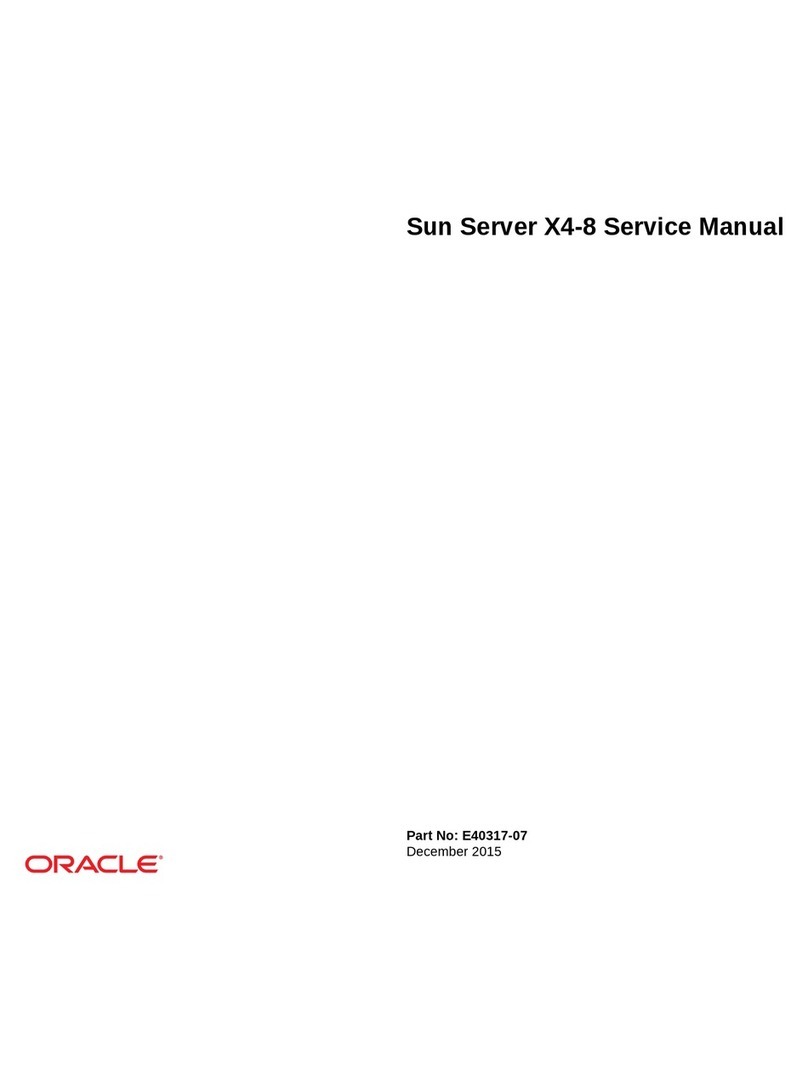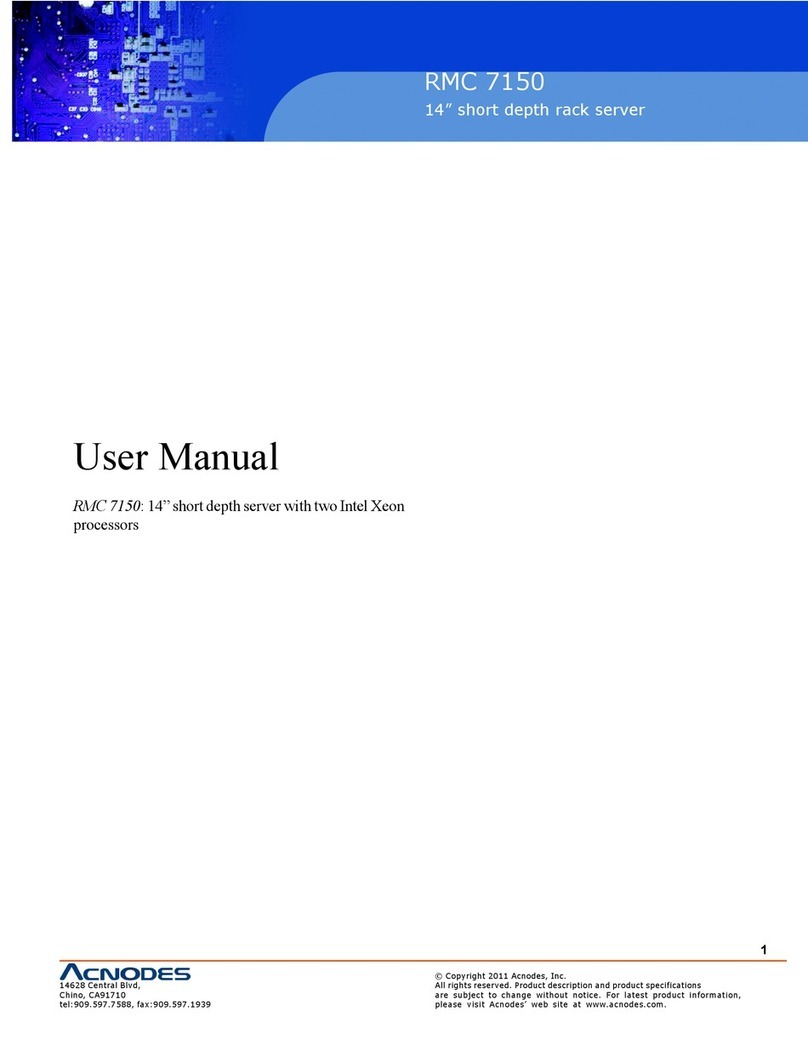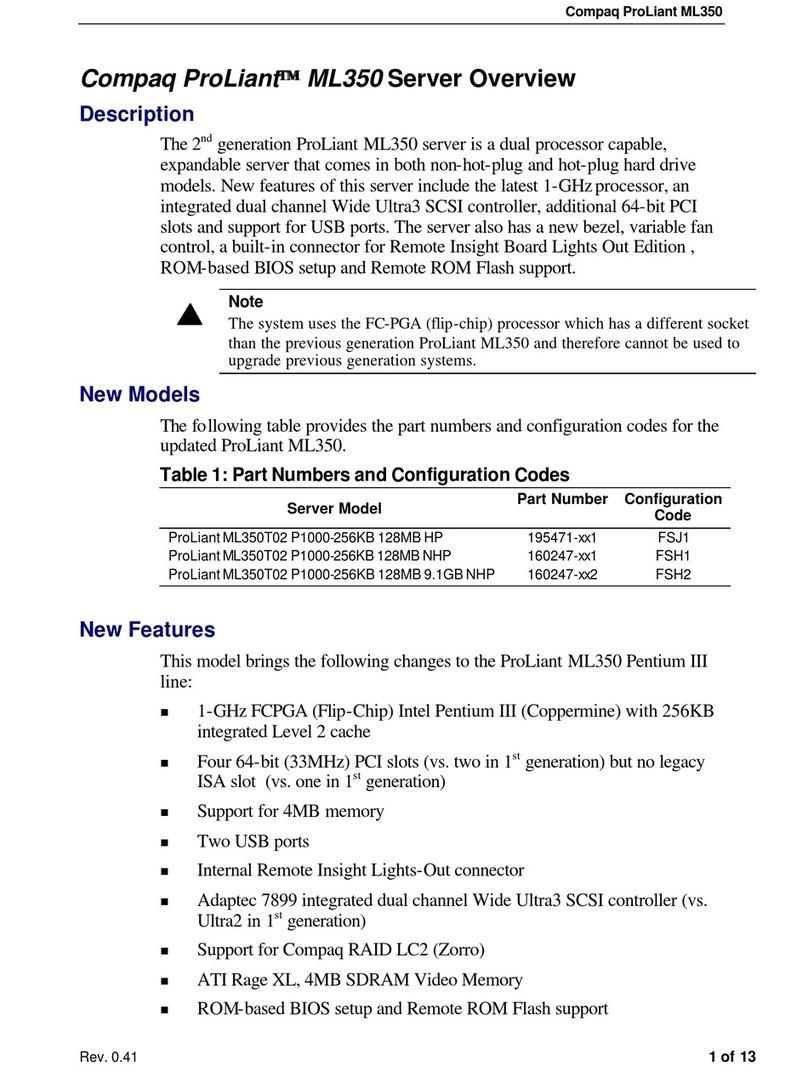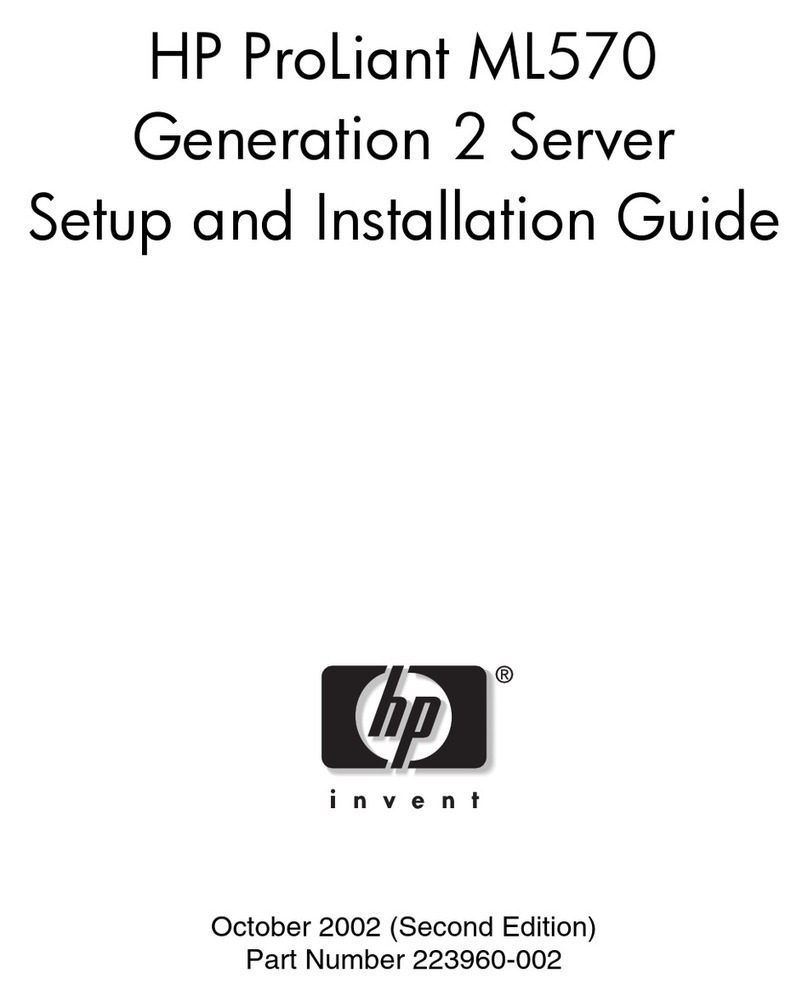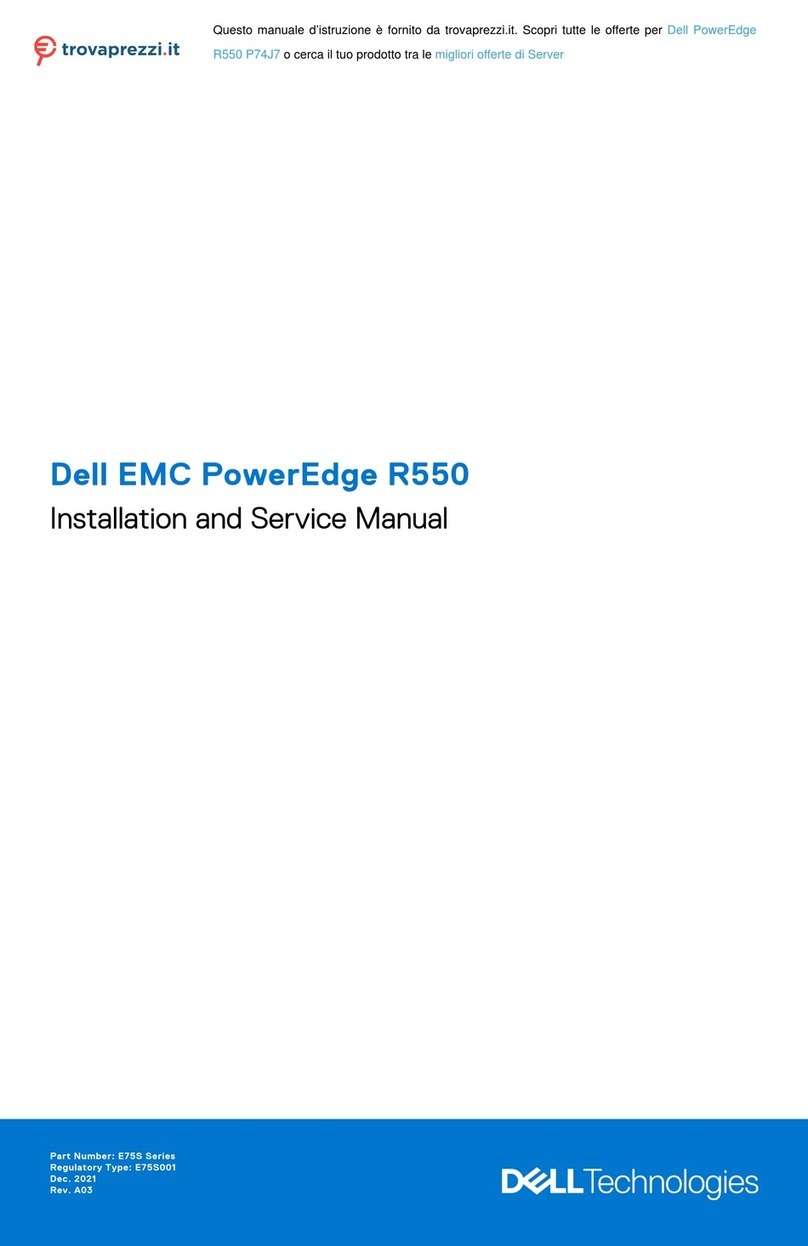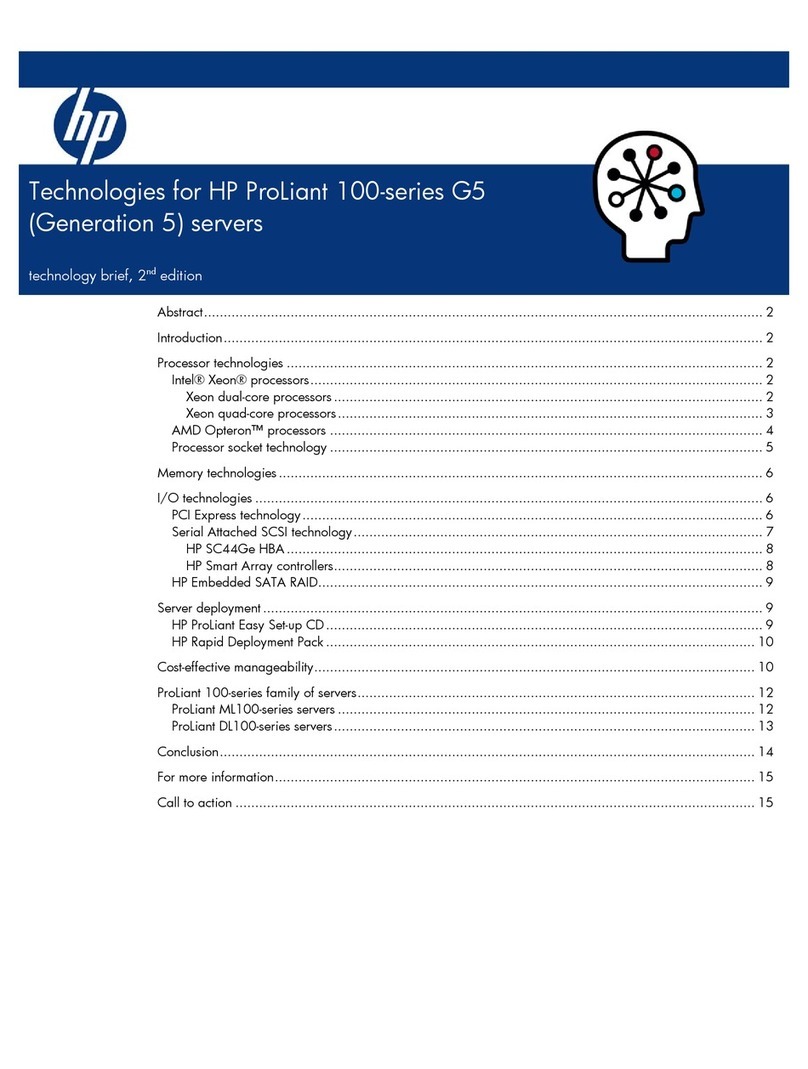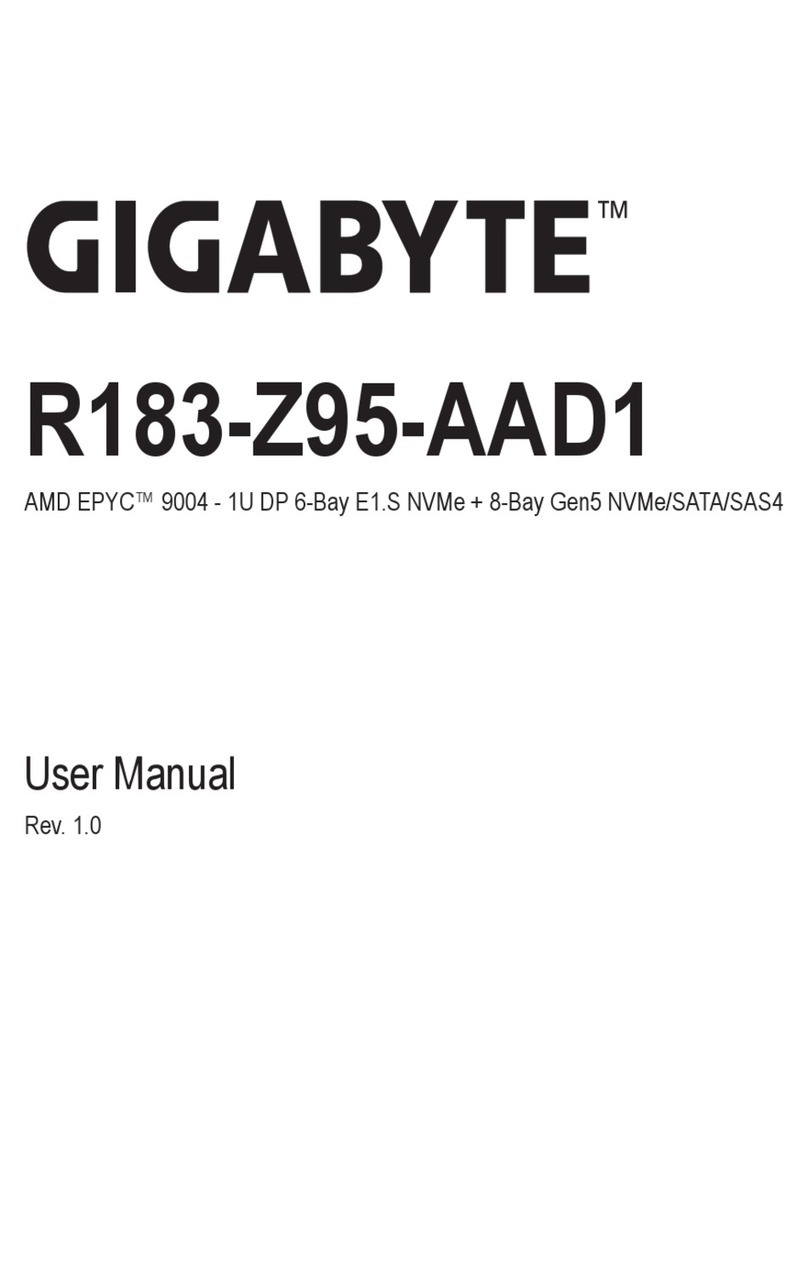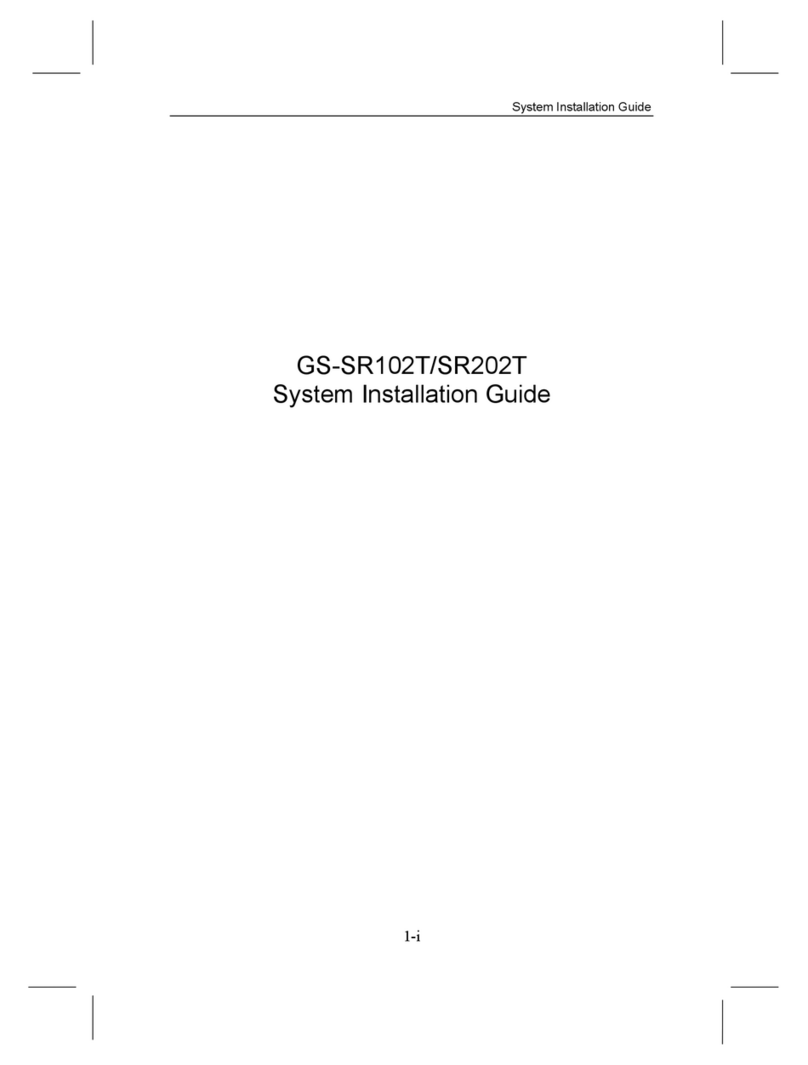Ideon Audio Absolute Stream User manual

User Guide
v.1
Αbsolute Stream

2
© Ideon Audio, August 2020 – absolute stream manual v.1
Due to continuous research, Ideon Audio reserves the right to change specications without notice.
Reference Streamer/Music rendering engine
Absolute Stream
THANK YOU!
Congratulations on purchasing the
Absolute Stream, reportedly one of the
best-sounding music servers currently
available.
If you are already an Ideon owner,
thank you for your continued trust in our
approach to music reproduction and we
hope you will soon enjoy the absolute Suite
(if you aren’t already doing so!).
If you are a newcomer, we are thrilled to
welcome you on board our Absolute Suite!
Your Absolute Stream is an audiophile music server; it was designed from the ground up to
offer superlative sound, surpassing the sonics of the best commercially available streamers.
To achieve this, we equipped the Absolute Stream circuit with several audiophile features,
components, and proprietary circuits:
• Proprietary re-clocking platform: it uses
a hi-quality femto clock and is fully
upgradable;
• Seriously over-engineered power supply:
◊ Proprietary, ultra-low esr, special
bypasspowerlterimproving
the transient current for the CPU
(spectacular sound improvement!)
◊ Huge main caps using low esr,
audiophile silk capacitors
◊ hand-made audiophile transformer
◊ Proprietary,“no-noise”,rectication
active bridge topology which
eliminates noise from diodes
• Short signal paths without wiring
• Audiophile design & solid aluminium
construction
• Simplied,bare-bonesoperationavoids
internal noise-inducing circuits
The Absolute StreamisrstdeviceintheAbsoluteSuite,thesuperlativeaudiophiledigital
front end comprising the Absolute Stream, the Absolute Time, and the Absolute (DAC).

3
www.ideonaudio.com
Connecting
absolute stream music server
audio ports
LAN HD1 HD2
handcrafted in
Athens, Greece
5V
On/Off button
Out to DAC LAN connection
USB Hard Disks (music)
Stand by led
Setting up your Absolute Stream is simple, using it is even simpler.
Hardware
Please make the connections below in the
order presented. Power cable connected in
the end.
Signal inputs: in the middle of the back
plate you will see three (3) inputs marked
LAN, HD1, HD2. Please connect your
network’s LAN cable to the corresponding
input.
If you have libraries stored on USB external
discs, please connect to HD1, HD2 as
applicable. You can use a NAS as well.
On the left side on the back plate you will see two USB “audio out” connections which
connect to the DAC:
• On the right you have signal with 5V bus
• On the left is pure signal; unless your
DAC needs 5V supply, this is by far the
recommended output
The output connects to your DAC. We recommend you use good quality USB cable.
For Ideon owners, the output connects to the signal re-clocker (absolute Time, Master Time, 3R).
Finally, connect the power cord to the IEC input on the right side of the back plate. Ensure it
is safely inserted in the right. Press the knob to switching the device to stand-by mode.

4
© Ideon Audio, August 2020 – absolute stream manual v.1
Due to continuous research, Ideon Audio reserves the right to change specications without notice.
Reference Streamer/Music rendering engine
Absolute Stream
Important Notice
ΤheAbsoluteStream,aboveallisahighlysophisticatedrendererwhichyoucanusewithanymusic
player program (client) that supports UPNP (most of the well-known commercial of freeware do
that), such as Roon, JRiver, Audiorvana, Foobar, and similar. The rendering of music is done with the
highest standards of our designs and we make sure it is happening in the server, so no loss of sound
quality is possible!
Important Notice
Yourmusiclesneedtocontaintherightmetadata.Thereisaminimumofdatathatmustbein
thelesothesystemcanrecognize,nd,,display,andprovideinformationrelatingtoanyle–
at the very least, a proper title, artist and album name. The more metadata you have the better,
butifyourtrackslacktheminimumrequireddatainordertoberead,thentheseleswon’tbe
searchable and won’t appear in any search or indexing process. They will be in your database, but
the system will not be able to retrieve them!
Additionally, we provide a music player program along with the device, providing all the
functionality of such a program. You can experiment with this music player program or,
alternatively, use the one that you prefer and around which you have built your music library.
Press the power button on the front plate (off center left) to power up the Absolute Stream.
You are now ready to connect!
• Connect to your router, go to “network”, then “LAN”;
• On the screen you will see all the connected devices in your network including Ideon,
and their associated IP addresses.
• Note and copy the IP address your router has assigned to ideon (it should look like
192.168.X.Y)
NowyouneedtochooseadevicetocontrolyourIdeonstreamer–tablet,laptop,phone,
etc. Any device with a browser will do. We designed the application this way for simplicity
and ease of use.
Open the device browser, type in the IP address your router assigned to Ideon, and press
enter. This will launch the Ideon Audio application
Absolute Stream: rendering your music.
Your Music’s metadata
Software – GUI

5
www.ideonaudio.com
Invest a moment to carefully complete the settings, they only need to be done once!
Aseriesofdialogueboxeswillappear,therstbeinglanguage&skincolorchoice.
The next screen is “Your NAS settings”, important if your music is in a NAS STORAGE!
• Select type:
◊ select “samba A” if a guest (such as a friend) is accessing your NAS or your accessing
a NAS without credentials
◊ select “samba B” if you are accessing a NAS with credentials (username & password)
• NAS IP address: enter your NAS IP address or its name
• Path: enter the NAS path to your music
• Username / password (only applicable if you have selected “samba B”): enter the
appropriate your credentials
• Press next
The following screen is Operating Info. We recommend you save the information in this
screen for future reference.
Clicking submitcompletestherstpartoftheset-up!
Settings

6
© Ideon Audio, August 2020 – absolute stream manual v.1
Due to continuous research, Ideon Audio reserves the right to change specications without notice.
Reference Streamer/Music rendering engine
Absolute Stream
Clicking on Submit takes you to the “Playing now” screen. This is the application’s main
screen for playing music.
It’s time to CREATE your MUSIC library! Follow the following simple steps:
Click on Ideon Audio app main menu icon (“main menu”) on the top left of your screen.
From the drop-down menu select: Create/Update library and then Update library. The app
will start indexing your library. Please wait until the indexing is complete.
Click on “close” and you are ready to go!
Now the playing screen will look like this:
The left half is the playing window (i.e. what is playing at any time) while the right side
containsalbumsofyourlibrary.Therst100willappear.ThedefaultsortingisAlbumArtist.
Youcan,ofcourse,optforadifferentsortingusingtheicontotherightofthesearcheld.
Top right shows your library metrics (tracks, time, etc)
The screen bottom has the app’s four basic functions:
• Playing now (i.e. what is playing, from
whichle,album,artist,etc)
• Queue (i.e. what you have selected to listen
to–youcansavethisasa“playinglist”)
• Library (your music library portrayed as a
databaseorasalesystem)
• Search (self-explanatory; using keywords
and any parameter)
Create your music library and play music.

7
www.ideonaudio.com
We are at the Playing now screen (see upper left). This can be selected from the main bar of
the application at the bottom of the screen. This, along with the Queue option will be your
main screens, depending on how you want to play music.
Clicking on the album of your choice (right side) the album will expand to reveal the tracks.
Click on a track for instant play.
On the left side you will see the artwork (if available) of the track being played as well as
relevant information. A pause/play control and progress bar appear below the artwork.
The four tracks that follow what is currently playing, “Next in queue”, are also listed below.
(The list is empty if there are none.)
Clicking on any of the listed tracks, immediately loads it to the player, replacing the current
one.
The player’s main controls are top bar right (i.e. previous, stop, pause/play, next, output
volume).
Expanding an album
Clicking on a folder artwork (i.e. an album) immediately reveals its tracks.
Playing Now (how to play music)

8
© Ideon Audio, August 2020 – absolute stream manual v.1
Due to continuous research, Ideon Audio reserves the right to change specications without notice.
Reference Streamer/Music rendering engine
Absolute Stream
Clicking on the album title opens four options:
Expandthealbum.Clickingontheminimenuontherightsideofeachtrackopensve
options:
Selecting and playing specic tracks
Play album: immediately loads and plays the
album
Add to queue: adds all of the chosen
album’s tracks to the end of the current
queue.
Replace queue: erases the current queue
and replaces its contents with all the tracks
from the current album
Add to playlist: choose a playlist -- or create
a new one -- to which all contents of the
current album are added
Play: as stated
Add to queue: add the track to the end of
the current queue
Add after current playing song: will play
selected track after the current one is
complete
Replace queue: erases the current queue
and replaces its contents with the selected
track
Add to playlist: choose a playlist -- or create
a new one -- to which the selected track will
be added
Song details:revealsdataaboutthespecic
track (provided there are data attached to
the chosen track)

9
www.ideonaudio.com
Ontherightsideofthescreenyouwillndthesearch bar and the sorting button
Search: enter any key word in the search bar; the search function will display all the artwork
containing your key word (or characters). Clicking on the magnifying glass allows you to
focusthesearch–oursuggestionistousealbumartist
Sorting menu:youwillndthisimmediatelyfollowingthesearchbar.Thismenucontrolshow
you wish to sort your albums. Again, our suggestion is albumartist
Clicking on the gear icon in the upper middle of the screen allows you to choose track
information on the track being played. This information appears on the left pane below the
track title (pic).
To the left of this gear, you have the thumbs up & thumbs down buttons, as well as the “+add
to playlist” button.
View: the button of the far right (two arrows) is a toggle switch alternating between
thumbnails and list view for your albums
Searching and Sorting Your Albums
Left Pane – Playing Now – the Information Icon

10
© Ideon Audio, August 2020 – absolute stream manual v.1
Due to continuous research, Ideon Audio reserves the right to change specications without notice.
Reference Streamer/Music rendering engine
Absolute Stream
You are at the Queue screen (see upper left). This can be selected from the main bar of the
application at the bottom of the screen. Here you can see all the tracks that have been
selected to be played in queue. Remember that when browsing tracks or albums you always
have the choice to add them to your Queue.
At the upper left of the screen you have two options. The default is the Queue, where you
see all tracks of the current Queue.
At the right side of the screen you see the number of tracks and total playing time of the
current Queue.
By clicking on Last Played, you see the most recently played tracks
The track currently playing is highlighted; duration and remaining time are also visible
You can play instantly any track in the Queue by just clicking on it.
For every track on the Queue there is a menu icon (three parallel lines) at the far right of the
track’s line.
Queue (your listening tracks queue)

11
www.ideonaudio.com
ClickingonthismenuforanyparticulartrackintheQueueopensveoptions:
Remove: immediately removes the track
from the Queue.
Remove all upwards: removes from the
Queue all tracks above the track.
Remove all downwards: removes from the
Queue all tracks below the track.
Add to playlist: adds the track in question to
a playlist
Song details:revealsdataaboutthespecic
track (provided there are data attached to
the chosen track)
Queue options
At the top of the Queue screen you have four icons and a search bar performing the
following actions in your Queue:
Save Queue icon (diskette icon): saves your
Queue as a playlist.
Shufe Queue icon (crossed arrows icon):
shufesyourQueueanytimeyouclickonthis
icon
Add to queue icon (little screen with + sign
icon): adds randomly user selected number
of tracks or albums to the Queue
Clear queue / keep current song icon (three
lines icon): you have the option to clear
the whole Queue or to just keep the current
playing song
Searching the Queue
Using the search bar on the top of the screen, you can search within the current Queue.
By default, the system searches any tag with the keyword entered. You can use the Search
meny(magnifyingglassicon)toselecttheeldyouwanttosearchwithakeyword,i.e.
searching Filenames, Albums, Albumartists, Artists, Genre or Titles

12
© Ideon Audio, August 2020 – absolute stream manual v.1
Due to continuous research, Ideon Audio reserves the right to change specications without notice.
Reference Streamer/Music rendering engine
Absolute Stream
You are at the Library screen (see upper left). This can be selected from the main bar of the
application at the bottom of the screen. Here, you can have different views of your Music
Library, Playlists and Filesystem.
Artwork view is shown below
List view is shown below
Library

13
www.ideonaudio.com
Database: here you get a full list of your music
library (albums) sorted alphabetically by
Albumartist (default). Clicking on relevant menu
icon(topleft)youcanchangethesortingeld
and get your library list sorted alphabetically by
Album, Albumartist, Artist, or Genre.
The lettersiconallowsyoutogotoaspecic
letter of the alphabet in your library list.
Playlists: here you can see all playlists you
have created and saved and, again, you can
navigate through the letters icon selecting the
desired letter of the alphabet.
Filesystem: here you get a complete view of your
lesystem–alldrives,disks,USBsticks,NAS,and/
or whichever other form of storage you are using
with your streamer. It follows a tree-structure, so
you can easily go back and forth in your usual
manner.
You can open any item by just clicking on it and
movedowntheroaduntilyougettothelelevel
(track). The path appears at the top of your screen
and is clickable, so you can navigate back and
forth easily.
The little icon in the beginning of every row shows
whether it is a directory (folder icon) or a track/song (musical note icon) row.

14
© Ideon Audio, August 2020 – absolute stream manual v.1
Due to continuous research, Ideon Audio reserves the right to change specications without notice.
Reference Streamer/Music rendering engine
Absolute Stream
When you have selected a directory if you click on its menu icon (the three parallel lines at
the end of the row) you get the following options:
Add to queue: add all the contents (tracks)
of the directory to the end of the current
queue (be careful, as depending on the
directory these may be a lot!)
Replace queue: erases the current queue
and replaces its contents with all the tracks
of the selected directory
Add to playlist: choose a playlist -- or create
a new one -- to which all the tracks of the
selected directory will be added
Add bookmark: bookmarks the selected
directory for quick future reference/access.
This might be very useful if you have large
music libraries.
Update/Rescan directory: updates, meaning
makes a new index of the directory. You can
use this when you add new folders of tracks
tothespecicdirectoryandyoudonotwish
to update the whole library.
Clicking the Home icon gets you to the root directory.
Clicking on the gear icon–attherightsideofthescreenontheinformationrow,allowsyou
to choose the track information on the track being played. This information appears on the
left pane below the track title (pic).
Clicking the + Icon (the middle of the three top screen icons) lets you add all contents of the
lesystemtotheQueueortoaPlaylist(becareful,contentstendtobehuge!)
Clicking the Bookmarks icon (the right of the three top screen icons) you can browse and
select a bookmarked directory for quick access
Covergrid: here you can search, browse, sort and
view all the Albums in your music library.
The Search barworksasdescribedaboveandthedefaultsearcheldisAlbumartist. By
clicking the arrow in the search bar menu, you can manually change the keyword search
eldtoAlbum, Albumartist, Artist or Genre.

15
www.ideonaudio.com
The Sort button also works also as described
above; by clicking on the arrow in the sort icon,
you control how you wish to sort your Albums.
We recommend using Albumartist.
Important note for covergrid
The button on the far right (two arrows) is a toggle switch alternating between thumbnails and list
view for your albums.
The Search screen can be selected from the main bar of the application at the bottom of
the screen. Here you can search your music library database.
In order to perform searches, you need to enter a keyword into the search bar. By default,
the system will search any tag containing this keyword. By right-clicking on the arrow in the
bar’ssearchbutton,adrop-downmenuappears;thisallowsyoutodenewherethesearch
ismade–i.e.Filenames,Albums,Albumartists,Artists,GenreorTitle(oftrack).
The search results appear in list form below the search bar.
By clicking the + button at the right of the screen you add all search results (tracks) to the
end of the current queue. If you use the arrow of the button you have the choice to either
add the search results to the queue, or to a playing list.
Clicking on the gear icon–attherightsideofthescreenontheinformationrow,allowsyou
to choose the track information to be displayed.
Clickingontheminimenuontherightsideofeachtrackopensveoptionsforanyofthe
tracks and the albums appearing in the search results: Play, Add to queue, Add after current
playing song, Replace queue, Add to playlist, Song details (available as an option only for
tracks).
Search

16
© Ideon Audio, August 2020 – absolute stream manual v.1
Due to continuous research, Ideon Audio reserves the right to change specications without notice.
Reference Streamer/Music rendering engine
Absolute Stream
Add Stream: you can add the URL of
aspecicstreamyouwanttoplay
(provided you know its exact URL
address), or just add it to a playlist for
future access.
Create/Update library: as covered in previous
section here you can create your music library the
rsttimeyoustartthesystemorupdateinlaterwith
new additions. Actually, the indexing of your albums
and tracks takes place with this function.
When adding new albums or tracks, then use the
Update Library function to index/include the newly
added tracks to your library.
Use the Rescan library when you want to perform
the process from the beginning i.e. building again
your music library. You should do that in the case
yourlesarecorrupted,orsomethingelsehasgone
wrong.
Timer: you can set up a timer for auto music
playback as well as, a kind of jukebox for the same
reason.
Ideon Main Menu

17
www.ideonaudio.com
Random (enabled/disabled): for
random playback from your music
library
Consume (enabled/disabled): if
enabled, this function erases a track
from the queue it has been played
Single: to play just one song at a time
(or on shot)
Repeat track: (enabled/disabled): if
enabled, the track is repeated
Fade out: youcandenehowmany
seconds of fade-out if you wish to
have between tracks
Replay again: for auto replay or
replaying a song or an album
Autoplay at start up (enabled/
disabled): if enabled, starts to play
music automatically every time you
switch on your device
Jukebox: you can enable Jukebox to
play lists in this mode
Playback
General Settings
Important Notice
To ensure your changes to the settings take effect, you need to press on Apply. If you want to keep
the changes you need to click on the Save button

18
© Ideon Audio, August 2020 – absolute stream manual v.1
Due to continuous research, Ideon Audio reserves the right to change specications without notice.
Reference Streamer/Music rendering engine
Absolute Stream
Tags: there are three drop-down
menus that you can use in order to
select the tags that you wish to see
when displaying information about
your music, searching your tracks, or
when you are just browsing through
yourlibrary.Yourmusiclesneedto
contain a minimum of metadata in
ordertofullyrealizethepotentialof
searching and tagging (see also an
important notice about metadata at
the end of this reference manual).
Statistics: (enabled/disabled):
enabled, this compile statistics on
your library and music playback. You
can access these statistical data in
the About option of the main Ideon
menu and from some other sections
of the app.
Playlists (enabled/disabled): if
enabledyoucanbasicallycongure
andutilizeSmartplaylistsbased
on parameters that you can set
manually through the “Generate
smart playlist per” option in this
section. Smart playlists can be seen
and accessed through the Library/
Playlists menu.
Scrobbler integration (enabled/
disabled): if enabled it lets Scrobbler
users, i.e. online music audience, to
scrobble their playback history.
Other features: options to enable/
disable self-explanatory items when
available.
General

19
www.ideonaudio.com
Skin color: select the desired skin
color from a set menu or experiment
with color codes yourself. You can
preview before saving your selection
Artwork:
Playing now size: deneinpixelsthe
sizeofthealbumartworkinPlaying
nowwindow/screen.Defaultis250.
Thumbnails: deneinpixelsthesize
of the album artwork thumbnails,
in Playing now and Library screens.
Defaultis200.
Background image
Album artwork: (enabled/disabled):
if enabled, the artwork of current
track playing appears in the
background of the app.
Notications: enable/disable
Pagination
Items per page: denehowmay
items you wish to see on a page,
defaultis100asyoucanseein
Playing now screen.
Reset to factory default: resets the
application to Absolute Stream factory
settings.
Clear app cache and reload: this clears
the applications cache. Please note that
YOU WILL NEED TO RE-SCAN the Library
after clearing the cache!
Clear artwork cache: this clears the
artwork cache only. YOU WILL NEED TO RE-SCAN the Library afterwards.
Delete playlists: option to delete empty, smart or all playlists
Appearance
Advanced

20
© Ideon Audio, August 2020 – absolute stream manual v.1
Due to continuous research, Ideon Audio reserves the right to change specications without notice.
Reference Streamer/Music rendering engine
Absolute Stream
Ideon Settings
DAC volume mode: (enabled/disabled): if
enabled it allows you to control the DAC’s
volume level provided that the DAC itself
allows it.
Enable DoP: (enabled/disabled): should
be enabled for DACs that do not support
the transcode for DSD playback. It
basically converts everything into PCM format.
In order to operate the Absolute Stream
youneedtocongureyourNAS(ifyou
are using one) correctly right from the
start.
To do this, you need to follow your NAS
guidelines and this screen allows you to
make the required changes to the settings according to your preferred NAS protocol (such
as Samba or NFS).
Any of the following services can be
rendered at an exceptionally high sound-
quality level by your Absolute Stream;
all you need to do is enable the chosen
service.
AirPlay: (enabled/disabled)
Roon: (enabled/disabled)
Spotify: (enabled/disabled)
Tidal: (enabled/disabled)
Audio
NAS Settings
Streaming Services
Important Notice
IfyourDACdoesnotsupportDSDplayback,enablethisoptiontoplayDSDles.
Other manuals for Absolute Stream
1
Table of contents