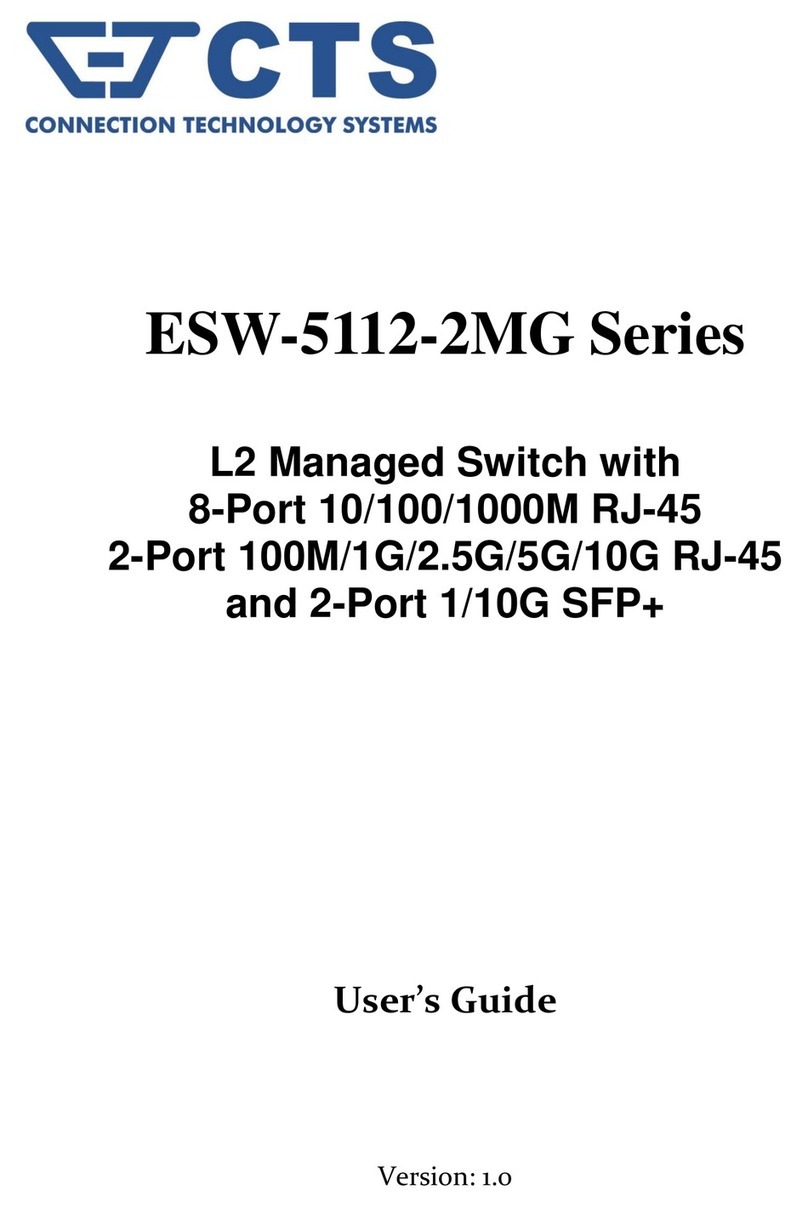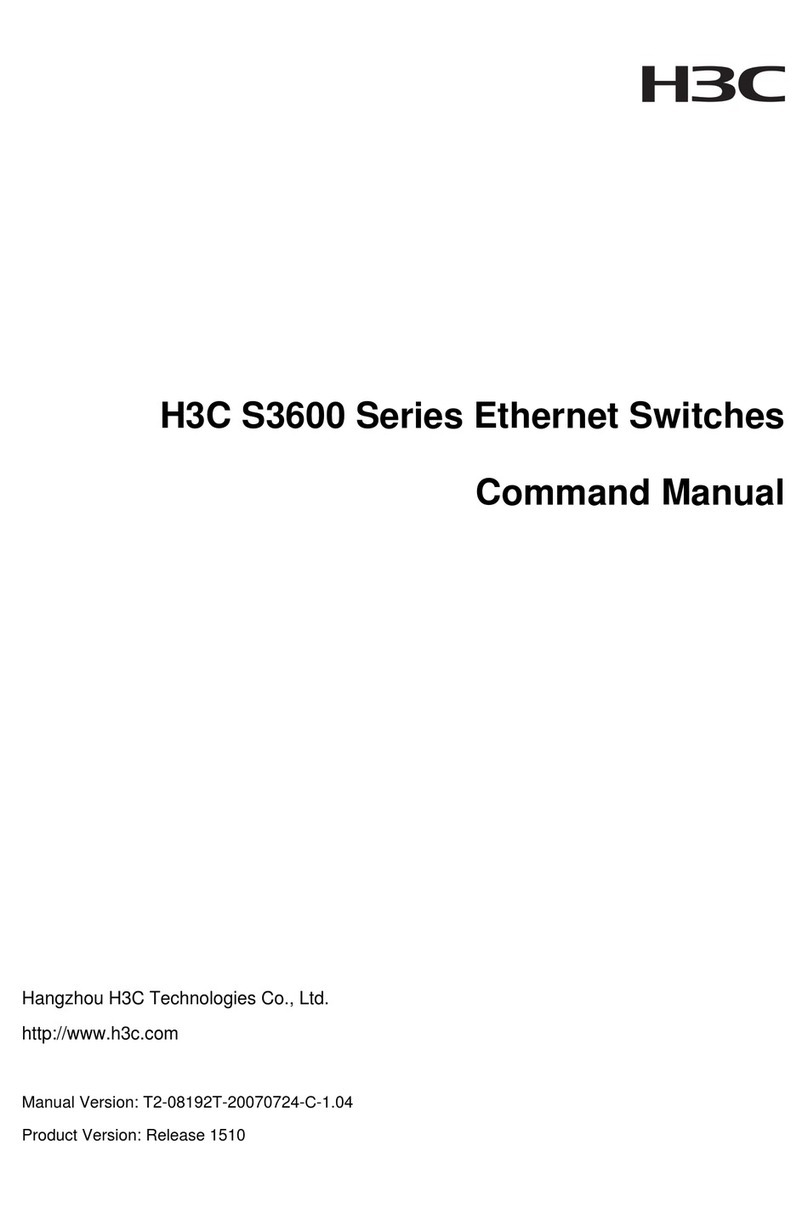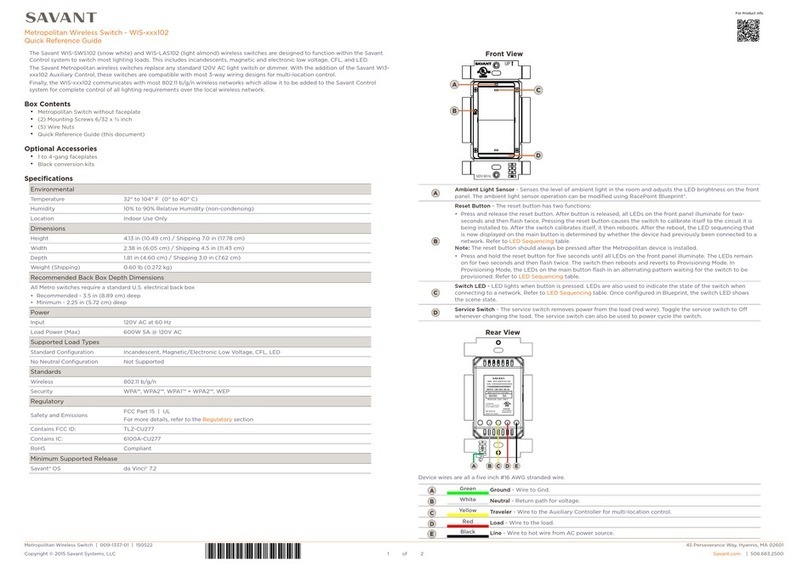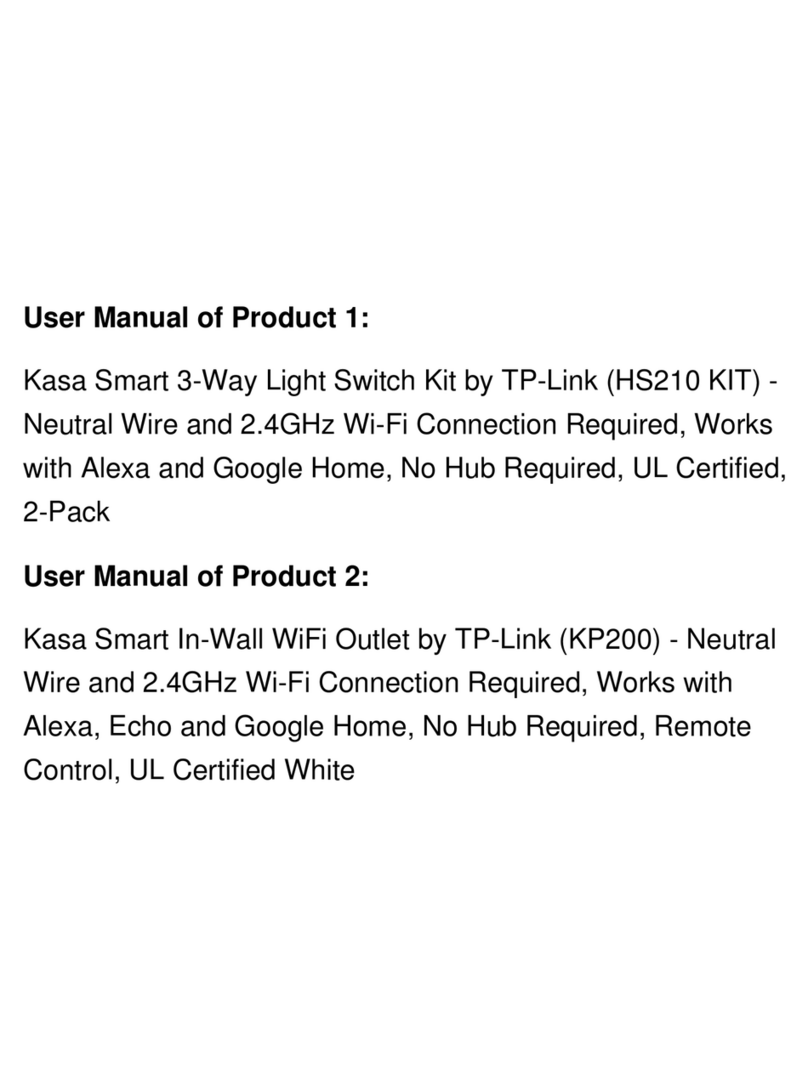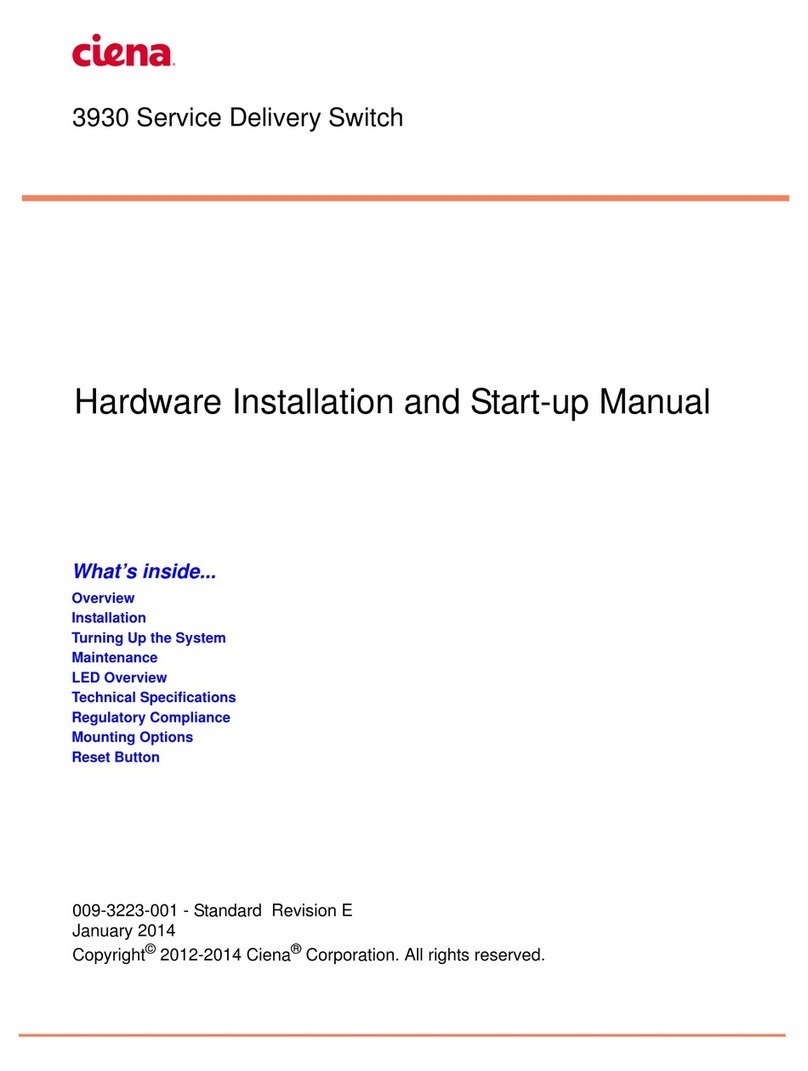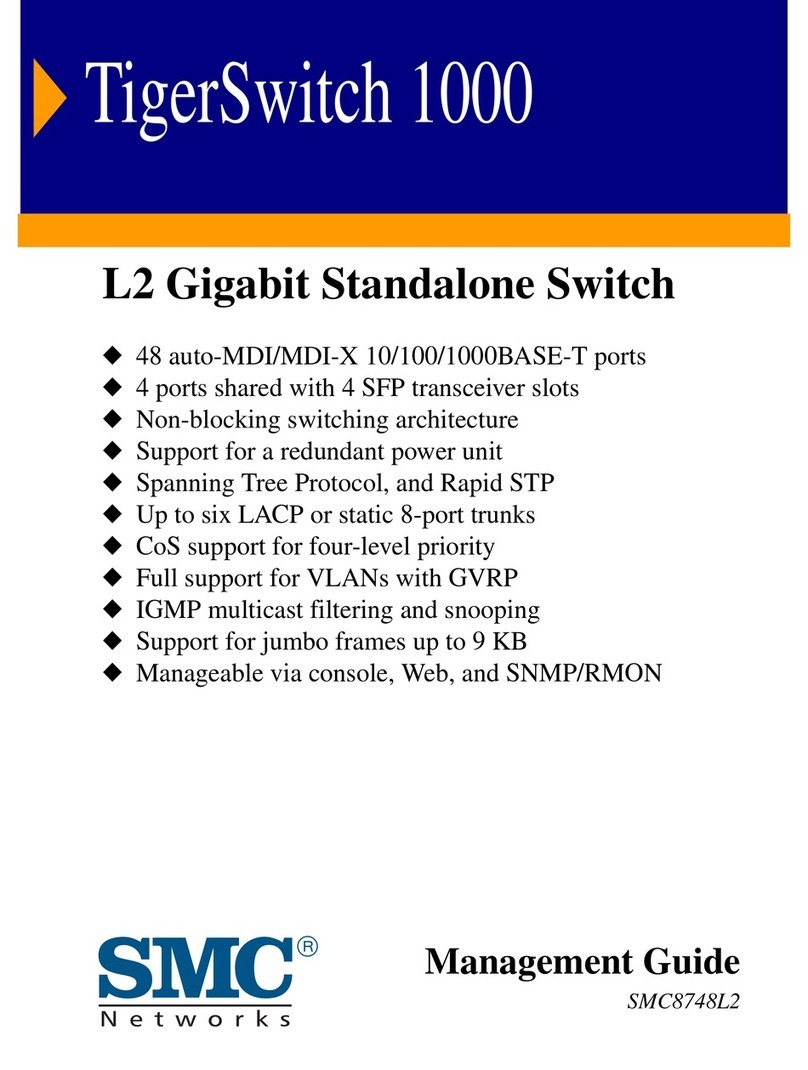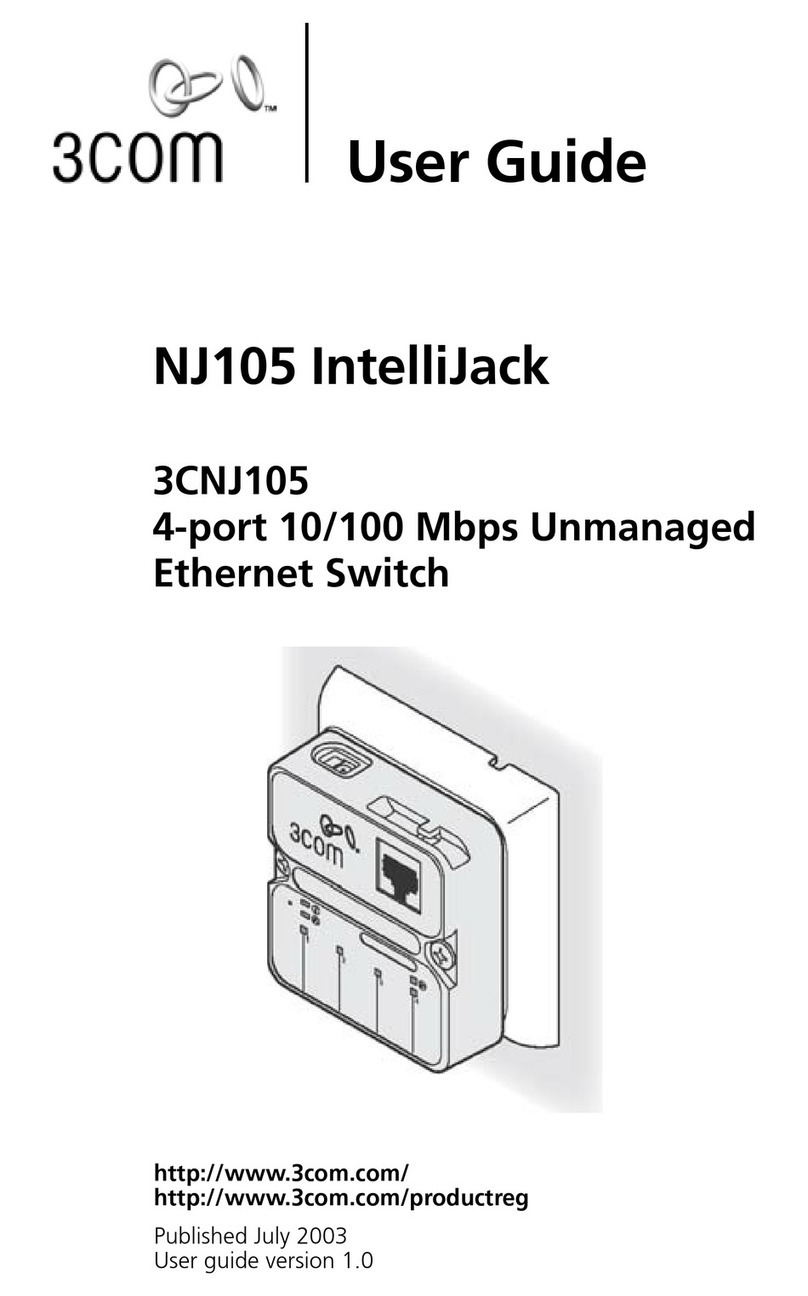CTS SWH-2108 User manual











Table of contents
Other CTS Switch manuals
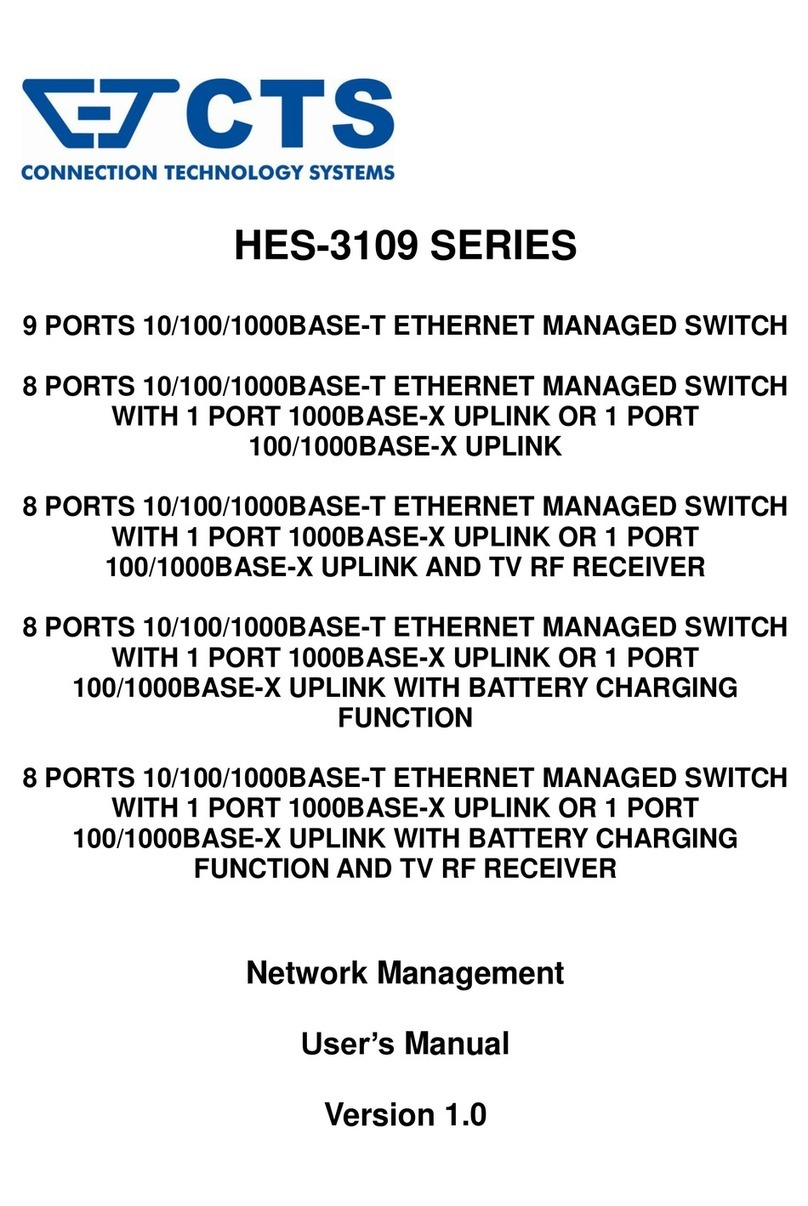
CTS
CTS HES-3109 Series User manual

CTS
CTS ESW-3128 Series User manual

CTS
CTS IPS-3120-PoE++ User manual

CTS
CTS HES-5106 Series User manual

CTS
CTS FOS-5126 Series User manual
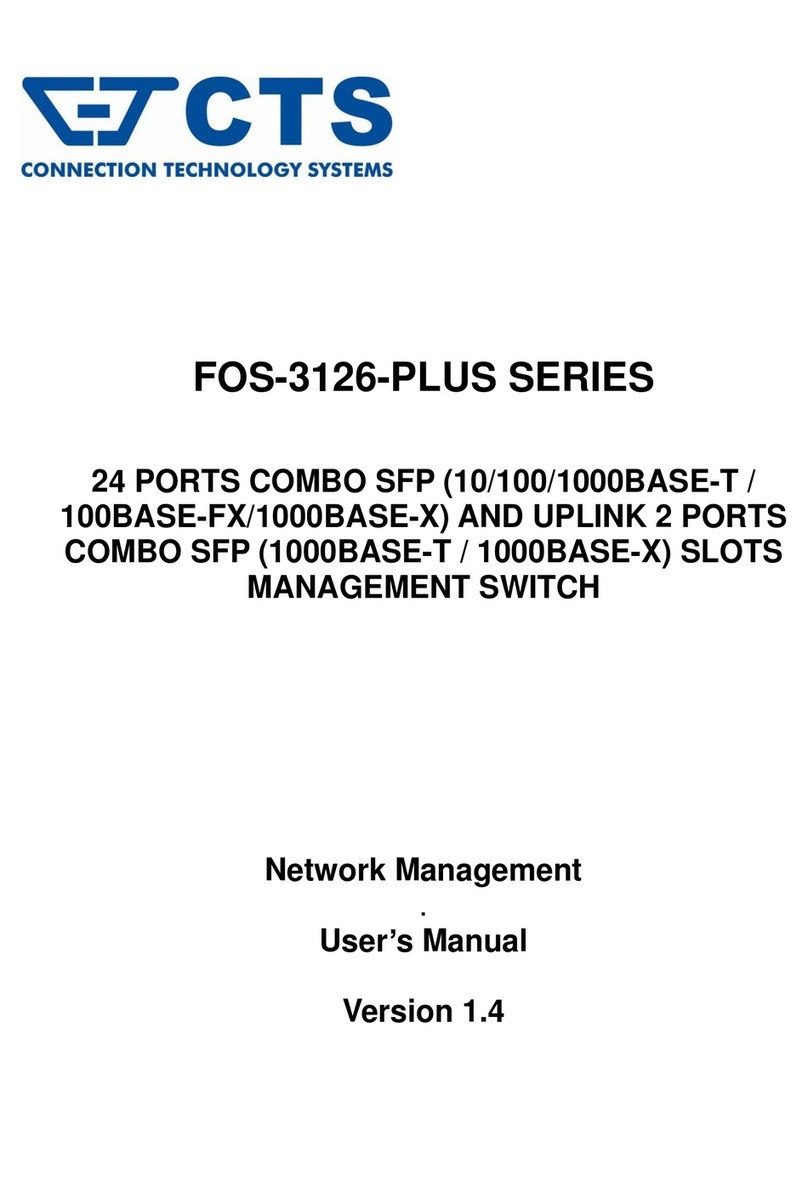
CTS
CTS FOS-3126-PLUS SERIES User manual
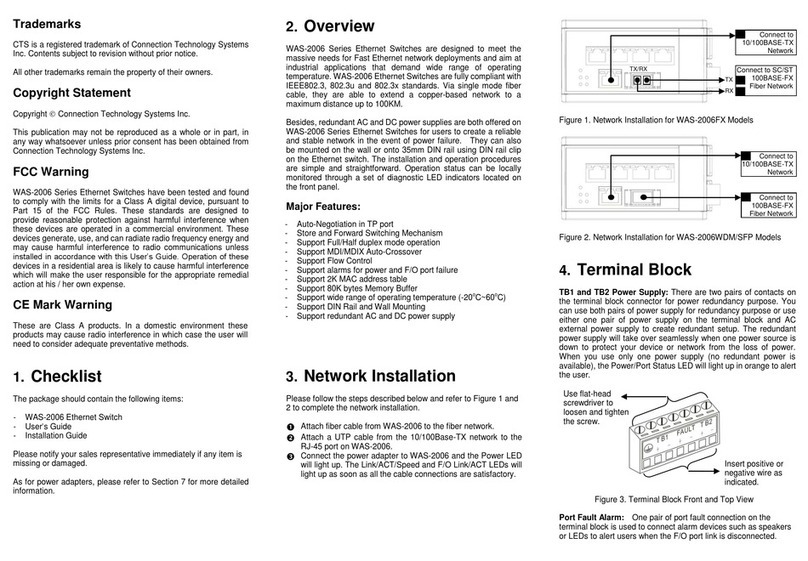
CTS
CTS WAS-2006 Series User manual

CTS
CTS ESW-5128 Series User manual

CTS
CTS EPS-3128 Series User manual

CTS
CTS EPS-3112 User manual

CTS
CTS SWH-3112 Series User manual
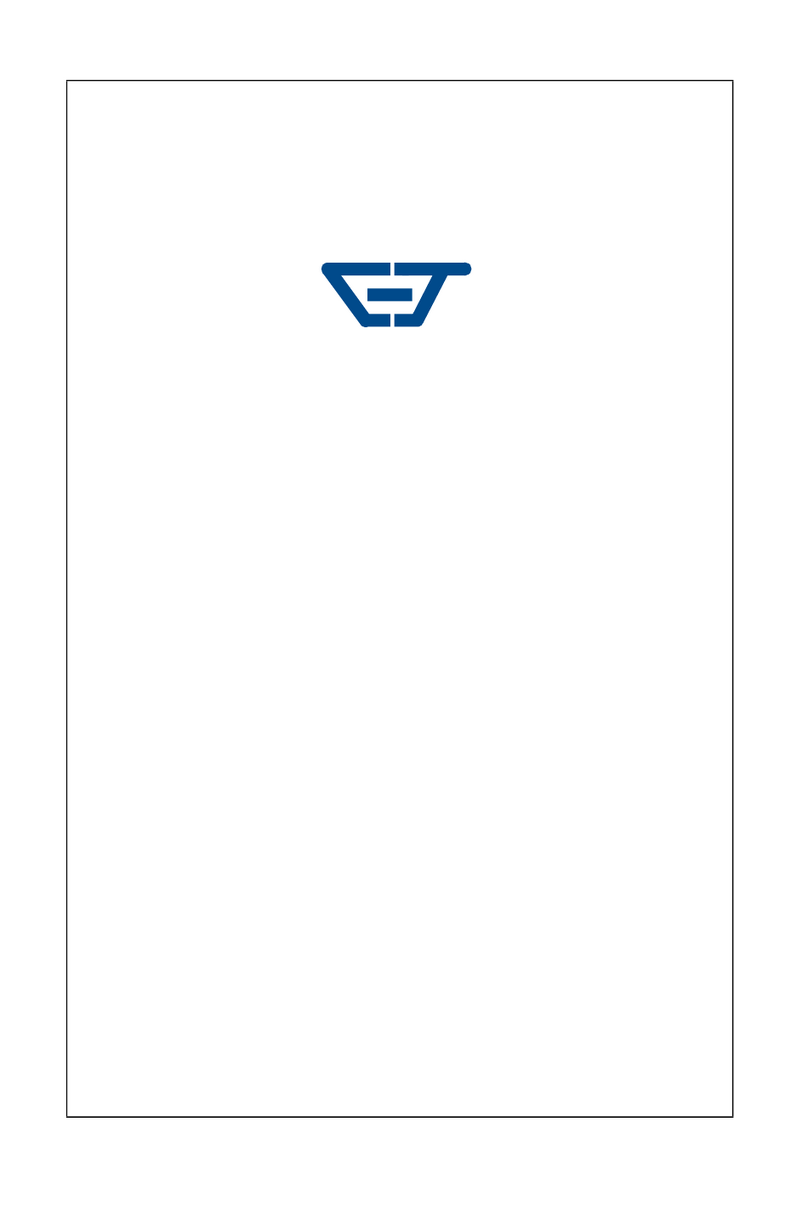
CTS
CTS SWH-2109FX User manual

CTS
CTS FOS-5128 Series User manual

CTS
CTS FOS-3114 Series User manual

CTS
CTS FOS-5112 User manual

CTS
CTS FOS-3110 Series User manual

CTS
CTS IES-3106 Series User manual

CTS
CTS FOS-5152 Series User manual

CTS
CTS EPS-3128 Series User manual

CTS
CTS WPS-2006 Series User manual
Popular Switch manuals by other brands

Pulsar
Pulsar RSUPS98R instructions

Juniper
Juniper QFX5220 Hardware guide

ORiNG
ORiNG DGS-7084GCP-AIO_S SERIES user manual
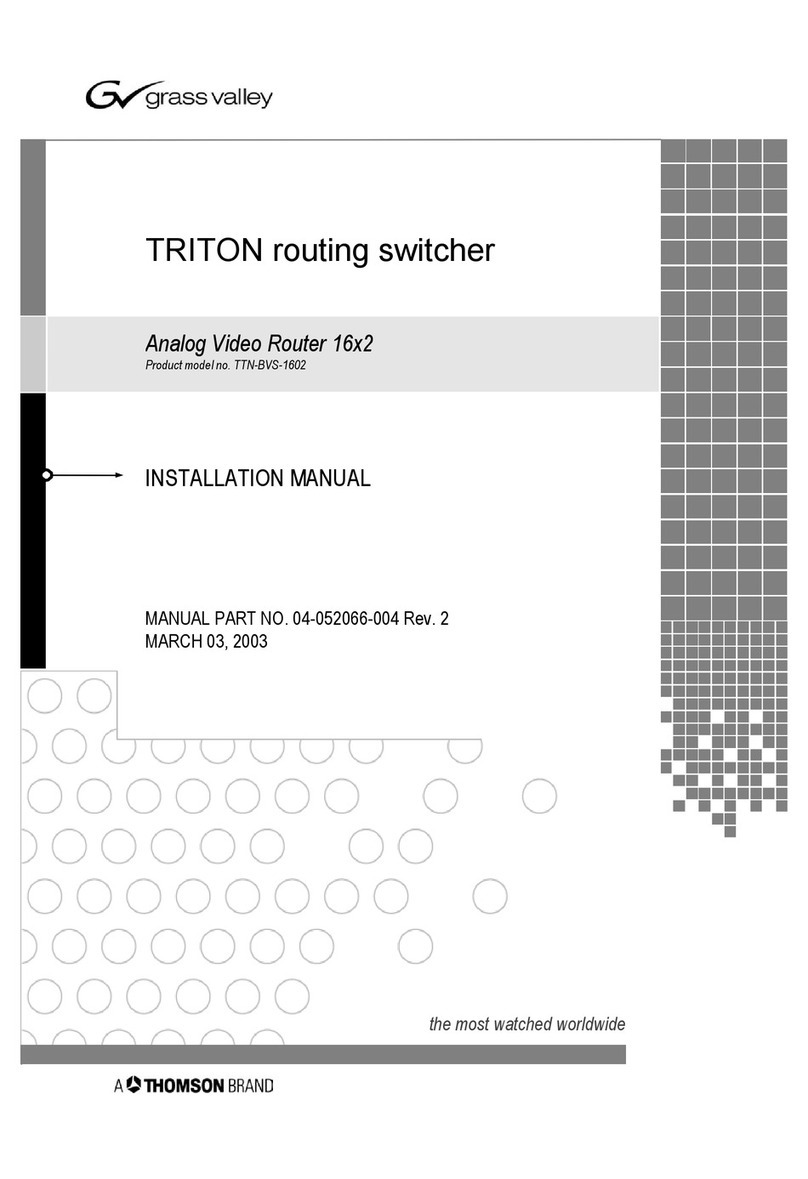
GRASS VALLEY
GRASS VALLEY TRITON TTN-BVS-1602 installation manual
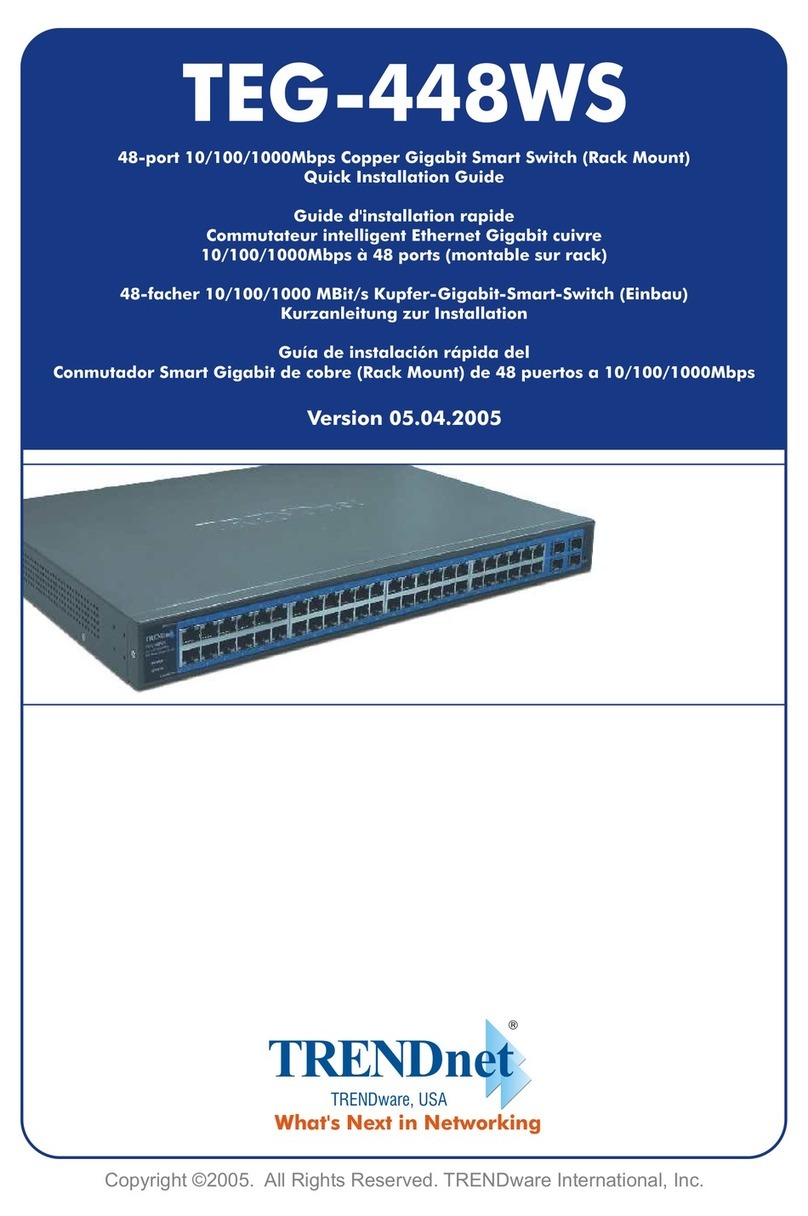
TRENDnet
TRENDnet TEG-448WS - Switch Quick installation guide
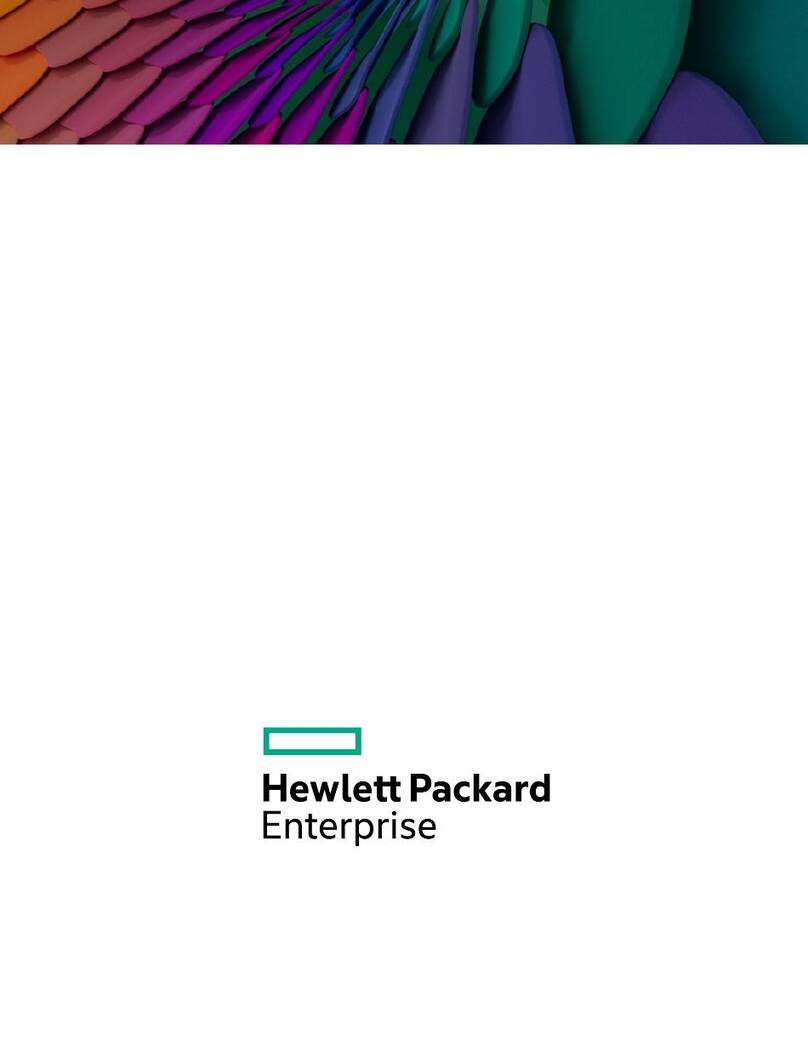
HP
HP aruba 9300-32D Series Installation and getting started guide