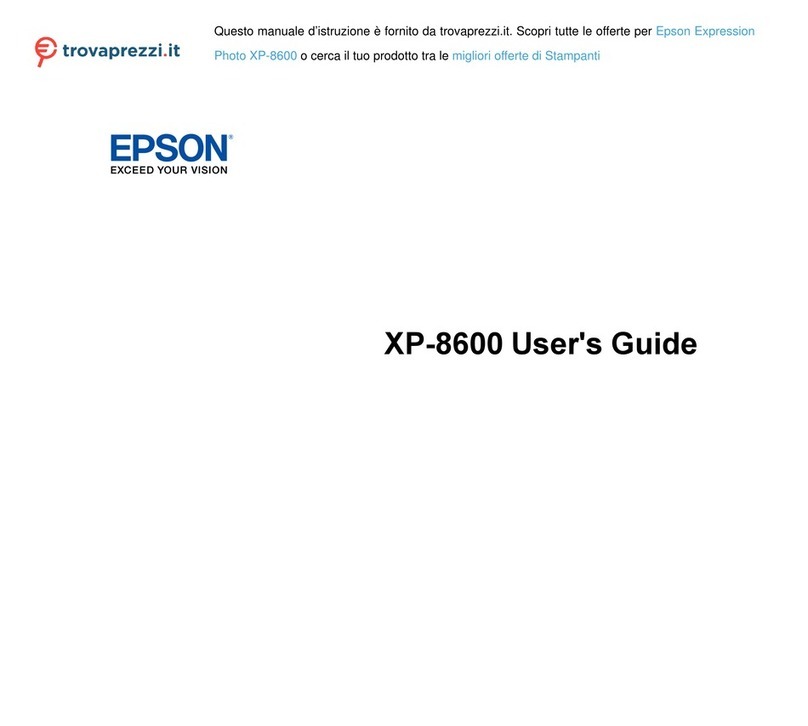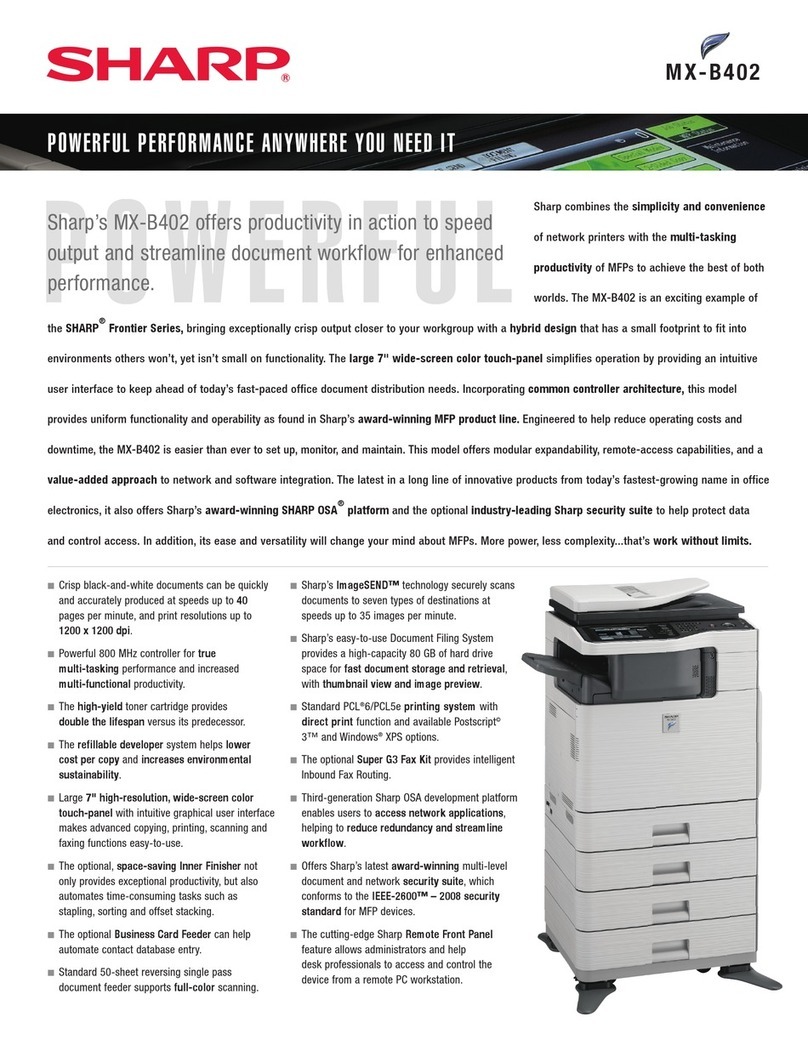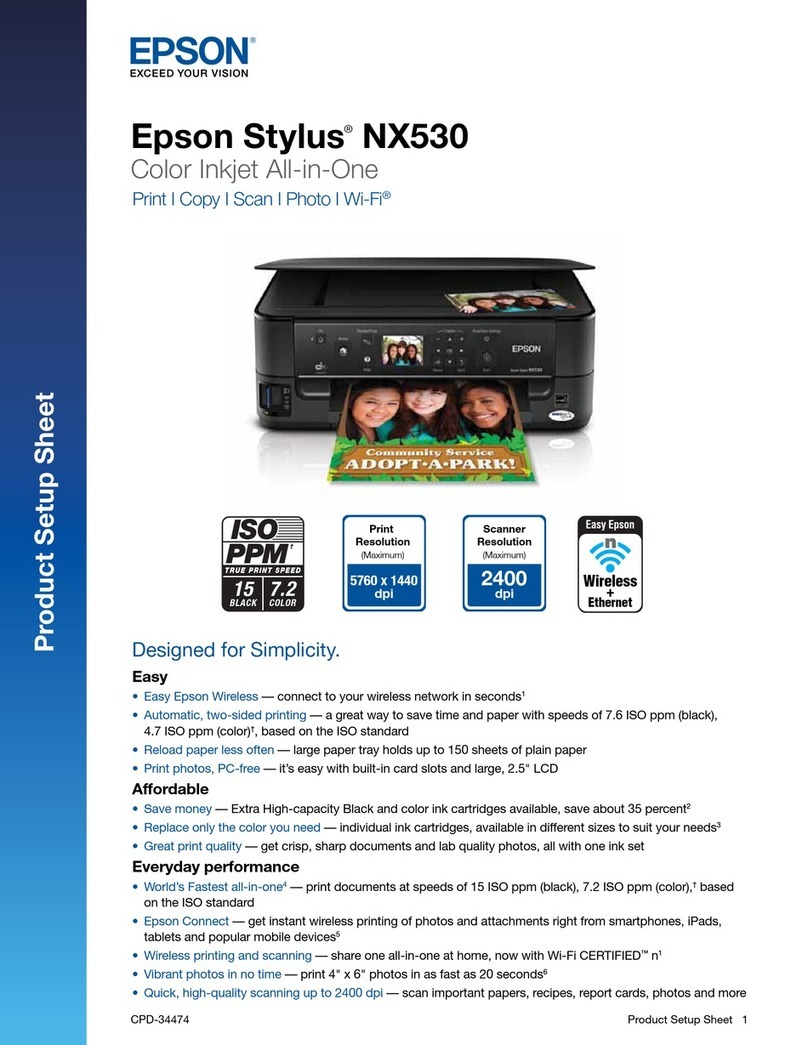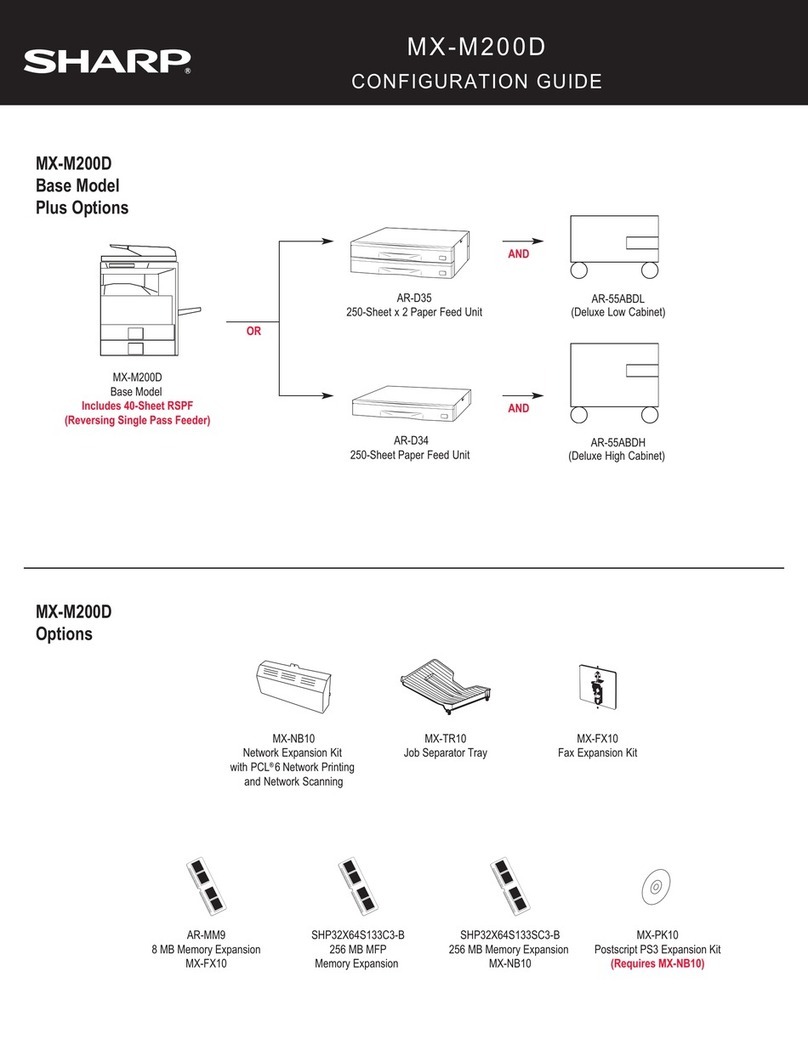Idexx ImageVue DR50 User manual

IDEXX ImageVue* DR50
Digital Imaging System
Quick Reference Guide
Starting and stopping the system
• To start the system: Turn on the power supply first, and then the computer. The Windows* operating system and the
ImageVue* DR50 software start automatically.
• To shut down the system:
a. Tap in the upper right corner of the software window, and then select Shut Down.
b. Allow the computer to turn off, and then turn off the power supply.
Requesting an image
From Cornerstone* Software:
1. Set up invoice items to initiate the Image Request special action.
OR
From the Patient Clipboard*, open the patient record, right-click the patient’s name in the Patient List, and
then select Imaging > Image Request.
Requests are listed by patient in the ImageVue DR50 RIS window.
2. Select the patient in the RIS window, and then tap .
3. In the Study window, tap to display the Shot Selection window. See “Selecting the shots.”
From a non-Cornerstone practice management system:
1. Use the modality worklist feature to send the image request to the ImageVue DR50 software.
2. Follow steps 2–3 in the previous section.
From a standalone ImageVue DR50 system:
1. In the RIS window, tap to display the Patient Information window.
2. Enter a new patient record, or enter a patient ID and then tap to find an existing patient.
3. Tap . See “Selecting the shots.”
Selecting the shots
IMPORTANT: Shot categories are based on measurement. For best image quality, measure and collimate carefully and select shots
from the appropriate species/measurement list.
1. In the Shot Selection window, select an anatomical region at the top, and then select one or more shots below from the
appropriate species/measurement list.
Tips:
• To replace a shot, select it in the shot list, and then select the new shot.
• To delete a shot, tap it in the shot list and then tap .
• Use the arrows at the bottom of the shot list to change shot order.
2. When ready, tap OK to open the Study window.
Tip: You can also tap to save the study to complete later.

Capturing images
1. If the highlighted shot is not the one you want to capture first, select the shot you want.
2. Set the generator technique values, and position the patient.
3. Confirm that the Ready icon is green in the Study window, and then capture the image.
4. Repeat the steps above to take the remaining images.
Tip: Use the following buttons to add or replace shots:
Add more shots. Replace currently selected shot with a different shot.
Add another instance of the currently selected shot. Take as many instances of the currently selected shot as needed.
Tap again to turn off, so you can take the next shot in the list.
Delete selected shot.
5. To edit an image, select its thumbnail, and then use the shortcut editing tools below the image, or tap to access
the complete tool palette.
Note: You can also use the IDEXX-PACS* Imaging Software to edit images after you complete the study.
6. Tap to complete and save the study. The images are sent to the IDEXX-PACS software.
Using the detector wirelessly
Your system installer will have inserted a battery into the detector. To use the detector wirelessly:
1. Slide the Bucky tray partly open, and then remove the tether cable by pressing the latches in and pulling the connector straight
out (not at an angle).
2. Remove the detector from the Bucky tray, and position it as needed. The two green status LEDs will be on when the
detector is ready for capture.
3. When finished capturing images, return the detector to the Bucky tray, and connect the cable by pressing it straight
into the detector.
Note: The battery may be left in while the detector is tethered and will charge while the system is in operation. See the battery
sections in the IDEXX ImageVue* DR50 Operator’s Guide for more information.
Viewing and editing images in a completed study
To view or edit an image in the ImageVue DR50 software:
1. From the RIS window, tap one of the study filter buttons at the top, such as Completed Studies.
2. In the Study List window, select the study, and then tap to display the Study window.
3. Tap the thumbnail of the image you want to edit.
4. Use the shortcut tools below the image, or tap to access the complete tool palette.
5. When done, tap to exit QA mode.
To view or edit an image in the IDEXX-PACS or IDEXX Web PACS software:
• If you subscribe to IDEXX Web PACS software, tap the Web PACS icon in the lower right corner of the Study window.
When VetConnect* PLUS opens, log on, and then select Imaging. Your images may not be immediately visible; you can view
them as soon as they are uploaded to the cloud.
• If you use the Cornerstone software, open the image from the Patient Clipboard.
• In the standalone IDEXX-PACS software, search for the patient from the IDEXX-PACS Home window.

Editing tools
Order information
Displays the shot name and other options.
To reprocess an image that was captured using the wrong shot: Tap the 3 dots next to the shot name, and
then select the correct shot. The image is reprocessed using the new processing parameters.
Image rotation/reversal
Tap to display image rotation and reversal tools.
Marker
Tap to display marker and free-text tools. Tap the numbered buttons at the top of the Marker palette to see
additional options.
To apply a marker or text, tap the option, and then tap the image. To remove a marker or annotation, tap the
marker or text box, and then tap .
Shadow-masking processing
Tap to display masking tools you can use to exclude white areas from the image.
Tap a tool and then tap the image. To adjust size/shape, drag the handles on each tool angle.
Trimming (crop)
Tap to display a set of crop sizes. Tap the size you want, and then tap the image.
Exposure list
Tap to display a list of all images in the study.
Distribution setting
Tap to display a dialog box with options for printing or viewing image destinations.
Charging and disposing of batteries
Batteries are needed only when you use the detector in wireless mode.
To charge batteries:
1. Insert the battery into the charger, aligning guide marks for correct orientation.
2. Remove the battery when the status indicator lights are constantly illuminated
with three green bars, indicating a full charge.

© 2017 IDEXX Laboratories, Inc. All rights reserved. • 06-0006076-01
*Cornerstone, IDEXX-PACS, ImageVue, Patient Clipboard, and VetConnect are trademarks or registered trademarks of IDEXX Laboratories, Inc. or its
affiliates in the United States and/or other countries. All other product and company names and logos are trademarks of their respective holders.
Troubleshooting
Detector status lamps
Ready light (left) Power light (center) Error light (right)
ON steady Ready for exposure Power on No communication
ON blinking Initializing or exposure
is in process N/A Error
OFF Offline Power off OK
Maintenance
• Once a month, clean the air filter on the power supply unit:
1. Turn off the equipment, and then push down on the lever at the top of the filter to detach it.
2. Clean the air filter with a vacuum cleaner, and then reattach it to the power supply.
• Once a year, clean the computer fans and wipe down the detector’s exterior with a moistened cloth.
• Replace the battery pack when storage capacity is <60% or operable time is <100 minutes.
For more information
• Refer to the IDEXX ImageVue* DR50 Operator’s Guide (in PDF format) provided with your system.
• Call IDEXX Diagnostic Imaging Customer Support at 1-877-433-9948.
Status lamps
メイン
スイッチ
電源状態
表示用LED
Main switch
Power
status LED
Air filter
Power supply unit
Intended use: The IDEXX ImageVue* DR50 system is intended for veterinary use
only; it is not intended for human diagnostic use. For a detailed list of species and
settings, contact IDEXX Diagnostic Imaging Customer Support: 1-877-433-9948.
Manufactured for IDEXX Laboratories, Inc.
One IDEXX Drive
Westbrook, ME 04092 USA
1-207-556-3000
idexx.com
Table of contents
Other Idexx All In One Printer manuals