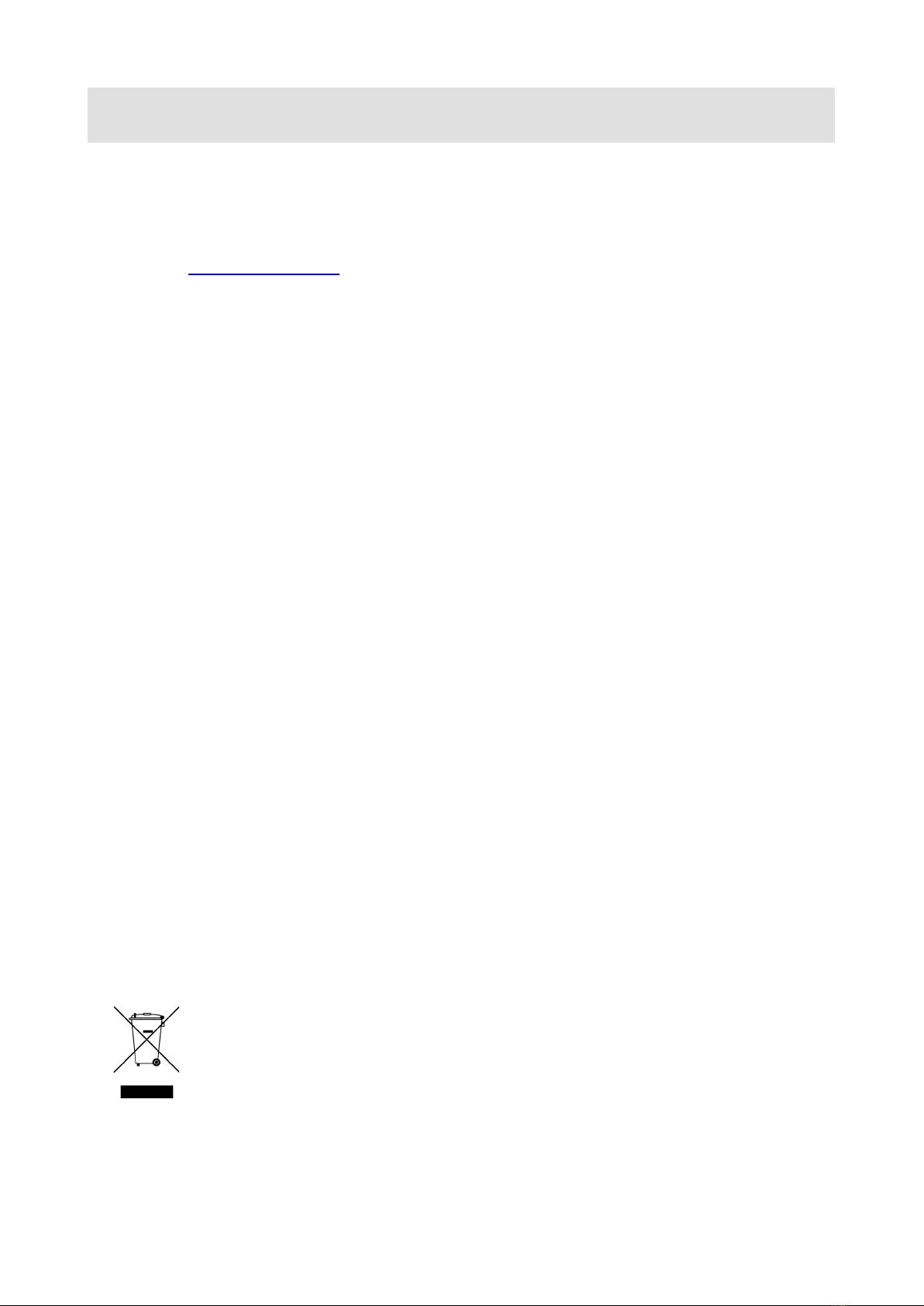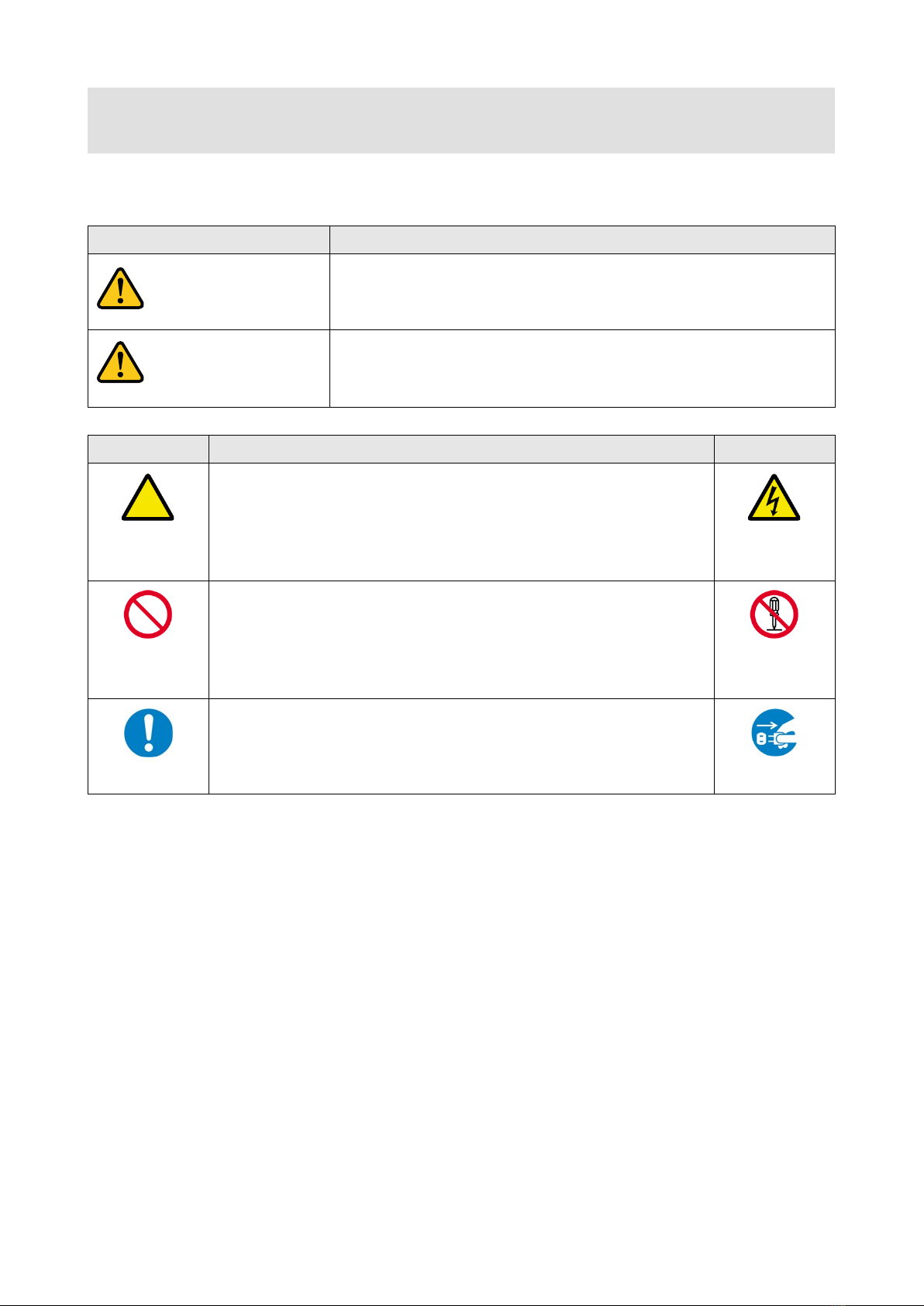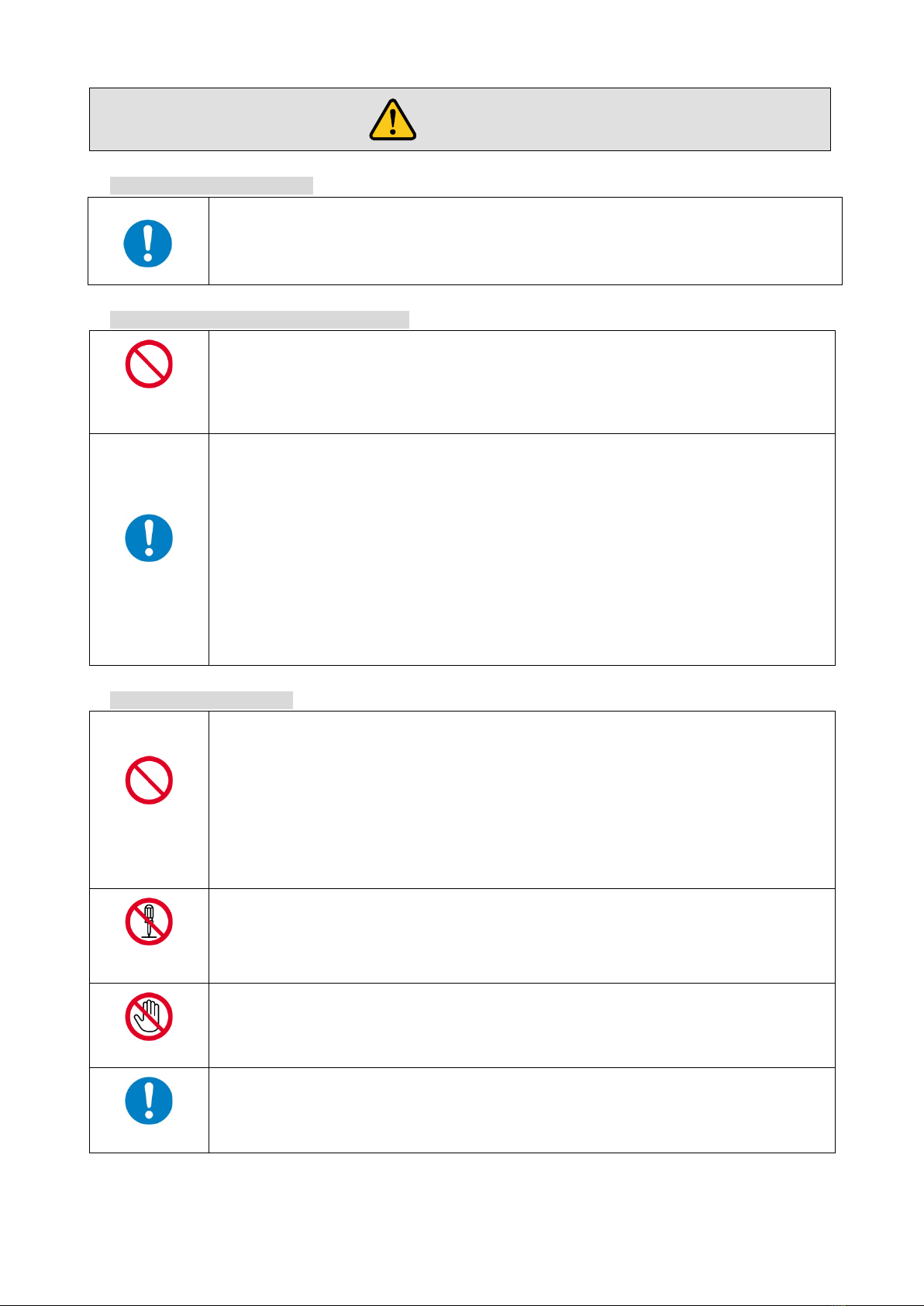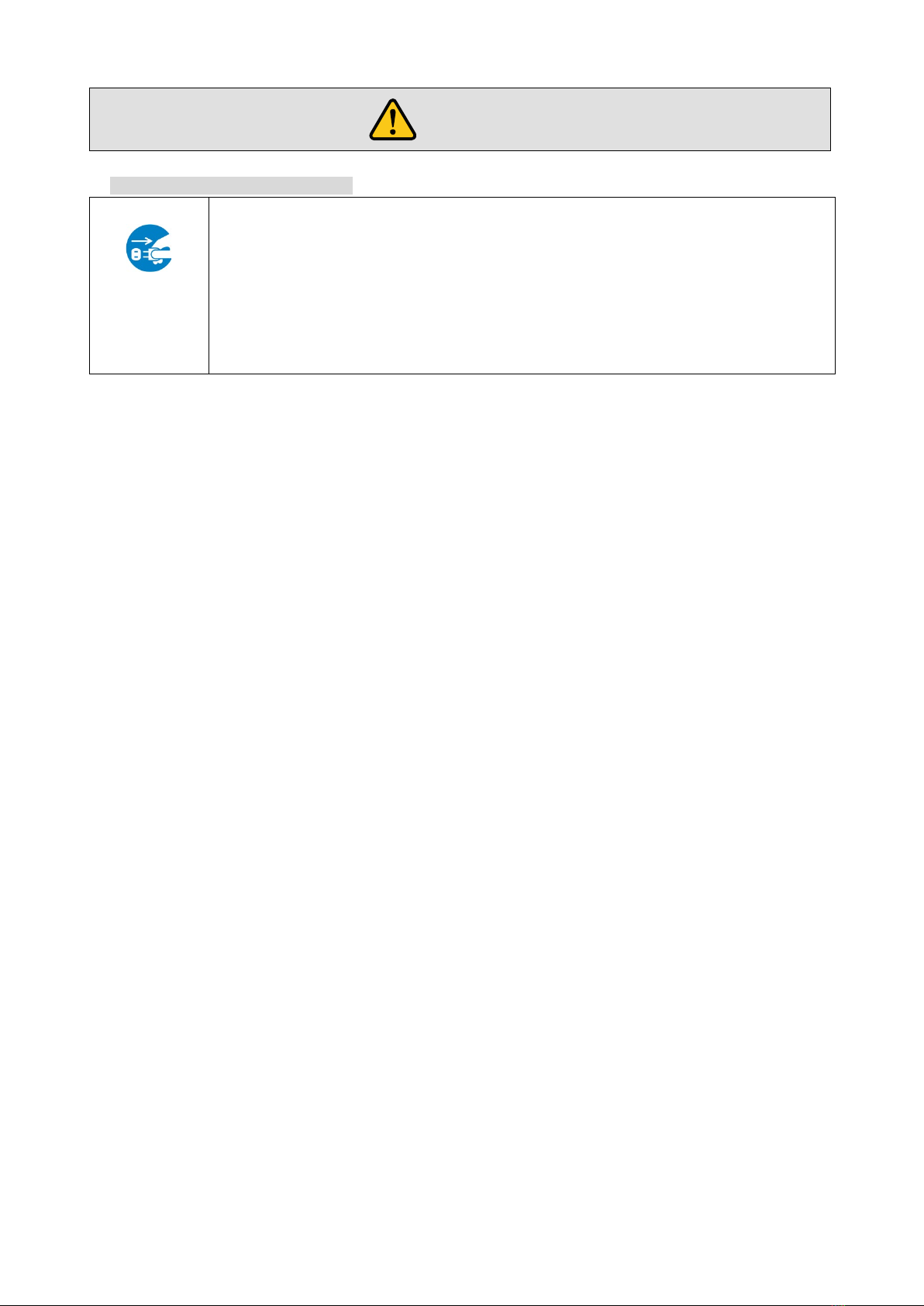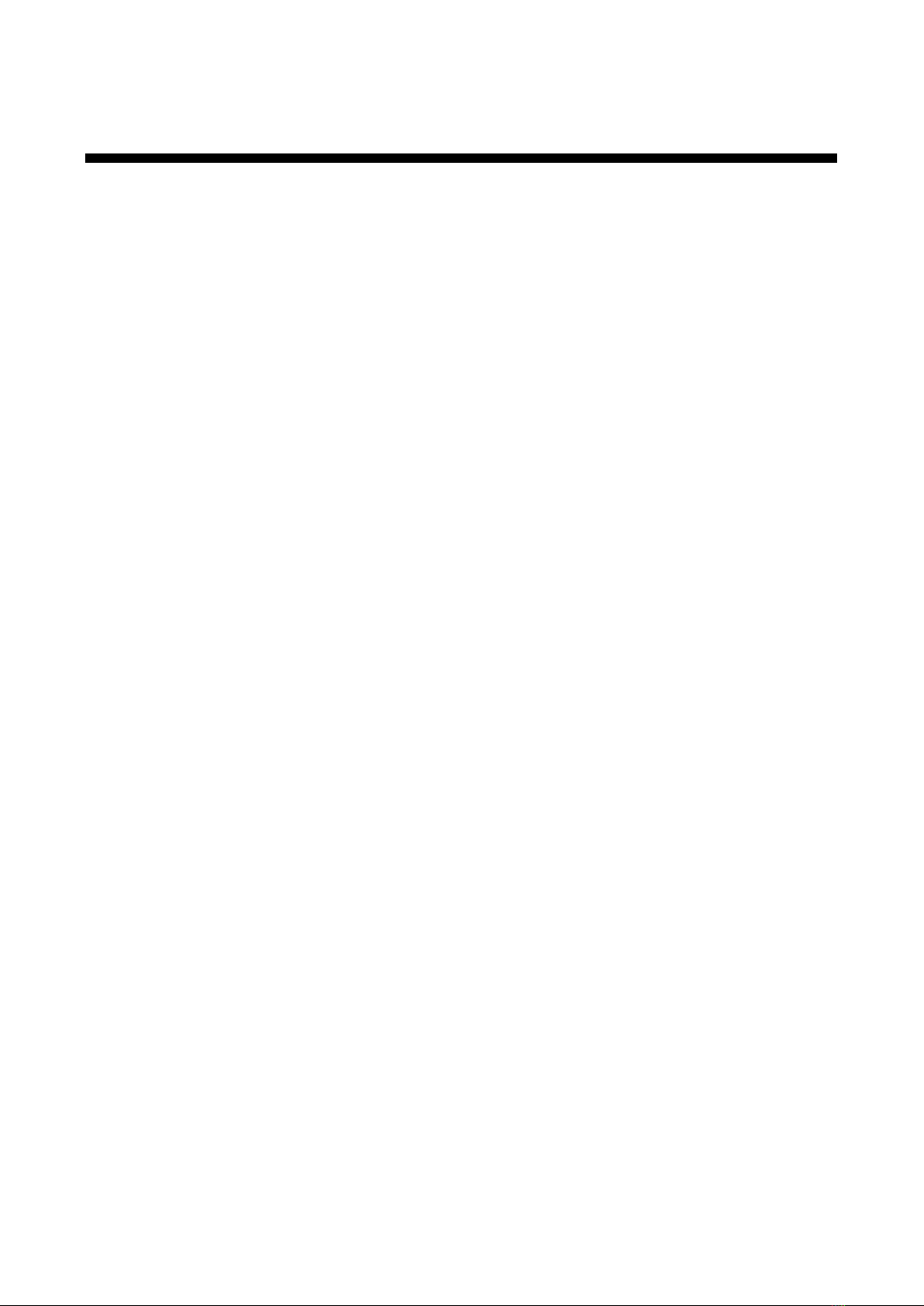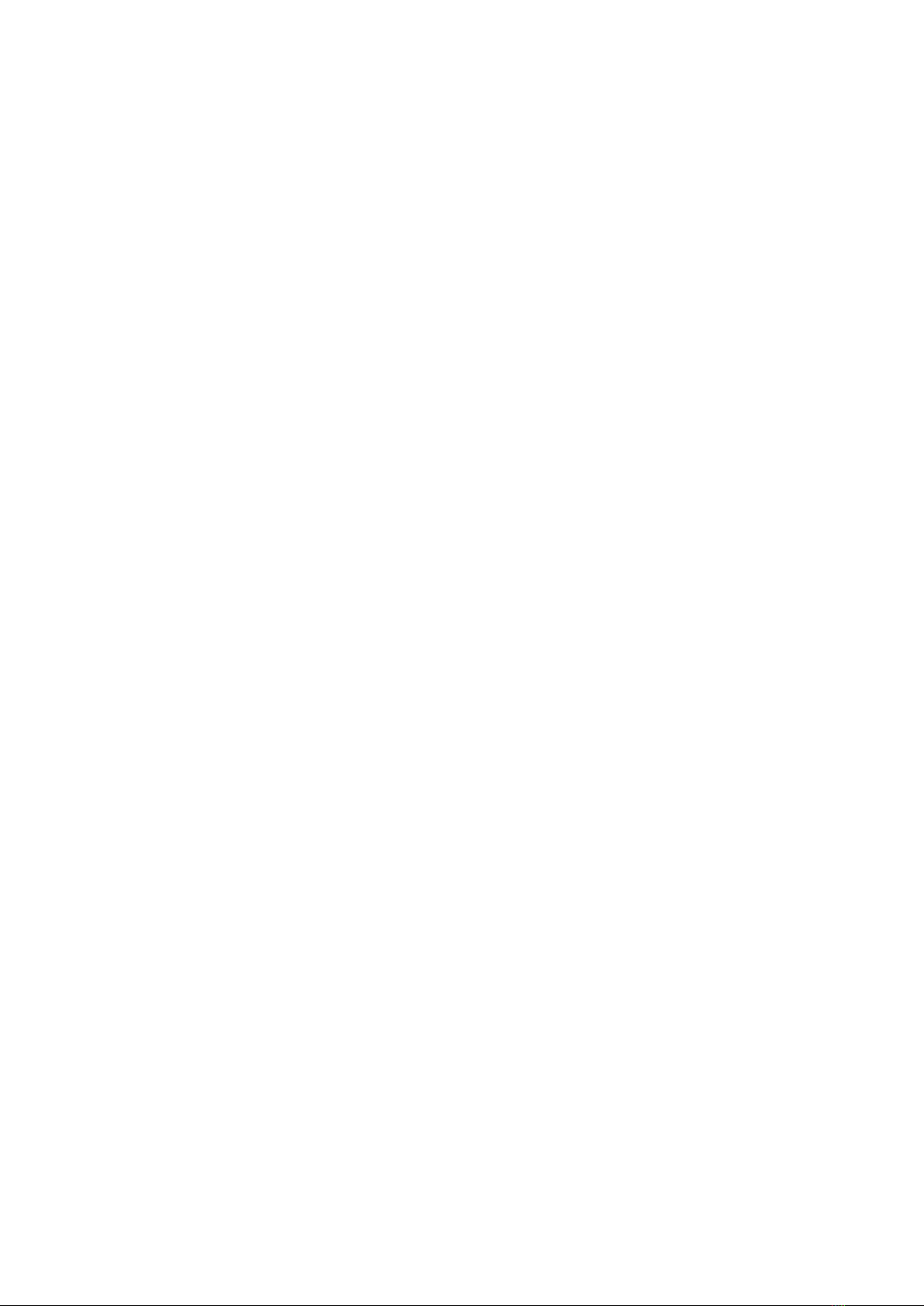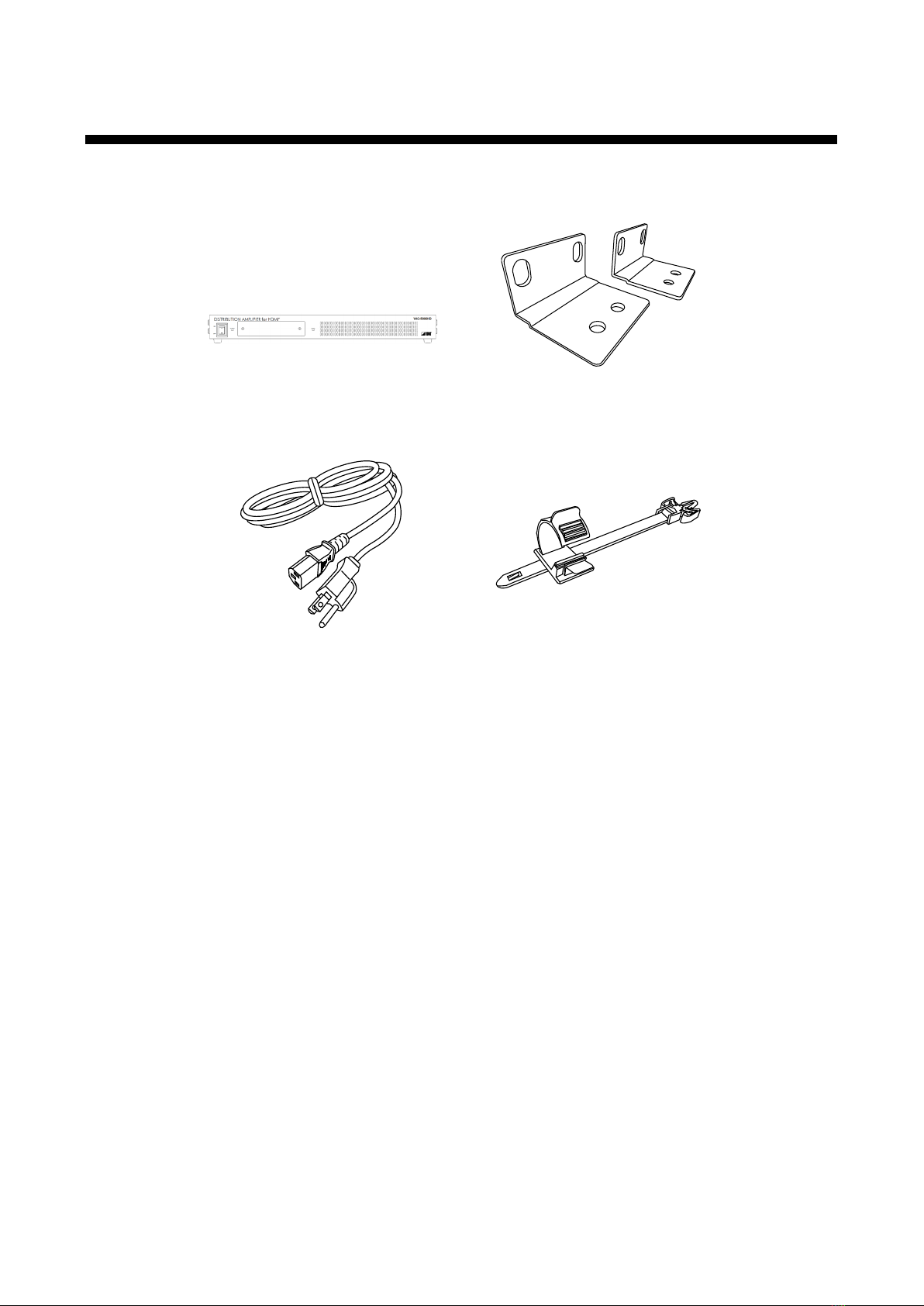VAC-5000HD User Guide
8
Table of Contents
1Included items........................................................................................................................................... 10
2Product outline .......................................................................................................................................... 11
3Features.................................................................................................................................................... 12
4Part names and descriptions .................................................................................................................... 13
4.1 Front panel.......................................................................................................................................... 13
4.2 Rear panel .......................................................................................................................................... 14
5System Configuration Example ................................................................................................................ 15
6Precautions ............................................................................................................................................... 16
6.1 Installation........................................................................................................................................... 16
6.2 Cabling................................................................................................................................................ 17
6.2.1 Cables ......................................................................................................................................... 17
7Basic operation ......................................................................................................................................... 18
7.1 Menu operation keys .......................................................................................................................... 18
7.2 Initialization ......................................................................................................................................... 19
8Menus ....................................................................................................................................................... 20
8.1 Menu list.............................................................................................................................................. 20
8.2 Setting input and output (Setting menu) ............................................................................................. 22
8.2.1 [F01 to F03] Copying EDID......................................................................................................... 22
8.2.2 [F10] Setting EDID resolution...................................................................................................... 23
8.2.3 [F12] Setting external EDID ........................................................................................................ 25
8.2.4 [F14] Setting copy EDID.............................................................................................................. 25
8.2.5 [F16] Setting No-signal input monitoring time of Video signals .................................................. 26
8.2.6 [F20] Setting Deep Color............................................................................................................. 27
8.2.7 [F22] Setting PCM Audio............................................................................................................. 27
8.2.8 [F24] Setting AC-3 Dolby Digital Audio ....................................................................................... 27
8.2.9 [F26] Setting AAC Audio ............................................................................................................. 28
8.2.10 [F28] Setting Dolby Digital Plus Audio ........................................................................................ 28
8.2.11 [F30] Setting DTS Audio ............................................................................................................. 29
8.2.12 [F32] Setting DTS-HD Audio....................................................................................................... 29
8.2.13 [F34] Setting Dolby TrueHD Audio.............................................................................................. 30
8.2.14 [F36] Setting Audio channel........................................................................................................ 31
8.2.15 [F38] Setting CEC physical address copy of EDID..................................................................... 32
8.2.16 [F40] Setting input equalizer ....................................................................................................... 32
8.2.17 [F42] Selecting EDID for WXGA ................................................................................................. 33
8.2.18 [F60 to F64] Setting output equalizer.......................................................................................... 33
8.2.19 [F70 to F74] Setting audio output................................................................................................ 33
8.2.20 [F90] Displaying firmware version............................................................................................... 34
8.2.21 [F91] Displaying hardware version.............................................................................................. 34
8.2.22 [F99] Setting maintenance/status display menu ......................................................................... 34
8.3 Checking operation (Maintenance menu)........................................................................................... 35
8.3.1 [C01] Setting HDCP input ........................................................................................................... 35
8.3.2 [C10] Setting how long video output requests of sink device are ignored.................................. 35
8.3.3 [C20 to C24] Setting forced HDMI output mode ......................................................................... 36
8.3.4 [C30 to C34] Setting color conversion output manually.............................................................. 36
8.4 Displaying input/output statuses ......................................................................................................... 37
8.4.1 [L01 to L13] Displaying input information.................................................................................... 37