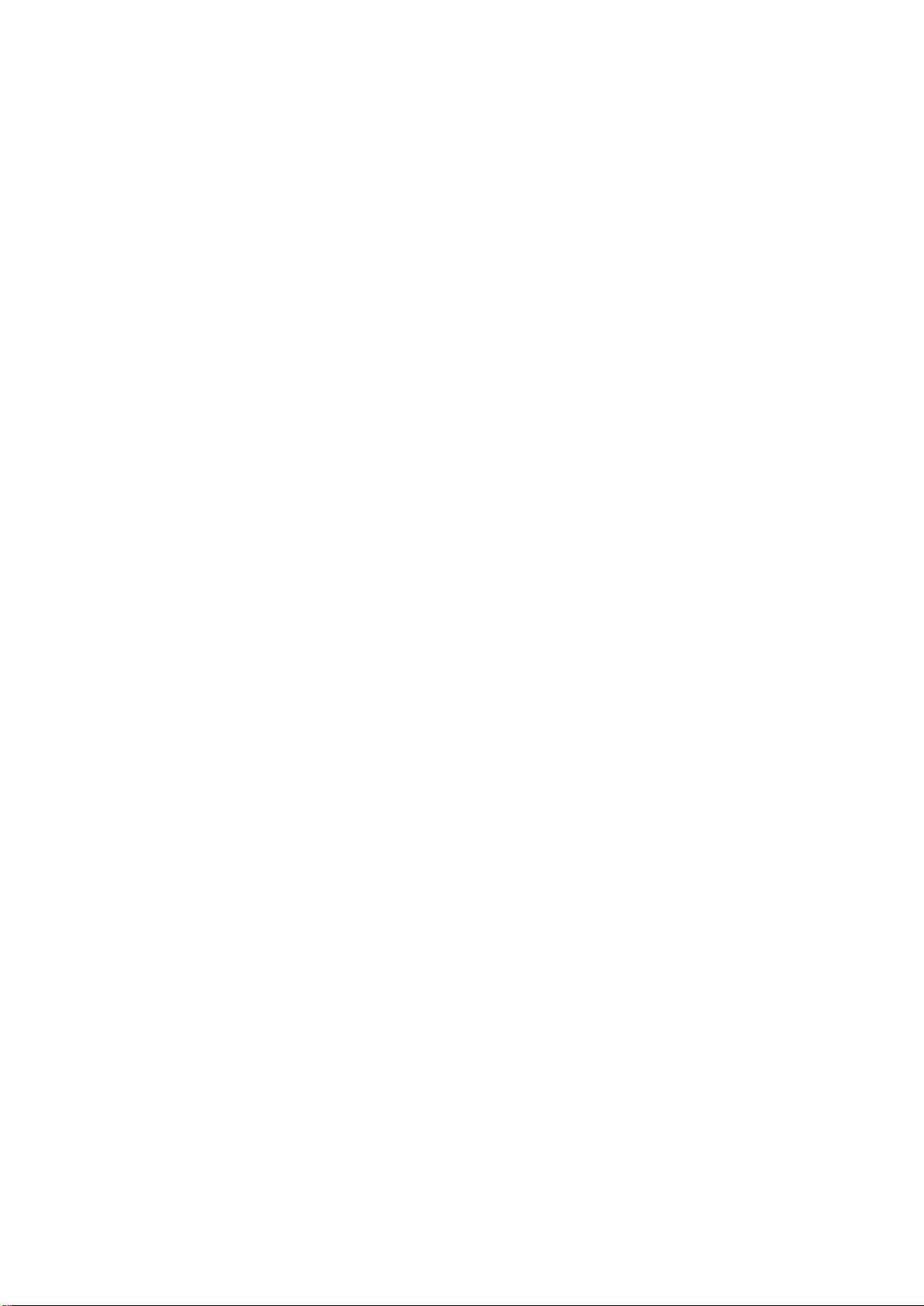HDC-TH401/201/101 User Guide
Table of Contents
1 Product Outline............................................................................................................................................. 10
2 Features.........................................................................................................................................................11
3 Panels........................................................................................................................................................... 12
3.1 Front panel............................................................................................................................................. 12
3.2 Rear panel.............................................................................................................................................. 13
4 Application example...................................................................................................................................... 15
5 Precautions................................................................................................................................................... 16
5.1 Installation.............................................................................................................................................. 16
5.2 Connection............................................................................................................................................. 16
5.2.1 Connecting HDMI............................................................................................................................ 16
5.2.2 Connecting DVI cable...................................................................................................................... 17
5.2.3 Twisted pair cable for long-haul transmission................................................................................. 18
6 Basic Operation ............................................................................................................................................ 19
6.1 Notes on use.......................................................................................................................................... 19
6.2 Menu operation...................................................................................................................................... 20
6.3 Initialization ............................................................................................................................................ 21
7 Menus........................................................................................................................................................... 22
7.1 Menu operation...................................................................................................................................... 22
7.2 Menu list................................................................................................................................................. 23
7.3 Copying EDID ........................................................................................................................................ 25
7.4 Setting EDID resolution.......................................................................................................................... 27
7.5 Setting external EDID............................................................................................................................. 31
7.6 Setting Copy EDID................................................................................................................................. 32
7.7 Setting No-signal input monitoring time of Video signal ........................................................................ 33
7.8 Setting Deep Color................................................................................................................................. 35
7.9 Setting PCM Audio................................................................................................................................. 36
7.10 Setting AC-3/Dolby Digital Audio.......................................................................................................... 37
7.11 Setting AAC Audio................................................................................................................................ 38
7.12 Setting Dolby Digital + Audio ............................................................................................................... 39
7.13 Setting DTS Audio................................................................................................................................ 40
7.14 Setting DTS-HD Audio ......................................................................................................................... 41
7.15 Setting Dolby TrueHD Audio ................................................................................................................ 42
7.16 Setting Audio channel .......................................................................................................................... 43