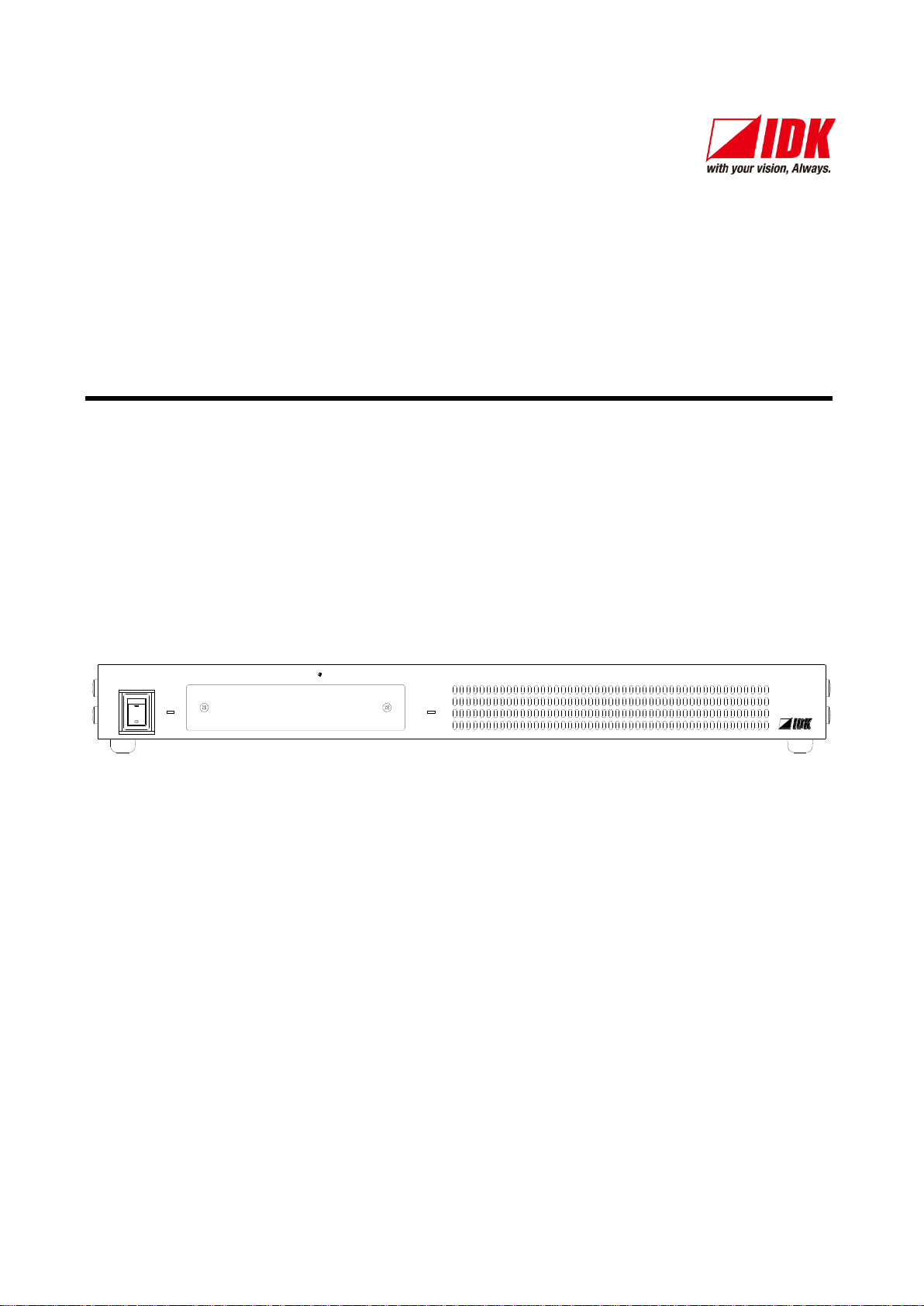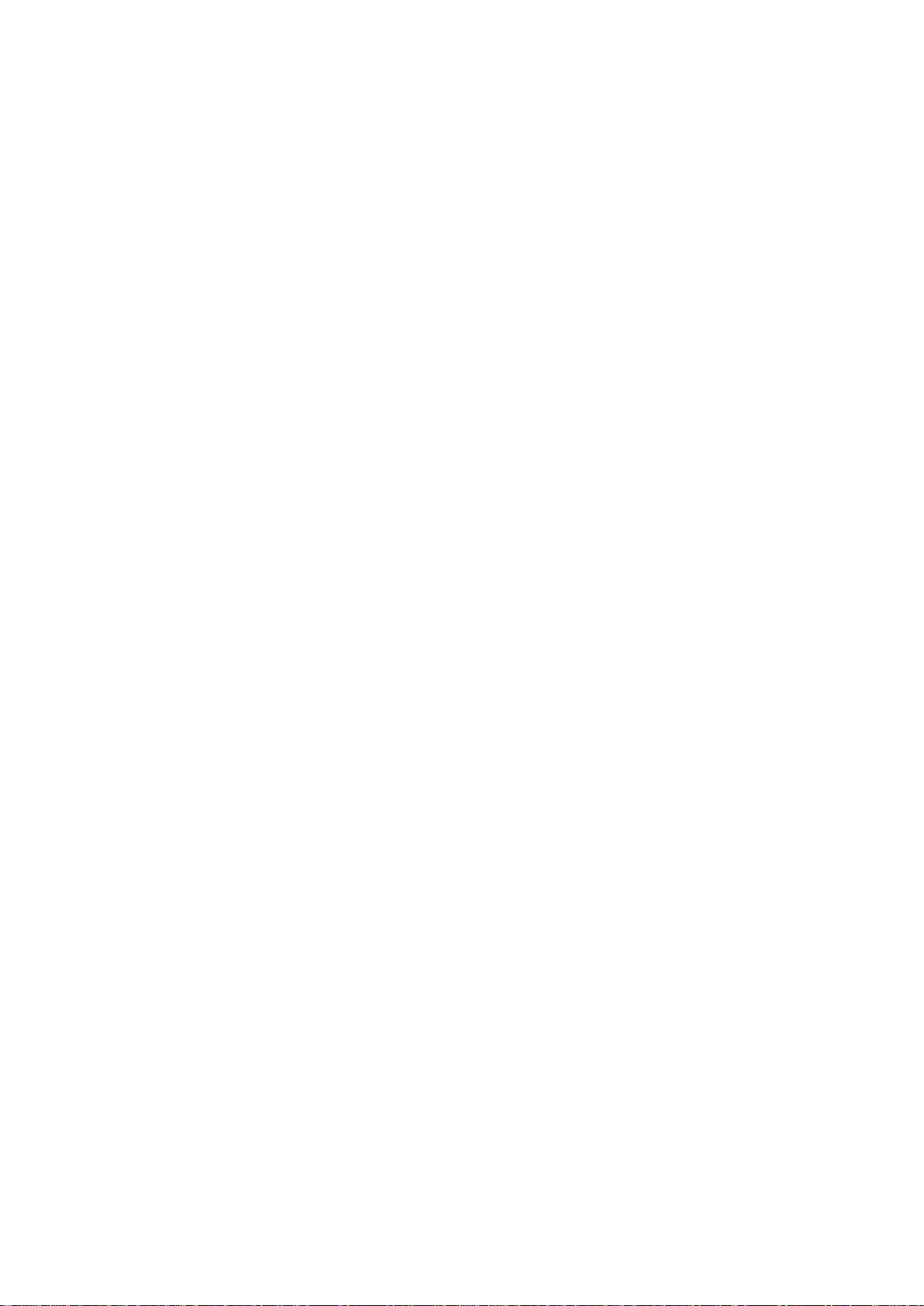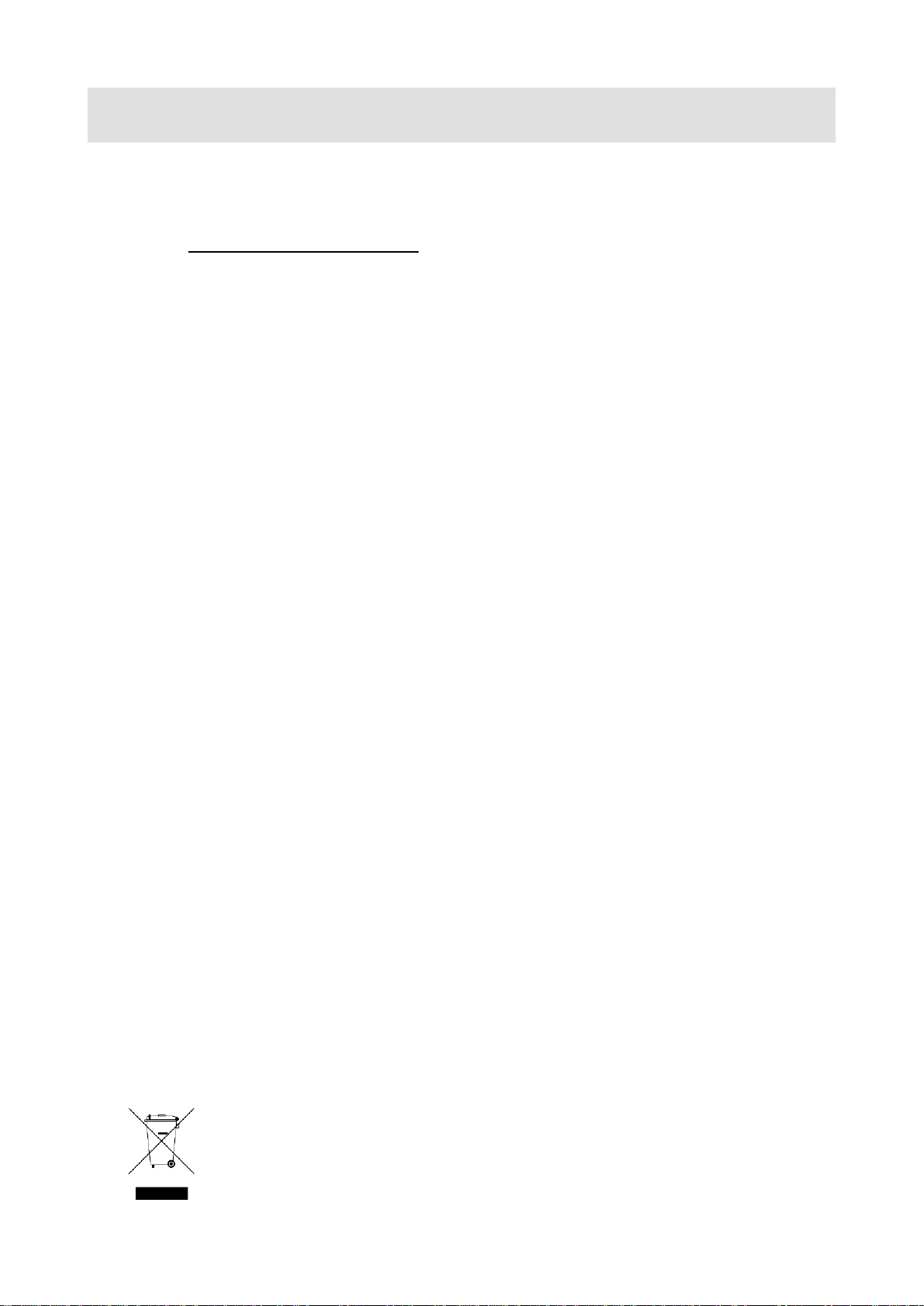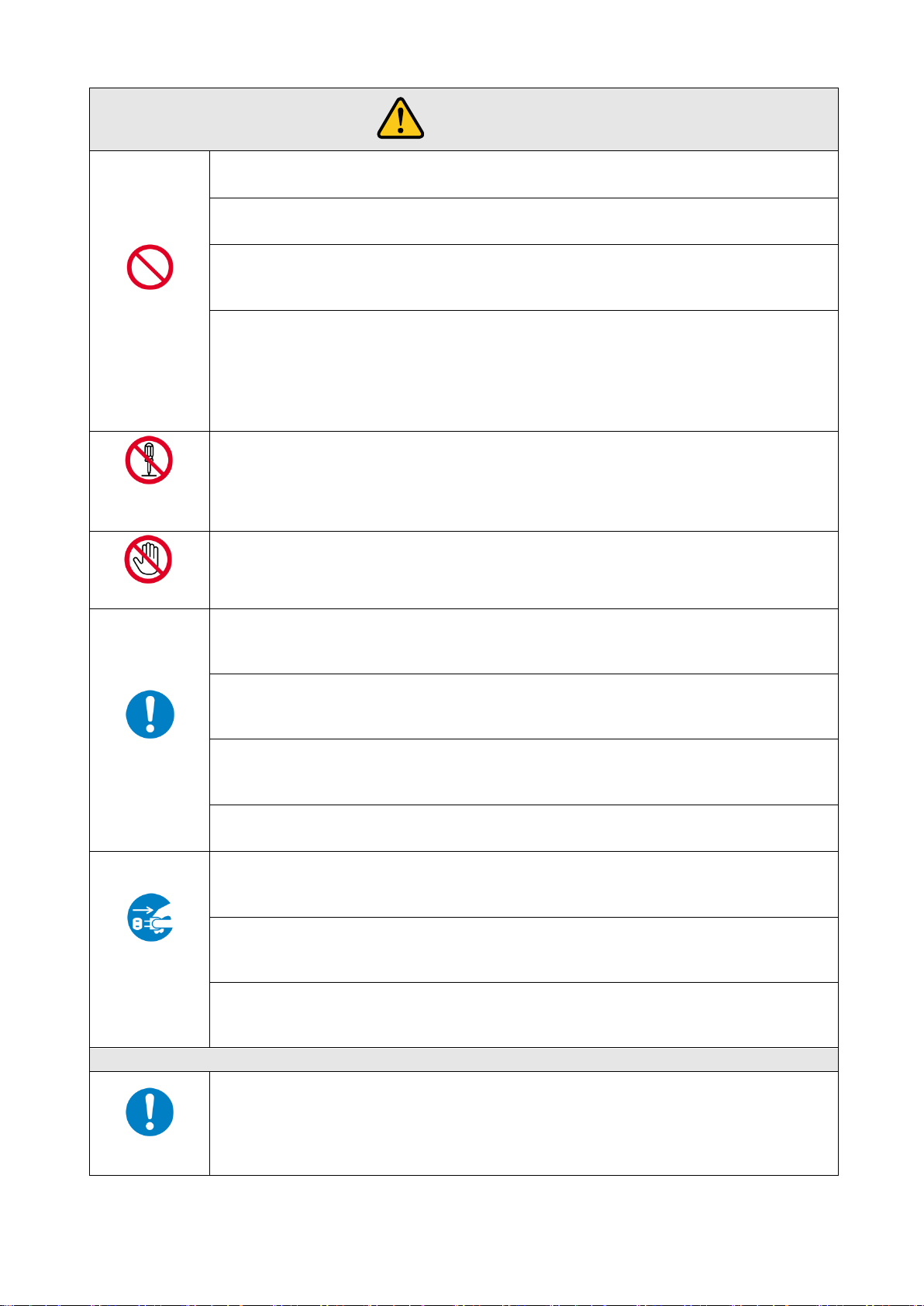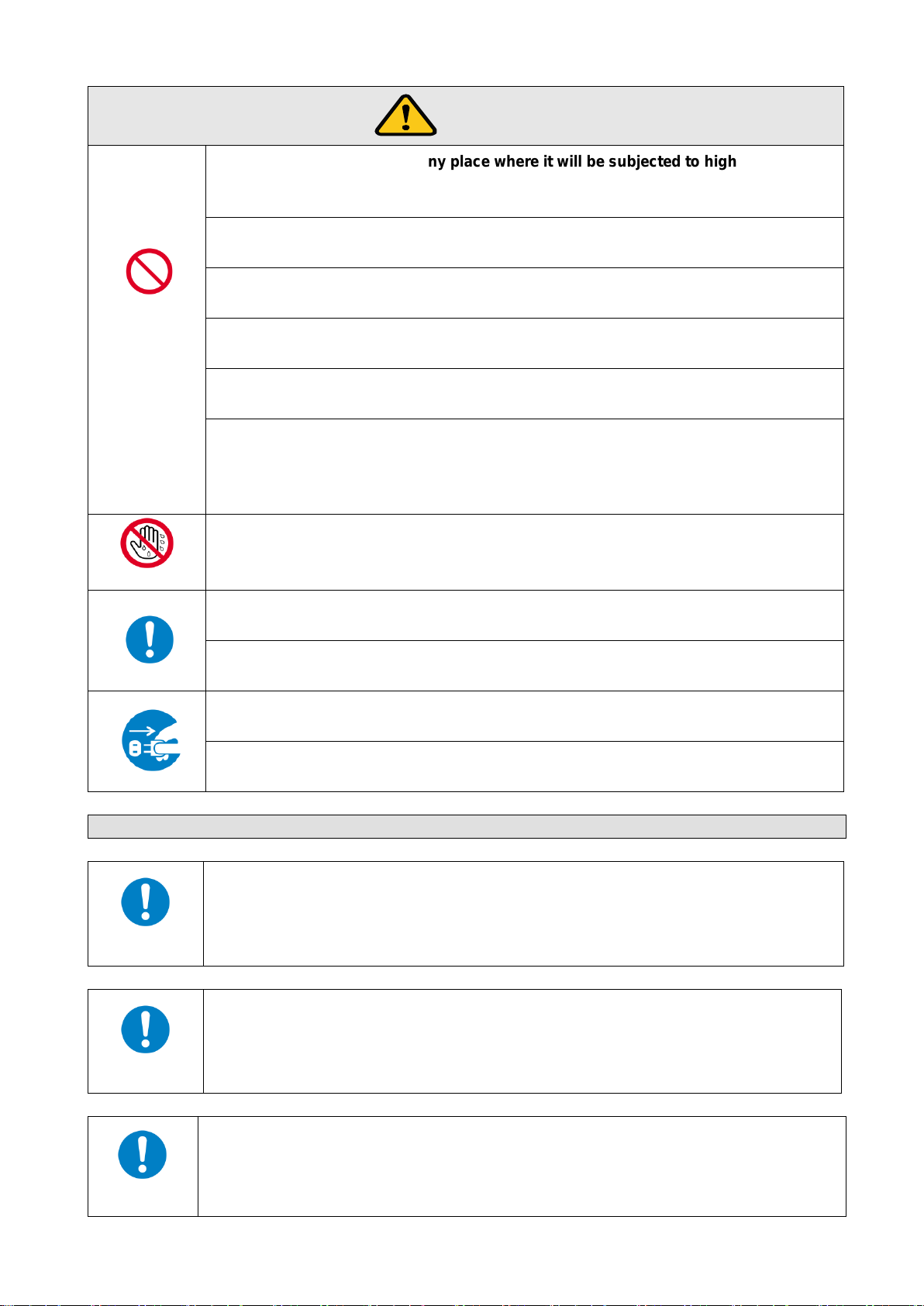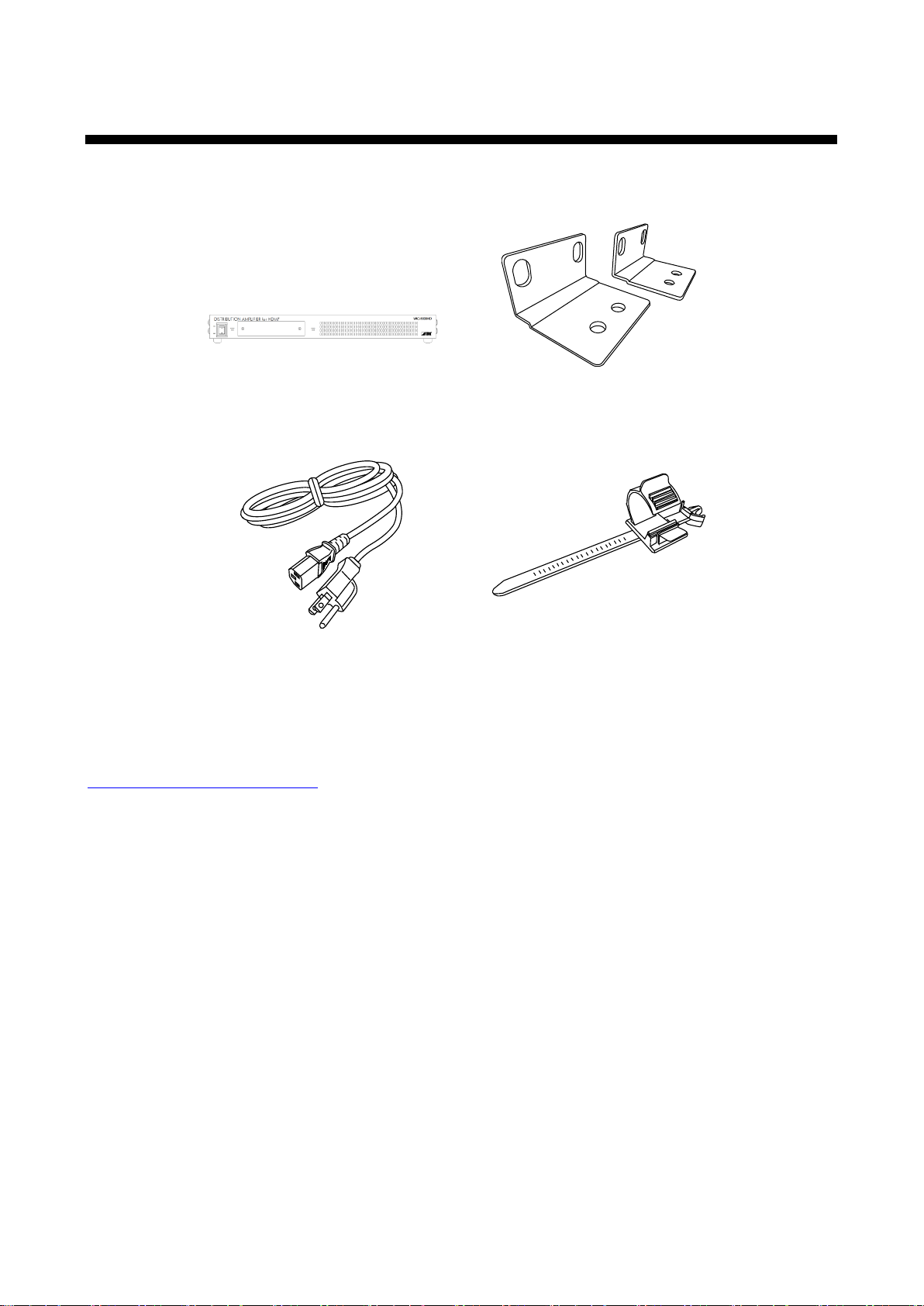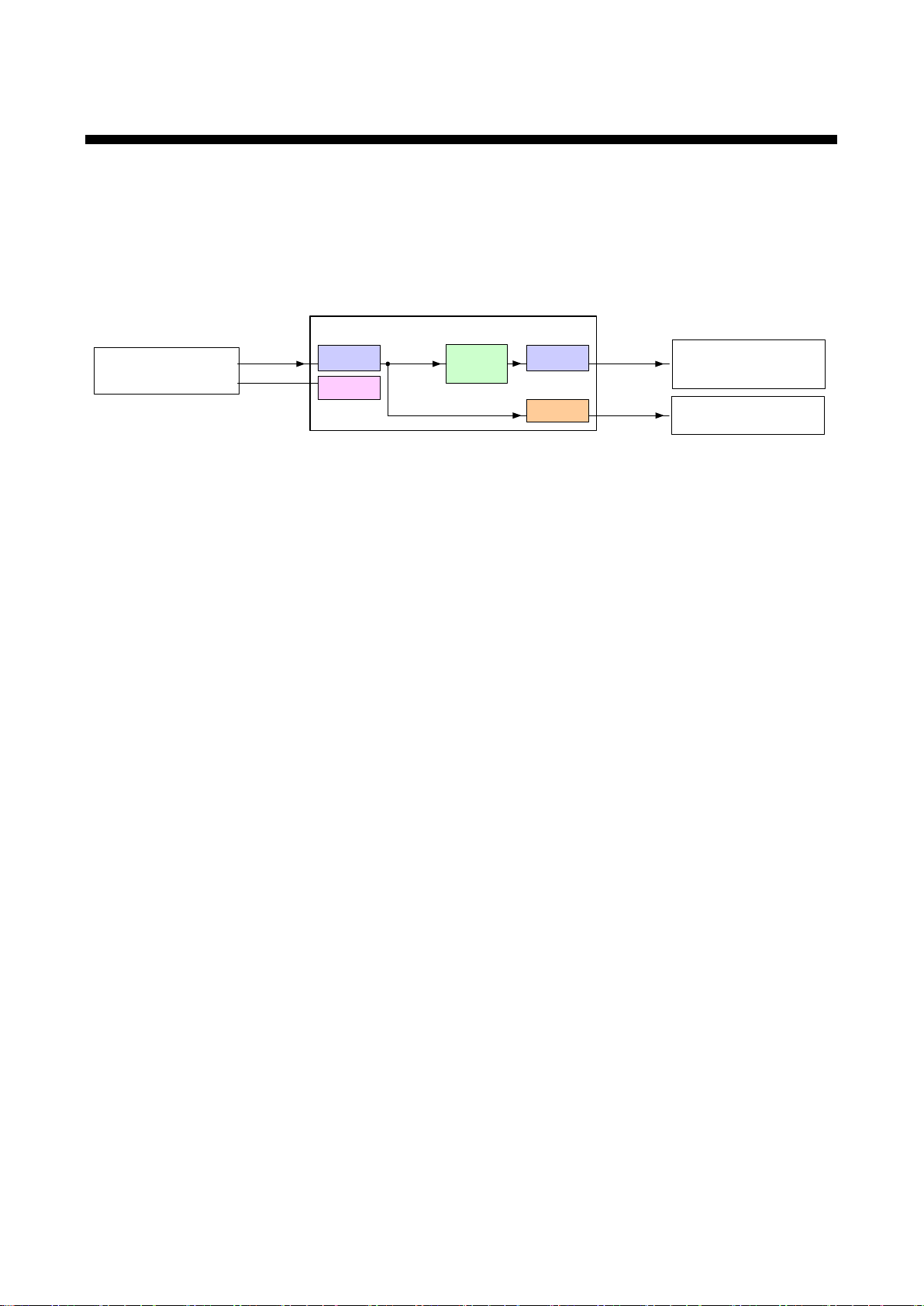VAC-5000HD User’s Guide
7
Table of Contents
1Included items............................................................................................................................................. 9
2Product outline.......................................................................................................................................... 10
3Features.................................................................................................................................................... 11
4Part names and descriptions .................................................................................................................... 12
4.1 Front panel.......................................................................................................................................... 12
4.2 Rear panel .......................................................................................................................................... 13
5Connecting external devices..................................................................................................................... 14
5.1 Preparation ......................................................................................................................................... 14
5.2 Precautions before connection ........................................................................................................... 15
5.3 Typical application .............................................................................................................................. 16
6Basic operation......................................................................................................................................... 17
6.1 Menu operation keys........................................................................................................................... 17
6.2 Initialization ......................................................................................................................................... 18
7Menus ....................................................................................................................................................... 19
7.1 Menu list.............................................................................................................................................. 19
7.2.20 [F90] Displaying firmware vers.................................................................................................... 20
7.2 Setting input and output (Setting menu)............................................................................................. 21
7.2.1 [F01 to F03] Copying EDID......................................................................................................... 21
7.2.2 [F10] Setting EDID resolution...................................................................................................... 22
7.2.3 [F12] Setting external EDID ........................................................................................................ 24
7.2.4 [F14] Setting copy EDID.............................................................................................................. 24
7.2.5 [F16] Setting No-signal input monitoring time of Video signals .................................................. 25
7.2.6 [F20] Setting Deep Color............................................................................................................. 26
7.2.7 [F22] Setting PCM Audio............................................................................................................. 26
7.2.8 [F24] Setting AC-3 Dolby Digital Audio....................................................................................... 26
7.2.9 [F26] Setting AAC Audio ............................................................................................................. 27
7.2.10 [F28] Setting Dolby Digital Plus Audio ........................................................................................ 27
7.2.11 [F30] Setting DTS Audio ............................................................................................................. 28
7.2.12 [F32] Setting DTS-HD Audio....................................................................................................... 28
7.2.13 [F34] Setting Dolby TrueHD Audio.............................................................................................. 29
7.2.14 [F36] Setting Audio channel........................................................................................................ 30
7.2.15 [F38] Setting CEC physical address copy of EDID..................................................................... 31
7.2.16 [F40] Setting input equalizer ....................................................................................................... 31
7.2.17 [F42] Selecting EDID for WXGA ................................................................................................. 32
7.2.18 [F60 to F64] Setting output equalizer.......................................................................................... 32
7.2.19 [F70 to F74] Setting audio output................................................................................................ 32
7.2.20 [F90] Displaying firmware version............................................................................................... 33
7.2.21 [F91] Displaying hardware version.............................................................................................. 33
7.2.22 [F99] Setting maintenance/status display menu......................................................................... 33
7.3 Checking operation (Maintenance menu)........................................................................................... 34
7.3.1 [C01] Setting HDCP input ........................................................................................................... 34
7.3.2 [C10] Setting how long video output requests of sink device are ignored.................................. 35
7.3.3 [C20 to C24] Setting forced HDMI output mode ......................................................................... 35
7.3.4 [C30 to C34] Setting color conversion output manually.............................................................. 36
7.4 Displaying input/output statuses......................................................................................................... 37
7.4.1 [L01 to L13] Displaying input information.................................................................................... 37