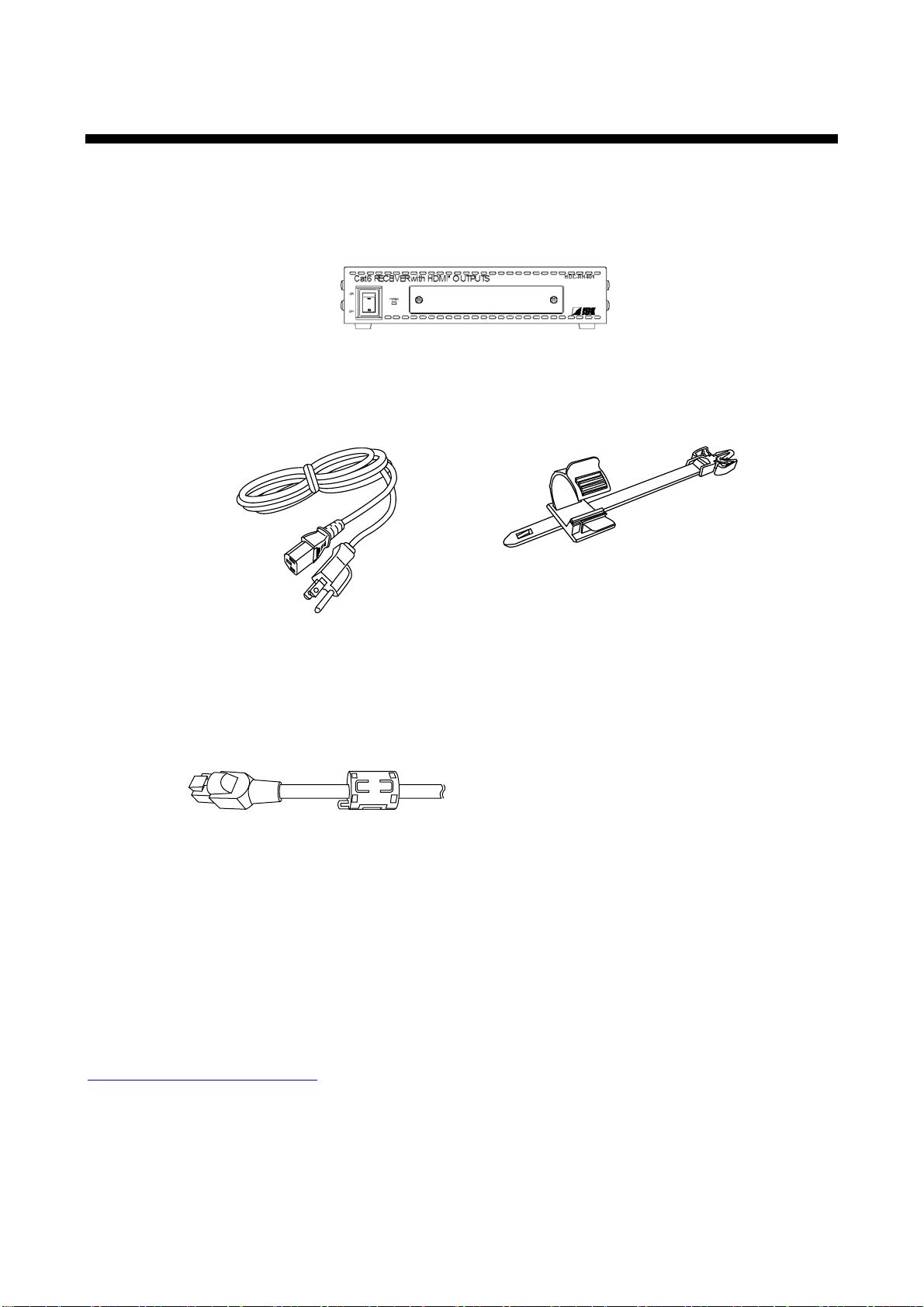HDC-RH401/201/101 Users Guide
8
Table of Contents
1Included items......................................................................................................................................10
2Product outline.....................................................................................................................................11
3Features..............................................................................................................................................12
4Panels .................................................................................................................................................13
4.1 Front panel ...................................................................................................................................13
4.2 Rear panel....................................................................................................................................14
5Example connection.............................................................................................................................16
6Precautions..........................................................................................................................................17
6.1 Installation ....................................................................................................................................17
6.2 Cabling.........................................................................................................................................18
6.2.1 Cables..........................................................................................................................................19
6.2.2 Twisted pair cable.........................................................................................................................19
7Basic operation....................................................................................................................................21
7.1 Menu operation keys.....................................................................................................................21
7.2 Initialization...................................................................................................................................22
7.3 Notes on use.................................................................................................................................23
8Menus..................................................................................................................................................24
8.1 Menu operation.............................................................................................................................24
8.2 Menu list.......................................................................................................................................25
8.3 [ F01 to F03 ] Copying EDID.........................................................................................................27
8.4 [ F10 ] Setting EDID resolution......................................................................................................29
8.5 [ F12 ] Setting external EDID.........................................................................................................31
8.6 [ F14 ] setting Copy EDID..............................................................................................................32
8.7 [ F16 ] Setting No-signal input monitoring time of Video signal.......................................................33
8.8 [ F20 ] Setting Deep Color.............................................................................................................35
8.9 [ F22 ] Setting PCM Audio.............................................................................................................36
8.10 [ F24 ] Setting AC-3 / Dolby Digital Audio.......................................................................................37
8.11 [ F26 ] Setting AAC Audio..............................................................................................................38
8.12 [ F28 ] Setting Dolby Digital + Audio..............................................................................................39
8.13 [ F30 ] Setting DTS Audio..............................................................................................................40
8.14 [ F32 ] Setting DTS-HD Audio........................................................................................................41
8.15 [ F34 ] Setting Dolby TrueHD Audio...............................................................................................42