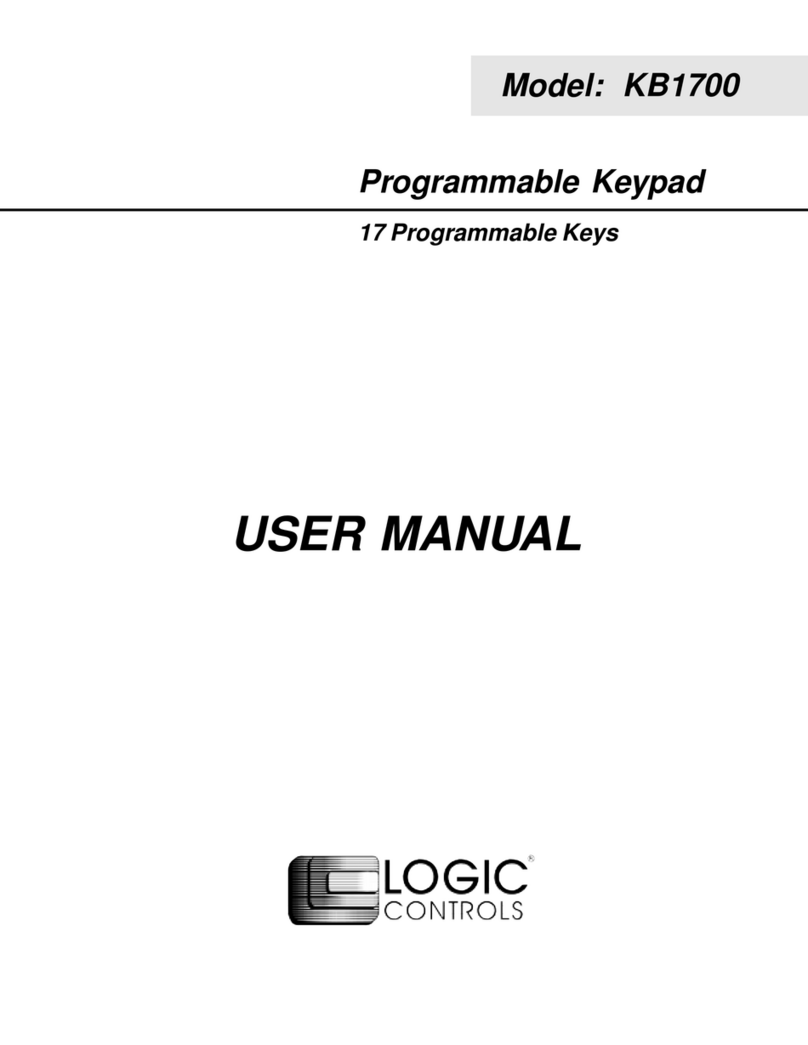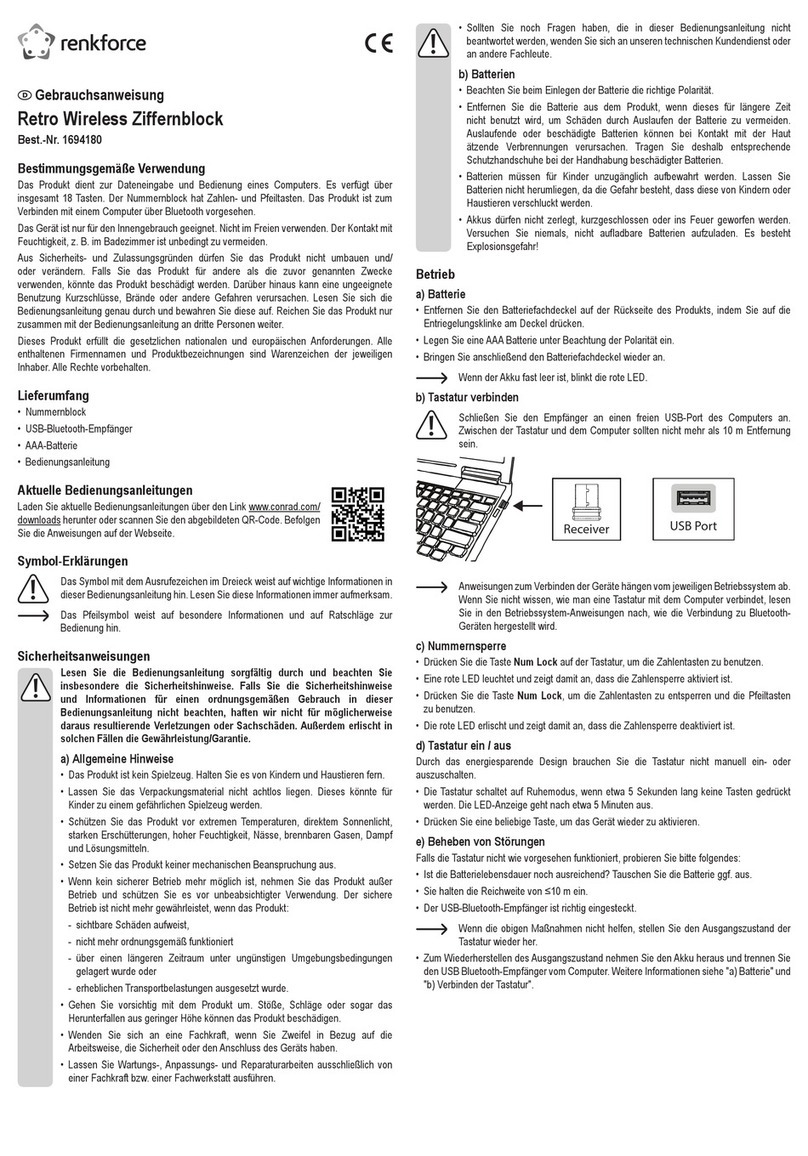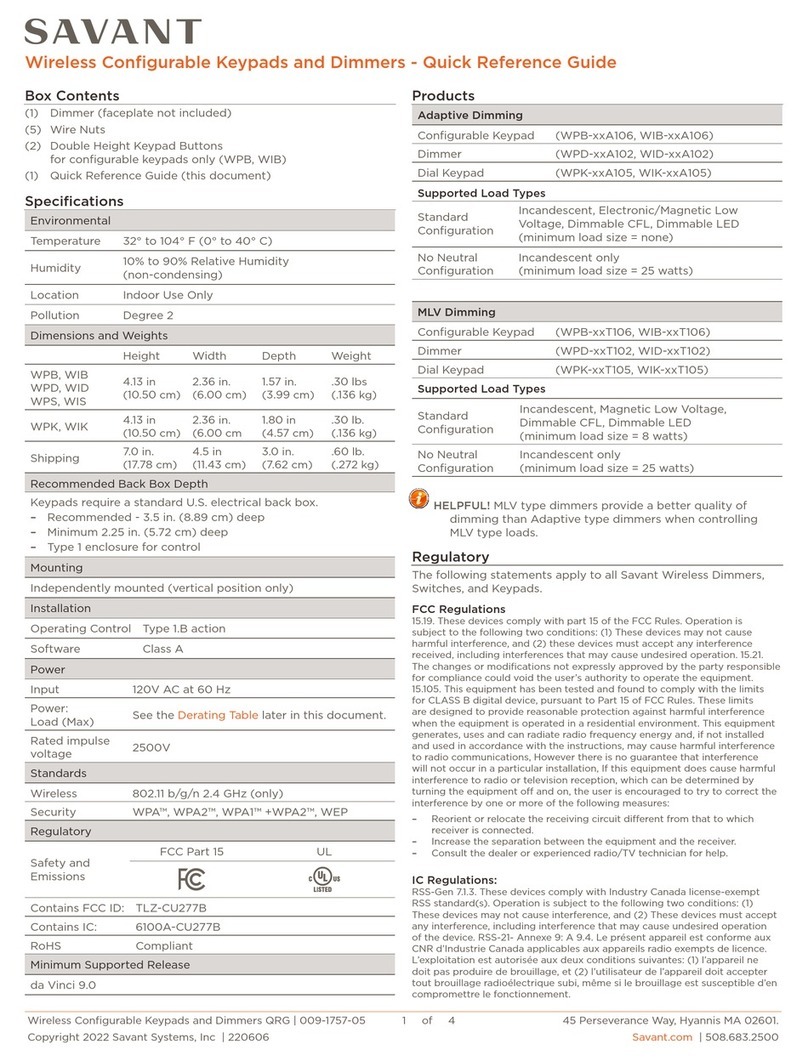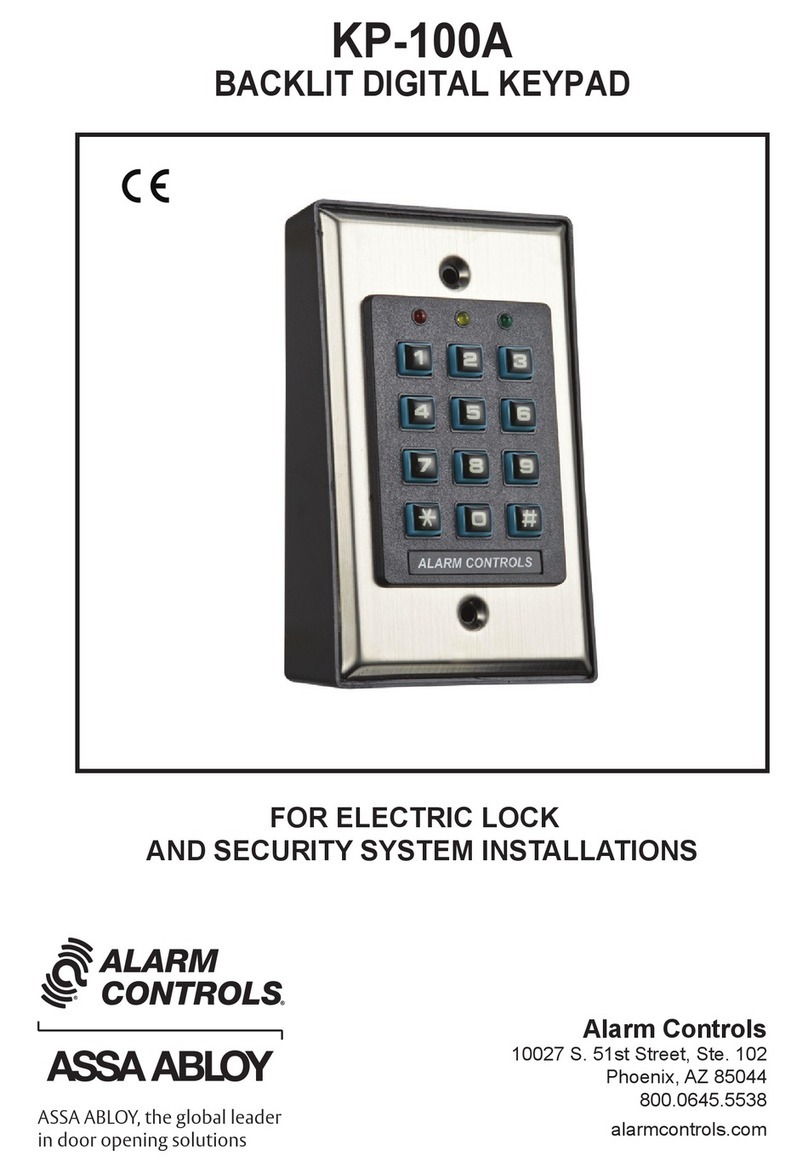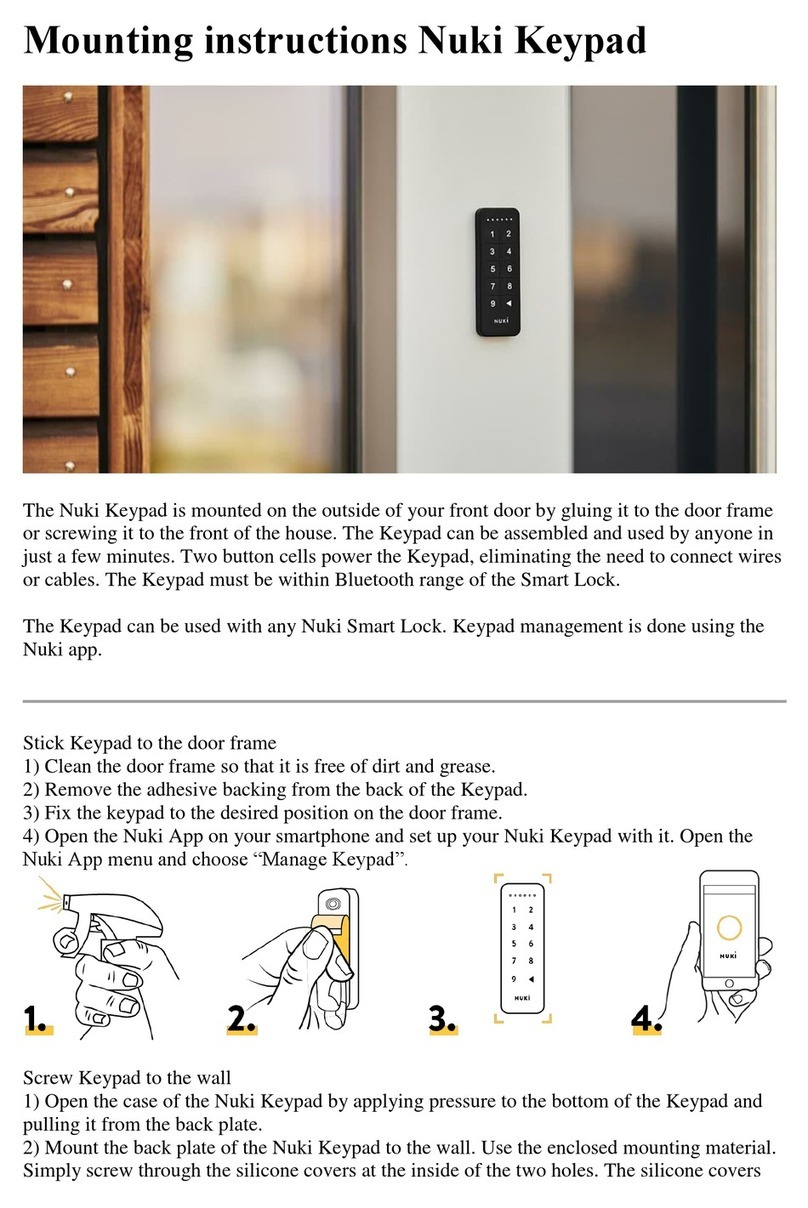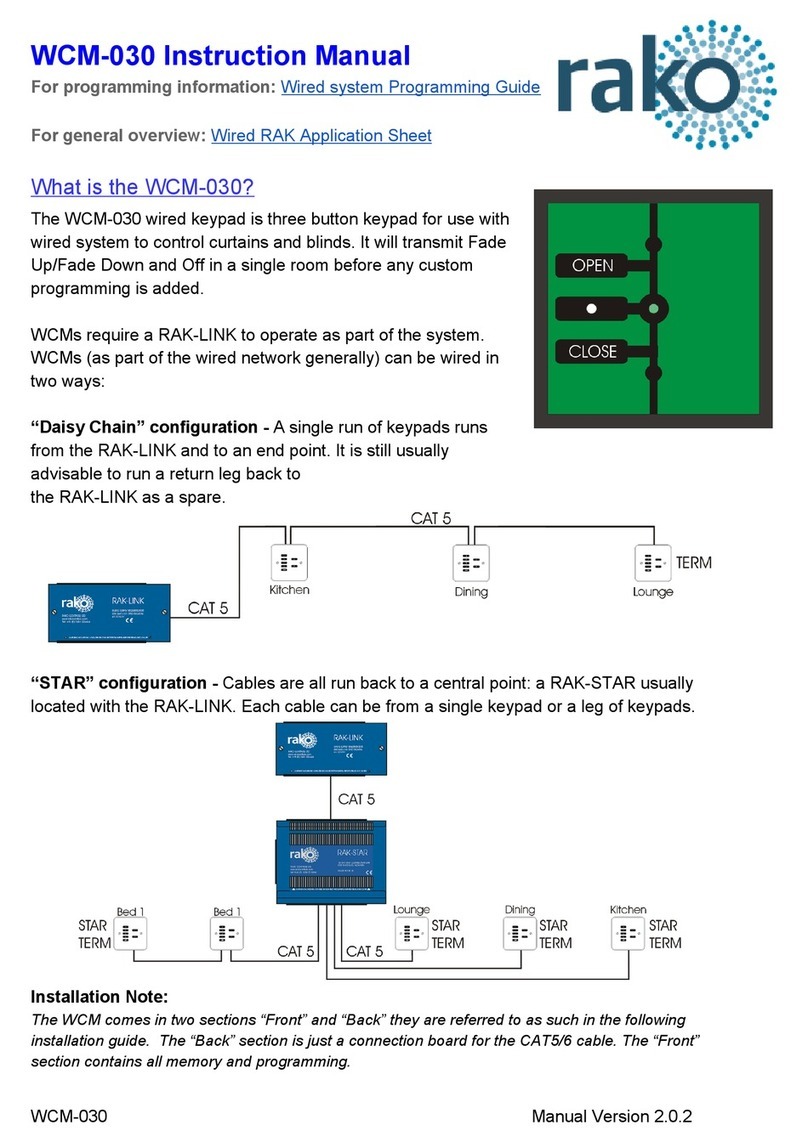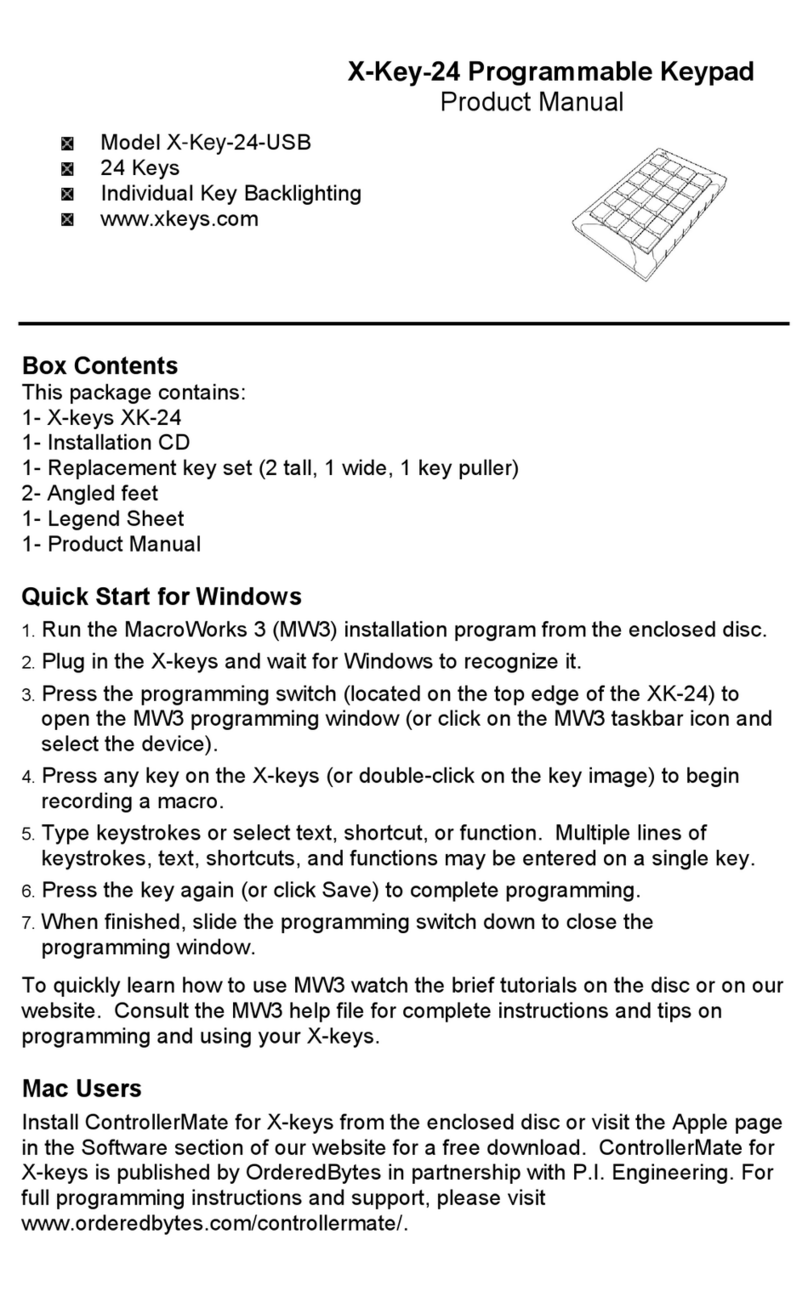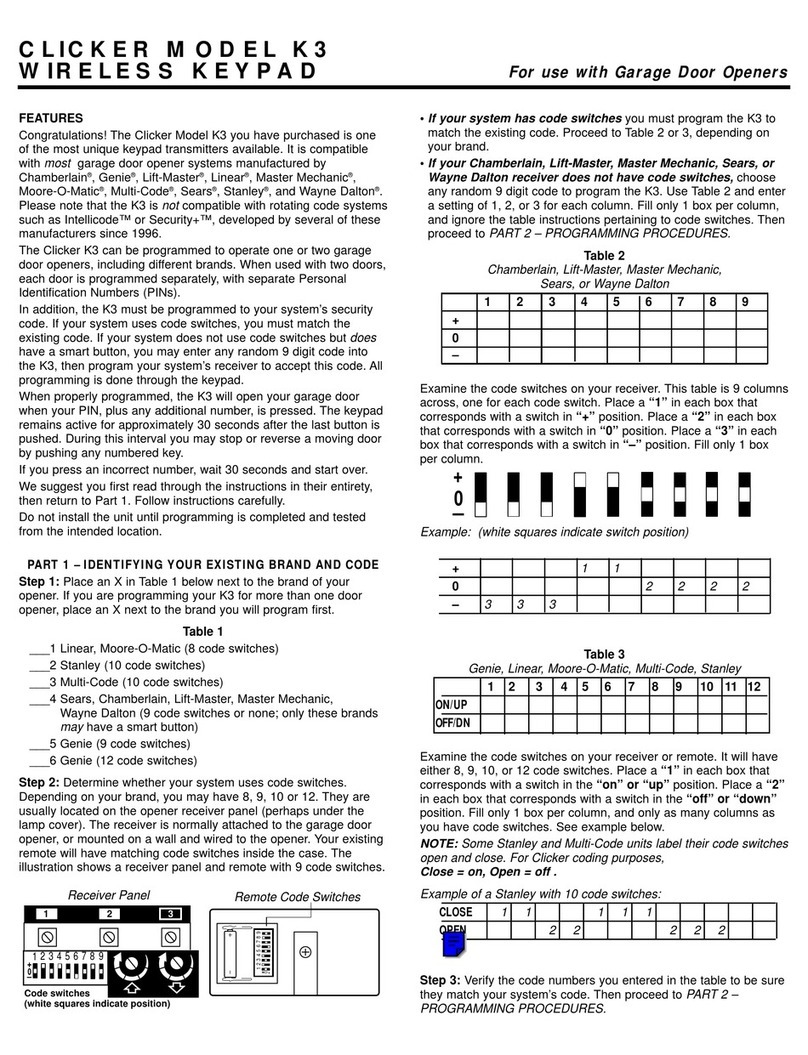IDTECH SREDKey 2 Use and care manual

ID TECH
10721 Walker Street, Cypress, CA 90630
Voice: (714) 761-6368 Fax: (714) 761-8880
idtechproducts.com
SREDKey 2
Integration Manual
80172501- 001 Rev. H
26 July 2021

ID TECH SREDKey 2 Integration Manual
Page | 2
Copyright © 2021 ID TECH. All rights reserved.
This document, as well as the software and hardware described in it, is furnished under license and
may be used or copied online in accordance with the terms of such license. The content of this
document is furnished for information use only, is subject to change without notice, and should not
be construed as a commitment by ID TECH. While every effort has been made to ensure the accuracy
of the information provided, ID TECH assumes no responsibility or liability for any unintentional errors
or inaccuracies that may appear in this document. Except as permitted by such license, no part of this
publication may be reproduced or transmitted by electronic, mechanical, recording, or otherwise, or
translated into any language form without the express written consent of ID TECH.
ID TECH and ViVOpay are trademarks or registered trademarks of ID TECH.
Warranty Disclaimer
The services and hardware are provided "as is" and "as-available" and the use of the services and
hardware are at its own risk. ID TECH does not make, and hereby disclaims, any and all other express
or implied warranties, including, but not limited to, warranties of merchantability, fitness for a
particular purpose, title, and any warranties arising from a course of dealing, usage, or trade practice.
ID TECH does not warrant that the services or hardware will be uninterrupted, error-free, or
completely secure.

ID TECH SREDKey 2 Integration Manual
Page | 3
Table of Contents
1. INTRODUCTION...............................................................................................................................................................5
2. ACRONYMS USED AND APPLICABLE DOCUMENTS...................................................................................................5
3. FEATURES ........................................................................................................................................................................ 5
4. SPECIFICATIONS..............................................................................................................................................................6
5. BASE FUNCTIONALITY AND OPERATIONS..................................................................................................................7
5.1. Function Key Operation........................................................................................................................................7
5.2. Admin Menu ..........................................................................................................................................................7
5.3. Manually Keyed Configuration Operations........................................................................................................7
5.4. SREDKey 2 LED Behavior.....................................................................................................................................8
5.5. Tamper and Failed Self-Check Indicators ..........................................................................................................8
6. FIRMWARE COMMAND STRUCTURE...........................................................................................................................9
6.1. Response from SREDKey 2..................................................................................................................................9
7. GENERAL COMMANDS................................................................................................................................................ 11
7.1. IDG Protocol Commands................................................................................................................................... 11
7.1.1. Get Firmware Version (29-00)..........................................................................................................................................................11
7.1.2. Get Key Status (81-0C).........................................................................................................................................................................11
7.1.3. Reboot Device (77-05)..........................................................................................................................................................................12
7.1.4. Set TransArmor Cert Data (C7-50).................................................................................................................................................12
7.1.5. Set TransArmor ID (C7-51).................................................................................................................................................................12
7.1.6. Get TransArmor ID (C7-52).................................................................................................................................................................12
7.2. NGA Protocol Commands ................................................................................................................................. 13
7.2.1. Get Model Number (78 46 20).........................................................................................................................................................13
7.2.2. Get Detailed Firmware Version (78 46 31)................................................................................................................................13
7.2.3. Reboot Device (78 46 CC)....................................................................................................................................................................13
7.2.4. Reset Device (C7 80): HID Mode......................................................................................................................................................14
7.3. ITP Protocol Commands.................................................................................................................................... 14
7.3.1. Reset Device (53 18): KB Mode........................................................................................................................................................14
8. USING THE SREDKEY 2 AND USDK DEMO APPLICATION ...................................................................................... 15
8.1. Using the Universal SDK Demo Application.................................................................................................... 16
8.2. Updating SREDKey 2 Firmware........................................................................................................................ 17
8.3. Enabling and Disabling the SREDKey 2 Admin Key....................................................................................... 19
8.4. Switching a SREDKey 2 Between USB-KB and USB-HID Modes ................................................................ 19
8.5. Testing a SREDKey 2 Device............................................................................................................................. 20
9. DATA OUTPUT FORMAT.............................................................................................................................................. 23
9.1. ID TECH Swipe Data Original Encryption Output Format.............................................................................. 23
9.1.1. ISO/ABA Card.............................................................................................................................................................................................23
9.1.2. Non-Financial Card..................................................................................................................................................................................24
9.2. ID TECH Swipe Data Enhanced Encryption Output Format.......................................................................... 25
9.2.1. ISO/ABA Card Data Output Format...............................................................................................................................................25
9.2.2. NON-ISO/ABA Data Output Format..............................................................................................................................................26
9.3. ID TECH Manual Entry Original Data Output Format..................................................................................... 27
9.4. ID TECH Manual Entry Enhanced Data Output Format................................................................................. 28
10. NOTES.......................................................................................................................................................................... 30
10.1. Note 1: Card Encode Type............................................................................................................................... 30
10.1.1. Encoding Methods................................................................................................................................................................................30

ID TECH SREDKey 2 Integration Manual
Page | 4
11. NOTE 2: TRACK 1-3 STATUS BYTE .......................................................................................................................... 31
11.1.1. Field 4..........................................................................................................................................................................................................31
11.1.2. Field 10: Optional byte length........................................................................................................................................................31
11.1.3. Field 11: Optional status byte 1...................................................................................................................................................31
11.2. Note 3: Clear/mask data sent status............................................................................................................ 31
11.2.1. Field 8: Clear/masked data sent status byte:........................................................................................................................31
11.3. Note 4: Encrypted/Null Hash data sent status............................................................................................ 32
11.3.1. Field 9: Encrypted data sent status ............................................................................................................................................32
11.4. Data Sample..................................................................................................................................................... 32
11.4.1. Manual Entry Original Format.......................................................................................................................................................34
11.4.2. Manual Entry Enhanced Format...................................................................................................................................................35
12. TAMPER ERROR CODE TABLE ................................................................................................................................. 37
13. DECOMMISSIONING SRED DEVICES....................................................................................................................... 37
14. 24-HOUR DEVICE REBOOT....................................................................................................................................... 37
15. TROUBLESHOOTING.................................................................................................................................................. 37
16. FOR MORE INFORMATION ....................................................................................................................................... 37
17. APPENDIX A: SETTING CONFIGURATION PARAMETERS AND VALUES (ITP PROTOCOL) ............................... 38
18. REVISION HISTORY.................................................................................................................................................... 42

ID TECH SREDKey 2 Integration Manual
Page | 5
1. Introduction
ID TECH’s SREDKey 2 is an encrypting keypad with an LCD and is available either with an encrypted
MagStripe reader and without. The SREDKey 2 is a reliable security solution that meets PCI PTS 5.X
perfect for a P2PE environment. This device delivers superior reading performance while encrypting
sensitive MagStripe and keyed-in data reducing PCI-DSS scope.
2. Acronyms Used and Applicable Documents
ANSI
American National Standard Institute
ESD
Electrostatic Discharge
HOST A Personal Computer or Similar Computing Device
ISO
International Standards Organization
USB
Universal Serial Bus
AAMVA
SREDKEY
American Association of Motor Vehicle Administrators
Secure Reading and Exchange of Data
ISO/IEC 7813: The general requirements standards are identification cards and physical
characteristics.
ISO/IEC 7811: The general requirements standards are identification cards, recording techniques, and
magnetic stripe.
3. Features
•Encrypted numeric keypad with 2.9” (diagonal) LCD and optional encrypted MSR
•1,000,000 swipes: industry proven Magnetic Stripe Reader
•1,000,000 manual key entry
•4,000,000 key operations for each key
•Meets FCC Class B & CE regulatory requirements
•Plug-n-Play operation for USB-Keyboard and USB-HID interface
•PCI PTS 5.X certified with SREDKey 2 function supported
•ROHS 2 and REACH certified
•Secure mounting option
•TDES/AES with DUKPT Key Management
•MSR support Track 1,2,3 reading
•MSR support ISO 7810 and 7811-1 through -6 cards. Reads AAMVA driver license cards
•Battery Life of 5-Years
•Operating Temperature: 32º F to 131º F (0º C to 55º C) non-condensing
•Storage Temperature: -4º F to 149º F (-20º C to 65º C) non-condensing

ID TECH SREDKey 2 Integration Manual
Page | 6
4. Specifications
Physical
Length
160.4mm
Width
96.7mm
Height
37.4mm
Weight
310g
Environmental
Operating Temp
-10
℃
to 55
℃
non-condensing
Storage Temp
-20
℃
to 65
℃
non-condensing
Humidity
Maximum 90% non-condensing
Electrical
Input
5V USB connection
Working
100 mA
Sleep
2mA
Screen
Resolution
240x64
Size
2.9” diagonal

ID TECH SREDKey 2 Integration Manual
Page | 7
5. Base Functionality and Operations
When the SREDKey 2 is powered on it enters Data Capture Mode, prompting a user to key-in data.
If the SREDKey 2 has not been injected with a key and encryption is not enabled, it displays “Missing
Transaction Keys” after the user presses any key. Evaluation units come injected with the ID TECH
demo key by default, and data can be decrypted using ID TECH’s Universal SDK DEMO.
5.1. Function Key Operation
•Left Arrow key Clicking the (backspace) key allows users to remove entered data one
character at a time.
•#Admin: Clicking the #Admin key when the screen displays “Swipe or Hand-Key Card
Number” or “Enter Card Number then press Enter” allows users to enter the Admin Menu.
Clicking the #Admin key in other screens puts the device in the Help Mode.
•Cancel: Clicking the Cancel key once allows the users to remove all the input in the current
and previous levels. The device then returns to the previous prompt for the current
transaction. When the Cancel key is pressed twice, the current transaction is cancelled, and
the device goes back to the initial mode.
Note: See Enabling and Disabling the SREDKey 2 Admin Key for instructions on turning the Admin
key on and off.
5.2. Admin Menu
To select one of six manual entry modes, click the Admin key and the screen will display "Select
manual config 1-6".
5.3. Manually Keyed Configuration Operations
Configuration #1:
Card Number, Expiration Date
Configuration #2:
Card Number, Expiration Date, Zip
Configuration #3:
Card Number, Expiration Date, Street Number of the Address, Zip Code
Configuration #4:
Card Number, Expiration Date, Security Code, Zip Code
Configuration #5:
Card Number, Expiration Date, Security Code, Street Number, Zip Code
Configuration #6:
Card Number, Expiration Date, Security Code

ID TECH SREDKey 2 Integration Manual
Page | 8
5.4. SREDKey 2 LED Behavior
SREDKey 2 units have an LED below the LCD screen that indicates device status.
Device State
Unit Ready
●
Unit Tampered
●
Flashing
Unit Missing Transaction Key
●
5.5. Tamper and Failed Self-Check Indicators
The SREDKEY 2 displays the following indicators when it has been tampered or has any of the other
following internal issues, such as an expired certificate, missing key, or similar fault discovered during
a self-check.
Indicator
Tampered Status
Other Issue Status
LED Indicator
Red LED
Amber LED: no DEK
LCD Display Message
The screen’s top line reads
“Tampered" and indicates the
source of the tampering on
the bottom line.
If FW is downloaded at first
time, show "Deactivated"
If device is activated, but no
LCL-KEK, show "Activated"
If LCL-KEK exist but no DEK,
show "Need client key”
The SREDKEY 2’s LCD display can indicate the following issues in the event of a failed self-check:
•"Deactivated" indicates the reader has firmware but is not activated.
•"Activated" indicates the reader is activated but does not have an LCL-KEK.
•"Need client key" indicates the reader has an LCL-KEK, but no DEK.

ID TECH SREDKey 2 Integration Manual
Page | 9
6. Firmware CommandStructure
The following are commands sent to keypad/reader:
•Setting Command: <STX><S>[<FuncID><Len><FuncData>…] <ETX><LRC>
•Read Status Command: <STX><R><FuncID><ETX><LRC>
•Function Command: <STX>[<FuncID><Len><FuncData>…] <ETX><LRC>
6.1. Response from SREDKey 2
Setting Command
Host
SREDKey 2
Setting command
<ACK> if OK
or
<NAK> if Error
Read Status Command
Host
SREDKey 2
Read Status command
<ACK>
and
<Response>
if OK
or
<NAK> if Error
Other Commands
Host
SREDKey 2
Other command
<ACK> and <Response> if OK
or
<NAK> if Error
<Response> format:
The current setting data block is a collection of many function-setting blocks <FuncSETBLOCK> as
follows:
<STX><FuncSETBLOCK1>…<FuncSETBLOCKn><ETX><LRC>
Each function-setting block <FuncSETBLOCK> has the following format:
<FuncID><Len><FuncData>

ID TECH SREDKey 2 Integration Manual
Page | 10
Where:
•<FuncID> is one-byte identifying the setting(s) for the function.
•<Len> is a one-byte length count for the following <FuncData> function-setting block.
•<FuncData> is the current setting for this function. It has the same format as the function’s
sending command.
•<FuncSETBLOCK> are in the order of their Function ID<FuncID>.
Where:
<STX>
02h
<S>
Indicates setting commands; 53h
<R>
Indicates read setting commands; 52h
<FuncID>
One-byte Function ID identifies the particular function or settings affected
<Len>
One-byte length count for the following data block <FuncData>
<FuncData>
Data block for the function
<ETX>
03h
<LRC>
The overall Modulo 2 (Exclusive OR) sum (from <STX> to <LRC>) should be zero
<ACK>
06h
<NAK>
15h

ID TECH SREDKey 2 Integration Manual
Page | 11
7. General Commands
SREDKey 2 devices use commands from both the NEO 2 and NGA protocols. SREDKey 2 devices
come equipped with the default settings already programmed. See Appendix A for a table of default
settings.
7.1. IDG Protocol Commands
The following commands use IDG Protocol.
IDG Protocol Command Structure
Command: <Command head><Command data><Sub command data><Length-H><Length-
L><Data><CRC-L><CRC-H>
Response: <Command Head><Command data><Status code><Length-H><Length-L><Data><CRC-
L><CRC-H>
Where:
•Command head is 10 bytes, including ASCII string “ViVOtech2” and 1 byte “0x00.”
•Command data and Sub command data are all 1 byte.
•Length-H and Length-L describe the length value of Data.
•CRC-L and CRC-H is the calculated result data from Command Head to Data by CRC16-CCITT
algorithm.
7.1.1. Get Firmware Version (29-00)
The Get Firmware Version command retrieves the ViVOpay firmware version number from the
SREDKey 2. The SREDKey 2 returns a response frame containing the firmware version information.
Command: <ViVOtech2\0><81h><0Ch><00h><00h><CRC-L><CRC-H>
Response: <ViVOtech2\0><81h><00h><Length-H><Length-L><Key status><CRC-L><CRC-H>
7.1.2. Get Key Status (81-0C)
The Get Key Status command retrieves basic key information. Each pair of three bytes represents
one key’s parameters (index and slot).
Command: <ViVOtech2\0><81h><0Ch><00h><00h><CRC-L><CRC-H>
Response: <ViVOtech2\0><81h><00h><Length-H><Length-L><Key status><CRC-L><CRC-H>
Where:
•Key status is multi blocks, to show the key status.
•Each block contains: 1-byte Key name index, 2-byte key slot.
•The SREDKey 2 has LCL-KEK(0x14), Data Encryption Key(0x02).

ID TECH SREDKey 2 Integration Manual
Page | 12
For example, 0x02 0x00 0x00 0x02 0x00 0x01 represents
[KeyIndex=0x02,KeySlot=0x0000] and [KeyIndex=0x02,KeySlot=0x0001]
7.1.3. Reboot Device (77-05)
The Reboot Device command immediately reboots the reader.
Command: <ViVOtech2\0><77h><05h><00h><00h><CRC-L><CRC-H>
Response: <ViVOtech2\0><77h><00h><00h><00h><CRC-L><CRC-H>
7.1.4. Set TransArmor Cert Data (C7-50)
The Set TransArmor Cert Data command sets the TransArmor Cert data for TransArmor RSA
encryption functionality.
Command: <ViVOtech2\0><C7h><50h><TransArmor Cert data><CRC-L><CRC-H>
Response: <ViVOtech2\0><C7h><00h><00h><00h><CRC-L><CRC-H>
The Cert data is ASN.1 format.
7.1.5. Set TransArmor ID (C7-51)
The Set TransArmor ID command sets the TransArmor ID. The TransArmor ID must be 8 bytes (0x20
– 0x7F).
Command: <ViVOtech2\0><C7h><51h><Length-H><Length-L><TransArmor ID data><CRC-
L><CRC-H>
Response: <ViVOtech2\0><C7h><00h><00h><00h><CRC-L><CRC-H>
The Length value is always 8. The TransArmor ID data should be ASCII code.
7.1.6. Get TransArmor ID (C7-52)
The Get TransArmor ID command retrieves the TransArmor ID data for TransArmor RSA encryption
functionality.
The Length value is always 8. The TransArmor ID data should be ASCII code.
Command: <ViVOtech2\0><C7h><52h><00h><00h><CRC-L><CRC-H>
Response: <ViVOtech2\0><C7h><00h><Length-H><Length-L><TransArmor ID data><CRC-
L><CRC-H>

ID TECH SREDKey 2 Integration Manual
Page | 13
7.2. NGA Protocol Commands
The following commands follow NGA Protocol.
NGA Protocol Command Structure
<STX><Len-Low><Len-High><Command Body / Response Body / Notification
Body><Command Data><CheckLRC><CheckSUM><ETX>
Where:
•<Len_Low><Len_High>: Length of <Command Body / Response Body / Notification Body>
•<CheckLRC>: LRC of <Command Body / Response Body / Notification Body>
•<CheckSUM>: SUM of <Command Body / Response Body / Notification Body>
•Response Body: <Response Status> + [<Response Data>]
o<Response Status>: Status of the response. 1 byte.
NAK: 0x15
ACK: 0x06
o<Response Data>: Main response string.
If <Response Status> is ACK, several bytes needed.
If <Response Status> is NAK, response data is error codes (2 bytes).
7.2.1. Get Model Number (78 46 20)
The Get Model Number command retrieves the SREDKey 2’s model number.
Command Body: 78 46 20
Response: 06 <Model Number>
Where:
•Model Number is several bytes of ASCII code; for example: “SREDKey2-xxxx.”
•The Model Number must be set before it can be read; see the Set Model Number command.
7.2.2. Get Detailed Firmware Version (78 46 31)
The Get Detailed Firmware Version command retrieves the SREDKey 2’s detailed firmware version.
Command Body: 78 46 31
Response: 06 <TM4 Firmware version information>
The detail firmware version is in X.YY.ZZZ format.
7.2.3. Reboot Device (78 46 CC)
The Reboot Device command immediately reboots the reader.
Command Body: 78 46 CC
Response: 06

ID TECH SREDKey 2 Integration Manual
Page | 14
7.2.4. Reset Device (C7 80): HID Mode
The Reset Device command resets the SREDKey 2 to factory default settings. Note that this
command is irreversible and that device administrators must reconfigure the reader after sending
this command.
Command Body: C7 80
Response: C7 00 00 00
7.3. ITP Protocol Commands
7.3.1. Reset Device (53 18): KB Mode
The Reset Device command resets the SREDKey 2 to factory default settings. Use this command in
Keyboard Mode. Note that this command is irreversible and that device administrators must
reconfigure the reader after sending this command.
Command Body: 53 18
Response: 06

ID TECH SREDKey 2 Integration Manual
Page | 15
8. Using the SREDKey 2 and USDK Demo Application
The Universal SDK Demo application is available to demonstrate SREDKey 2 MSR and Keypad Data
Decryption. SREDKey 2 devices can connect to the USDK Demo app via either USB-HID or USB KB
Interface. For USB KB Interface, make sure to place the cursor in the Manual Command window
before swiping a card.
Note that screenshots below are for reference and may not reflect the latest software update.
Screenshots may also be cropped for space.

ID TECH SREDKey 2 Integration Manual
Page | 16
8.1. Using the Universal SDK Demo Application
Each Command section offers a drop-down list of sub-sections for obtaining, testing, or editing
information for device status or development.
To use a command, open the Command tree and double-click the desired command or select a
command and click Execute. Data displays in the Log panel and device results in the Results panel.
For example, to get a SREDKey 2’s serial number:
1. Click Config
2. Click Get Serial Number
3. Click Execute Command.
The Results panel displays the device’s serial number.

ID TECH SREDKey 2 Integration Manual
Page | 17
8.2. Updating SREDKey 2 Firmware
The steps below describe the process for updating SREDKey 2 firmware via the Universal SDK Demo
app.
Note:
Before you begin, contact your ID TECH representative to receive the most recent SREDKey
2 firmware. Download the ZIP file and extract it to your computer.
1. Connect the SREDKey 2 to your PC via USB cable.
2. Download and install the latest USDK Demo app from the ID TECH Knowledge Base (if you
cannot access the link, please contact support).
3. Open the USDK Demo app from the Windows Start menu.

ID TECH SREDKey 2 Integration Manual
Page | 18
4. Under Device, select Update Device Firmware, then click Execute Command.
5. Navigate to and select the SREDKey 2 firmware file you downloaded earlier and click Open.
6. The SREDKey 2 reboots and enters the bootloader, at which point the SDK demo begins
updating the device.
Note: The firmware update may take several minutes to complete
7. When the firmware update completes, the SREDKey 2 reboots again and the USDK Demo app
prints Firmware Update Successful in the Results panel.

ID TECH SREDKey 2 Integration Manual
Page | 19
8.3. Enabling and Disabling the SREDKey 2 Admin Key
To enable or disable the Admin key:
1. Under Device, select Enable Admin Key or Disable Admin Key, then click Execute Command.
The USDK Demo app displays “Admin Key Enabled” (or disabled) in the Results panel.
8.4. Switching a SREDKey 2 Between USB-KB and USB-HID Modes
To switch the SREDKey 2 between USB-KB and USB-HID modes:
1. Under Device, select the desired mode, then click Execute Command.
The USDK Demo app reboots the SREDKey 2; when the device reboots, the Results panel displays the
selected USB mode:

ID TECH SREDKey 2 Integration Manual
Page | 20
8.5. Testing a SREDKey 2 Device
1. Connect the SREDKey 2 to the computer.
a. If necessary, make sure the SREDKey 2 is in USB-KB mode; this setting allows the
reader to directly populate Parsomatic.
2. Click Parsomatic and OK to open the ID TECH Parsomatic page in a web browser. The
Parsomatic tool parses ID TECH card-reader data streams.
3. Click Clear at the bottom of the the Parsomatic screen.
4. Keep the Parsomatic window open and swipe the demo card through the SREDKey 2; the
data from the reader will populate the reader data field.
5. Click Parse to display the demo card’s information parsed for readability.
Table of contents
Other IDTECH Keypad manuals