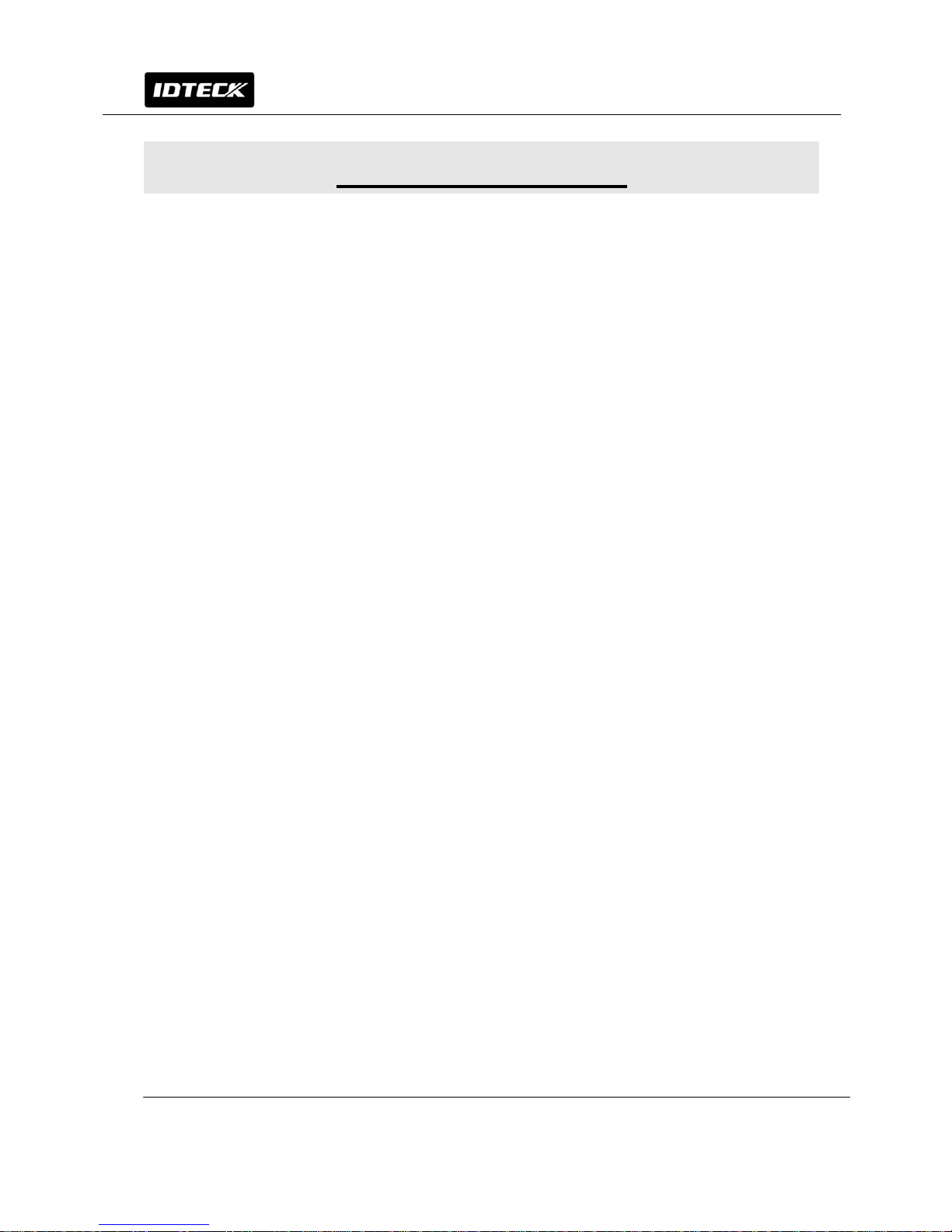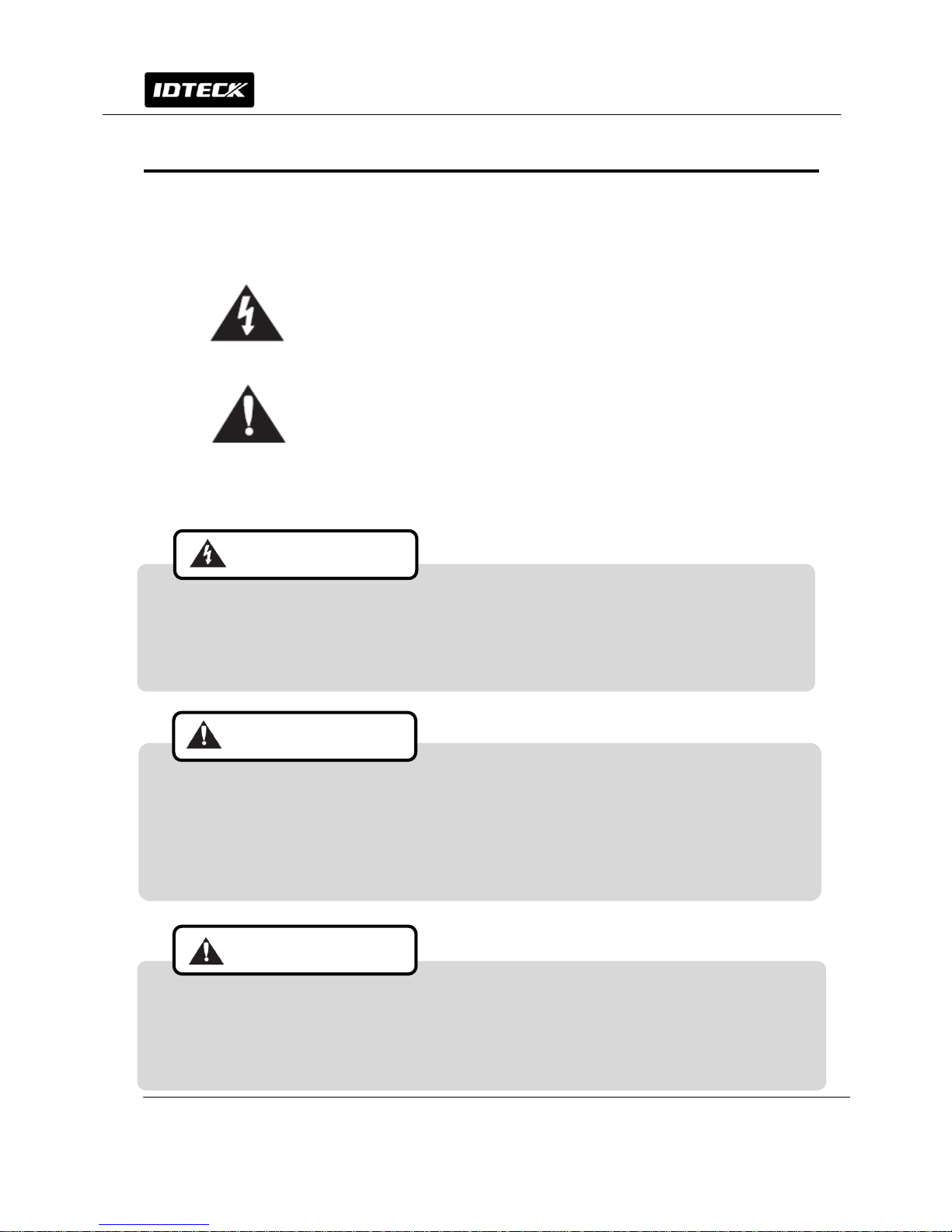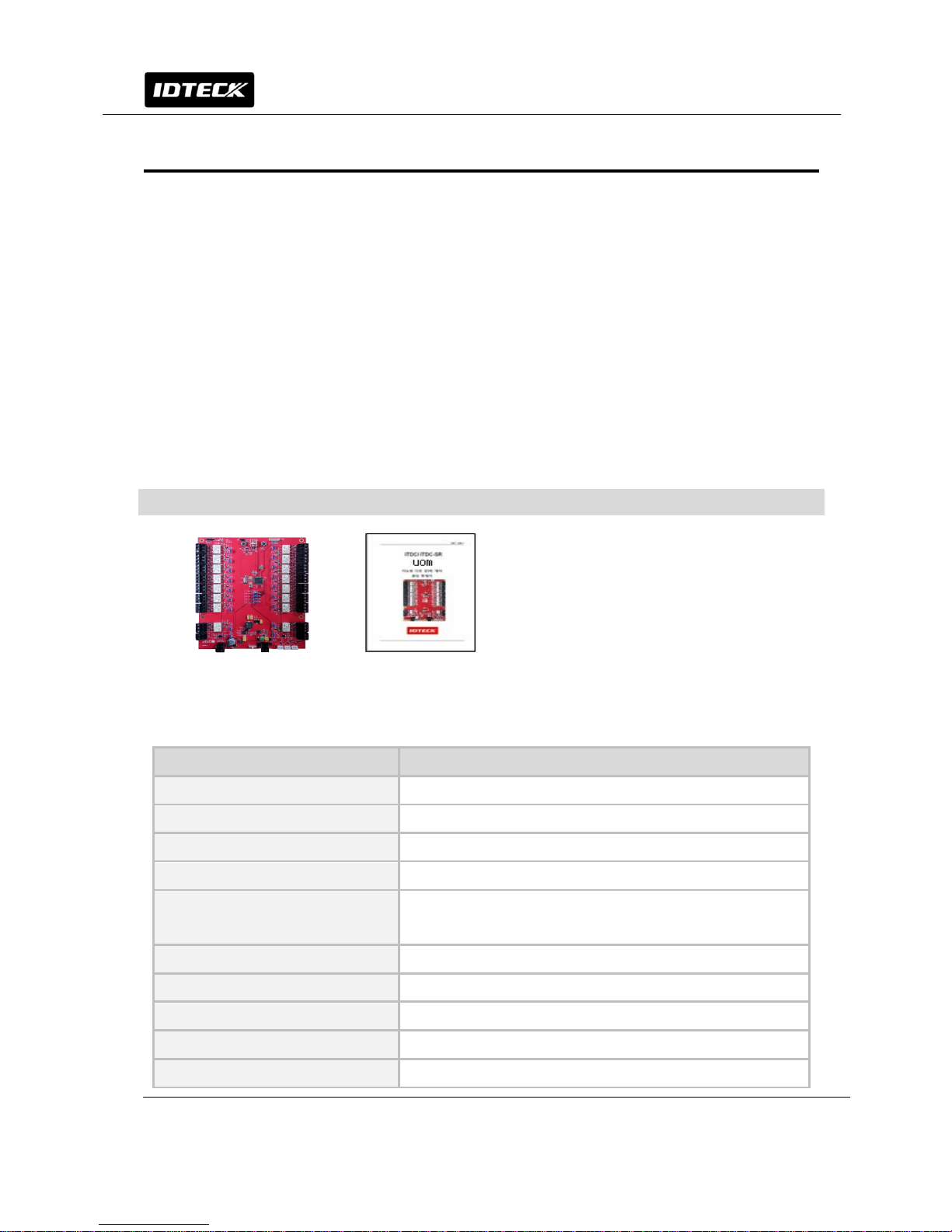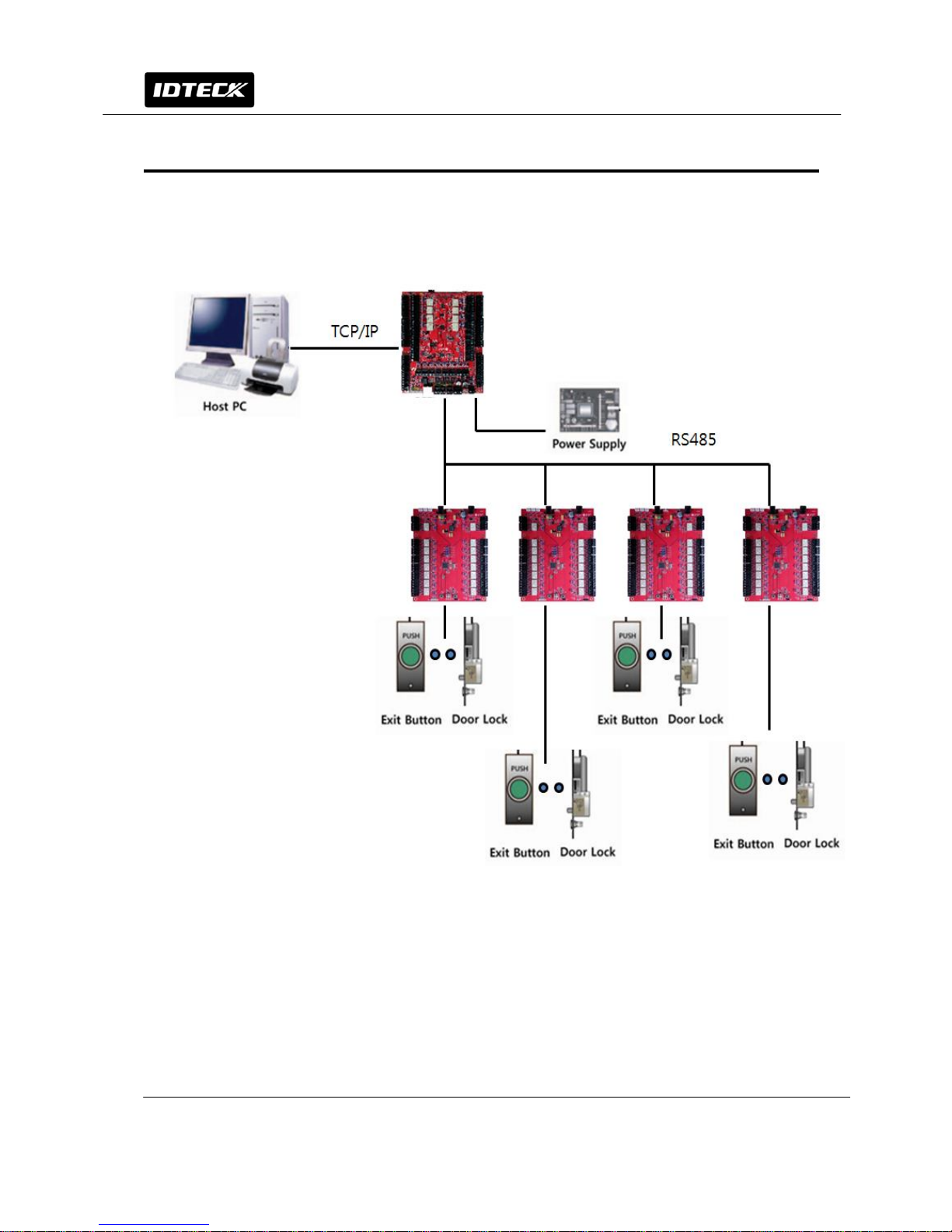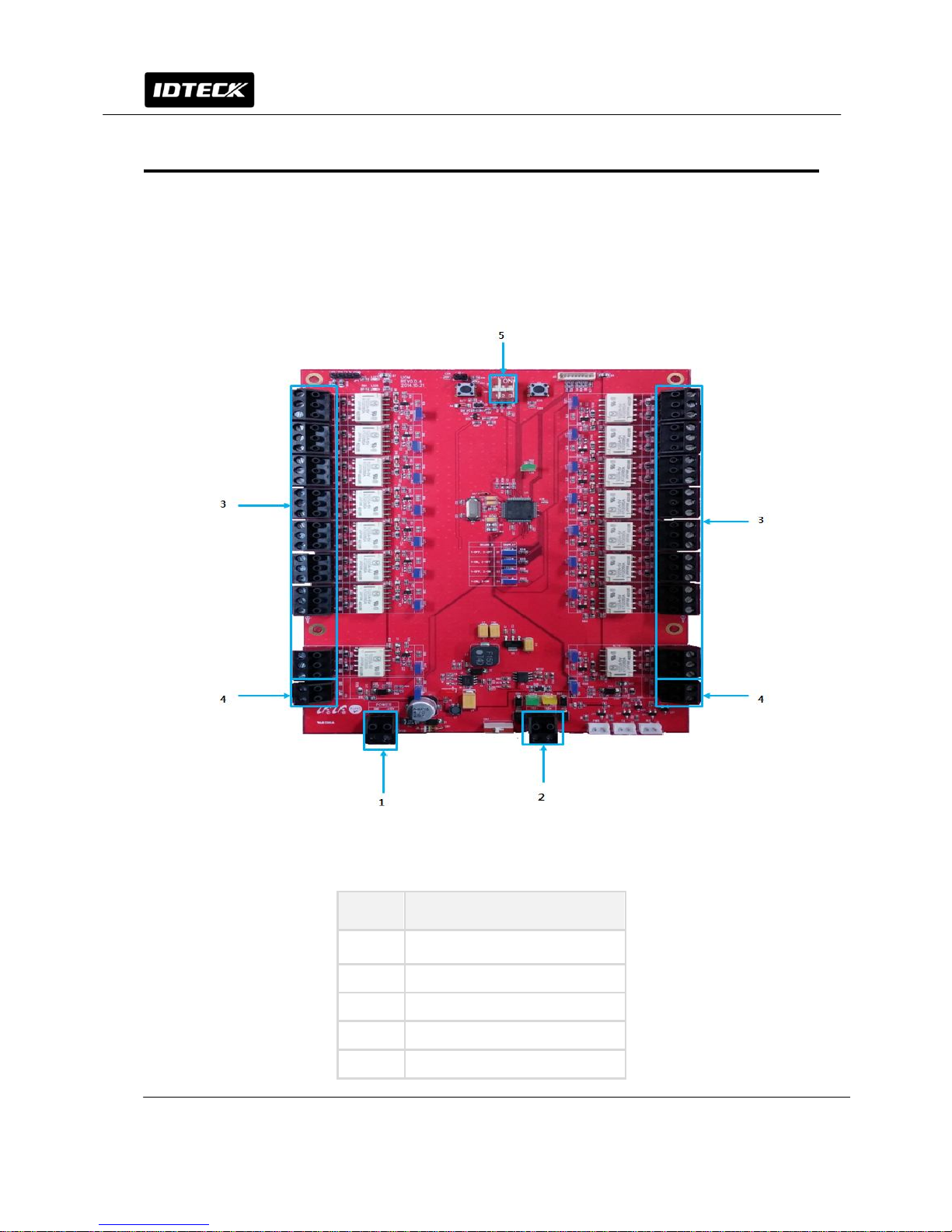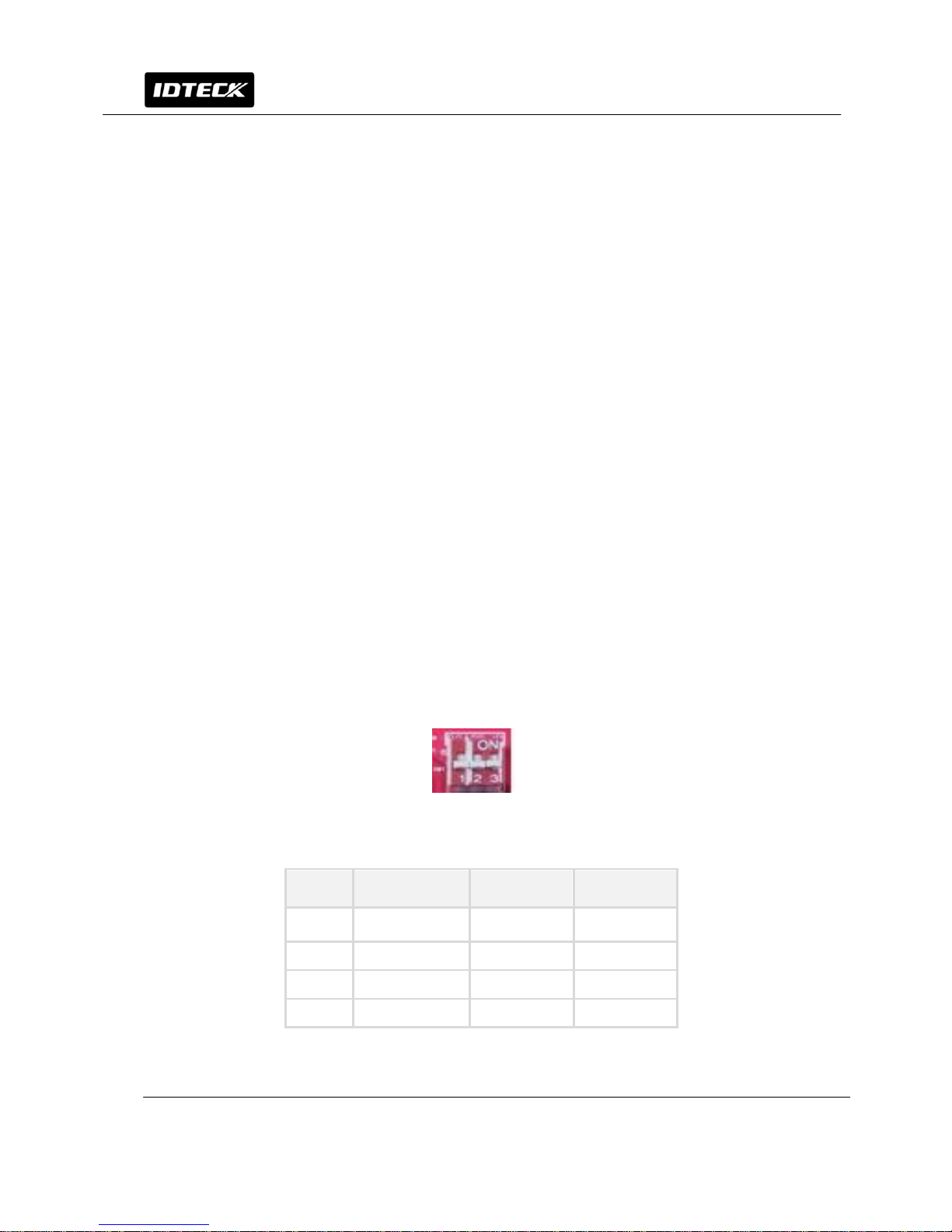2 RS485 Communication port Used when connecting iFDC/iEDC board
3 relay #1 ~ #16 (Relay #1 ~
#16) output port
Provides sixteen FORM-C (COM, NO, NC) relay outputs.
(DC12~24V, Max 2A)
4
input #1 ~#2 (Input #1 ~#2)
port
Consists of 2 input ports.
5 LD #7 ~ #22
When an output occurs, the corresponding output
LED blinks for the output time
(LD #7 – Relay #1, LD #8 – Relay #2, LD #9 – Relay #3, LD
#10 – Relay #4, LD #11 – Relay #5, LD #12 – Relay #6, LD
#13 – Relay #7, LD #14 – Relay #8, LD #15 – Relay #9, LD
#16 – Relay #10, LD #17 – Relay #11, LD #18 – Relay #12,
LD #19 – Relay #13, LD #20 – Relay #14, LD #21 – Relay
#15, LD #22 – Relay #16)
6 LD #23 ~ #24
When a normal input is received, the corresponding input
LED
blinks for a moment (LD #23 – Input #1, LD #24 – Input #2)
7 Fixing hole Can be used when fixing board to NEMA case or to Earth
Ground.
8 Dip switch for setting board
ID & ADC
Switch for setting board ID. Board ID indicates device’s own
address for communication. Switch1-2: shows applicable
board ID via LED. Switch 3: whether to use ADC.
9 Board ID LED Shows board ID
10 RESET S/W Reboot UOM. Setting values remains after the reboot.
11 Initialization Switch
Initializes all the values of UIM to factory default and resets
UIM. Press this switch for more than 3 seconds to initialize
the device.