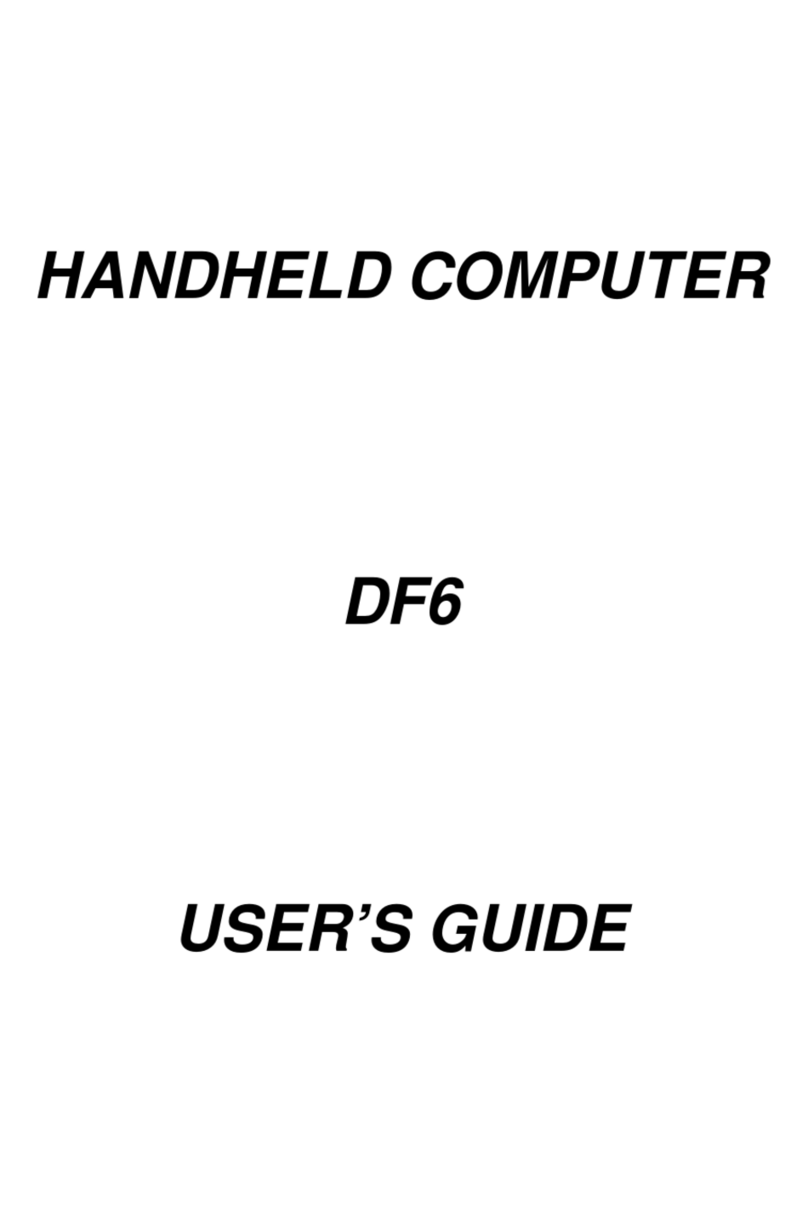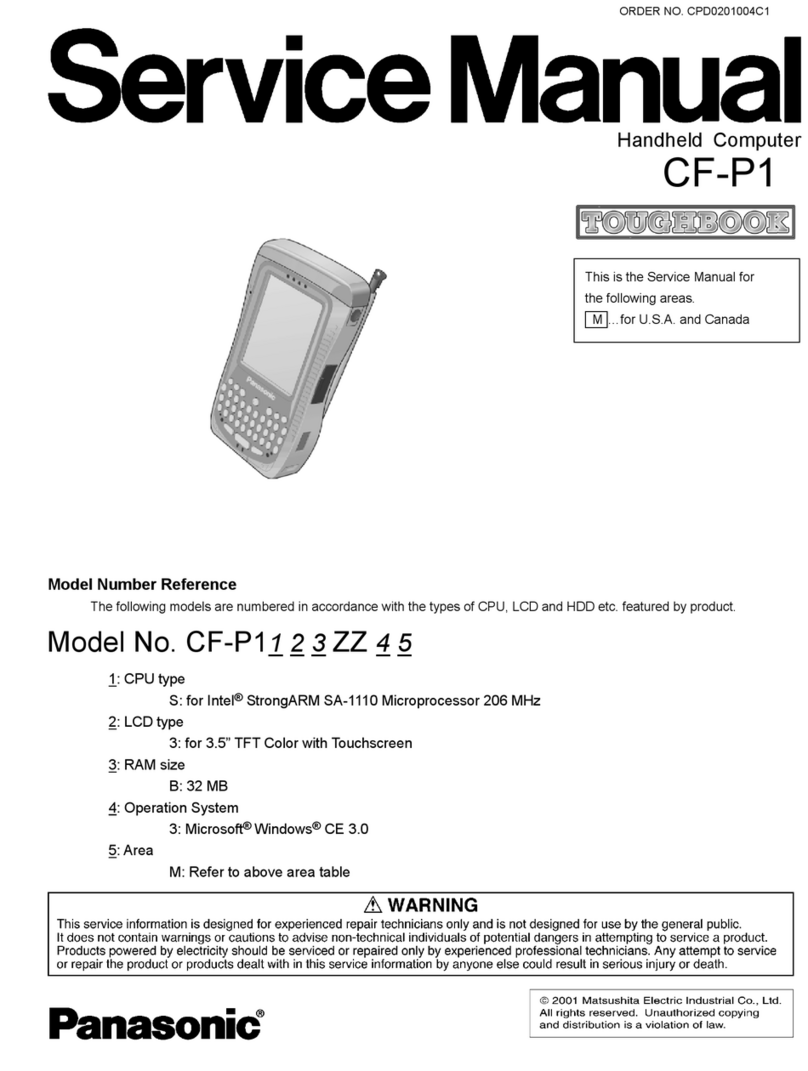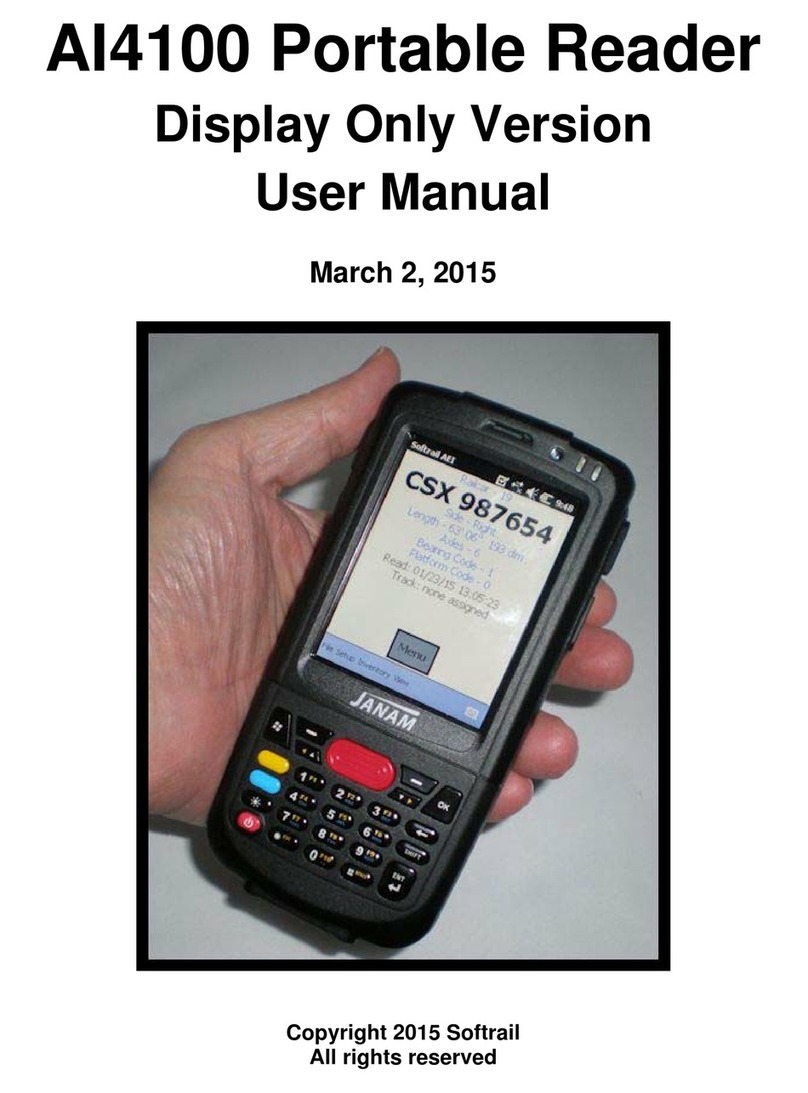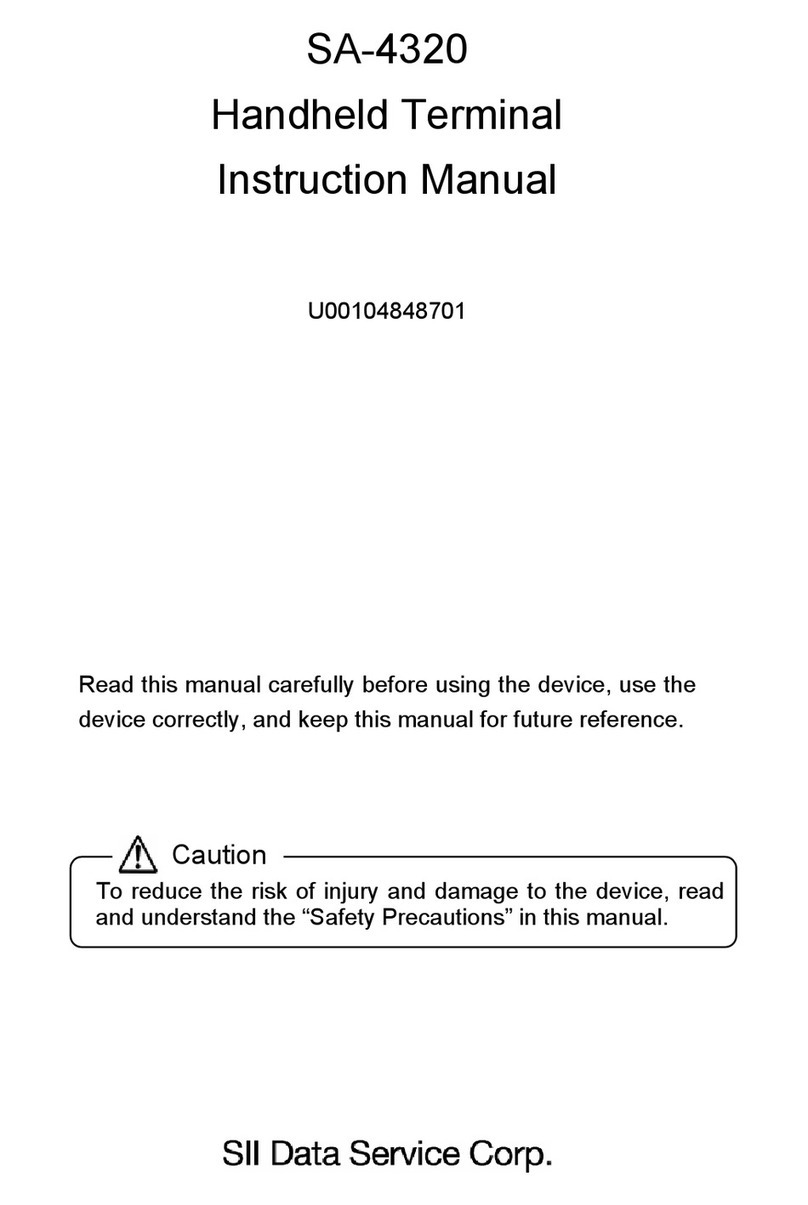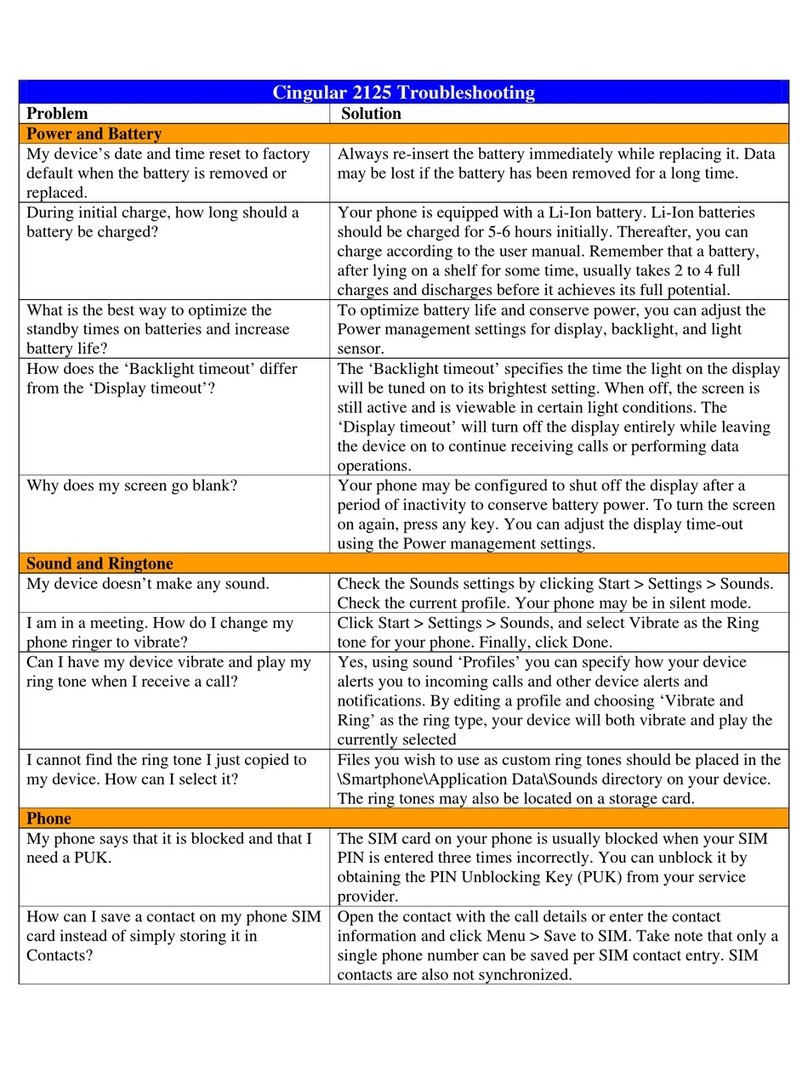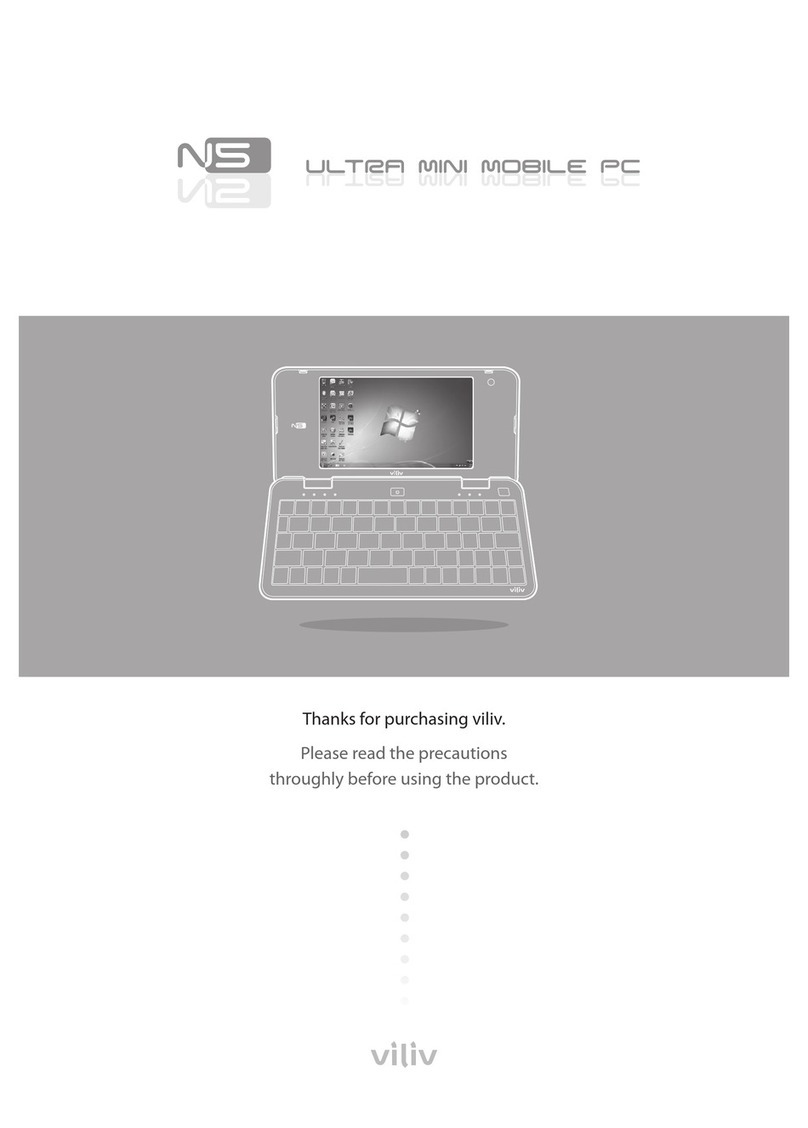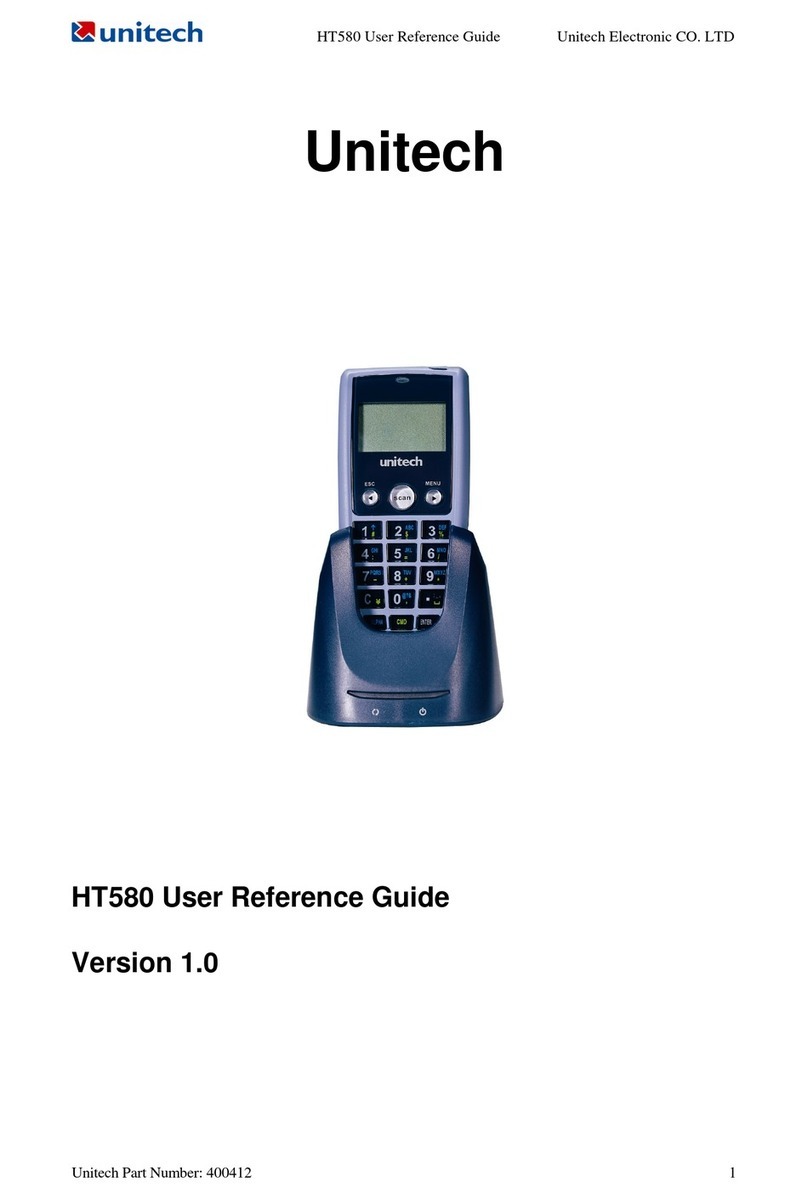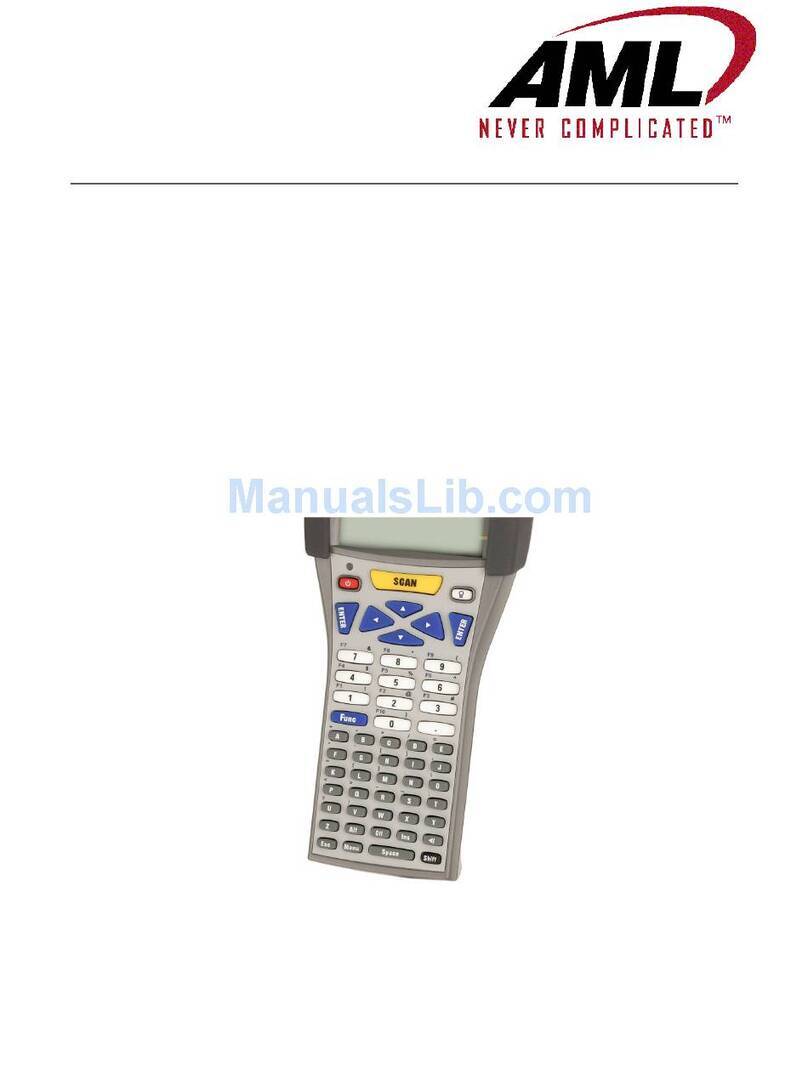iDTRONIC C4 GREEN Installation guide

C4 GREEN Quick Manual

Quick Manual Hardware Description
Page 2 of 9 Handheld Terminal
iDTRONIC GmbH
Donnersbergweg 1
67059 Ludwigshafen
Germany/Deutschland
Phone: +49 621 6690094-0
Fax: +49 621 6690094-9
E-Mail: info@idtronic.de
Web: idtronic.de
Issue 1.0
– 27. February 2017 –
Subject to alteration without prior notice.
© Copyright iDTRONIC GmbH 2017
Printed in Germany

C4 GREEN Quick Manual
Mobile RFID Device Page 3 of 9
Contents
1Features and Structure.............................................................................................................................................4
2Basic Operation........................................................................................................................................................5
2.1 Wake up............................................................................................................................................................. 5
2.2 Shutdown........................................................................................................................................................... 5
2.3 Software Installation and Data Transfer with a PC............................................................................................ 5
2.4 Uninstall Apps .................................................................................................................................................... 6
2.5 Add Google Playstore Account .......................................................................................................................... 6
2.6 Remove Google Playstore Account.................................................................................................................... 6
2.7 Remove WLAN Access ....................................................................................................................................... 6
2.8 Useful Resources................................................................................................................................................ 6
3Technical Data..........................................................................................................................................................7
4Troubleshooting.......................................................................................................................................................9
4.1 Camera already in use by other app.................................................................................................................. 9

Quick Manual Hardware Description
Page 4 of 9 Handheld Terminal
1Features and Structure
LED
Barcode Scan Window
DC/USB Port
Power Button
Return Button
ENTER
Volume Button
Reserved Button
Menu
Scan Button
Battery Pins
Micro SD Slot
PSAM Slot 2
SIM Slot
PSAM Slot 1

C4 GREEN Quick Manual
Mobile RFID Device Page 5 of 9
Accessories
2Basic Operation
2.1 Wake up
System would enter standby mode automatically after the default 1 minute idle status, or we can press the power button
to enter the standby mode forcedly; For tablets in standby mode, please the power button slightly to wake it up;
2.2 Shutdown
Press the power button for seconds and select the option of “Power off” to shutdown the terminal. Please save the data
before shutting down the system, otherwise the unsaved data would be lost.
2.3 Software Installation and Data Transfer with a PC
Plug in the USB connection. An information should appear with one of this texts:
•“Connected as a USB Storage”
•“Connected as a media device” (MTP)
•“Connected as a camera” (PTP)
•“USB Charge Only”
•“Connected as an installer” (external USB CD-ROM drive)
You can also try to pull this information from the top of the screen. Double touch on this information; this will open the
USB computer connection settings.
Only MTP and PTP provide read/write access from your PC to the C4. The C4 will appear in Windows Explorer as portable
device.
•MTP allows access to a number of folders.
•PTP allows access only to the folders “DCIM” and “Pictures”.
Copy software installation file (e.g. “UhfSDKdemo.apk”) in any of these folders (e.g. “Download”).
Open the “File Manager” app, navigate to the folder “Download”. Select the software installation file; this will lead to an
installation screen.

Quick Manual Hardware Description
Page 6 of 9 Handheld Terminal
2.4 Uninstall Apps
Open “Settings” => go to section “Device” => open “Apps” => select desired app, this will open an information and action
screen.
2.5 Add Google Playstore Account
If you open Google Playstore for the first time, you are requested to input the e-mail address and password of your
Google Playstore account. Next step is to provide your payment method. Do not ignore this step! Otherwise Google
Playstore may crash. Select “Remind me later” if you don’t want to set your payment method.
2.6 Remove Google Playstore Account
Open “Settings” => go to section “Personal” => open “Accounts” => open "Google" => click on first entry with E-Mail
Now you should see the settings of your google account sync settings.
Open right top Menu [Remove Account]
2.7 Remove WLAN Access
Open “Settings” => select “Wi-Fi” => click on connected network => select [FORGET] in bottom left corner
2.8 Useful Resources
•androidtipsandhacks.com
•androidcentral.com

C4 GREEN Quick Manual
Mobile RFID Device Page 7 of 9
3Technical Data
Physical Characteristics
Dimension
158 × 75 × 28 ±2 mm (H × W × D)
Weight
Net Weight :300 g (including battery & wrist strap)
Display
Gorilla Glass 3 9H 4.0 in. TFT-LCD (WVGA 480 × 800) touch screen with backlight
Backlight
LED backlight
Keypads
3 TP keys, 17 function keys, 4 side buttons
Expansions
2 PSAM, 1 SIM, 1 TF
Battery
Rechargeable li-ion polymer, 3.7 V, 5200 mAh
Performance Characteristics
CPU
Quad A53 1.3 GHz quad-core
Operating System
Android 5.1.1
Storage
2 GB RAM, 16 GB ROM, MicroSD (max 32 GB expansion)
Environmental Conditions
Operating Temperature
-20 to +50 °C
Storage Temperature
-20 to +70 °C
Humidity
5 to 95 % relative humidity (non-condensing)
Drop Specifications
5 ft./1.5 m drop to concrete across the operating temperature range
Sealing
IP65, IEC compliance
ESD
±15 kV air discharge, ±8 kV direct discharge
Development Environment
SDK
HHW Software Development Kit
Language
Java
Environment
Android Studio or Eclipse
Data Communication
WWAN TDD-LTE Band 38, 39, 40, 41; FDD-LTE Band 1, 2, 3, 4, 7, 17, 20
WCDMA(850/1900/2100MHz);
GSM/GPRS/Edge 850/900/1800/1900MHz);
WLAN
2.4/5 GHz Dual Frequency, IEEE 802.11 a/b/g/n
WPAN
Bluetooth Class v2.1+EDR, Bluetooth v3.0+HS, Bluetooth v4.0
GPS
GPS(embedded A-GPS), accuracy of 5 m
Accessories
Standard 1 × Power Supply
1 × Lithium Polymer Battery
1 × DC charging cable
1 × USB data cable
Optional
Cradle

Quick Manual Hardware Description
Page 8 of 9 Handheld Terminal
Data Capturer
Barcode Reader (Optional)
1D Barcode
1D laser engine
Symbol SE955
Symbologies
All major 1D barcodes
2D Barcode
2D CMOS Imager
Honeywell N6603
Symbologies PDF417, MicroPDF417, Composite, RSS, TLC-39,
Datamatrix, QR code, Micro QR code, Aztec, MaxiCode,
Postal Codes, US PostNet, US
Planet, UK Postal,
Australian Postal, Japan Postal, Dutch Postal. etc.
Color Camera
Resolution
8.0 megapixel
Lens
Auto-focus with LED flash
RFID Reader (Optional)
LF RFID
Frequency
125/134.2 kHz (FDX-B/HDX)
Protocol
ISO 11784 & 11785
R/W Range
2 to 10 cm
HF RFID
Frequency
13.56 MHz
Protocol
ISO 14443A & 15693
R/W Range
2 to 8 cm
PSAM Security (Optional)
Protocol
ISO 7816
Baudrate
9600, 19200, 38400,43000, 56000, 57600, 115200
Slot
2 slots(maximum)

C4 GREEN Quick Manual
Mobile RFID Device Page 9 of 9
4Troubleshooting
4.1 Camera already in use by other app
This happens because 2D and camera share the same physical hardware connection, so they cannot be open at the same
time. You need to close one hardware module before opening the other one. This limitation exists in all the 2D devices
including devices from the other manufacturers.
Table of contents
Other iDTRONIC Handheld manuals