iDTRONIC ID Mobile 2000 User manual

ID Mobile 2000
User Manual

Keybutton instruction Keybutton instruction
Page 2 of 11 ID-Mobile 2000
iDTRONIC GmbH
Donnersbergweg 1
67059 Ludwigshafen
Germany/Deutschland
Phone: +49 621 6690094-0
Fax: +49 621 6690094-9
Web: idtronic.de
Issue 4.4
–17. May 2019 –
Subject to alteration without prior notice.
© Copyright iDTRONIC GmbH 2018
Printed in Germany
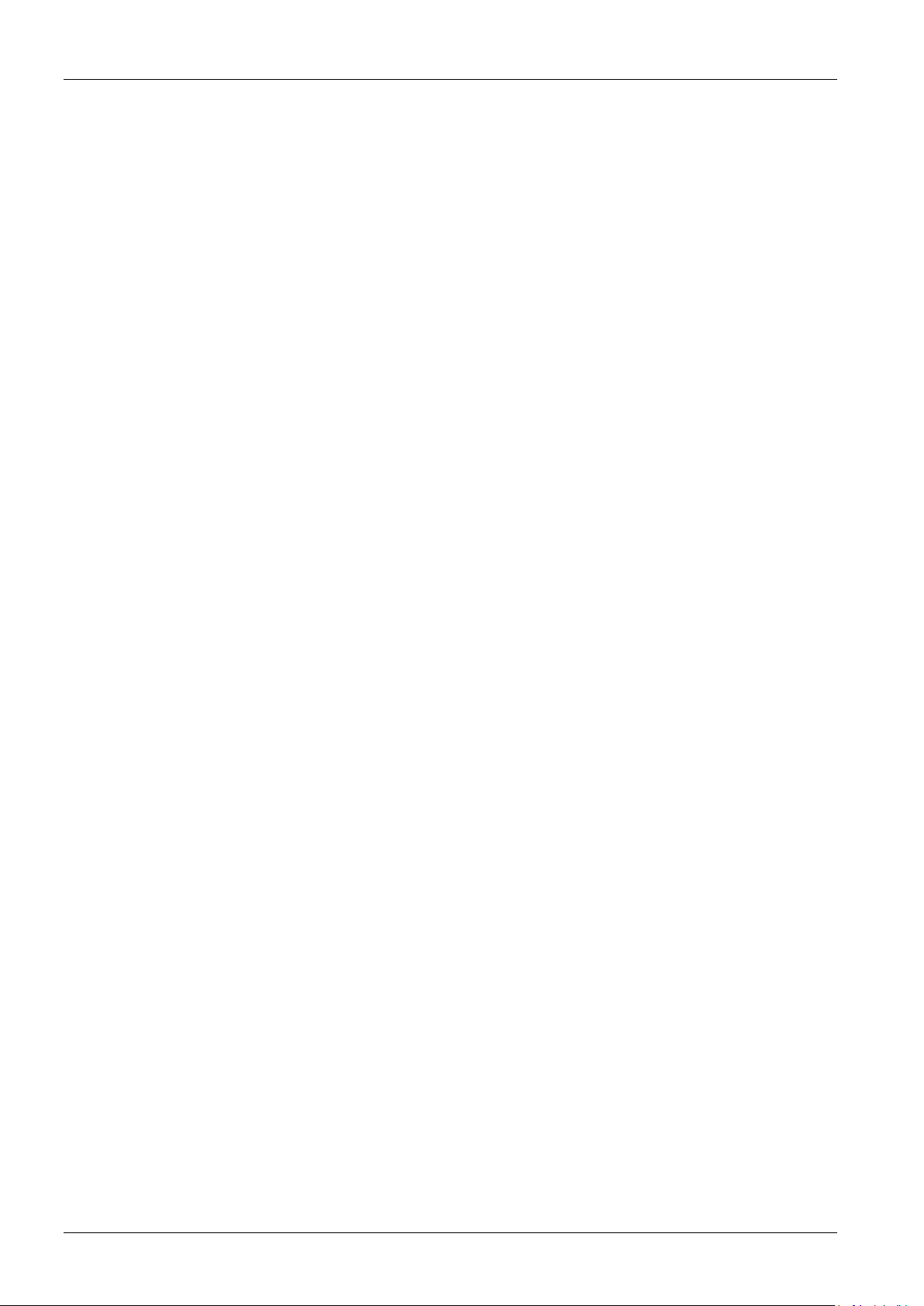
Keybutton instruction Keybutton instruction
ID-Mobile 2000 Page 3 of 11
Contents
1Keybutton instruction .................................................................................................................................4
2Install SIM card, TF card...............................................................................................................................5
3Buttons guide..............................................................................................................................................5
4Status Icon...................................................................................................................................................6
5Using the notification ..................................................................................................................................6
6Management of device................................................................................................................................7
7Barcode reader function..............................................................................................................................9
8Maintenance and Layup ............................................................................................................................10
9Technical specifications.............................................................................................................................11
10 Support and downloads ............................................................................................................................11
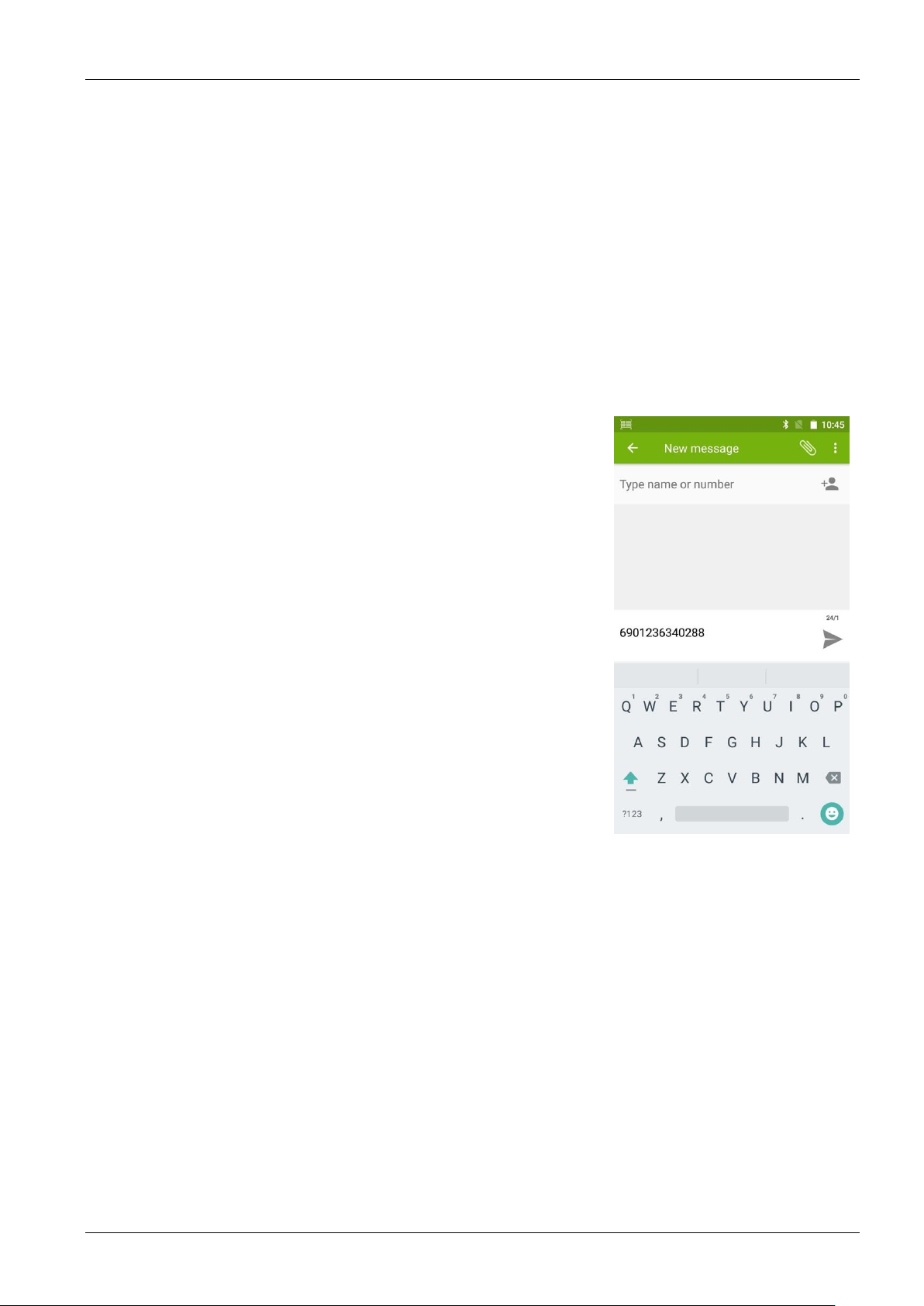
Keybutton instruction Keybutton instruction
Page 4 of 11 ID-Mobile 2000
1Keybutton instruction
1. Power:
Press the power button for few seconds to turn-on/ off device.
Press the power button for one second to lock your screen or get on the unlock screen.
Press the power button for ten seconds to reboot the device.
2. Volume button:
When you’re listening to any media, press the volume buttons on the side of the phone to adjust the audio volume up or down.
Tip: Vibration/Silent switch
Please hold the power button, then touch the Vibration or Silent icon.
It could also be set by: Touch application icon -> settings -> Device -> Sound & notification
3. Barcode reader button:
There are two barcode reader buttons (one on each side of the device).
Press the barcode reader button 3 seconds to turn on the barcode reader function.
Press the barcode reader button again for a second to scan the barcode. (note:
before scanning you should open a keyboard / text field and put it in the typing
mode, the reader information will be shown in the dialog box.)
4.Touch buttons (from left to right)
Menu: open interface of menu current
Home screen: back to home screen, long time to push the home screen into last
application.
Return Back: back to last interface or exit the currently program.
5. Physics button(from left to right)
F1:Press the key shortly or long to open a preinstalled APP. If you want to change
the preinstalled program, please go into the settings -> keyEvent -> physics button
F1 to set.
F2:Press the key shortly or long to open a preinstalled APP. If you want to change
the preinstalled program, please go into the settings -> keyEvent -> physics button
F2 to set.
Physics home screen button: Shortly press the button to get into home screen directly.
Tip: The buttons F1 & F2 can be configured to open the NFC App!
Fingerprint:it could be unlock the device, or wake up the locked screen. Setting➔suggestions➔screen lock
First time setting the finger print, the system might prompting your setting the device by fingerprint and pattern together. If you
choosed this one, you will need imputing the fingerprint and pattern together to unlock the device when you reboot the device.
if not, just imput the fingerprint or pattern is fine.

Install SIM card, TF card Install SIM card, TF card
ID-Mobile 2000 Page 5 of 11
2Install SIM card, TF card
Please turn off device before you install the SIM cards or TF card
1.Please find the screwdriver in the giftbox and use it open the battery cover, take out the battery, according the remindful to
put the SIM cards.
2. Both SIM card slots support 4G LTE.
Please turn off the device before you take out the SIM cards or TF card
3Buttons guide
Table of contents

















