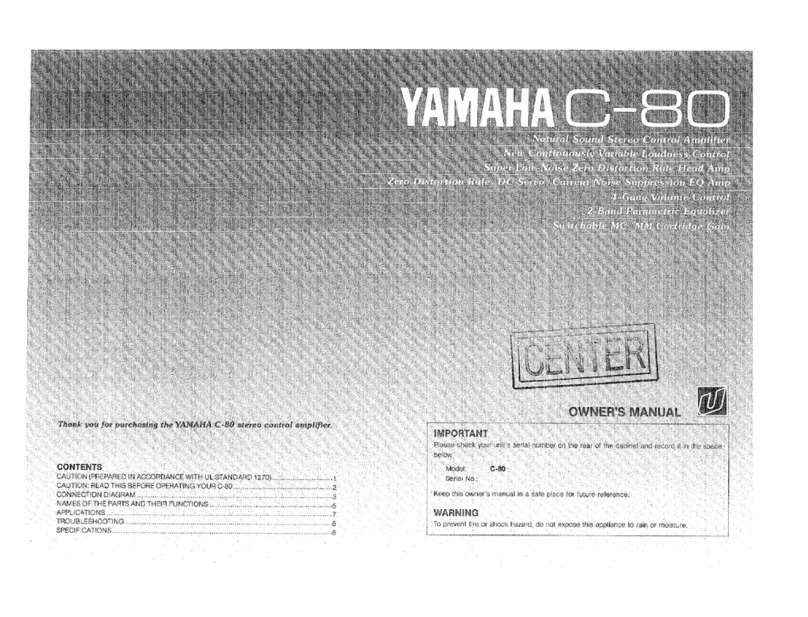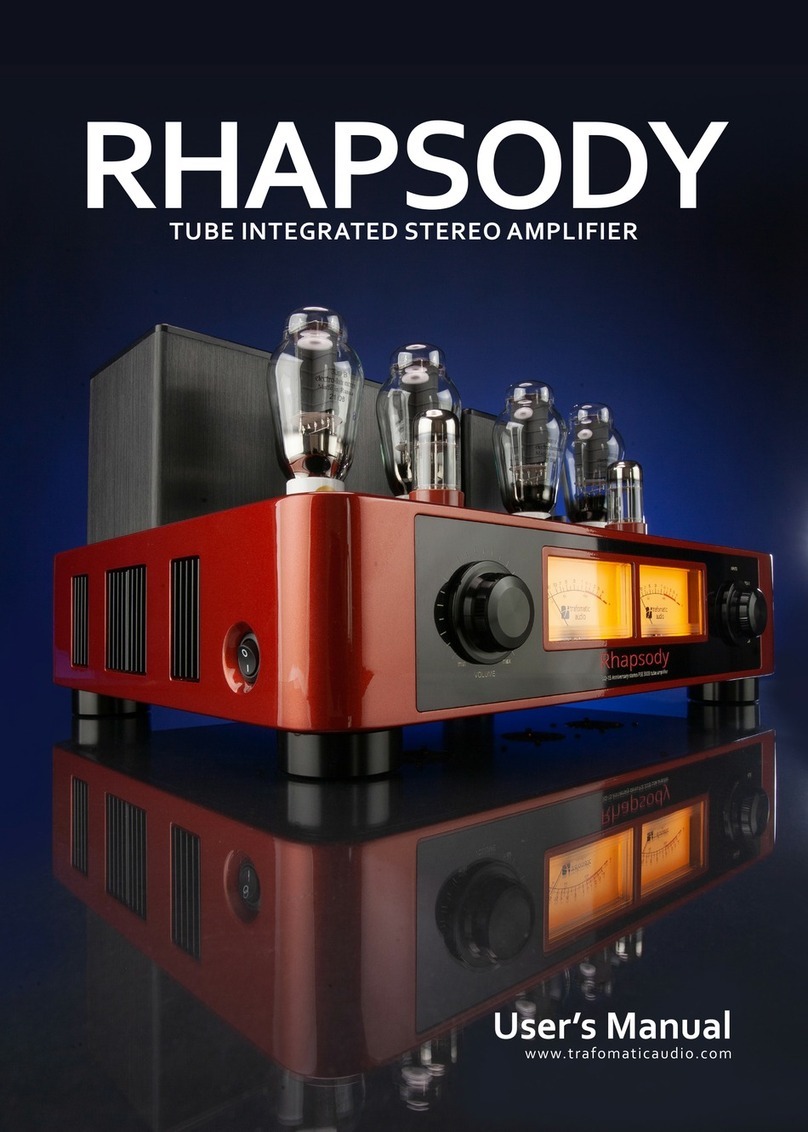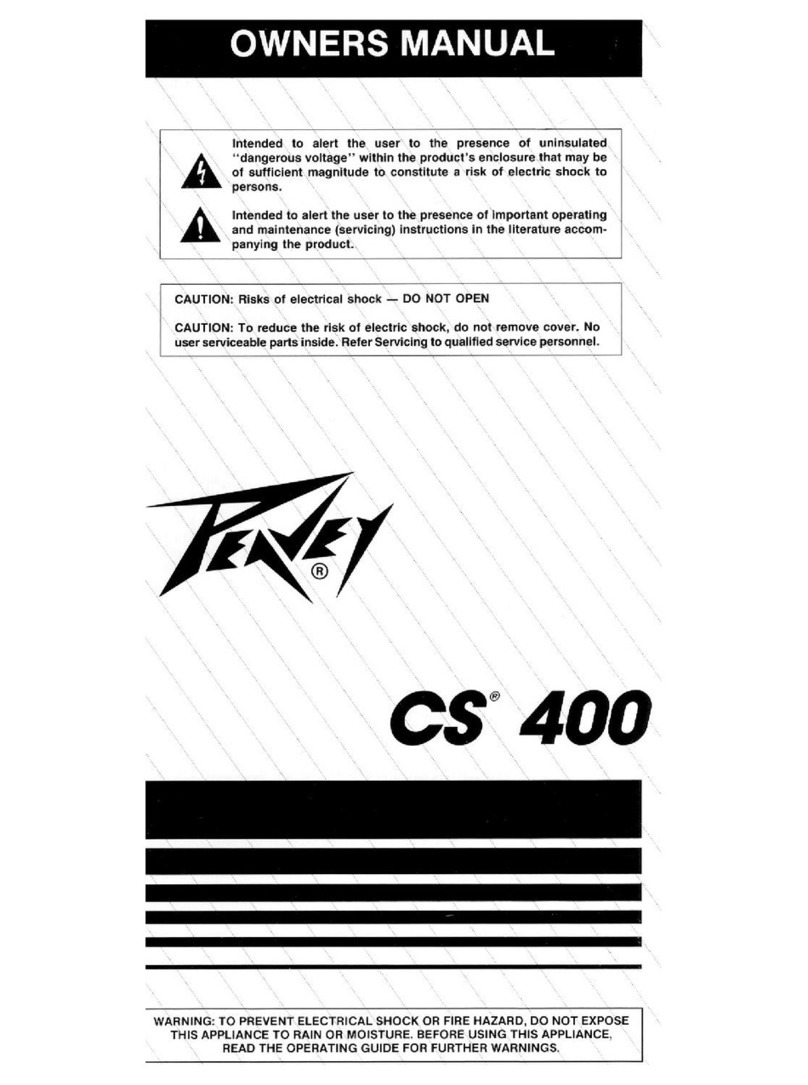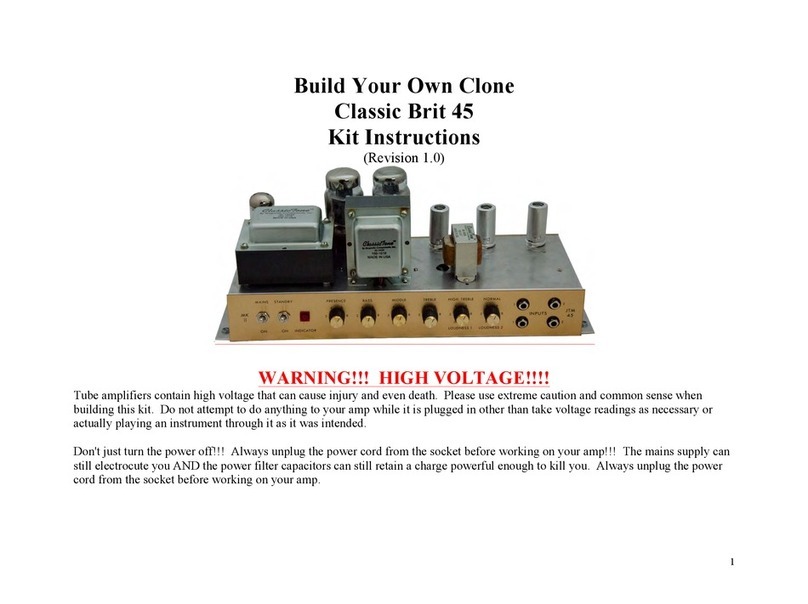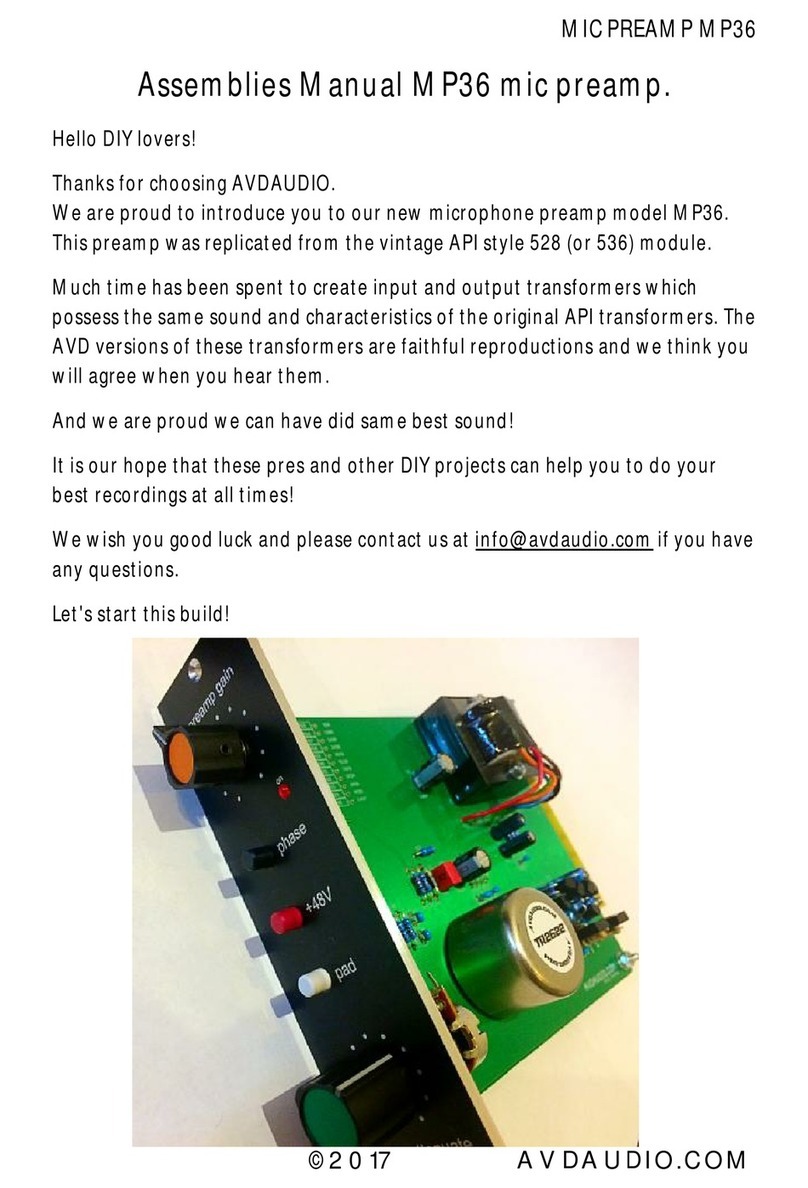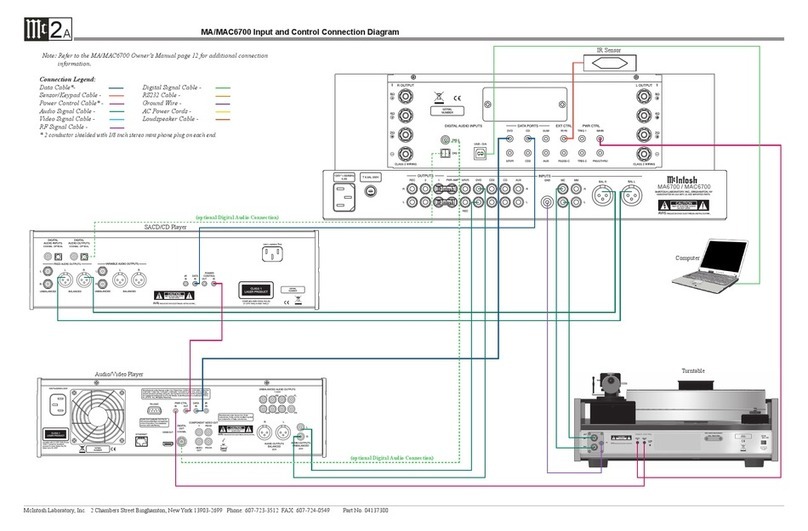iEast AMP-i50B v2 User manual

USERMANUAL
Wall-Mount WirelessMulti-Room Stereo Amplier
AMP-i50B v2
ieast.audio © 2021
SABRE
HiFi


Contact us
https://ieast.audio
Ocial website
https://ieast.audio/dealer
Our dealer channel
https://ieast.audio/support
Support&FAQ&Download
facebook.com/ieast.audiosystem
twitter.com/ieast_audio
Dear Audio Enthusiast,
Thank you for choosing IEASTWireless Multi-Room Stereo
Amplier AMP-i50Bv2.
Take time to read this manual carefully before installing your
amplier.
It contains all the safety and operating instructions that
should be followed to optimize the performances of your
amplier. Wehighly recommend you to retain both packaging
and user’smanual for future use.
Welcome to wireless Hi-Fi
WARNING
PLEASEREAD THIS MANUAL BEFORE
PLUGGING IN OR POWERING ON THE DEVICE
Page 1

Introduction
The IEASTAMP-i50Bv2amplier with Wi-Fi and Bluetooth input is the perfect
solution for an integrated system with a pair of ceiling speakers in the
background music design of the whole house.
Designed to provide a high quality audio streaming solution that is easy to
install and congure, its advanced integration features allow it to amplify the
audio signal from a TVscreen to broadcast to local speakers.
Wireless connection modes (Wi-Fi and Bluetooth) provide instant access to
millions of high-denition music titles. But it will also allow you to amplify
analogue sources, which simply connect in wired mode. With built-in Spotify
Connect,i50B lets you stream directly from the cloud. Start a stream from your
mobile device and i50B will play stream content uninterrupted even if you
switch your phone o.
When you add another IEASTproducts to your network, you can establish a
connection between the dierent devices in Wi-Fi. You can play your music in
all the rooms simultaneously or a dierent music in each room, as you wish.
Page 2
IEAST®,theIEASTlogotype, the ‘i’
symbol, and IEASTAudioCast®are
all registered trademarks of UYESEE.
All other products and services
mentioned may be trademarks or
service marks of their respective
owners.
Theinformation contained in this
document is subject to change
without notice.

Specications
Type Wireless Multi-Room Stereo Amplier
Inputs WiFi,Bluetooth V5.0,AUXin,Coaxial in,USB2.0
Wirelessnetwork
compatibility
Supported audio
formats
Streaming Protocol
Outputs
Power (W/ channel) |4 ohms|1 kHz
Number of output channels
Power (W/ channel) |8 ohms|1 kHz
Input Sensitivity
Maximum input voltage (RMS)
Signal to noise ratio (SNR)at THD+N<
1%, f =1 kHz, Gain =26 dB
Total HarmonicDistortion THD+N@1 KHz
>50 W@1%THD+N
2
>30 W@1%THD+N
~650 mV–full power
1 V
90dB
< 0.1%
APE、FLAC、MP3、WAV、AAC、AAC+、WMA、ALAC、AIF
F
DLNA,Airplay,Spotify connect,Qplay
IEEE802.11b/g/n 2.4GHz
Audio Decoding Up to 24bit/192KHz
Resolution 44.1kHz/24bit
10/100M
RS232,TCP/IP,Infrared IR
Ethernet
Smart home control
Bluetooth Bluetooth 5.0
Bluetooth Audio codec:SBC
Supply voltage DC:24V/3.3A
AC:100-240V~50/60Hz 2.5A
0.5kg
223x189x32mm(With antenna)
Host weight
Amplier size
(H x D x W)
129x57x32mm
SKU:AMPi50Bv2 EAN:6970504260160
Power supply size
(H x D x W)
Product Code
Page 3

Inside the box
Antenna x 2
User manual x 1
A remote
infrared sensor x 1
24V/3.3Apower
adapter x 1
RCABreakout Cable x 1
Remote Controller x 1
Speaker
Connector x1
ACpower cord x 1
Wi-Fi and Bluetooth each (3dB)
Plugged into theamplier at thefactory
i50Bv2 x 1
Note:
-After opening the package, please check the packing list as soon as possible. If you nd that the
accessoriesare missing,please contact the salesoutlet assoon aspossible.
Page 4

Interfaces and Function
-WiFi Antenna: For WiFiconnection.
-Bluetooth Antenna: ForBluetoothconnection.
-Ethernet: Connect the device through the network cable(Ethernetconnection is
successful:Indicator light-solid).
-Connect: Multi-function button
Short pressto switch mode
Greenlight long press for 3s: Wi-Fi network conguration mode
Blue light long pressfor 3s: Bluetooth pairing mode
Long pressthe white light for 3s: Restorefactory settings
-USB: To play music from USBash driver.
-AUX In: For external audio input device, including CD/DVD/TV…
-Coaxial In: For external Digital audio input device, including CD/DVD/TV…
-IRIn: To use the features on the remote controller, please connect the
IRreceiver rst.
-SUB out: Connect an active subwoofer.
-
Speaker Connector:Can be connected to 4 Ω or 8Ωpassive speakers
-Mode indicator (Two-color indicator light*2):
Power on: Green-blink
Standby: Green-slowblink
Wi-Fimode: green-solid
Bluetooth: blue light-solid
AUXin: white-solid
Coaxialin: orange-solid
-RS232: To control features from the central control consoles,
please contact us or the local sellers to get the RS232commands.
DC: 24V/3.3A
Ethernet IRUSB
Connect
RS232
AUX in
WiFiAntenna Bluetooth Antenna
DC
Speaker
Connector
Mode indicator
SUBout
Coaxial in
Note:
-Please use the accessoriesprovided bythe manufacturer.
-The cable is connected rmly to avoid malfunction of the device due to the problem of the cable
connection.
Page 5

Remote control
Standby/on
Streaming mode
Bluetooth mode
Bassboost on/o
Previous/Next song
Play / Pause
Switch preset EQ
Treble reset
Bass reset
-Short press: LEDlight on/o
-Green light long pressfor 3s:
Wi-Finetworkconguration mode
AUXin mode
COAXIALmode
Mute on/o
Volume+
Volume-
3Dmode on/o
Addthecurrentlyplayingaudiotothe
presetshortcutkey,pressthiskeyand
thenpress(number1~9)
Treble increase/decrease
Bassincrease/decrease
Number key
SupportstreamingandBluetoothmode
-Presetfunctionkeys+numberkeys
-Switchaudioprogramsthathavebeenpreset
Presetfavorite audio
Remote control status light
-Bluelight long pressfor 3s:
Bluetooth pairing mode
-Long pressthewhitelight for 3s:
Restorefactorysettings
Note:
-The remote control supportsAAA batteries(drybatteriesor rechargeable batteries).
-If you do not usetheremotecontrol for a long time,pleaseremovetheAAAbatteryof theremotecontrol.
Page 6

RS232
Green :Wi-Fimo de
Blue:Bluetoothmode
White:AUXinmode
Orange:Coaxialinmode
Modeindicator DC12-26V
madeinChina
SUBOutIRinAUXi n Coaxi alinUSBConnectEthernet
MultiroomAudioStreamingAmplier
Amp-i50Bv2
SUBOu t IRin Coa xialin AUXin USB Connect Ethernet
No:
www.ieast.a udio
RS232
Green :Wi-Fimo de
Blue:Bluetoothmode
White:AUXinmode
Orange:Coaxialinmode
Modeindicator DC12-2 6V
MultiroomAudioStreamingAmplier
Amp- i50Bv2
SUBOut IRi n Coaxialin AUXin USB ConnectEthernet
N
w
o
w
:
w.ieast.audio
RS232M
G
W
B
O
l
r
r
h
o
u
e
a
e
i
e
n
d
t
:
e
n
g
e
:
B
:
e
A
l
W
:
u
i
U
n
C
e
i-
X
o
t
d
F
o
a
i
i
o
i
n
x
m
c
t
i
m
h
a
a
o
l
m
o
t
d
i
o
n
d
e
o
e
r
m
de
ode
DC12-26V
MultiroomAudioStreamingAmplier
Amp- i50Bv2
SUBOut IRi n Coaxialin AUXin USB ConnectEthernet
N
w
o
w
:
w.ieast.audio
RS232M
G
W
B
O
l
r
r
h
o
u
e
a
e
i
e
n
d
t
:
e
n
g
e
:
B
:
e
A
l
W
:
u
i
U
n
C
e
i-
X
o
t
d
F
o
a
i
i
o
i
n
x
m
c
t
i
m
h
a
a
o
l
m
o
t
d
i
o
n
d
e
o
e
r
m
de
ode
DC12-26V
MultiroomAudioStreamingAmplier
Amp- i50Bv2
SUBOut IRi n Coaxialin AUXin USB ConnectEthernet
N
w
o
w
:
w.ieast.audio
RS232M
G
W
B
O
l
r
r
h
o
u
e
a
e
i
e
n
d
t
:
e
n
g
e
:
B
:
e
A
l
W
:
u
i
U
n
C
e
i-
X
o
t
d
F
o
a
i
i
o
i
n
x
m
c
t
i
m
h
a
a
o
l
m
o
t
d
i
o
n
d
e
o
e
r
m
de
ode
DC12-26V
MultiroomAudioStreamingAmplier
Amp- i50Bv2
SUBOut IRi n Coaxialin AUXin USB ConnectEthernet
N
w
o
w
:
w.ieast.audio
RS232M
G
W
B
O
l
r
r
h
o
u
e
a
e
i
e
n
d
t
:
e
n
g
e
:
B
:
e
A
l
W
:
u
i
U
n
C
e
i-
X
o
t
d
F
o
a
i
i
o
i
n
x
m
c
t
i
m
h
a
a
o
l
m
o
t
d
i
o
n
d
e
o
e
r
m
de
ode
DC12-26V
MultiroomAudioStreamingAmplier
Amp- i50Bv2
SUBOut IRi n Coaxialin AUXin USB ConnectEthernet
N
w
o
w
:
w.ieast.audio
RS232M
G
W
B
O
l
r
r
h
o
u
e
a
e
i
e
n
d
t
:
e
n
g
e
:
B
:
e
A
l
W
:
u
i
U
n
C
e
i-
X
o
t
d
F
o
a
i
i
o
i
n
x
m
c
t
i
m
h
a
a
o
l
m
o
t
d
i
o
n
d
e
o
e
r
m
de
ode
DC12-26V
MultiroomAudioStreamingAmplier
Amp- i50Bv2
SUBOut IR in Coaxialin AUXin USB ConnectEthernet
N
w
o
w
:
w.ieast.audio
RS232M
G
W
B
O
l
r
r
h
o
u
e
a
e
i
e
n
d
t
:
e
n
g
e
:
B
:
e
A
l
W
:
u
i
U
n
C
e
i-
X
o
t
d
F
o
a
i
i
o
i
n
x
m
c
t
i
m
h
a
a
o
l
m
o
t
d
i
o
n
d
e
o
e
r
m
de
ode
DC12-26V
MultiroomAudioStreamingAmplier
Amp- i50Bv2
SUBOut IR in Coaxialin AUXin USB ConnectEthernet
N
w
o
w
:
w.ieast.audio
RS232M
G
W
B
O
l
r
r
h
o
u
e
a
e
i
e
n
d
t
:
e
n
g
e
:
B
:
e
A
l
W
:
u
i
U
n
C
e
i-
X
o
t
d
F
o
a
i
i
o
i
n
x
m
c
t
i
m
h
a
a
o
l
m
o
t
d
i
o
n
d
e
o
e
r
m
de
ode
DC12-26V
MultiroomAudioStreamingAmplier
Amp- i50Bv2
SUBOut IR in Coaxialin AUXin USB ConnectEthernet
N
w
o
w
:
w.ieast.audio
RS232M
G
W
B
O
l
r
r
h
o
u
e
a
e
i
e
n
d
t
:
e
n
g
e
:
B
:
e
A
l
W
:
u
i
U
n
C
e
i-
X
o
t
d
F
o
a
i
i
o
i
n
x
m
c
t
i
m
h
a
a
o
l
m
o
t
d
i
o
n
d
e
o
e
r
m
de
ode
DC12-26V
MultiroomAudioStreamingAmplier
Amp- i50Bv2
SUBOut IR in Coaxialin AUXin USB ConnectEthernet
N
w
o
w
:
w.ieast.audio
RS232M
G
W
B
O
l
r
r
h
o
u
e
a
e
i
e
n
d
t
:
e
n
g
e
:
B
:
e
A
l
W
:
u
i
U
n
C
e
i-
X
o
t
d
F
o
a
i
i
o
i
n
x
m
c
t
i
m
h
a
a
o
l
m
o
t
d
i
o
n
d
e
o
e
r
m
de
ode
DC12-26V
MultiroomAudioStreamingAmplier
Amp- i50Bv2
SUBOut IR in Coaxialin AUXin USB ConnectEthernet
N
w
o
w
:
w.ieast.audio
RS232M
G
W
B
O
l
r
r
h
o
u
e
a
e
i
e
n
d
t
:
e
n
g
e
:
B
:
e
A
l
W
:
u
i
U
n
C
e
i-
X
o
t
d
F
o
a
i
i
o
i
n
x
m
c
t
i
m
h
a
a
o
l
m
o
t
d
i
o
n
d
e
o
e
r
m
de
ode
DC12-26V
iCS65sCeiling Speaker Active subwoofer iCS65sCeiling Speaker
(Google)Homenest Mini
Central control host
Connected to 100 ~240VAC
TV
IRextensionline
Infrared
remote
USBdisk
Ethernet switch
SPEAKERCABLE
AUDIOCABLE
CAT5twistedpair
3pinsignalline(RS232)
Workwith iOS,Android,MacOSand Windows
NAS&Hi-ResCloud
2.4/5g Wi-Fi Router
Connect up to
10
WirelessMulti-Room Stereo Amplier
mu lt iroom orpartymode
Cloud MusicService
How It Works
Page 7

UNICOM
The IEASTApp
The IEASTController App allows you to connect your product to the
network thanks to your smartphone or tablet and to use several
devices of our brand simultaneously. The App is compatible with an
iOSand android phone and can be downloaded for free from the
google Play Store and the App Store.
Scan QRCode:
Android
The IEASTController app will allow you to :
-Connect the product to the network(BLEor direct connection)
- Selecta source on your product
-Manage multi-room mode
-Knowing what music you’re playing
-Manage the sound volume
-Set favorite programs as presets
-Simultaneously add and control other IEASTproducts
-Connect to over 10,000digital radios
-Play music from a streamer (spotify, Amazon music,deezer, tidal...)
Page 8
Search IEASTController in App Store

First use & WiFi Setup(BLE)
- Connectthe power supply to the amplier.
- Thegreen indicator light ashes and waits for a steady green.
- Make sure your mobile or pad hasconnected to your home network 2.4Gand your GPSand
Bluetooth is on.
- Open IEASTapp(for Android device, the system will ask for permission to use GPSdata &
File storage, please click“ accept” to continue.)
This GPSpermission is setup by Android for BLEusage, once setup is nished you can go to
system settings and disable it, le storage permission is to let IEASTaccessyour audio les
store in your mobile.
- The IEASTapplication will pop up all IEASTdevicesthat can be set up, select the device you
want.
- The IEASTapp will recommend the 2.4G network that the current mobile phone or pad is
connected to.
- Enteryour network password as prompted, if this is not the network you want the device to
connect to, you can change it to the network you want.
- When the connection is completed, the app will check whether the current rmware is the
latest version, if it is not the latest version, it will prompt to update the latest version of the
rmware.
- Follow the promptsto change the name of the device,you canchoose a presetor enter your
own desired name.
- After setting the devicename, you will see it appear in the device list of the IEASTapp.
If the above method cannot nd your IEASTdevice, the app will prompt to choose an
alternative "Wi-FiDirect" method to set it up.
Pleaseoperate as prompted by the app:
- Follow the prompts to enter the WiFi settings of your phone or tablet, search for IEAST
i50Bv2_xxxxWiFihotspot and connect.
- Return to the IEASTapp and select the wireless hotspot you want the IEASTdevice to
connect to and choose Continue.
- After setting the devicename, you will see it appear in the device list of the IEASTapp.
BLEpop-up device conguration interface HOW TO CONNECT?
Scan QRCode:
Page 9
Useof amplier

Note:Ifyou have changed to another wirelessnetwork, or the password of the
connected wirelessnetwork hasbeen changed, please pressand hold the Connect
button in the WiFimode to enter the Wi-Fnetwork conguration mode.
TheAndroid 6.0operating systemwill pop up a window asking you to allow the use of
"IEASTdeviceWiFinetwork", please select "Yes or Allow", otherwise the device cannot be
congured to connect to the network (it will cause a failure). You are required to authorize
permissions such as "location, GPS,local storage, Bluetooth, etc.), please select "Yesor
Allow",otherwise it will aect your use.
Ethernet mode (recommended)
- The amplier is powered on, and the factory default working mode is WiFi/Ethernet
mode (steady green indicator light, steady green/orange indicator light for Ethernet
interface);
- When the amplier isconnected to the network via Ethernet,it can be controlled and used
by opening the IEASTapp;
- Whenusing the Ethernetmode to connect to the network, the amplier will turn o WiFiby
default;
Bluetooth mode
- Short press the "Connect" button of the device and the Bluetooth mode button of the
remote control to switch to the mode. When the indicator light is blue, it means to switch to
the Bluetooth mode.
- When in Bluetooth mode, long press"Connect"for 3sto enter the Bluetooth pairing mode
(the blue indicator light ashesfor 3s),the mobile phone or other smart device searchesfor
the device through the Bluetooth search function, select the device with the Bluetooth
device name "IEASTi50Bv2_XXXX",ClickConnect.
- Support turning o the Bluetooth function and setting the Bluetooth name, consult your
local authorized dealer.
Note:
-In order to solve the interference between 2.4g Wi-Fiand Bluetooth signals,
when switching to Wi-Fimode, the Bluetooth function is automatically turned o.
When switching to Bluetooth mode, Wi-Fimode is automatically turned o.
-Multi-room function supporting Bluetoothaudio in Ethernetmode (not supported
in Wi-Fi mode)
Resetthe amplier
-Method 1: Switchto AUXin mode, pressand hold the "Connect" button on the right side of
i50Bv2 for 3s, release it, and the green indicator light ashes quickly to indicate the reset
mode;
-Method 2: Switch to AUX in mode, press and hold the " " button on the upper right
corner of the remote control for 3 seconds,release it, and the green indicator light ashes
quickly to indicate that it entersthe resetmode;
-Option 3: Open the IEASTapp, enter the device settings-"Device information-"Restore
factory settings-"Select "Conrm"
The green indicator light on the amplier ashes for 50 seconds.The ashing stops when
you hear the sound of water droplets, and your product has been resetto factory settings.
Page 10

Warning
Prevent the danger of re or electric shock. Do not expose this equipment to rain or
humidity. Thisequipment must not come into contact with dripping or splashing water,
and objectslled with liquids(such asvases)must not be placed on the equipment.
Precautions for proper use
Thisproduct wasdesigned according to rigorousnormsand complieswith safetystandards.It should onlybe
used undernormal conditionsasdescribed below.Verifytheelectrical voltagebeforeconnecting it to a power
source. This device was designed to work in numerous countries. We advise you to hook it up completely
before connecting it to the ACpower source. Take care when unplugging the power cord. When you unplug
thepowercordfromthepowersource,dosobypullingontheheadoftheplugratherthanonthecable.Ifyou
do not expect to use this device for a prolonged period of time, you are advised to unplug it from the power
source. Do not open the case. Thisdevice containsno partsthat can be exchanged by the user.Accessingthe
insideofthisdevice’scasecanleadtoelectricshock.Anymodicationtotheproductwillnullifytheguarantee.
If a foreign object or liquid fallsinto thecase,contact your retailer to arrangefor a technicianto removeit from
the device safely.
To ensureyour safety and prolong the service life of your IEASTamplier please read the following precautionscarefully
beforeusing theproduct.
1. Read the user manual carefully. 2. Keep the user manual. 3. Heed all warnings. 4. Follow all instructions.5. Do not use
thisapparatusnear water.6.Clean onlywith drycloth.7.Do not blockanyventilation openings.Install in accordancewith
the manufacturer’s instructions. 8. Do not install near any heat sources such as radiators, heat registers, stoves, or other
apparatus(includingampliers)thatproduceheat.9.Donotdefeatthesafetypurposeofthepolarizedorgrounding-type
plug. Apolarized plug hastwo bladeswith one wider than the other.A grounding type plug hastwo bladesand a third
grounding prong. The wide blade and the third prong are provided for your safety.If the provided plug doesnot t into
youroutlet,consult an electrician forreplacement of theobsoleteoutlet.10.Protect thepowercord from being walked on
or pinched particularlyat the plugs, conveniencereceptacles,and the point where theyexit from the apparatus. 11. Only
use attachments/accessoriesspecied bythe manufacturer.12.Unplug thisapparatusduring lightening stormsor when
unused for long periods of time. 13. Refer all servicing to qualied service personnel. Servicing is required when the
apparatus has been damaged in any way, such as power-supply cord or plug is damaged, liquid has been spilled or
objectshavefallen into theapparatus,theapparatushasbeen exposed to rain or moisture,doesnot operatenormally。
Warranty
Ampliers have a limited 2 year warranty. This warranty includes 2 year parts and repair labor on all
components.
Thewarrantyextendsonlyto the original purchaserof the product and not to anysubsequent owner.
IEAST’sobligationunder these warrantiesislimited to repairing or replacing any component found defective
in material or workmanship under normal conditionsof use with an equal and/or current product.
Thesewarrantiesshall not applyto productswhich have been abused, modied, or disassembled.
Productsto berepaired or returned under thiswarrantymust bereturned to thefactorythrough an authorized
IEASTdealerwith all transportation and insurance chargesprepaid.
To claim repair under warranty
To claim repair or serviceunder warranty you simply have to contact your local IEASTdealer,from whom your
equipment has been purchased. To ensure that you will be able to ship your damaged product in correct
manner, always retain the original packaging of your IEASTequipment. If you cannot contact your original
dealer, or if you are using your IEASTproductoutside the purchase country, you should contact IEASTnational
distributor in the residencecountry, who will advise where the equipment can be serviced.
You can also visit our web site to checkour contact information : ieast.audio
To validate your warranty, you need to produce, as a proof of purchase, your original purchase invoice
specifying the date of purchaseand stamped byyour dealer.
©IEAST2021 - IEASTis a registered trademark of UEYSEE.
WARNING
RISKOFELETRICSHOCK
DONOTOPEN
Important safety instructions
Electricityis used to perform many useful functions, but it can also cause personal injuries
and property damage if improperly handled. This product has been engineered and
manufactured with thehighest priorityon safety.However,improperusecan result in electric
shock and / or re. In order to prevent potential danger, please observe the following
instructionswhen installing,operating and cleaning theproduct.
Page 11

Note:
For problems not listed above, please contact our local sellersor contact
FAQ
1.Does it support Airplay and third-party DLNAapps?
Yes,it supports Airplay perfectly and third-party DLNAapps, such
as BubbleUPNP,AllCast, iMediaShare…
2. Can you suggest some NASbrand which is well compatible
with your device?
QNAP/Synology/Hi-ResCloud are suggested NASdevice.
3. How many rooms does the systemsupport to group up?
Up to eight when in good wi condition.
4. What is the distance your wirelessaudio system can cover?
Our system connects with your home router, you can stream your music anywhere WiFi
signal covers.
5. Can it work without Internet?
It is recommended to use Bluetooth mode when there is no network.
6. What it will happen when call coming in?Can I do other things when streaming music?
Our system can run in the background, it will keep playing while you are having a call, and
you can also do other things, like playing games.
7.Can it play high resolution music?Does it support 24bit/192khz sample rate?
Yes, our device can play APE,FLACwithin normal bit rate range. It also supports decoding
24bit/192khz music les.
8. How many languages does the App have?
Currently, we have English, Simplied Chinese,Traditional Chinese, German, French,Italian,
Japanese, Korean, Dutch, Portuguese, Spanish, Swedish, Danish, Finnish, Polish,
Norwegian, Hungarian, Russian, Czech , Greek, Bosnian, Thai etc and will oer more by
online update.
Our device will auto-detect your mobile device language and switch to it automatically .
Possiblemalfunction
Product dropping in and out of Wi-Fi:
- Checkthat the speed of your wi network is good.
- The product is too far from the router
Bluetooth connection is not stable
- The source is too far from the device
- Bad Bluetooth signal from the source
Cannot connect to router
- Make sure to use the 2.4Ghzband of your router and not the 5Ghzband.
No sound on a channel
- Checkthe loudspeaker connection at the back of the amplier.
Output distortion
- The voltage of the source you are using exceeds 1.5V.
- Sourcelevel is too high
The sound image is blurred
- Make sure that you have respected the polarity of your speakerswhen connecting them.
When a failure occurs Warning
When there is an abnormality in the
amplier,pleasecontact thesalesoce.
Do not try to open or disassemble this
am plier.
Thiswill invalidatethewarranty!
Page 12

Trade name:Wireless Multi-Room StereoAmplier
model number:AMP-i50Bv2
FCCID:2AMKM-i50Bv2
Thisdevice complies with Part 15 of the FCCRules.
Operation is subject to the following two conditions:
(1) Thisdevice may not cause harmful interference, and
(2) this device must accept any interference received,
including interference that may causeundesired operation.
Made In China
The information contained in thismanual isbelieved to be accurate and reliable. IEASTassumesno responsibility for any
errorscontained in thismanual.IEASTreservestheright to makechangesin thespecicationsand/or design of theabove
mentioned product without prior notice. The diagramscontained in thismanual may also not fully representthe product
that you are using and theyare for illustration purposesonly.IEASTassumesno responsibilityfor anydierencesbetween
theproduct mentioned in thismanual and theproduct you mayhave.
Note:
This equipment has been tested and found to comply with the limits for a ClassB digital
device, pursuant to Part 15 of the FCCRules.Theselimitsare designed to provide reasonable
protection against harmful interference in a residential installation. This equipment
generates, uses and can radiate radio frequency energy and, if not installed and used in
accordance with the instructions,
may cause harmful interference to radio communications. However, there is no guarantee
that interference will not occur in a particular installation. If this equipment does cause
harmful interference to radio or television reception, which can be determined by turning
the equipment o and on, the userisencouraged to try to correctthe interferenceby one or
more of the following measures:
-- Reorient or relocate the receiving antenna.
-- Increasethe separation between the equipment and receiver.
-- Connectthe equipment into an outlet on a circuitdierent from that to which
the receiver is connected.
-- Consult the dealer or an experienced radio/TVtechnician for help.
The information contained in this manual is believed to be accurate and reliable. IEAST
assumes no responsibility for any errorscontained in this manual. IEASTreservesthe right to
make changes in the specicationsand/or design of the above mentioned product without
prior notice.The diagramscontained in thismanual may also not fully representthe product
that you are using and theyare for illustration purposesonly. IEASTassumesno responsibility
for anydierencesbetween the product mentioned in thismanual and the product youmay
have.
Page 13

Wall-Mount WirelessMulti-Room Stereo Amplier
-Designed and manufactured by IEAST.Madein China
©21/11/26
Table of contents