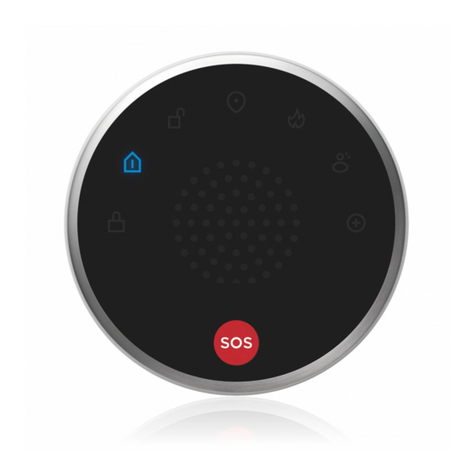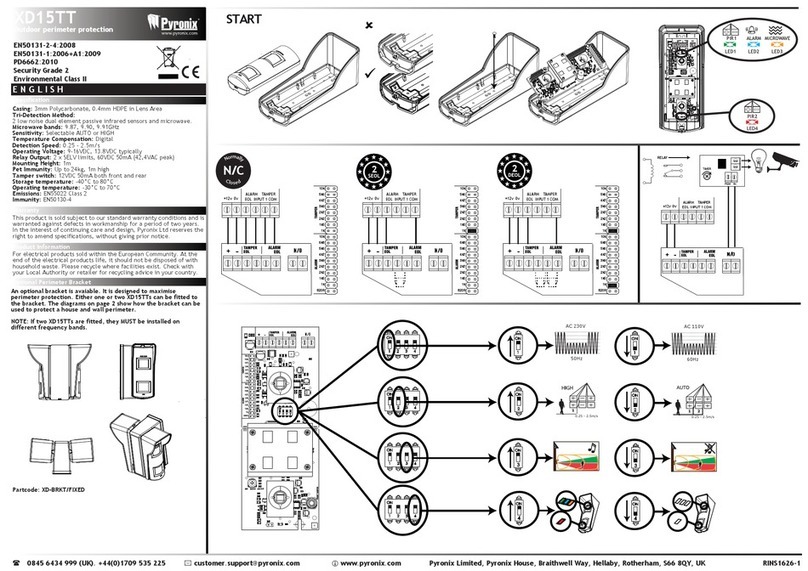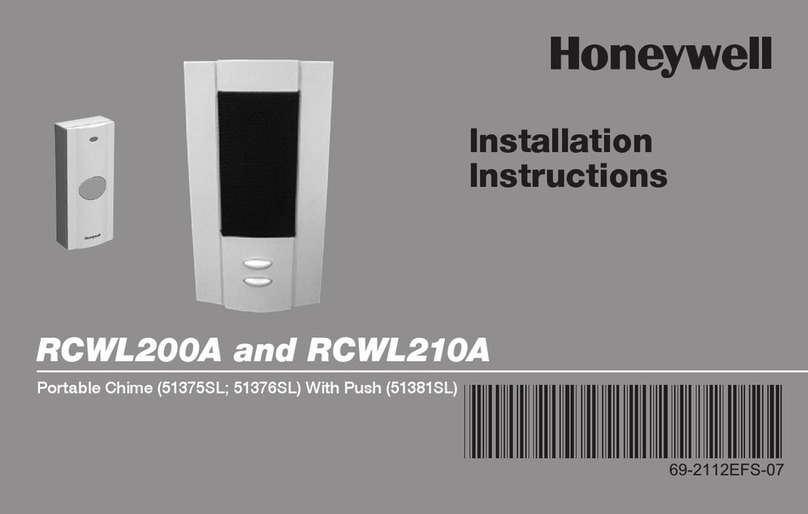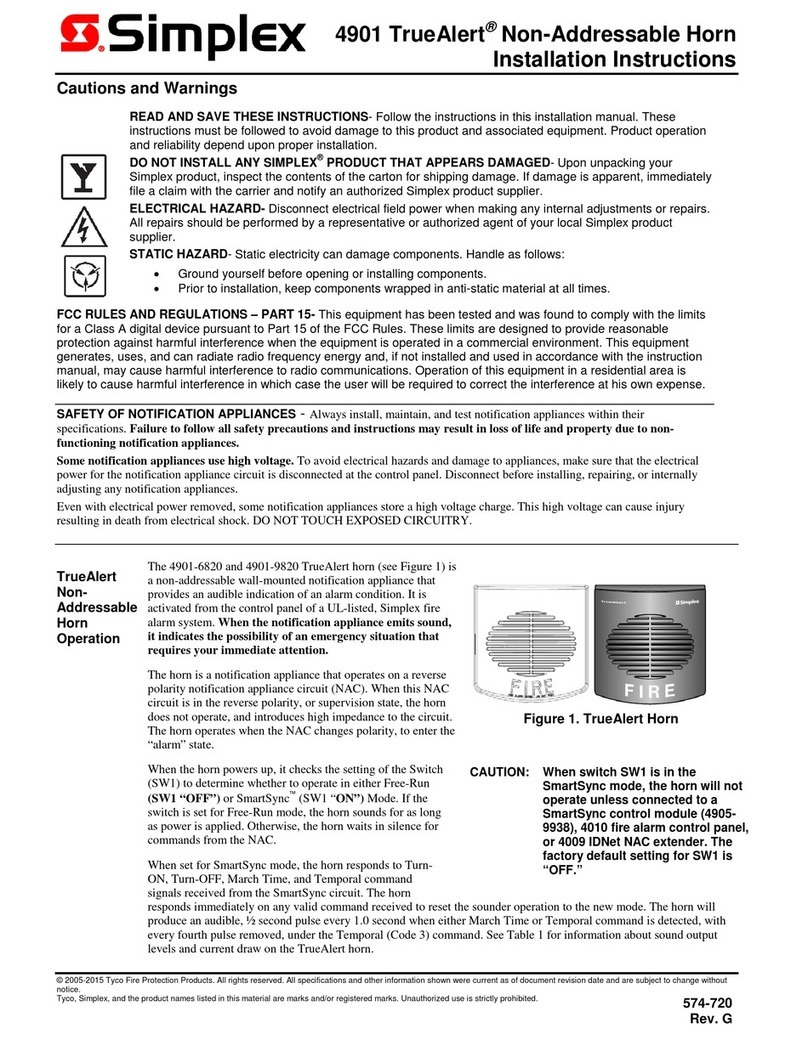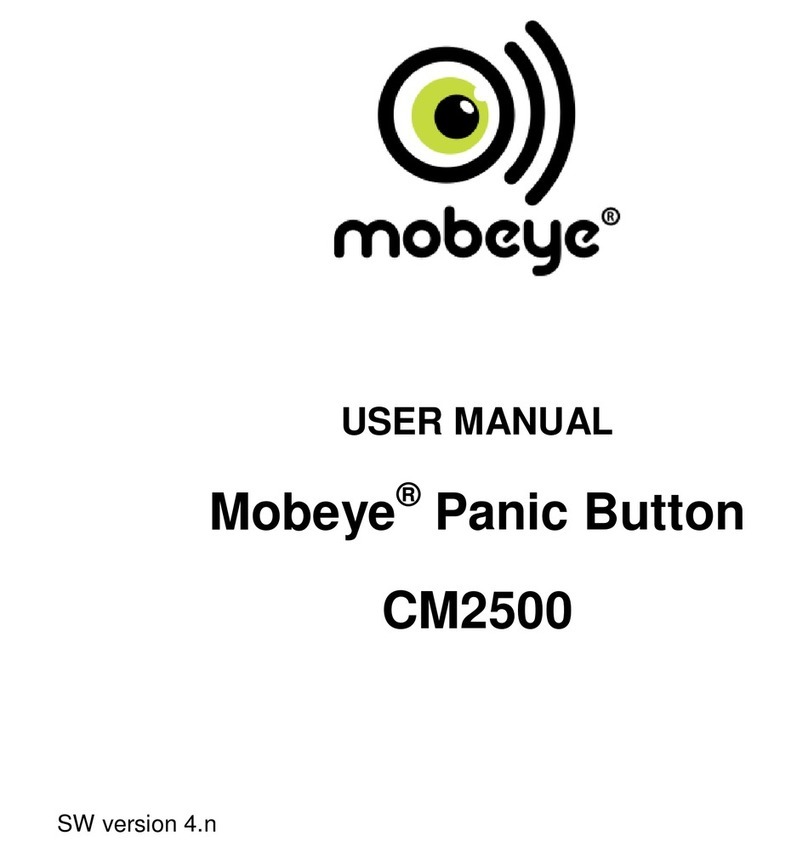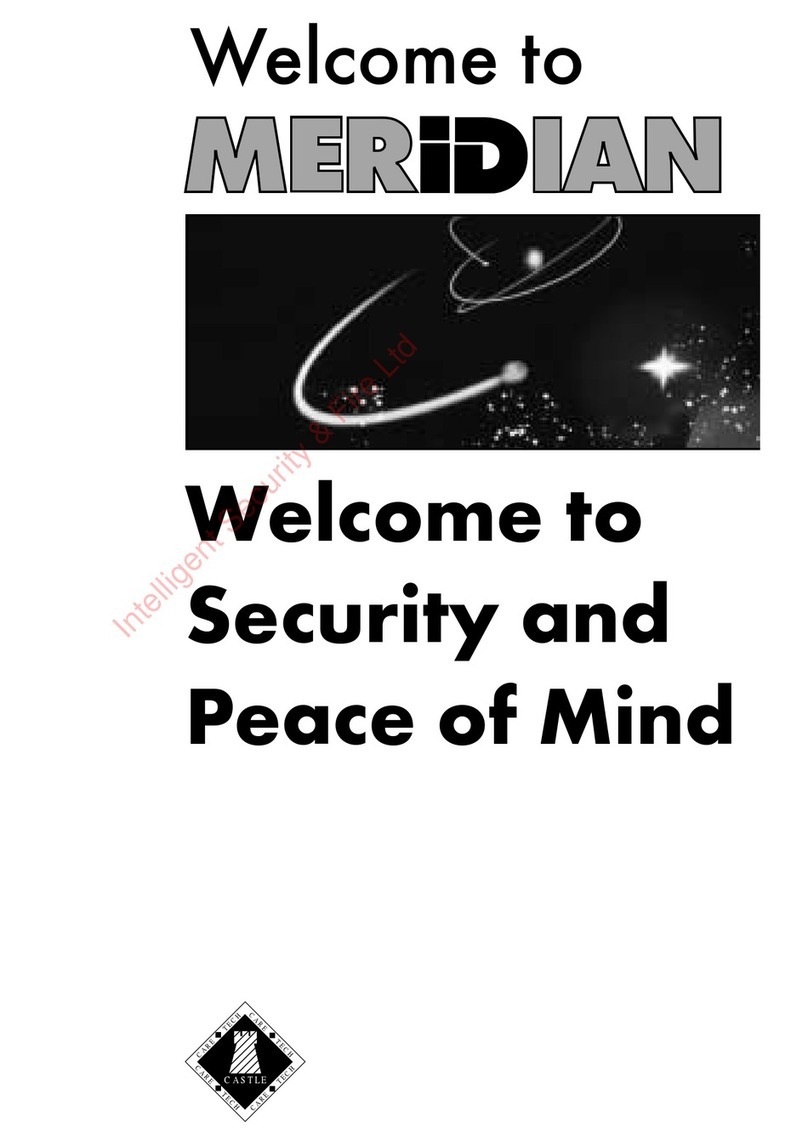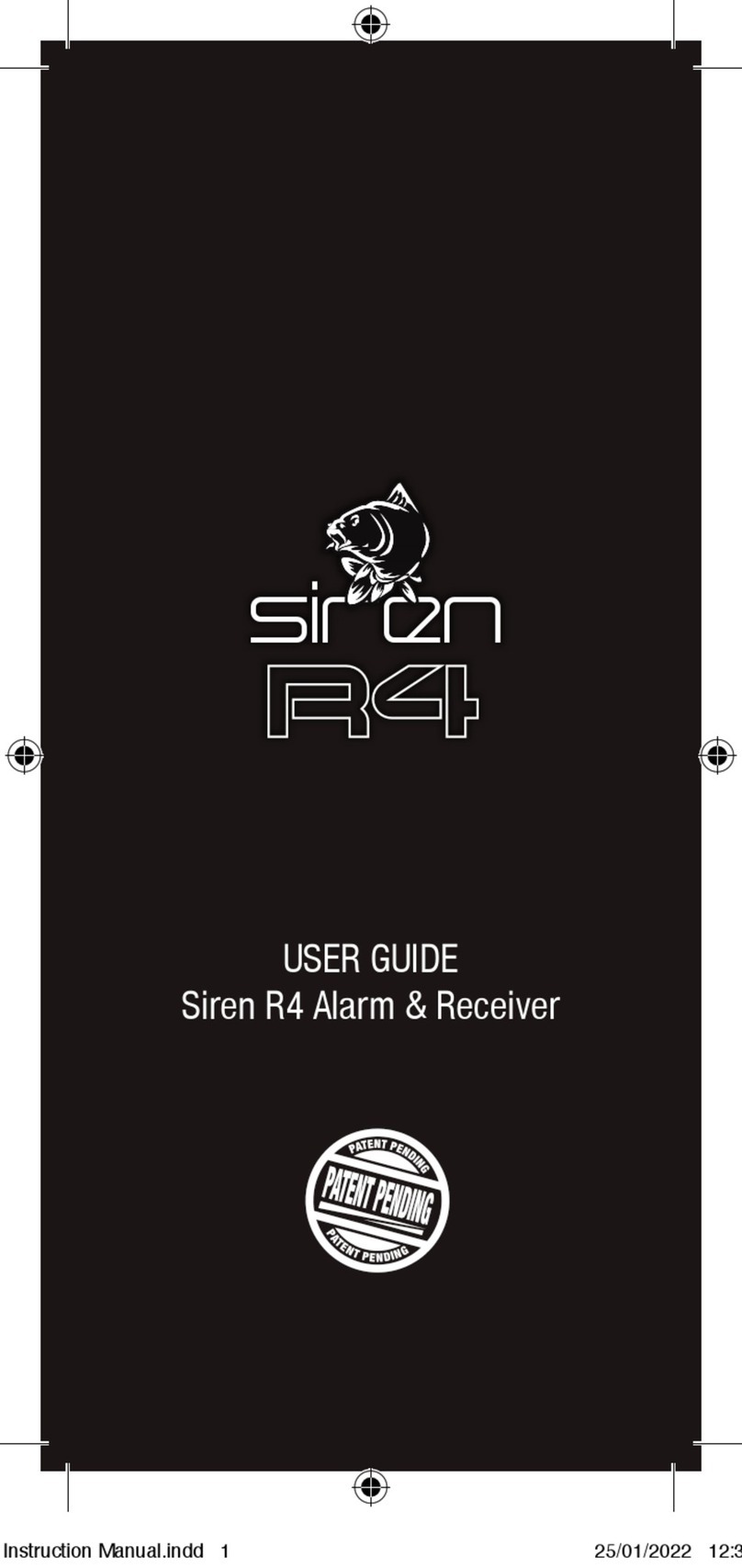ievo ultimate User manual
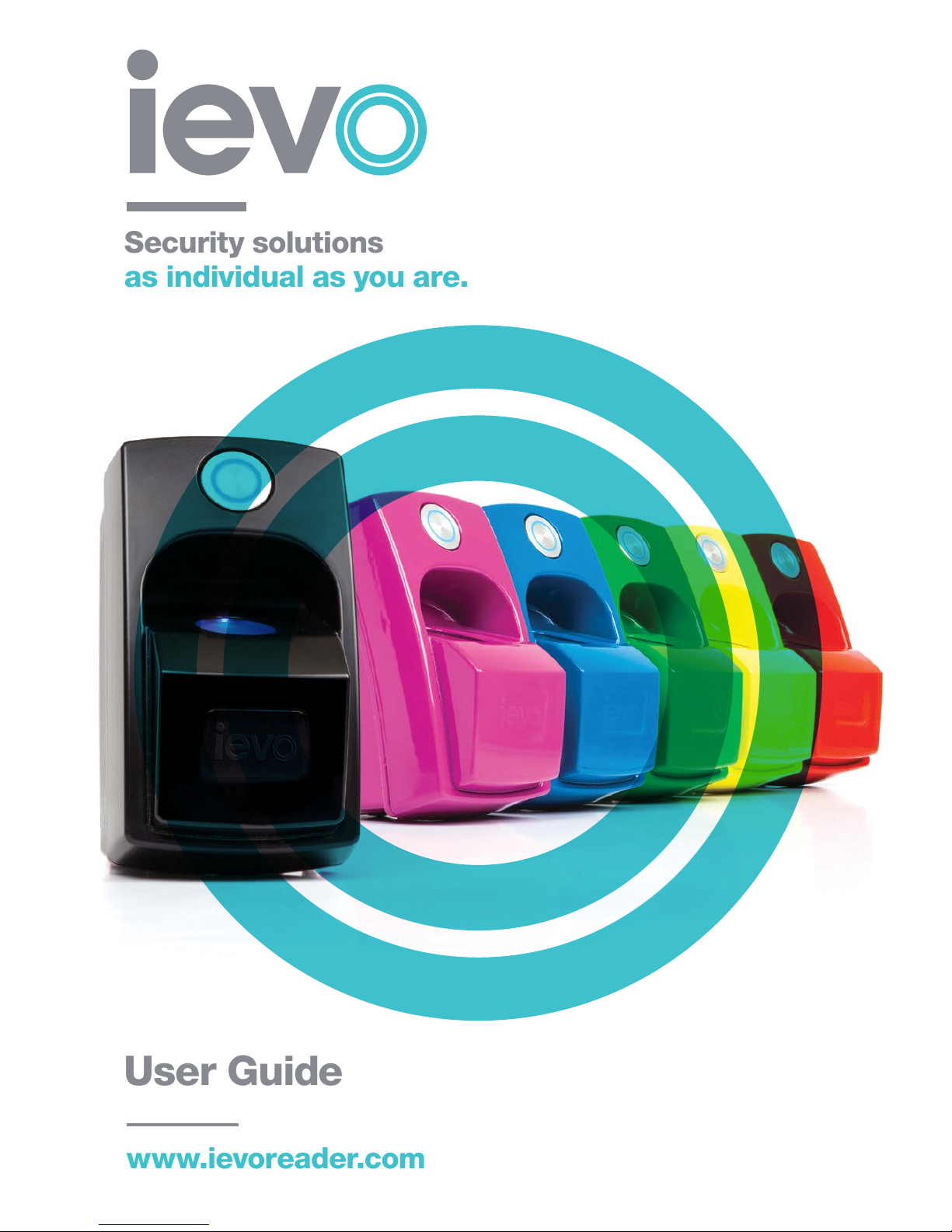
User Guide
www.ievoreader.com
Security solutions
as individual as you are.
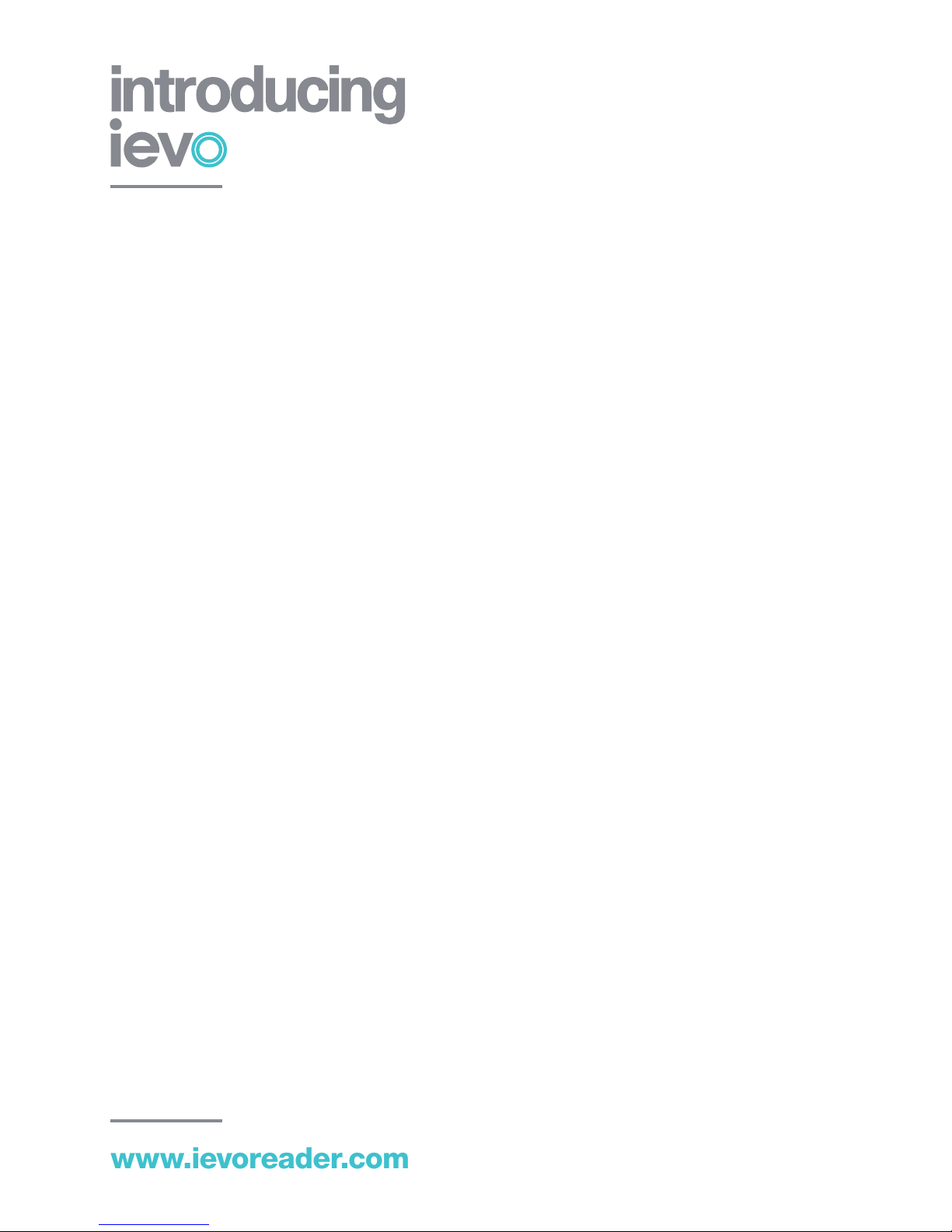
www.ievoreader.com
Welcome to the world of biometrics. This booklet
has been designed with you, the end user, in mind.
Biometrics will be new to most of you, although
very simple to use, this guide will ensure you obtain
the maximum benets the products provide, easily,
quickly and simply.
ievo®is a leading biometric manufacturer
comprised of experienced security industry
professionals. Having spoken to professionals
such as architects, facility managers, contractors,
security installers and end users about their secure
access control requirements, we developed the
ievo®biometric ngerprint range with the aim of
being more technologically advanced, reliable,
secure and easier to use than any other security
solution on the market.
Your ngerprints are unique - even twins don’t have
the same image pattern! This is why ngerprint
biometric systems are considered to be the most
reliable and trustworthy form of security. Using
the technologically advanced ievo®system, you
are able to gain access through doors, gates and
barriers by simply placing your nger on the sensor.

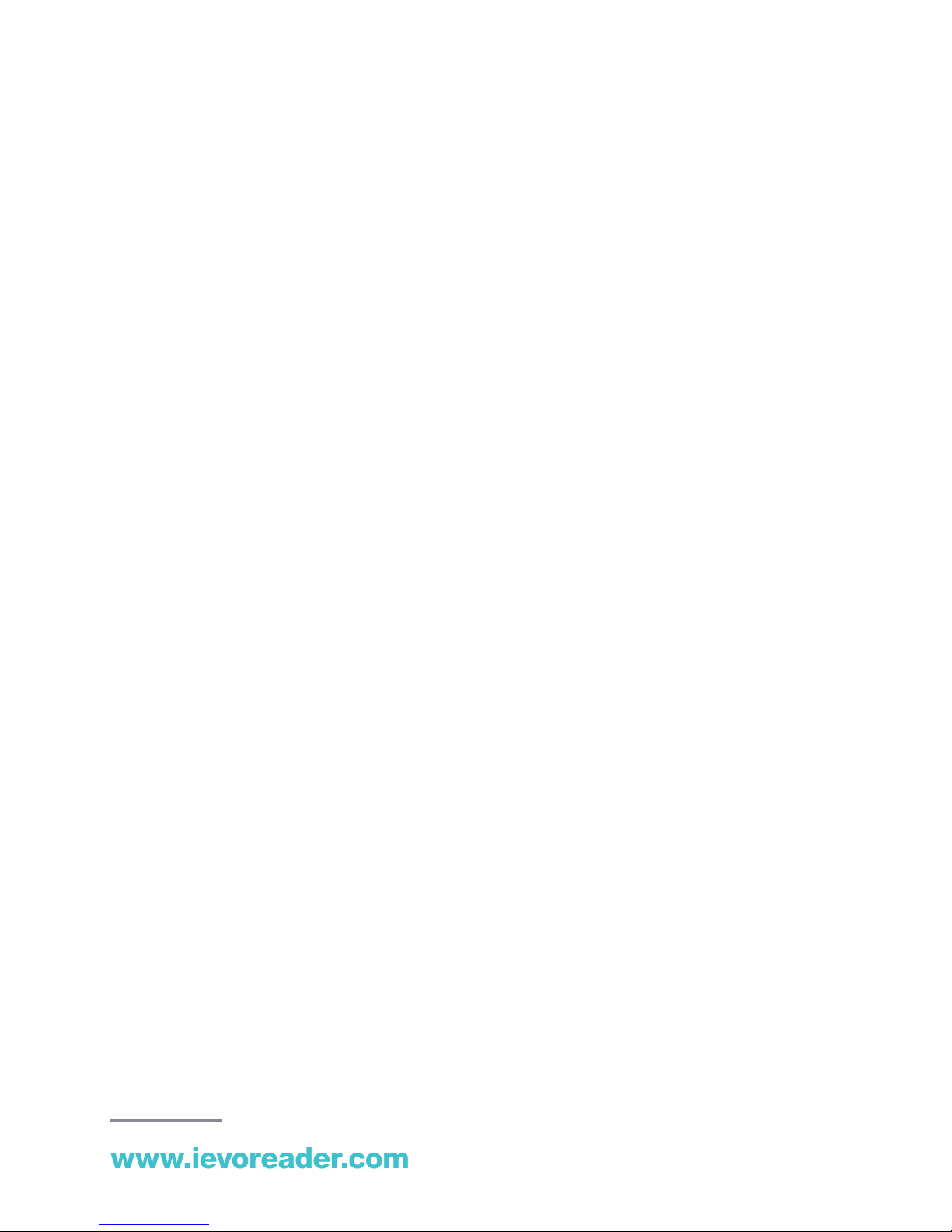
www.ievoreader.com
WHY USE BIOMETRICS?
Security is paramount in every day life and
business. For a long time the world’s security
has been controlled using ve methods:
1. Door bell or intercom
2. Key access
3. Pin access
4. Card / Fob access
5. Guarding / Security staffing
Unfortunately all of these systems can have faults,
ranging from unnecessary utilisation of staff
to keys, pins, cards and fobs being lost, stolen,
copied or hacked. All of these problems can
be resolved using biometric technology.
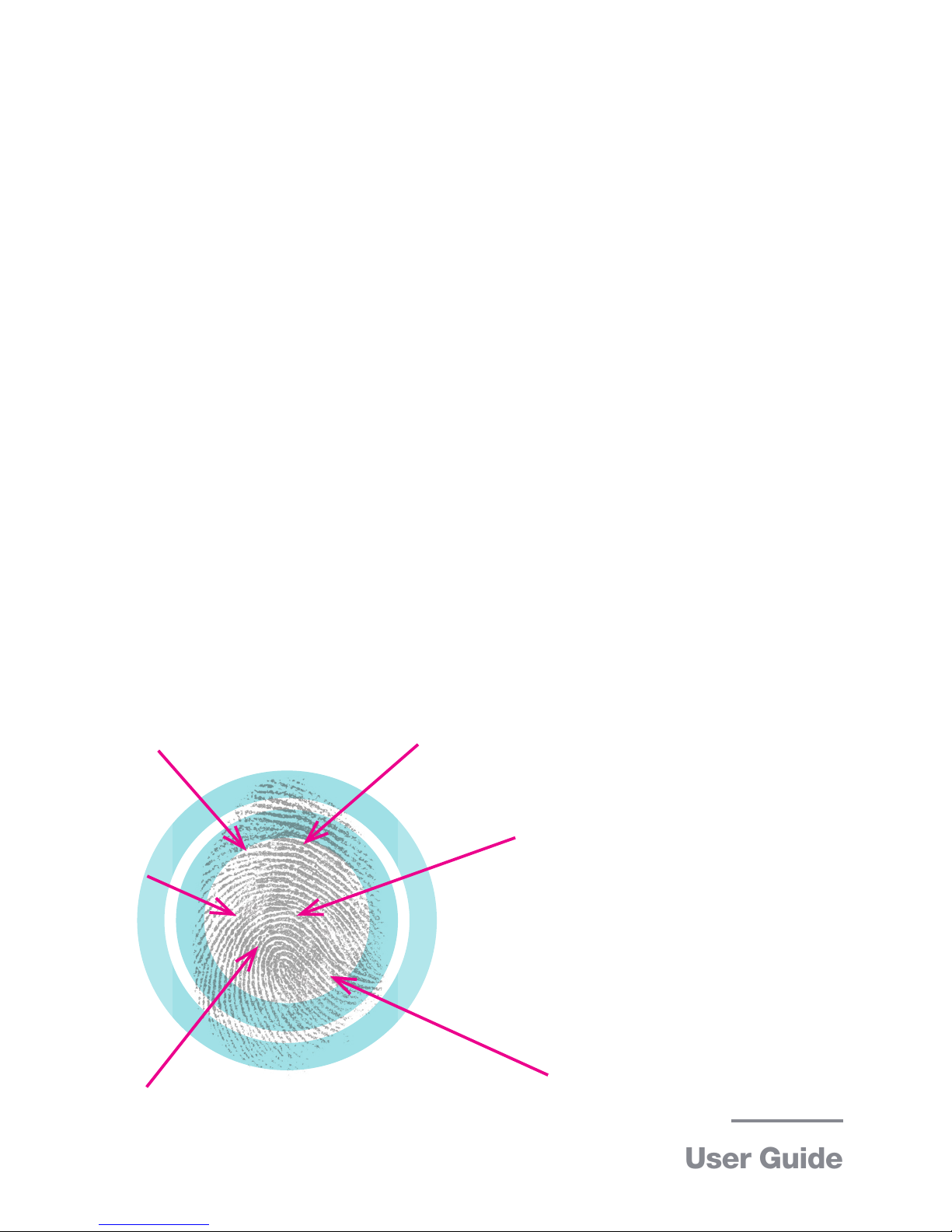
HOW DOES IT WORK?
Below shows an image of the nger which
has many reference points, different shapes
and unique patterns.
Biometric readers can scan a print looking
for up to 100 data points, selecting the most
prominent identication patterns, converting
this image into binary coding, which is then
encrypted via a mathematical algorithm.
This process can not be re-engineered
to produce an exact image of a fingerprint.
The units do not store any visual images.
When a user scans a ngerprint the process
is performed as described above. As long
as their nal coding matches a stored and
authorised code on the internal and secure
closed database, then the user can gain entry.
Due to the nature
of our ngerprint
capture methods,
we do not have
access to any of
the stored data
User Guide

Step 2:
Place your
nger on
the sensor
Step 3:
Keep your
nger still
until the LED
changes
colour
www.ievoreader.com
Step 1:
Place your
nger towards
the sensor, this
will activate the
sensor
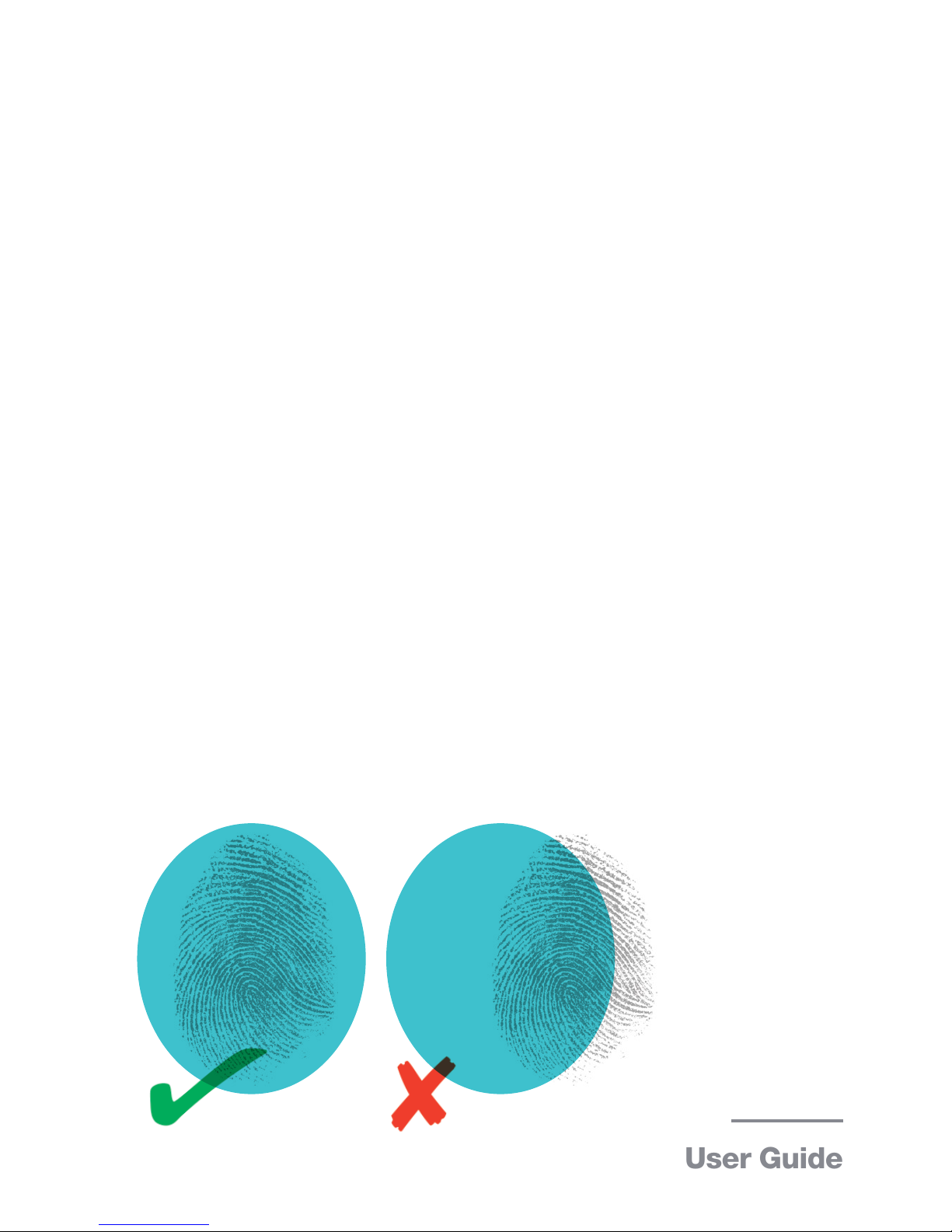
User Guide
ievo ultimate™
The scanner uses beams of light that are bounced
off your nger back into the reader’s sensor -
gathering all the information it requires.
You must keep your finger absolutely still and do
not press your nger too hard on the sensor. This
will result in a distorted image of your ngerprint and
ievo®will have difculties trying to identify you.
Ensure that you place your nger in the centre of the
scanner plate as shown below. The ievo ultimate™
reader searches for up to 100 individual points
on your print - so if you don’t present your whole
ngerprint it may have difculty gathering enough
information to safely establish your identity.
The more information you supply to the
reader, the faster it will recognise you and
grant you access.

CARD READER WITH BIOMETRICS
You may be using a card with your ngerprint for
verication. This is called 1:1 template on card,
meaning your biometric data is stored on the smart
card and used to grant access into the secured
area.
To use this function, present your card to the blue
LED at the top of the reader and wait for the LED to
ash orange, you will also hear a single beep - this
signies acceptance of the card.
The ngerprint sensor will now illuminate and
the LED will ash blue. Place your nger on the
illuminated ngerprint sensor and wait for the LED
to turn green with a single beep. You can now gain
access to the secured area.
If you have been rejected, the LED will turn red and
a double beep will sound. Please contact your site
administrator if this occurs.
www.ievoreader.com

CARD READER
If you are only using the card reader function for
verication, you do not need to use the ngerprint
sensor.
Firstly, you will notice that the LED at the top of the
reader is blue, once you present your card to the
LED it will begin to compare your details on the
database. If your details match, the LED will turn
green and a single beep will sound. You can now
gain access to the secured area.
If no match has been found, the LED will turn red
and you will hear a double beep. Please contact
your site administrator if this occurs.
User Guide
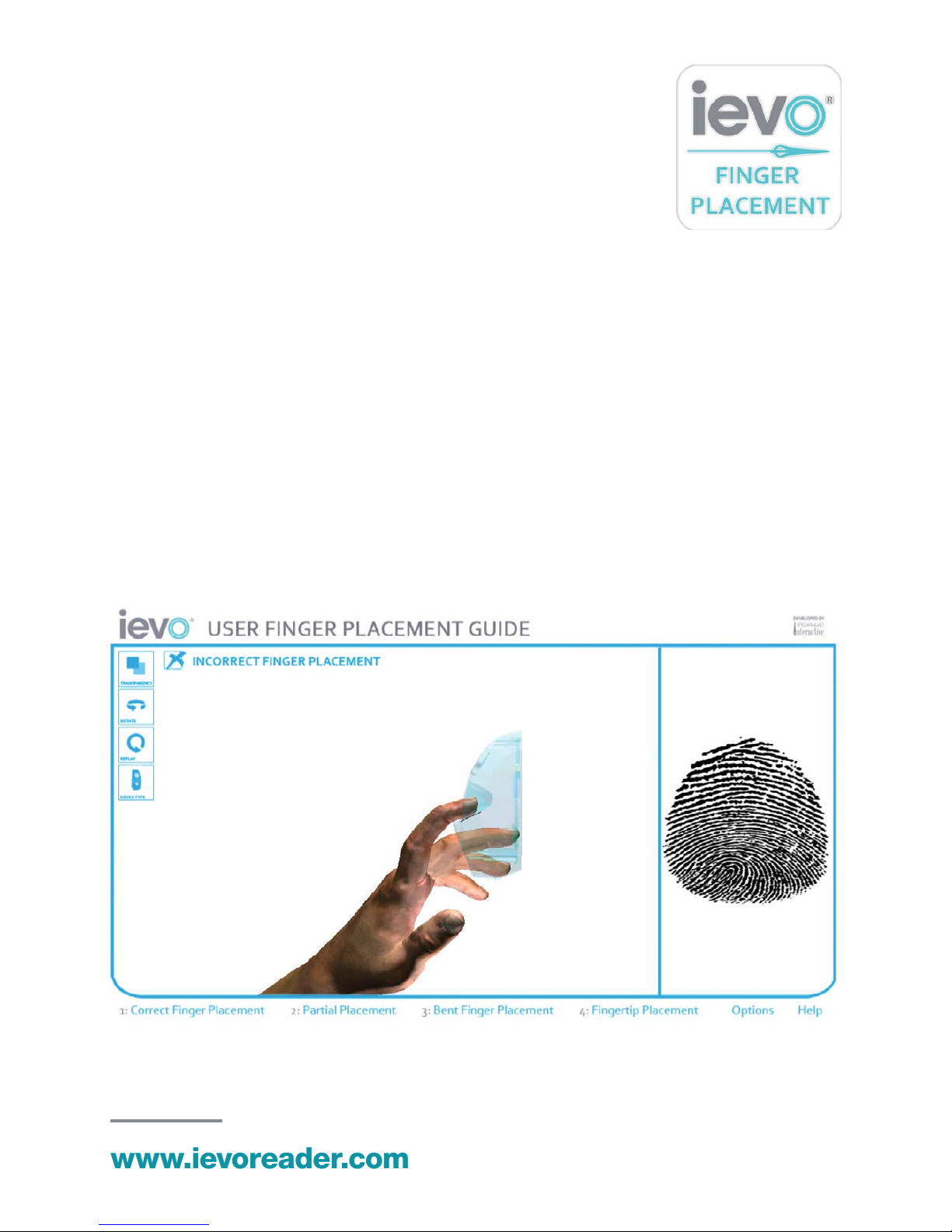
www.ievoreader.com
DOWNLOAD THE IEVO®3D
FINGER PLACEMENT APP
ievo® has specially developed a unique
nger placement app which is available
to download for free from the Apple and
Google Store.
The app explains ngerprint placement
best practice and will help you further
understand how to present your nger to
the sensor so that you can get the most
out of your ievo®reader.
Download by searching ‘ievo’ in the
Apple or Google store search bar.
www.ievoreader.com
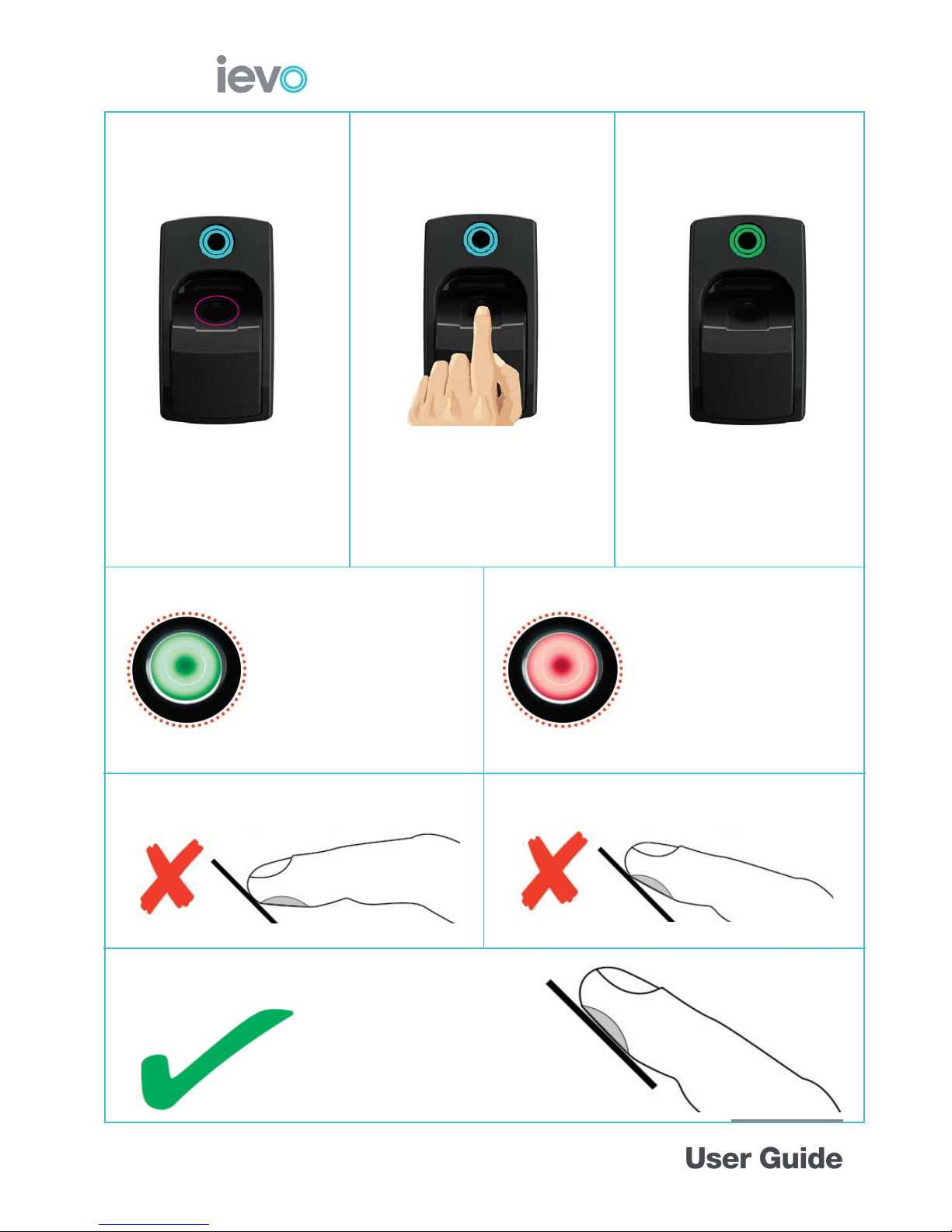
USING , AS EASY AS...
The ngerprint sensor
will automatically
illuminate once
proximity is detected.
Place nger on
illuminated sensor.
Do not remove
or move nger.
Wait for the LED at
the top of the reader
to change colour.
1... 2... 3.
Green:
Access granted.
Remove nger.
Gain access.
Red:
Access denied.
Review trouble
shooting guide on
the back page
Do not use your nger tip Do not bend your nger tip
Keep your nger straight
User GuideUser Guide

Step 2:
Place your
nger on
the sensor.
Do not slide.
Step 3:
Keep your
nger still
until the LED
changes
colour
Note: If you are nding it difcult to gain access,
ask a site administrator for assistance.
www.ievoreader.com
Step 1:
Place your
nger towards
the sensor, this
will activate the
sensor

ievo micro™
The ievo micro™ngerprint reader is for
indoor use only. It has been specically designed
to allow fast, reliable and easy access. Here you
will see how to present your nger at the point
of registration for best results.
You must keep your nger absolutely still, do not
slide your nger on to the sensor - ievo micro™
scans in less than 200ms - so any movement will
result in a distorted image of your ngerprint and
ievo®will have difculties trying to identify you.
Ensure that you place your nger in the centre
of the scanner plate as shown below. Our reader
searches for up to 100 individual points on
your print - so if you don’t present your whole
ngerprint it may have difculty gathering enough
information to establish your identity.
The more information you supply to the
reader, the faster it will recognise you and
grant you access.
User Guide
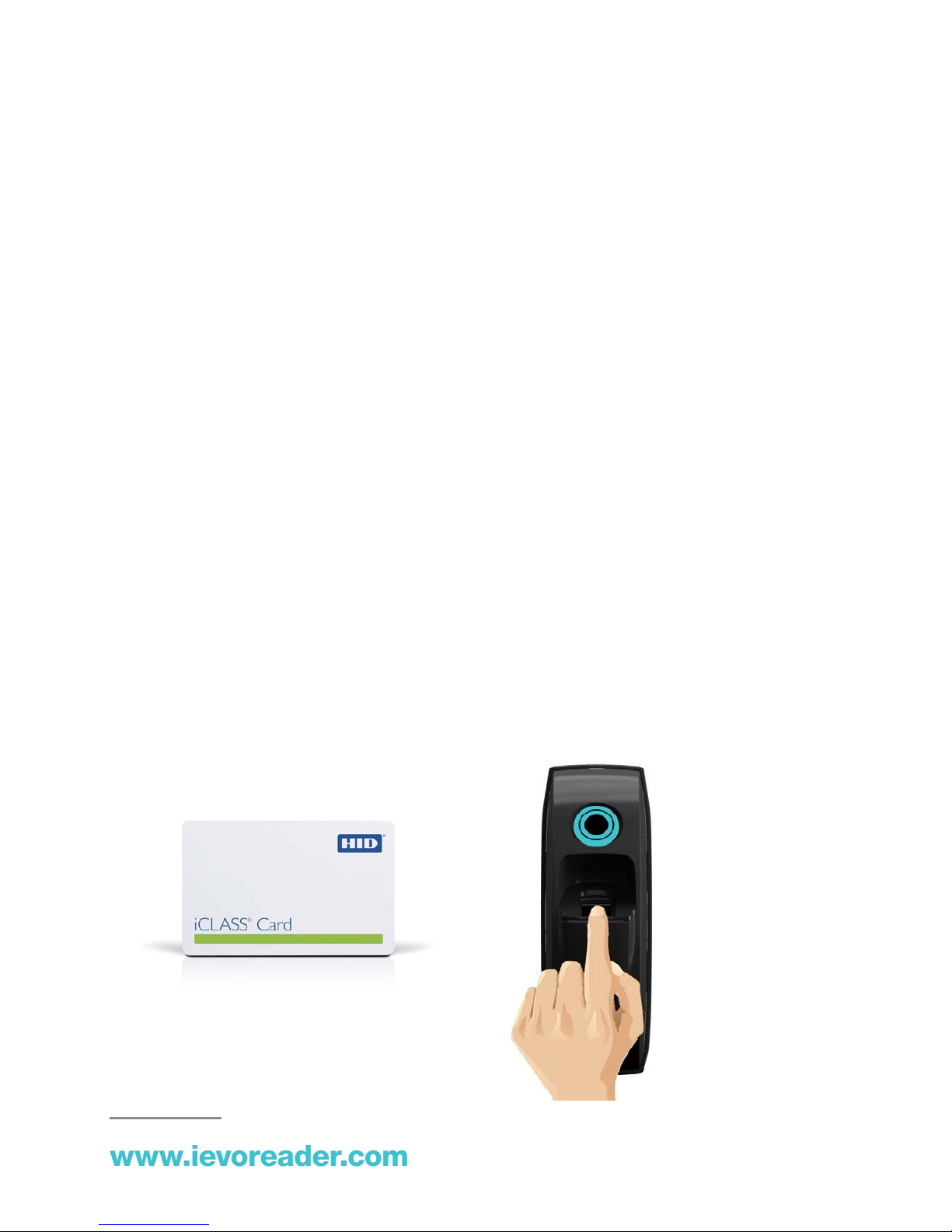
www.ievoreader.com
CARD READER WITH BIOMETRICS
You may be using a card with your ngerprint for
verication. This is called 1:1 template on card,
meaning your biometric data is stored on the smart
card and used to grant access into the secured
area.
To use this function, present your card to the blue
LED at the top of the reader and wait for the LED to
ash orange, you will also hear a single beep - this
signies acceptance of the card.
The ngerprint sensor will now illuminate and
the LED will ash blue. Place your nger on the
illuminated ngerprint sensor and wait for the LED
to turn green with a single beep. You can now gain
access to the secured area.
If you have been rejected, the LED will turn red and
a double beep will sound. Please contact your site
administrator if this occurs.
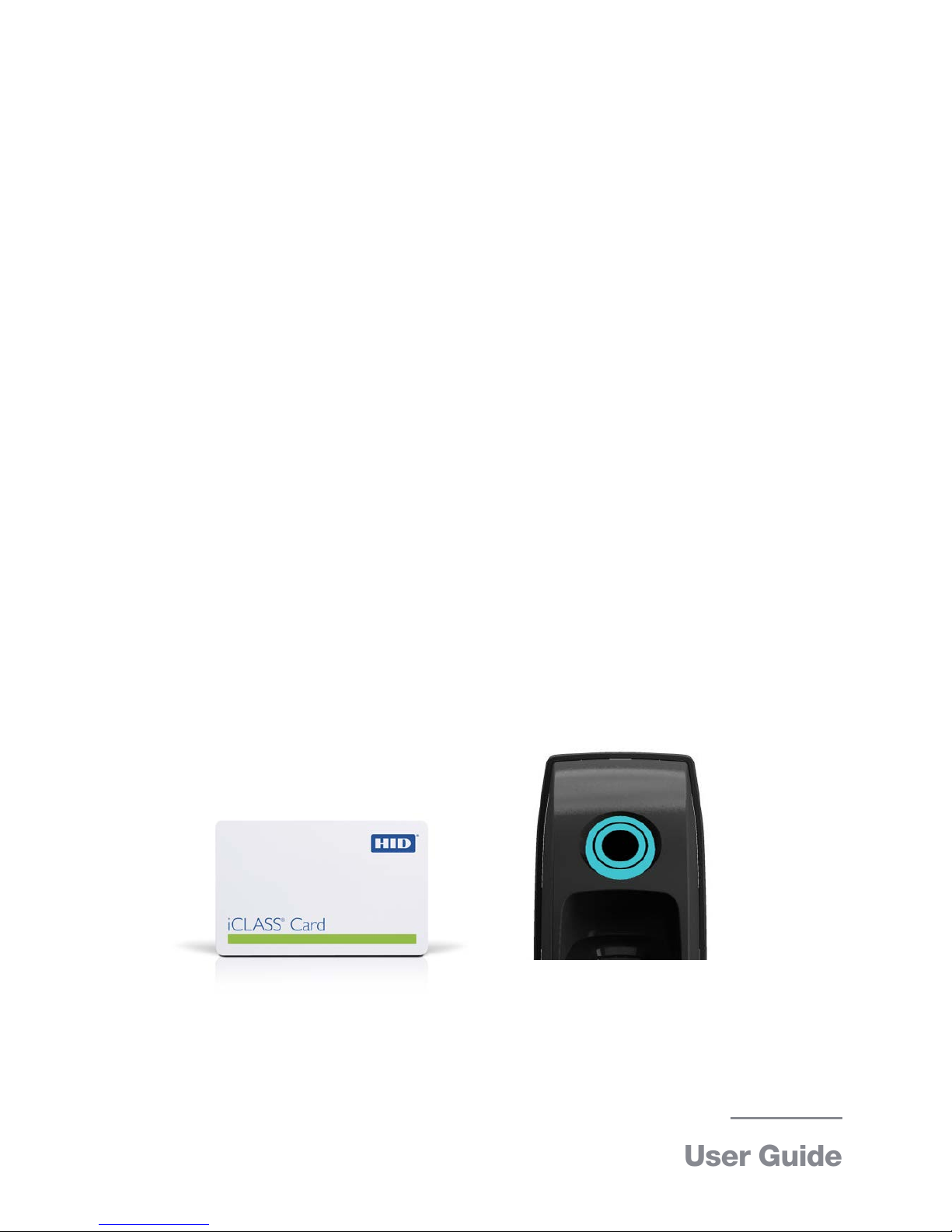
User Guide
CARD READER
If you are only using the card reader function for
verication, you do not need to use the ngerprint
sensor.
Firstly, you will notice that the LED at the top of the
reader is blue, once you present your card to the
LED it will begin to compare your details on the
database. If your details match, the LED will turn
green and a single beep will sound. You can now
gain access to the secured area.
If no match has been found, the LED will turn red
and you will hear a double beep. Please contact
your site administrator if this occurs.
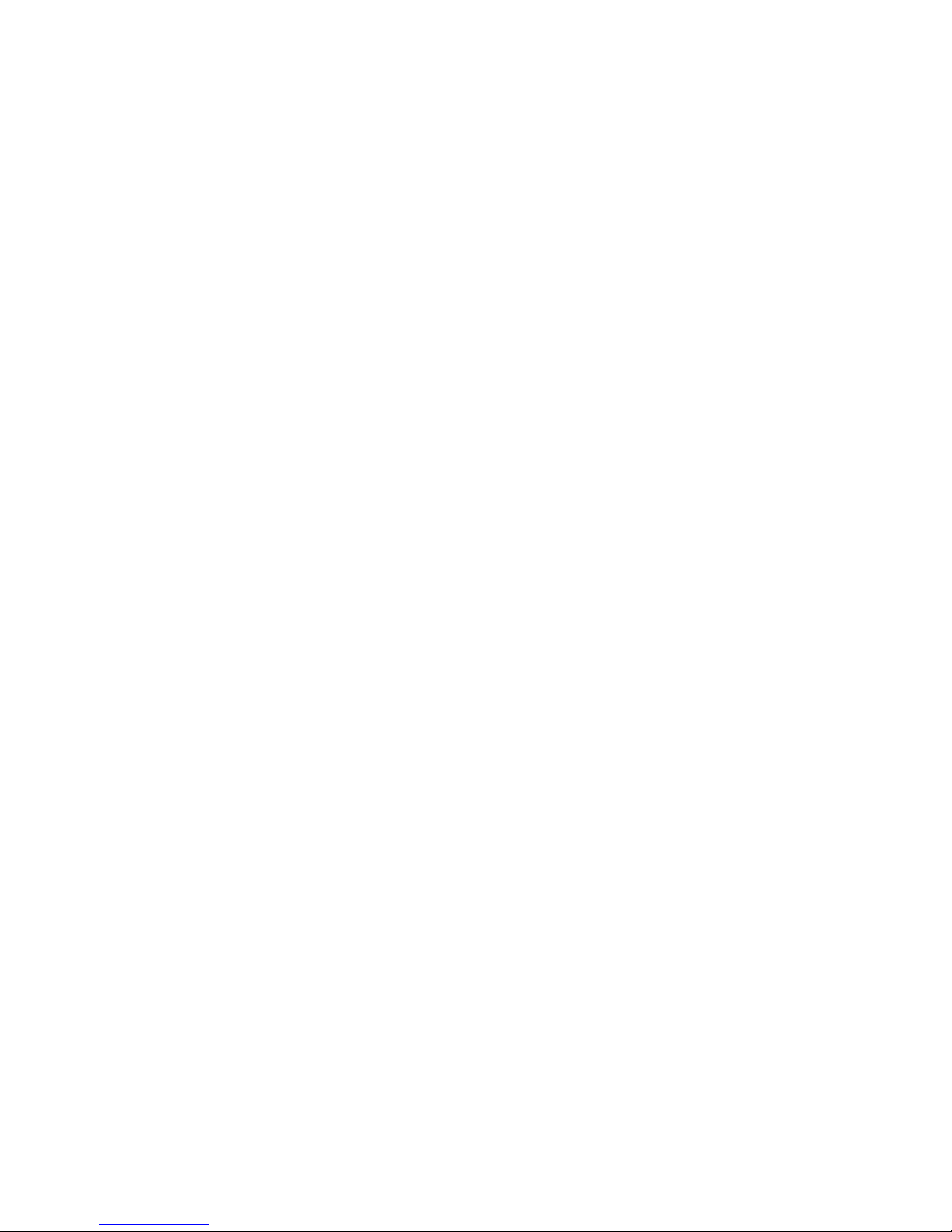
TROUBLESHOOTING GUIDE
A. My fingerprint does not scan at all?
1. Are you registered?
2. Are you using the correct nger?
3. Is the reader damaged or dirty?
4. Have you damaged your ngerprint?
If so please re-register your nger.
5. Is your nger free from dirt and debris?
If not, please clean.
6. Are you placing your nger correctly?
Please view the nger placement diagram.
Alternatively, please ask for re-training or download
nger replacement app.
B. My fingerprint does not scan all of the time?
1. Is the reader damaged or dirty?
2. Have you damaged your ngerprint?
If so please re-register.
3. Is your nger free from dirt and debris?
If not, please clean.
4. Are you placing your nger correctly?
If not, please view the nger placement diagram.
Alternatively, please ask for re-training or download
nger replacement app.
5. Ask to have another nger registered.
6. Cold can affect your print as it makes the skin
very dry, please rub your ngers together
and then present the nger again.
C. What should I do if I damage my fingerprint?
1. Re-register a different ngerprint until your
print heals.

D. My print is accepted but the door does
not open?
1. If the ievo®LED is ashing red (as standard - other
colour may be set) this would indicate that your
access to that area is restricted
2. Check the door has not been set to ‘always closed’
or you are accessing outside allowed times. This
can be changed through the access control
software.
3. Check the door has not been bolted or locked from
the inside.
4. This could mean a faulty locking mechanism
or relay, phone for technical support from
your approved maintenance / installer.
E. Is my fingerprint stored on a database?
Who has access to my information?
No complete ngerprints are stored.
This gives you peace of mind that your data
is secure and cannot be used for any other
purpose than you entering the building. ievo®
cannot access any data
F. I want to know more about the biometric
system and have further questions.
Who do I contact?
Contact your approved supplier / installer
or you can email the ievo®team at
support@ievoreader.com or
phone 0845 643 6632 (+44 191 296 3623 for
overseas) Monday to Friday 9am till 5pm (GMT)

Need more
User Guides?
Just call
0845 643 6632
+44 (0) 191 296 3623
www.ievoreader.com
Security solutions
as individual as you are.

User Guide
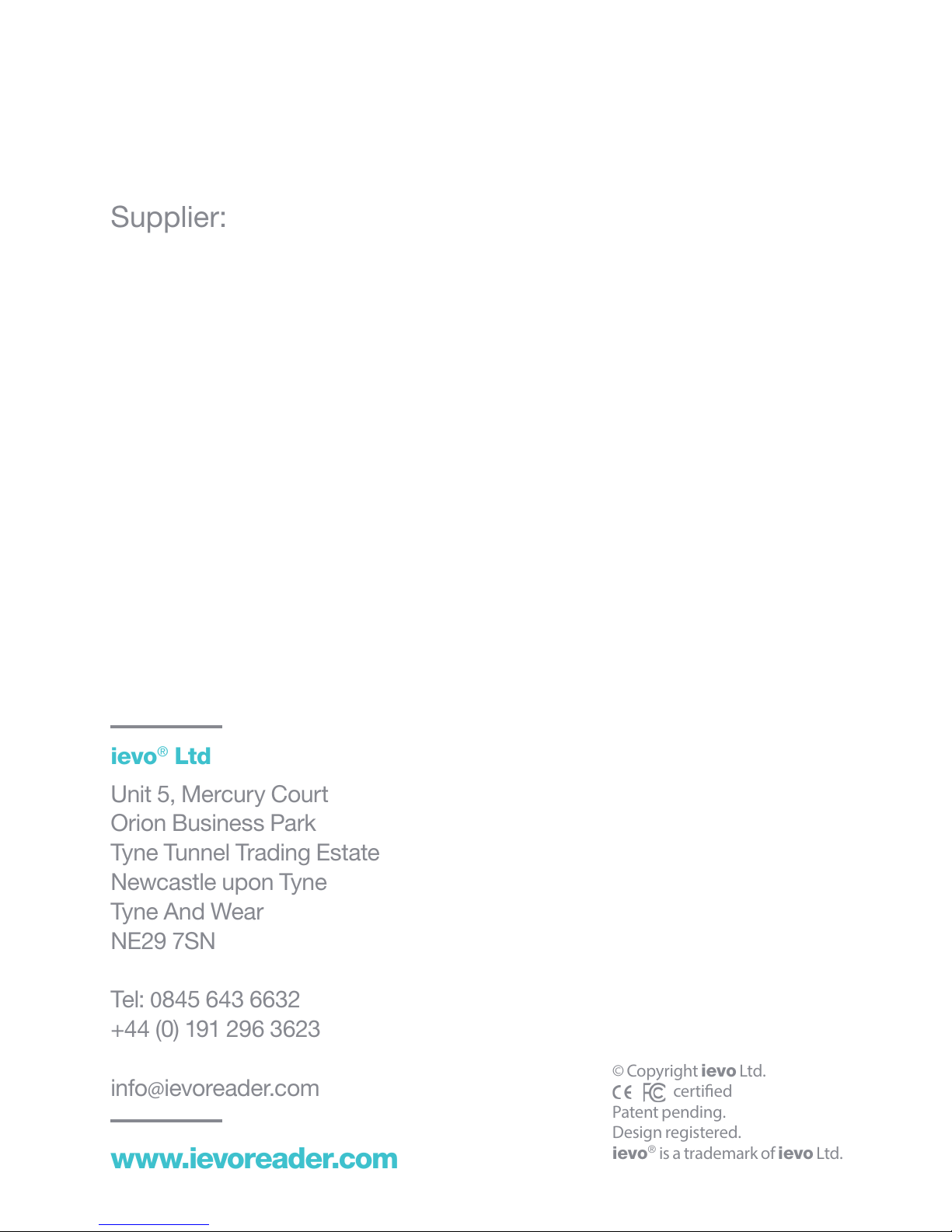
www.ievoreader.com
ievo®Ltd
Unit 5, Mercury Court
Orion Business Park
Tyne Tunnel Trading Estate
Newcastle upon Tyne
Tyne And Wear
NE29 7SN
Tel: 0845 643 6632
+44 (0) 191 296 3623
info@ievoreader.com
Supplier:
© Copyright ievo Ltd.
certied
Patent pending.
Design registered.
ievo®is a trademark of ievo Ltd.
Other manuals for ultimate
2
This manual suits for next models
1
Table of contents