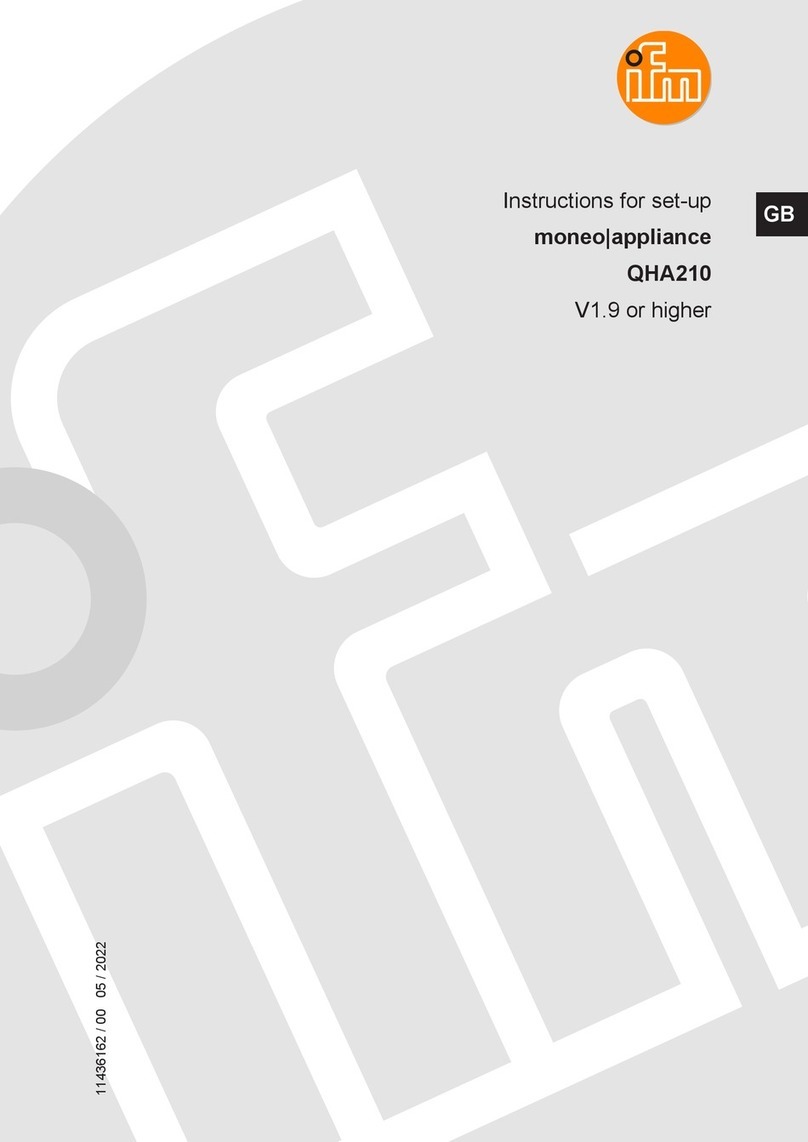QHA200
10
User name: administrator
password: <serial number of moneo|appliance>
wIf the login details are correct, the [Simple keyboard configuration menu] appears.
uSelect the corresponding keyboard layout and confirm by clicking on [OK].
uConfirm the successful change by clicking on [OK].
wPrompt to change the password appears.
uChange the password when signing in for the first time.
Password requirements:
• At least 8 characters
• Must contain:
– at least one upper case letter
– at least one lower case letter
– At least one number
– At least one special character
uRepeat the password and confirm by clicking on [OK].
uAfter assigning the new password, log in again with new login data.
wThe [Main menu] of moneo|appliance is displayed.
7.3.1 Adapting the hostname
The default hostname of moneo|appliance is:
moneo- <serial number of moneo|appliance>
uNote that the entry is case sensitive.
The hostname can be adapted when signing in for the first time or later by following the below
steps.
uOpen the [Main menu].
uSelect [C) Configure the system].
wThe [Configuration menu] opens.
uSelect [H) Change the hostname].
w[Hostname change] opens.
wThe current hostname is displayed in the field [Specify the new hostname].
uChange the hostname using the keyboard and select [<Ok>].
wThe hostname is saved and the interface [Hostname change] is closed.
uSelect [R) Return to the previous menu] to go back to the previous menu environment.
7.3.2 Adapting the IP address - Ethernet interface 2
uOpen the [Main menu].
uSelect [C) Configure the system].
wThe [Configuration menu] opens.
uSelect [N) Configure the network].
w[Network configuration] opens.
uSelect [I) IT network (ETH 2)].
uSelect [U) Use DHCP].