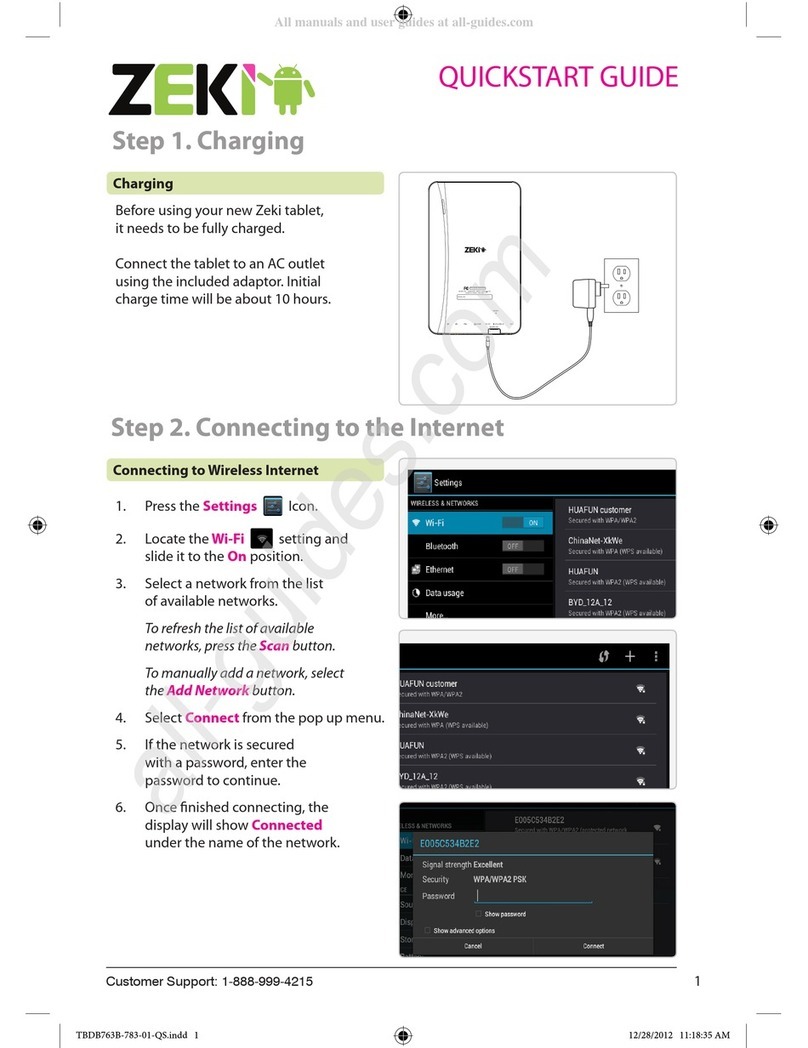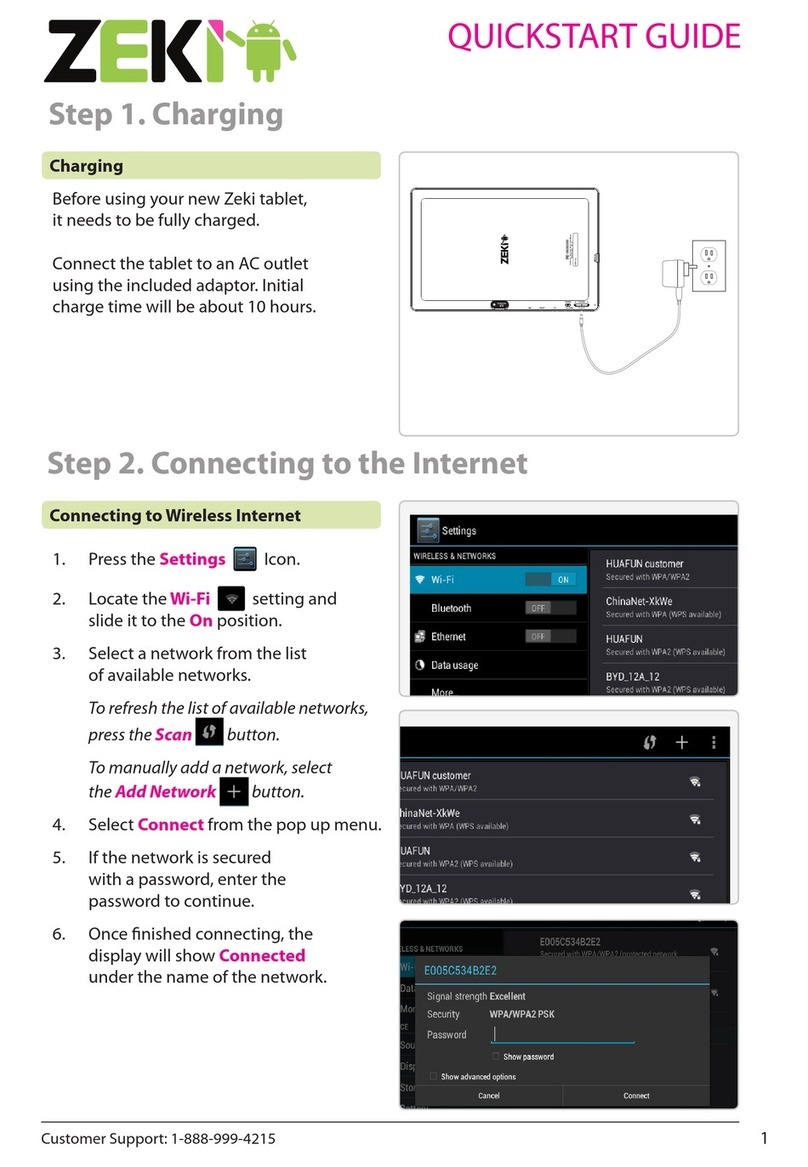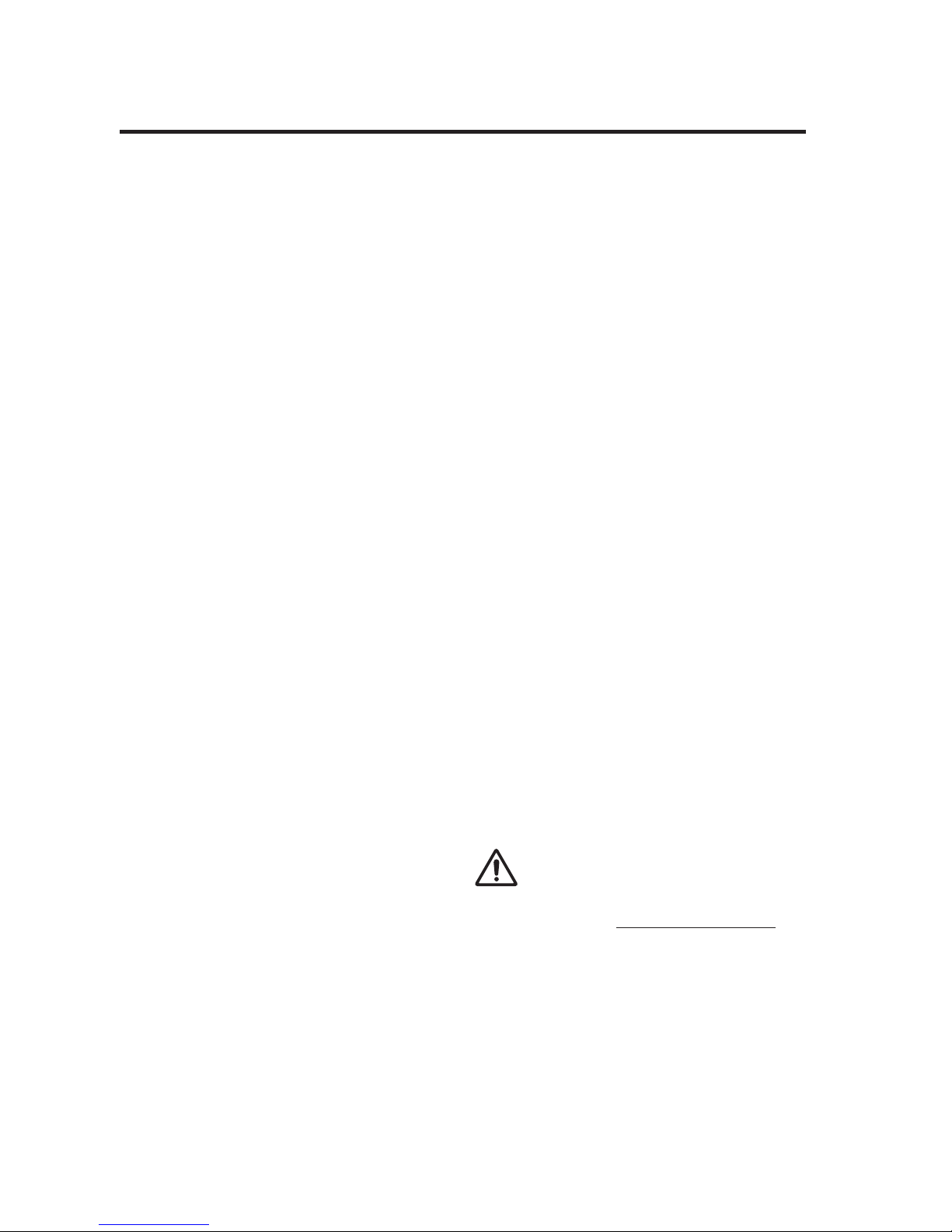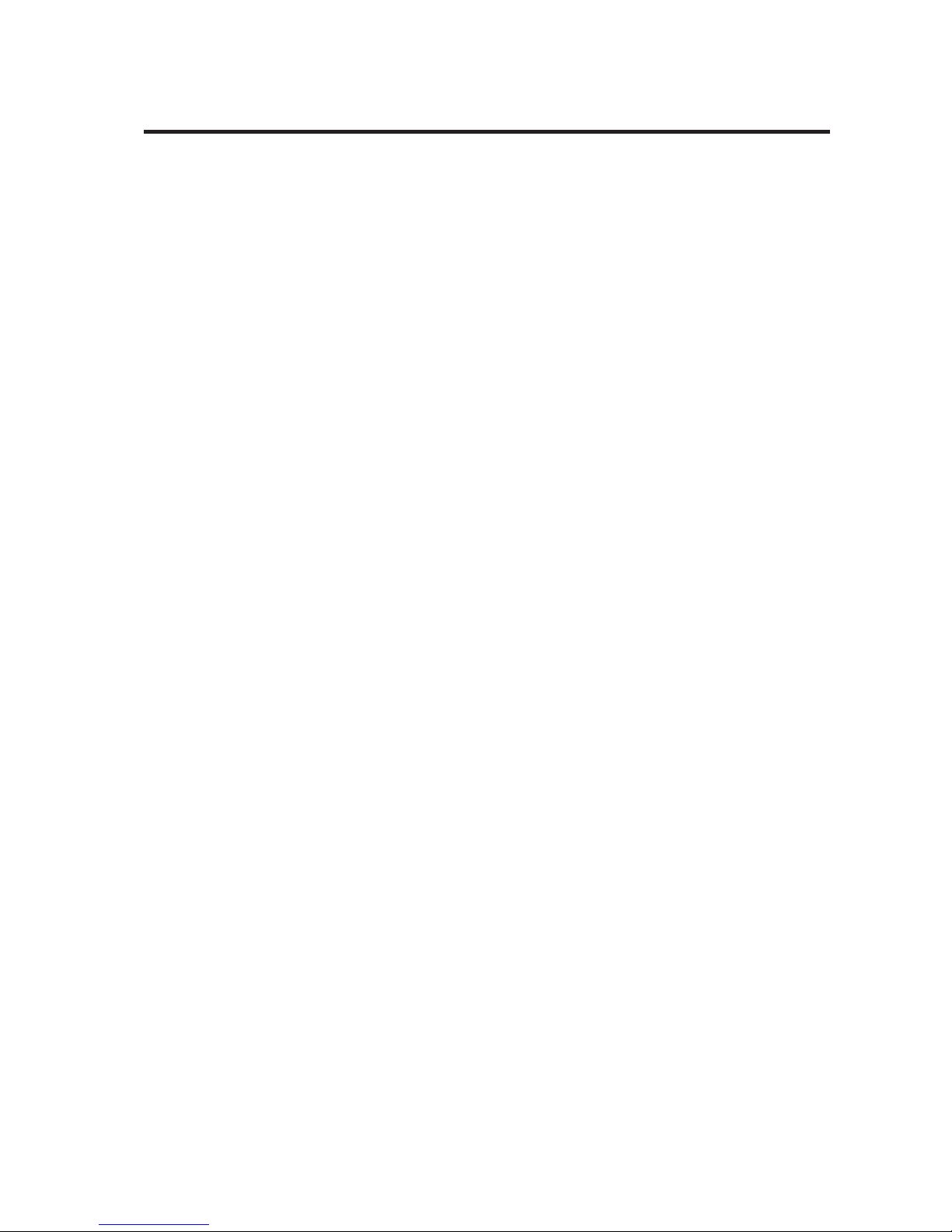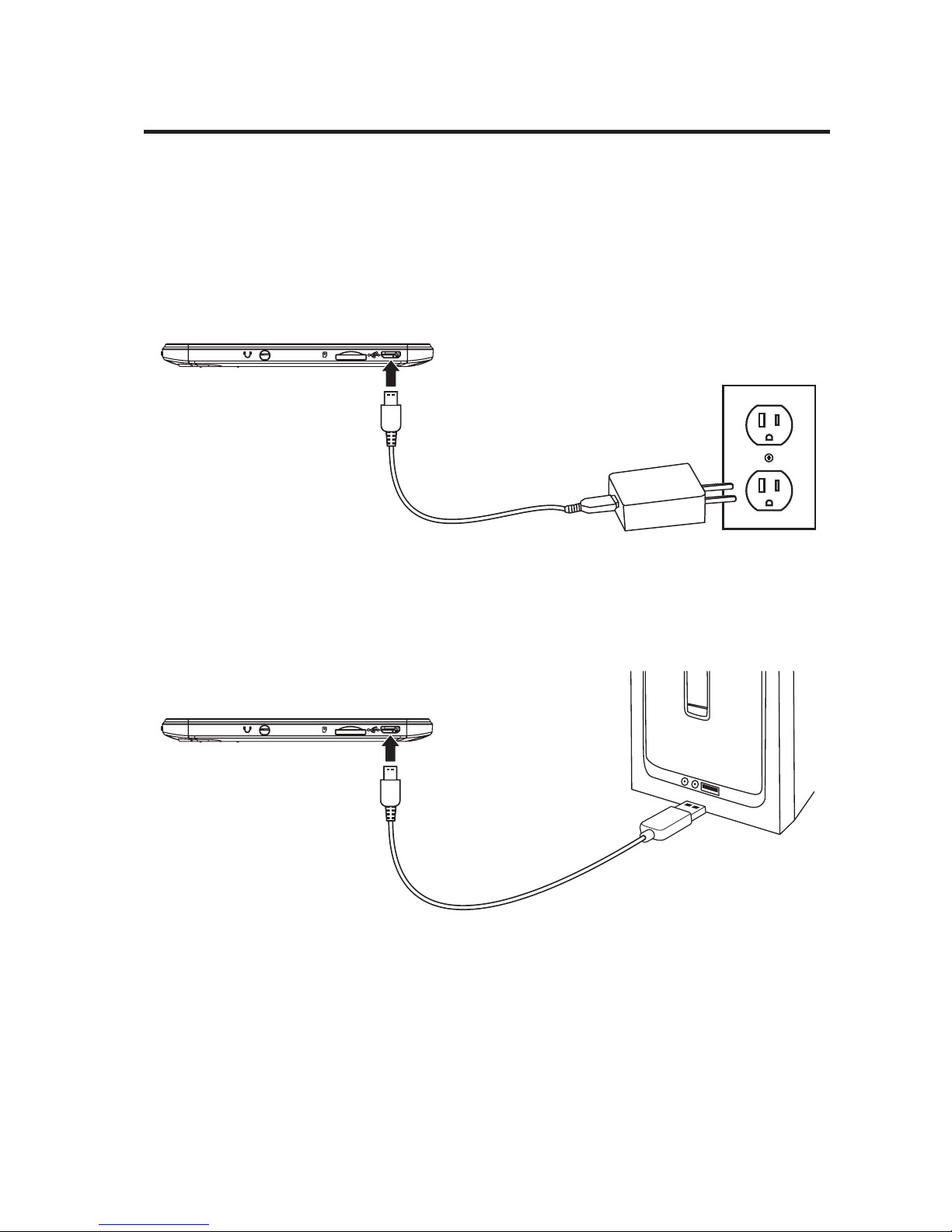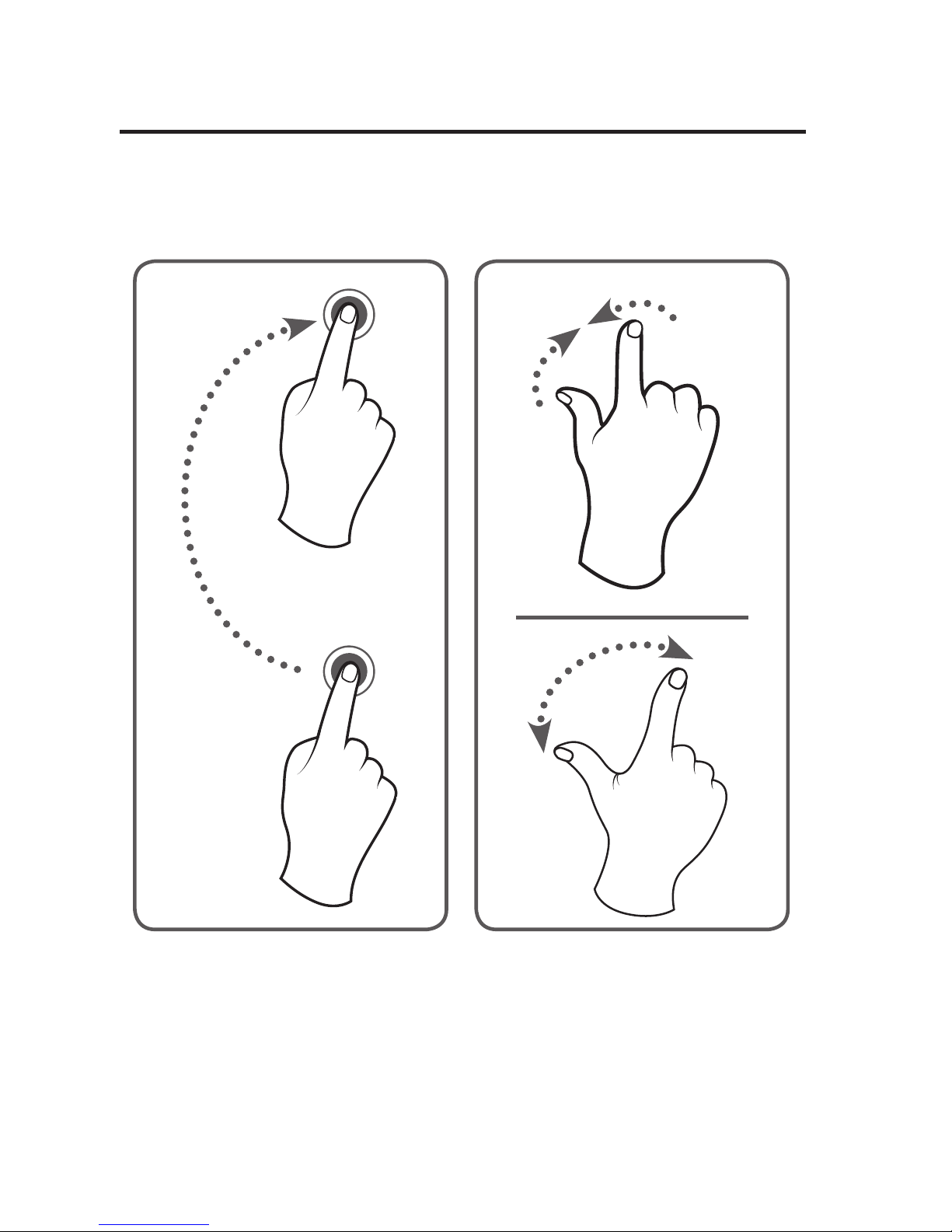2
Warnings & Precautions
Important Safety Instructions
• Readtheseinstructions.
• Keeptheseinstructions.
• Heedallwarnings.
• Followallinstructions.
• Donotusethisapparatusnearwater.
• Cleanonlywithadrycloth.
• Donotblockanyventilationopenings.Installin
accordancewiththemanufacturer’sinstructions.
• Donotinstallnearanyheatsourcessuchas
radiators,heatregisters,stoves,orotherapparatus
(includingampliers)thatproduceheat.
• Donotdefeatthesafetypurposeofthepolarized
orgrounding-typeplug.Apolarizedplughastwo
bladeswithonewiderthantheother.Agrounding
typeplughastwobladesandathirdgrounding
prong.ewidebladeorthethirdprongis
providedforyoursafety.Whentheprovidedplug
doesnottintoyouroutlet,consultanelectrician
forreplacementoftheobsoleteoutlet.
• Protectthepowercordfrombeingwalkedon
orpinchedparticularlyatplugs,convenience
receptacles,andthepointwheretheyexitfrom
theapparatus.
• Onlyuseattachments/accessoriesspeciedbythe
manufacturer.
• Unplugthisapparatusduringlightningstormsor
whenunusedforlongperiodsoftime.
• Referallservicingtoqualiedservicepersonnel.
Servicingisrequiredwhentheapparatushasbeen
damagedinanyway,suchaspower-supplycordor
plugisdamaged,liquidhasbeenspilledorobjects
havefallenintotheapparatus,theapparatushas
beenexposedtorainormoisture,doesnotoperate
normally,orhasbeendropped.
FCC Warnings
WARNING: Changes or modications to this unit
not expressly approved by the party responsible
for compliance could void the user’s authority to
operate the equipment.
NOTE: This equipment has been tested and found
to comply with the limits for a Class B digital
device, pursuant to Part 15 of the FCC Rules. These
limits are designed to provide reasonable protection
against harmful interference in a residential
installation. This equipment generates, uses, and can
radiate radio frequency energy and, if not installed
and used in accordance with the instructions, may
cause harmful interference to radio communications.
However, there is no guarantee that interference
will not occur in a particular installation. If this
equipment does cause harmful interference to radio
or television reception, which can be determined
by turning the equipment off and on, the user is
encouraged to try to correct the interference by one
or more of the following measures:
• Reorientorrelocatethereceivingantenna.
• Increasetheseparationbetweentheequipment
andreceiver.
• Connecttheequipmentintoanoutletona
circuitdierentfromthattowhichthereceiver
isconnected.
• Consultthedealeroranexperiencedradio/TV
technicianforhelp.
Additional Warnings
• CAUTION: TO PREVENT ELECTRIC SHOCK,
MATCH WIDE BLADE OF PLUG TO WIDE
SLOT, FULLY INSERT.
• Mains plug is used as disconnect device and it
should remain readily operable during intended
use. In order to disconnect the apparatus from
the mains completely, the mains plug should
be disconnected form the mains socket outlet
completely.
• WARNING: To reduce the risk of re or electric
shock, do not expose this apparatus to rain,
moisture, dripping, or splashing.
• WARNING: Changes or modications to this unit
not expressly approved by the party responsible
for compliance could void the user’s authority to
operate the equipment.
• Lithium batteries, like all rechargeable batteries,
are recyclable and should be recycled or disposed
of according to state and local guidelines. They
should never be disposed of in normal household
waste, and they should never be incinerated,
as they might explode. Contact your local
government for disposal or recycling practices in
your area.
• Battery shall not be exposed to excessive heat
such as sunshine, re or the like.
• Batteries should be recycled or disposed of as per
state and local guidelines.
WARNING : This product can expose you
to chemicals including lead, which is known
to the State of California to cause cancer
and birth defects or other reproductive harm. For
more information go to www.P65Warnings.ca.gov.
This product meets and complies with all Federal
regulations.