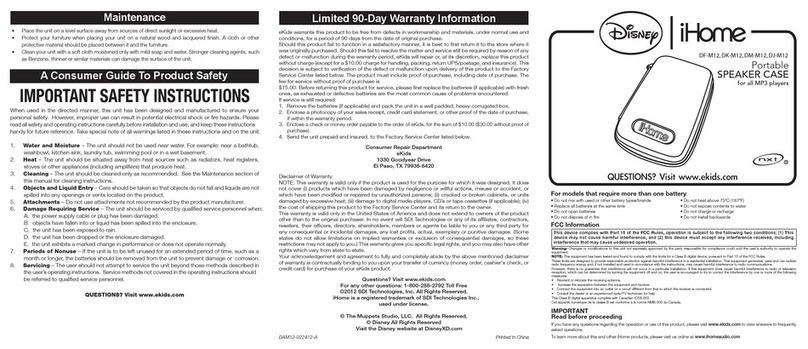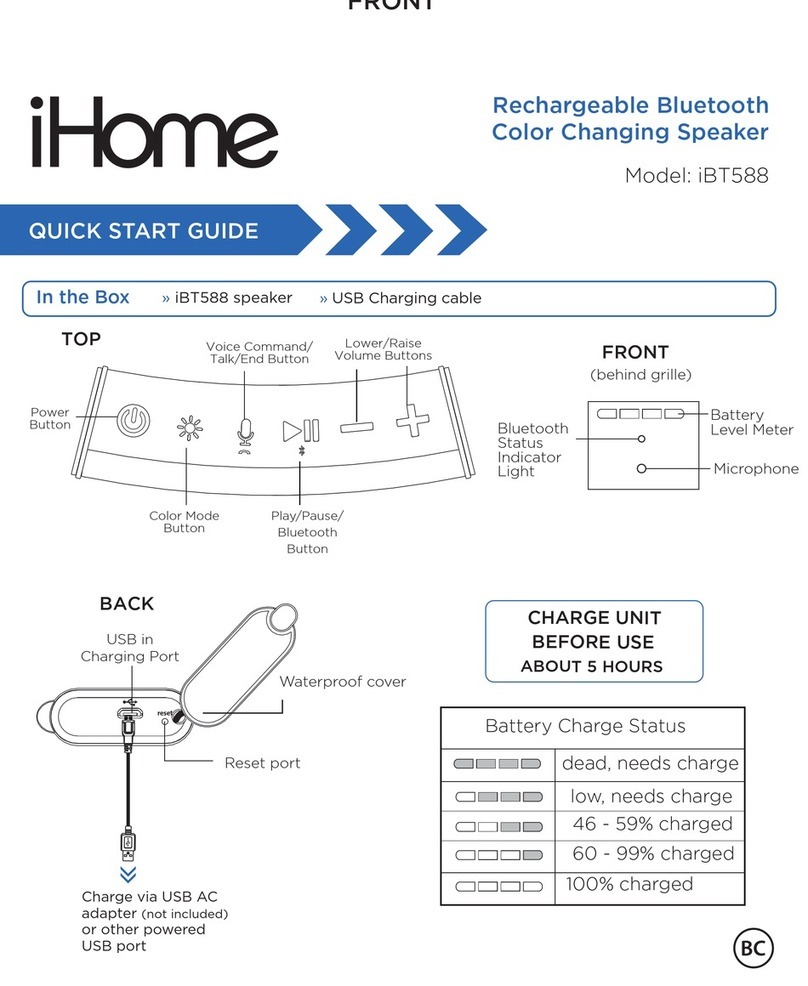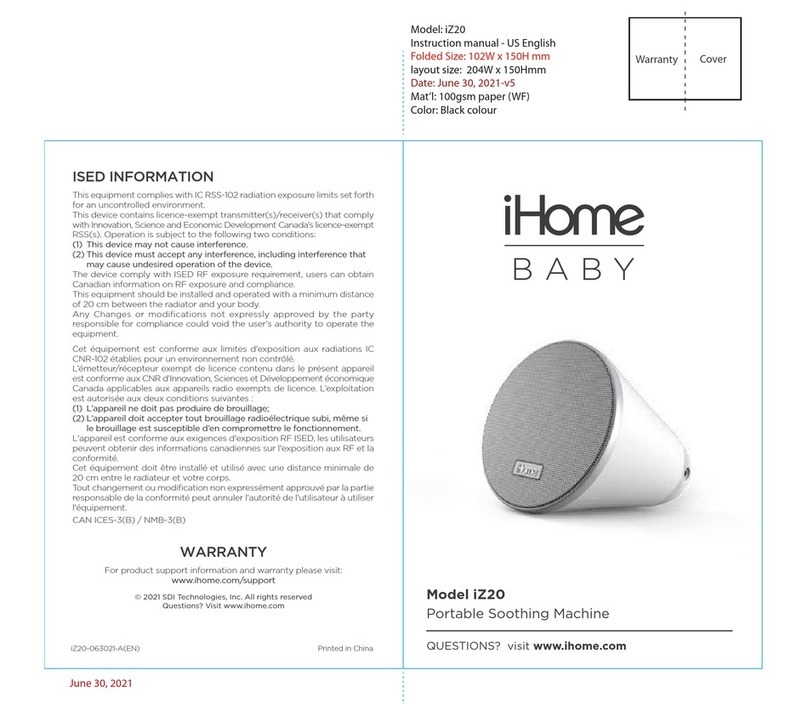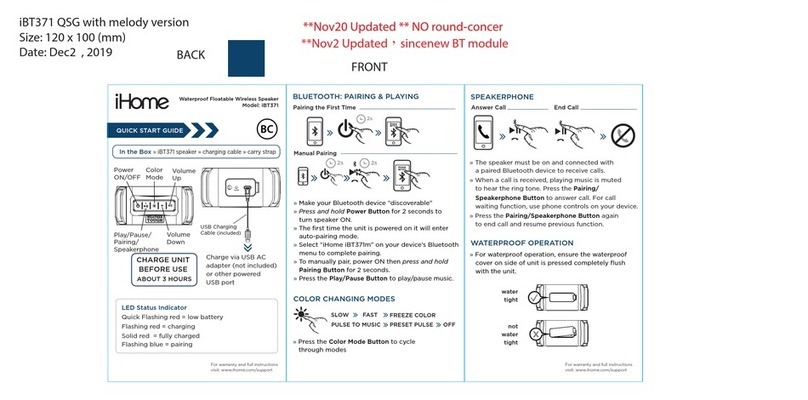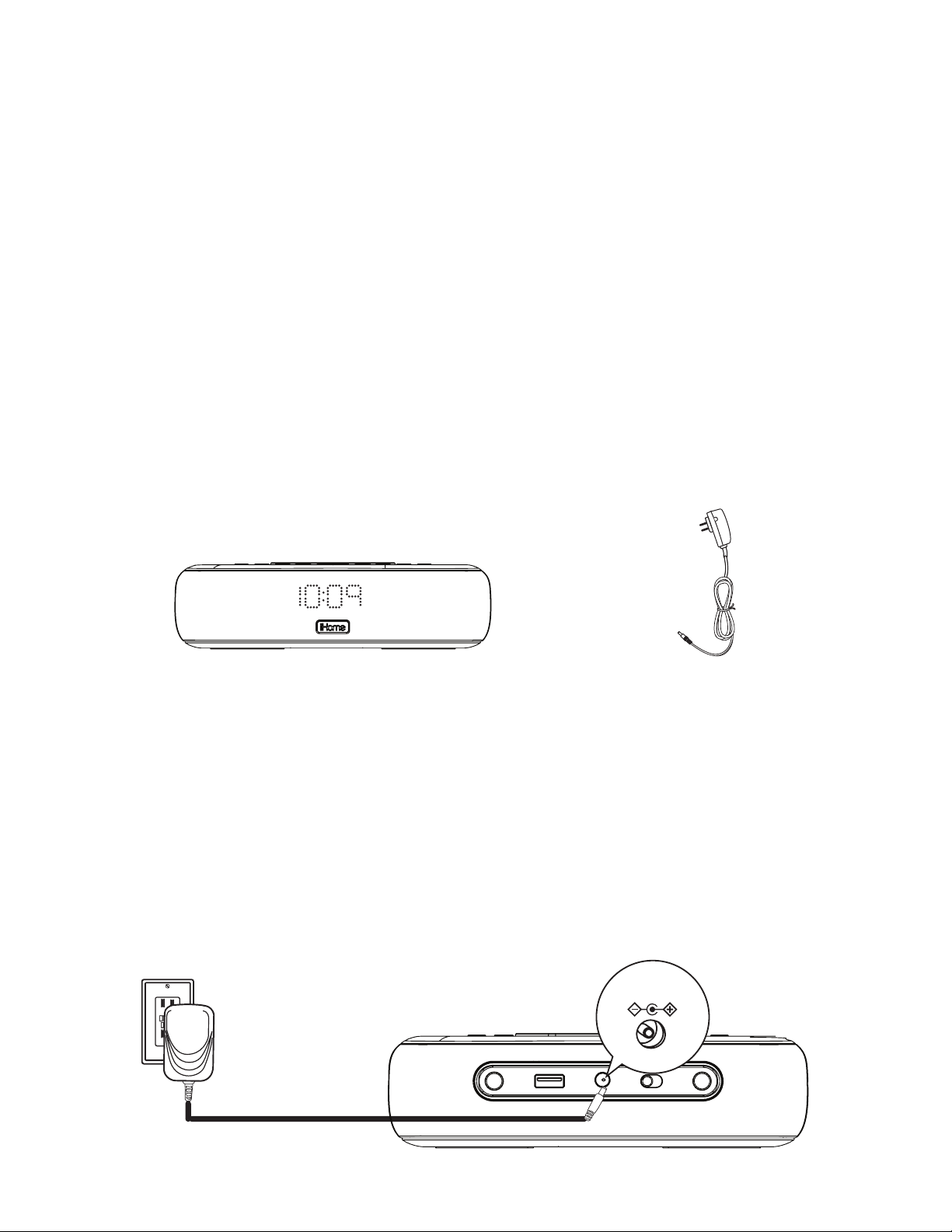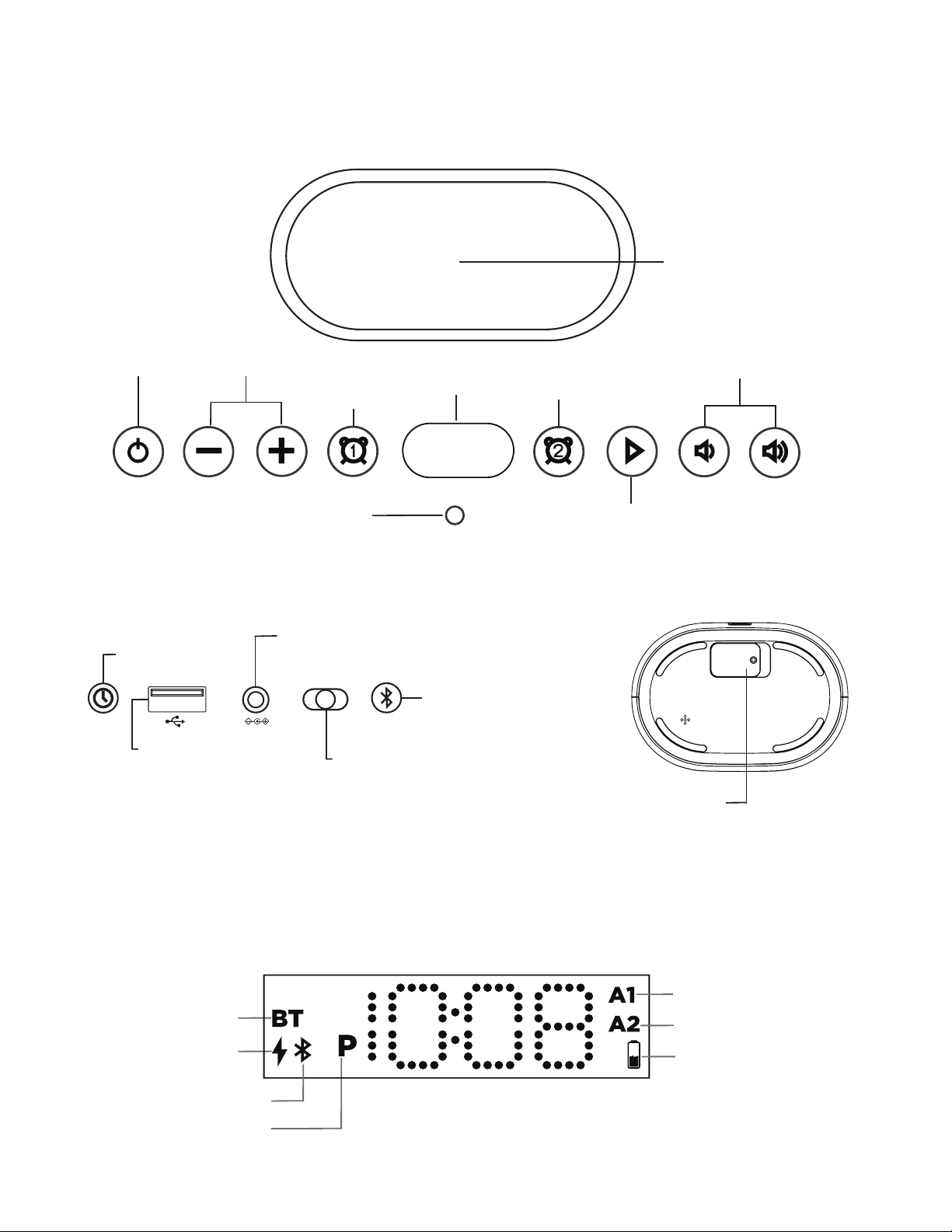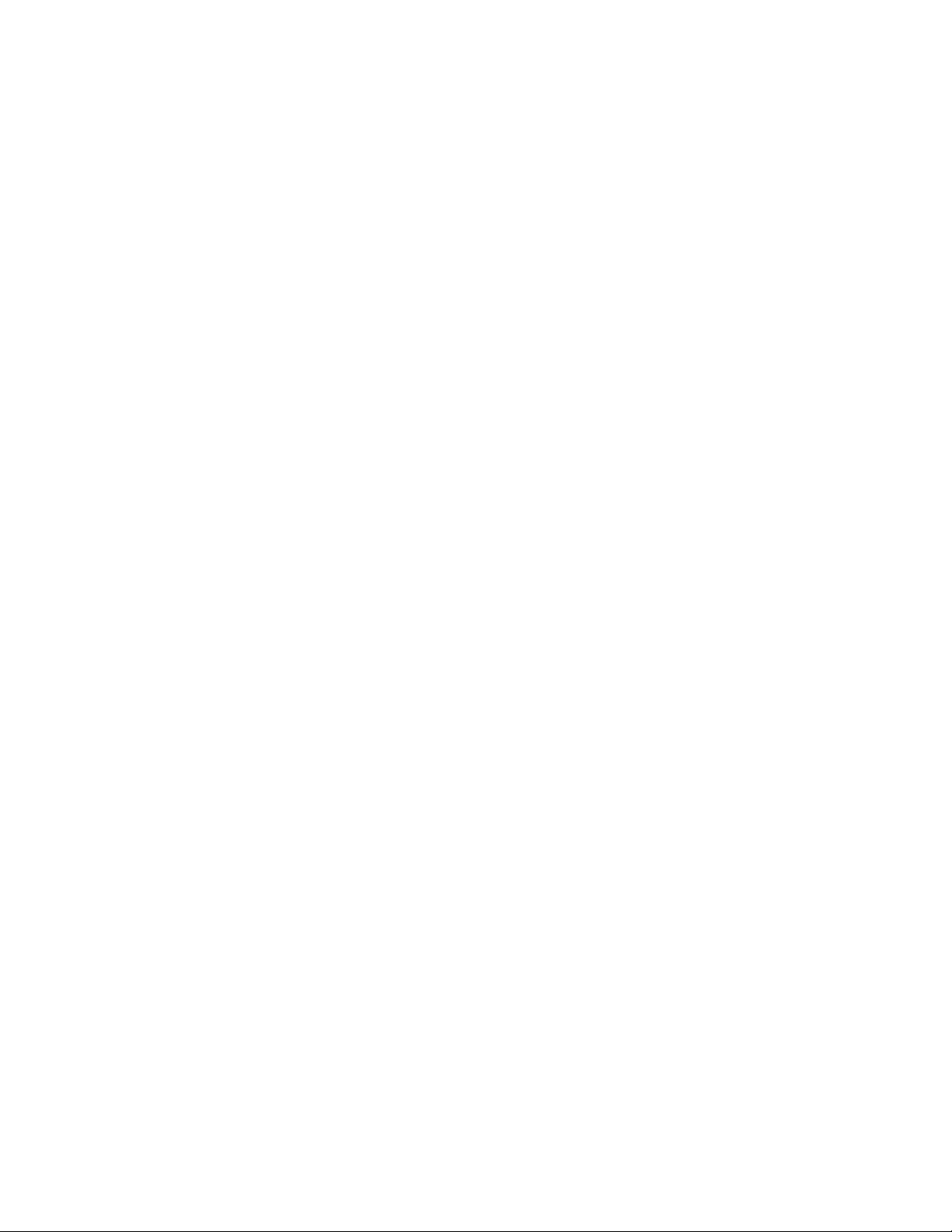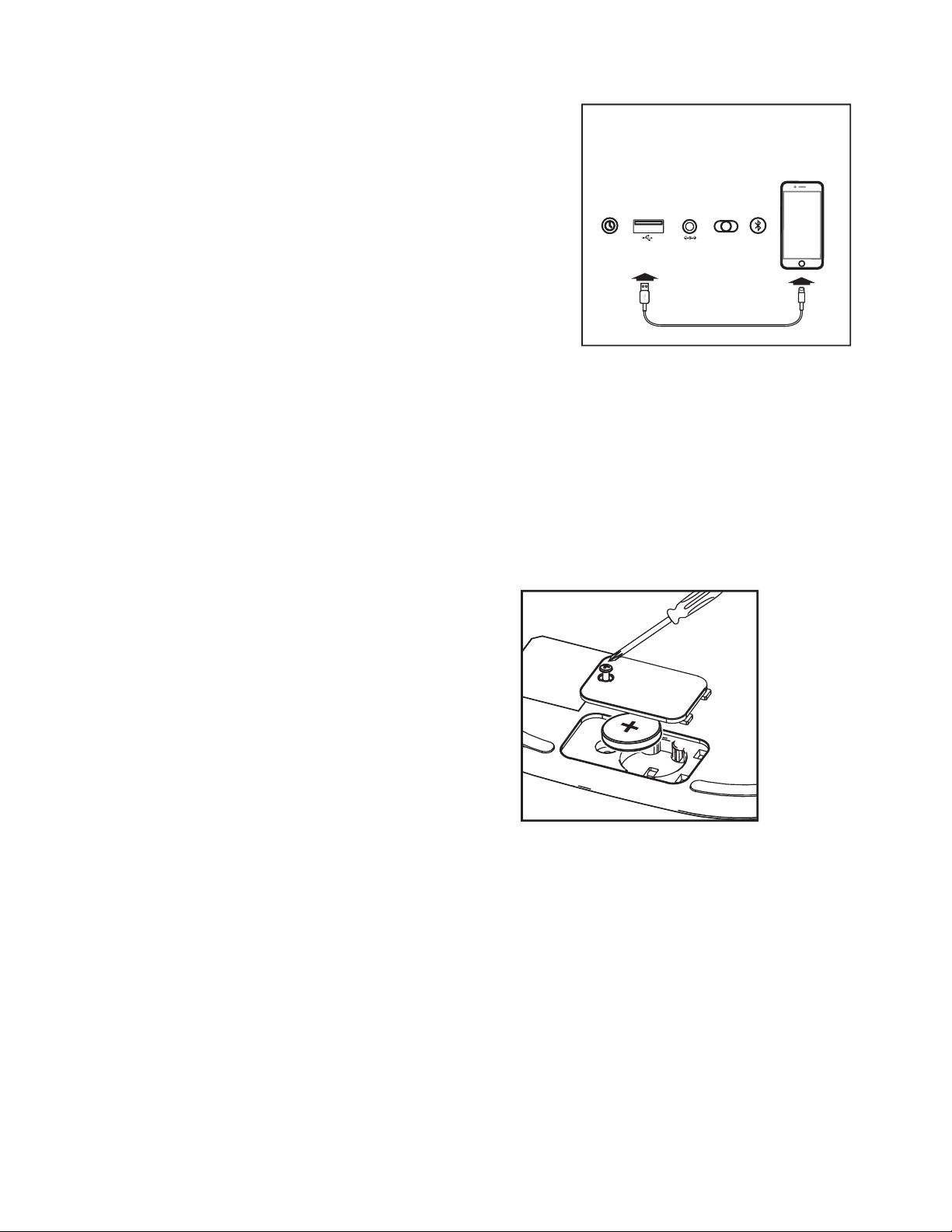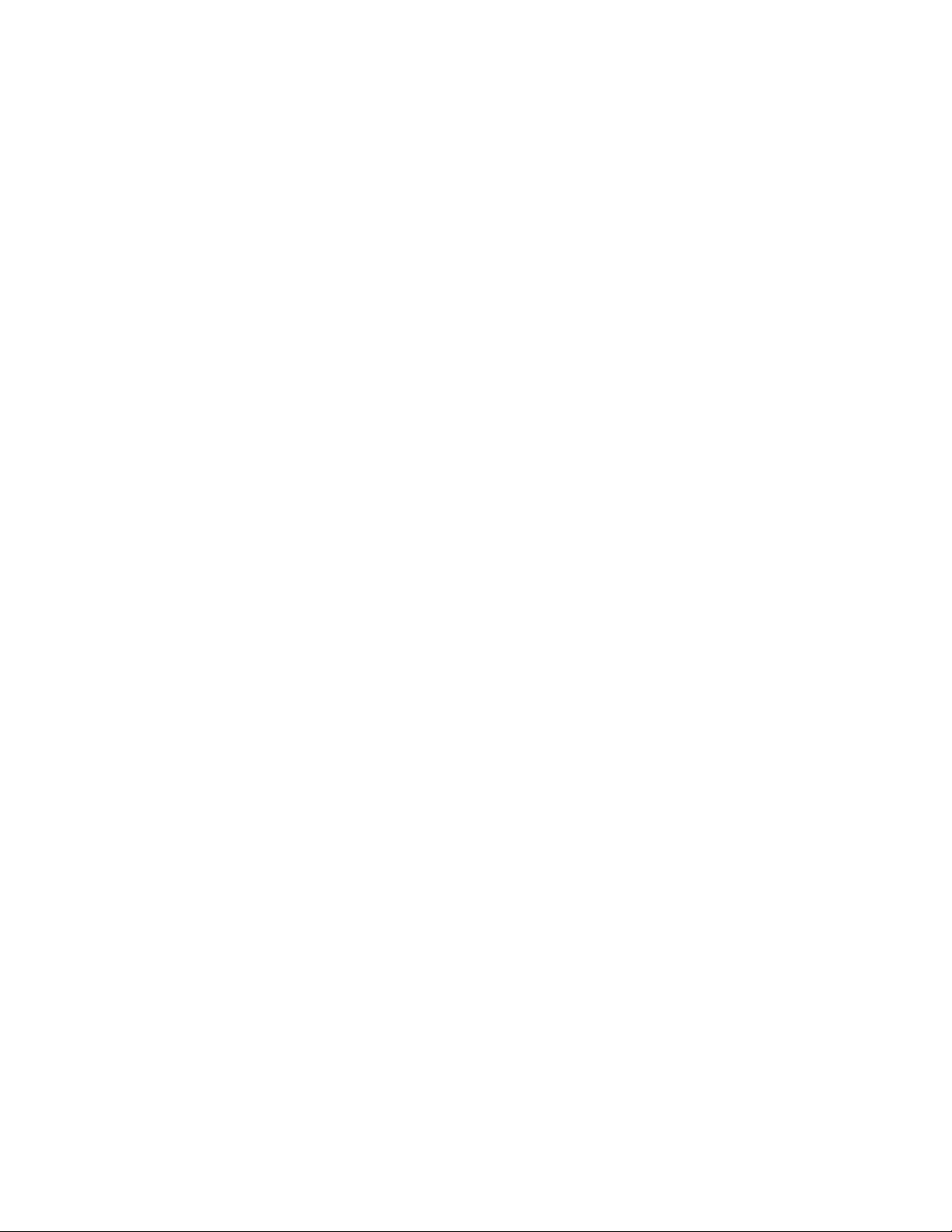CHARGING DEVICES VIA USB
The unit comes with a CR-2450 back-up battery installed to maintain
clock settings in the event of a temporary power failure. Remove the
battery pull tab before use. When the battery icon on the display is
flashing, it is time to replace the back-up battery.
1. Make sure the AC adapter is
connected, or you will lose your
time and alarm settings during
battery replacement.
2. Use a Phillips screwdriver to open
the battery compartment door.
3. Remove the exhausted battery from
the compartment and insert 1
CR-2450 battery, checking that the
+ side is facing you. Replace the
compartment door. Do not
overtighten.
WARNING: Lithium batteries can explode or cause burns if disassembled, shorted,
recharged, exposed to water, fire, or high temperatures. Do not place loose batteries in
a pocket, purse, or other container containing metal objects, mix with used or other
battery types, or store with hazardous or combustible materials. Store in cool, dry,
ventilated area. Follow applicable laws and regulations for transport and disposal.
• Do not ingest the battery, Chemical Burn Hazard. This product contains a
coin/button cell battery. If the coin/button cell battery is swallowed, it can cause
severe internal burns in just 2 hours and can lead to death.
• Keep new and used batteries away from children. If the battery compartment does
not close securely, stop using the product and keep it away from children. If you
think batteries might have been swallowed or placed inside any part of the body,
seek immediate medical attention.
• Connect the standard size end of a USB cable
(not included) to the USB Charging Port on the
back of the unit. Connect the other end to the
charging port on your device.
• Monitor the charging on your device. Some
devices use a proprietary charging method and
will not charge using the USB port. If this
happens, you must charge your device using
the charger that came with it.
Unit must be plugged into a
working outlet to charge devices.
BATTERY BACK-UP
Bottom of Unit
DST -1 +1 AUTO