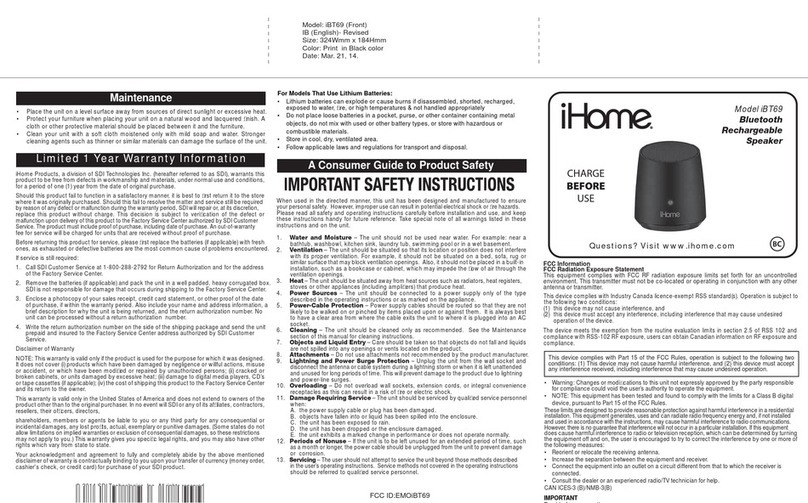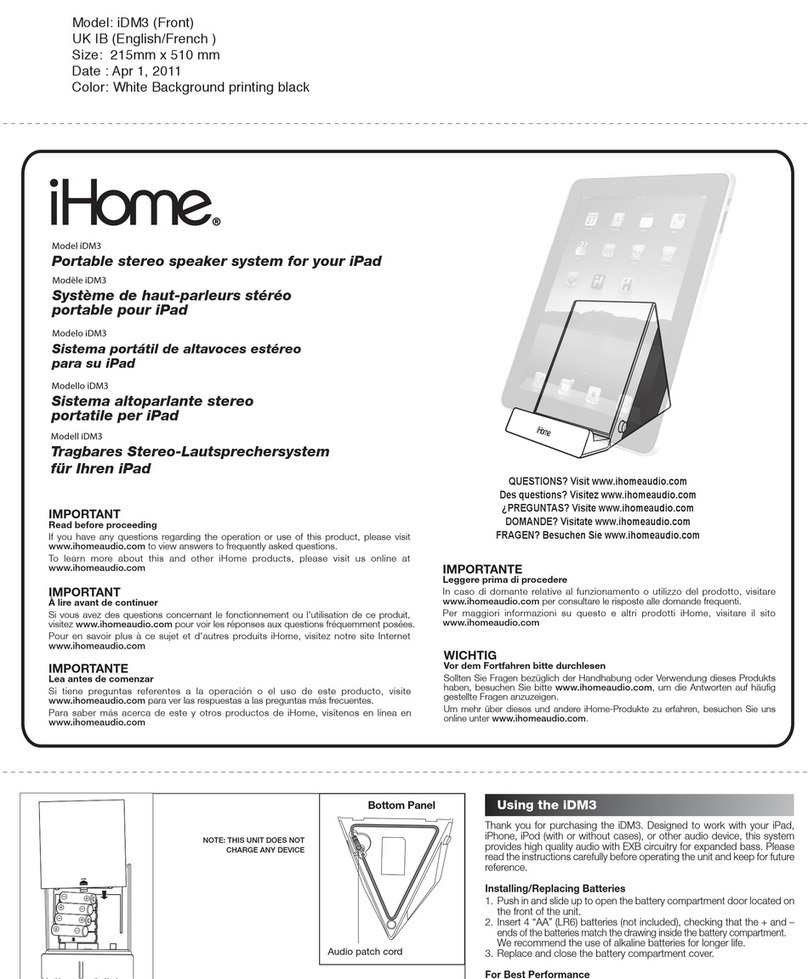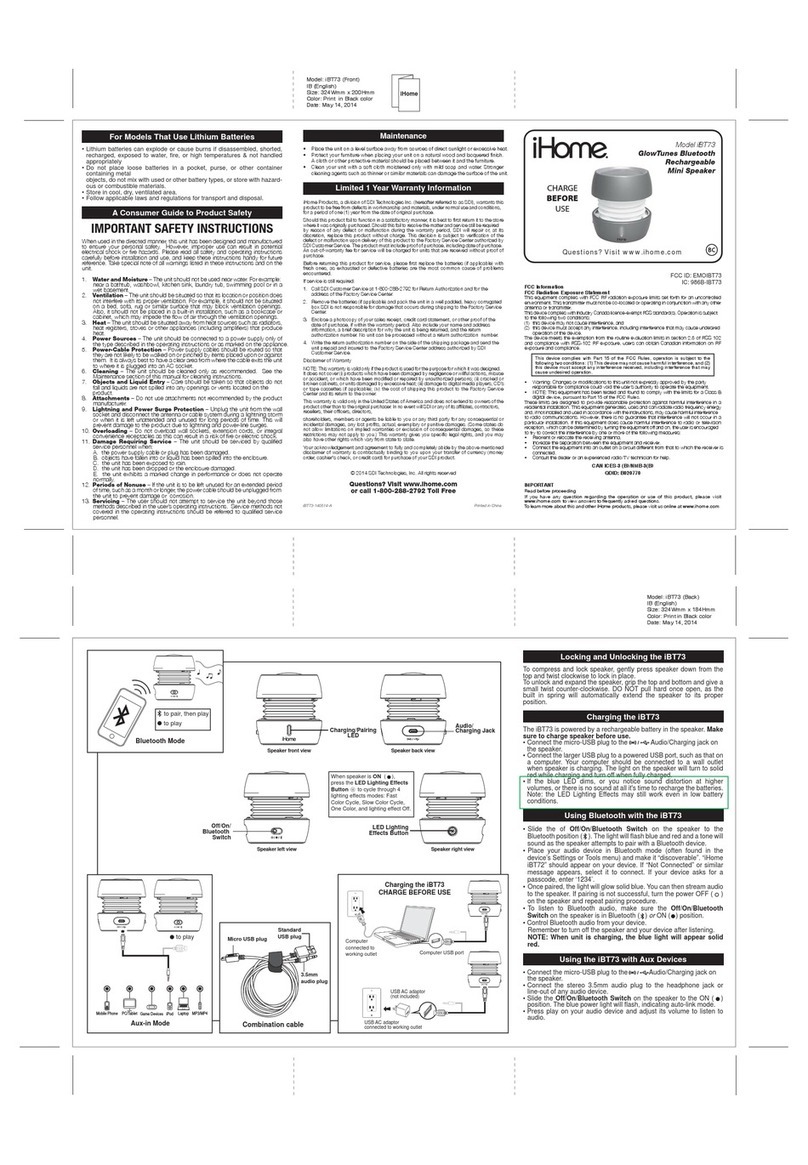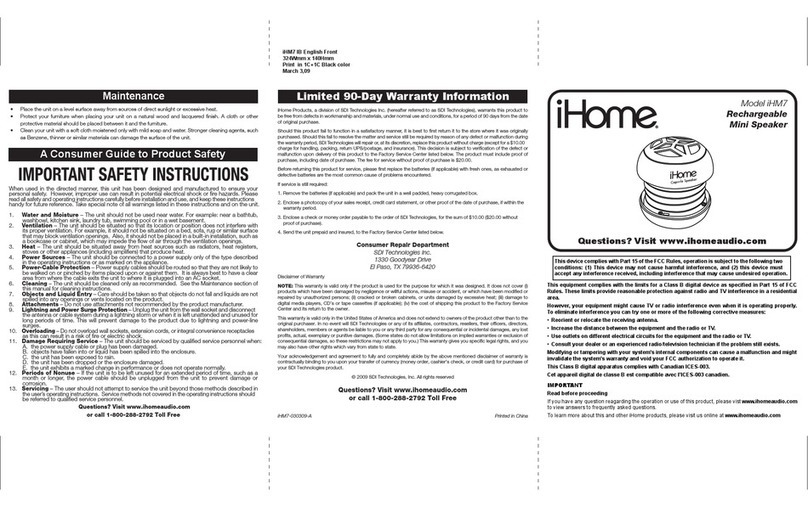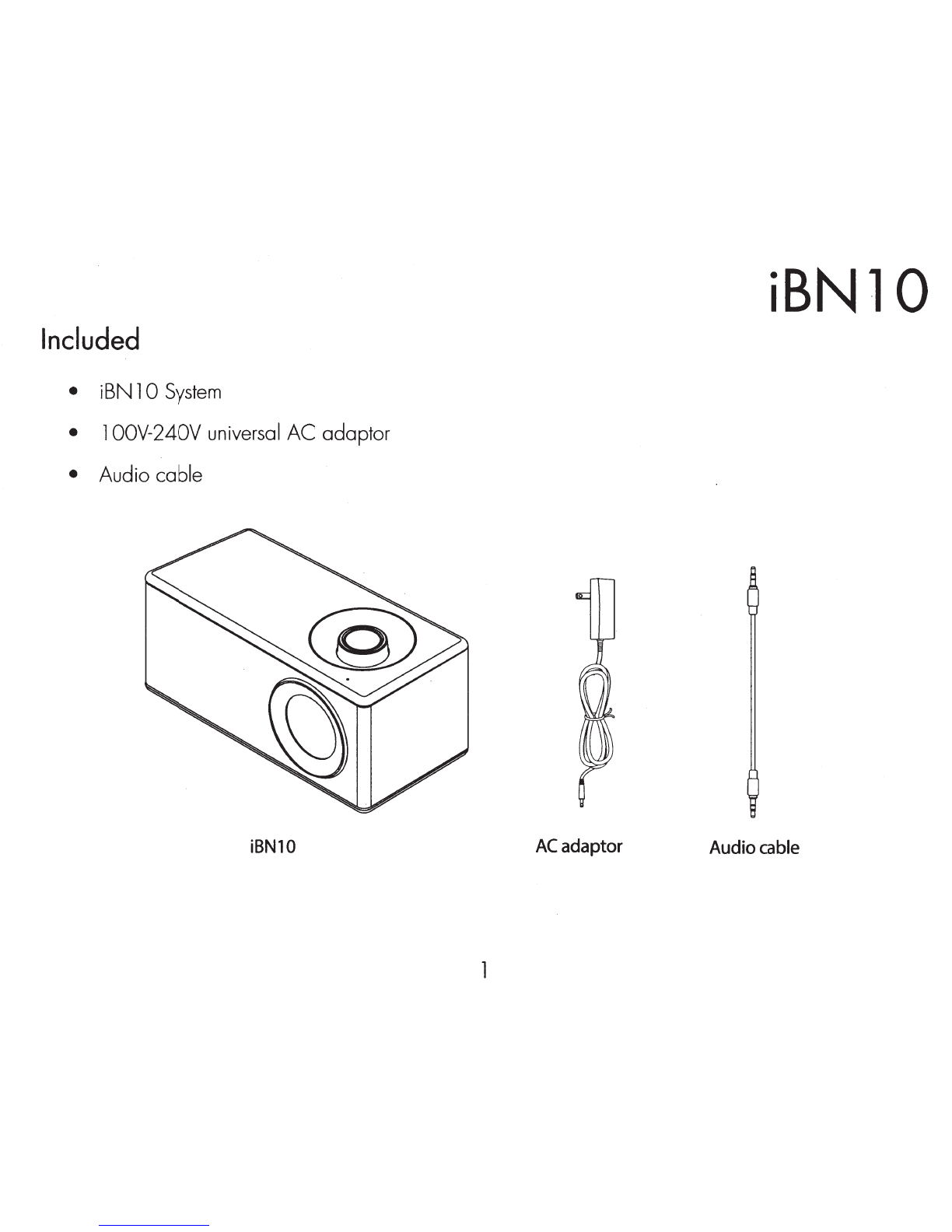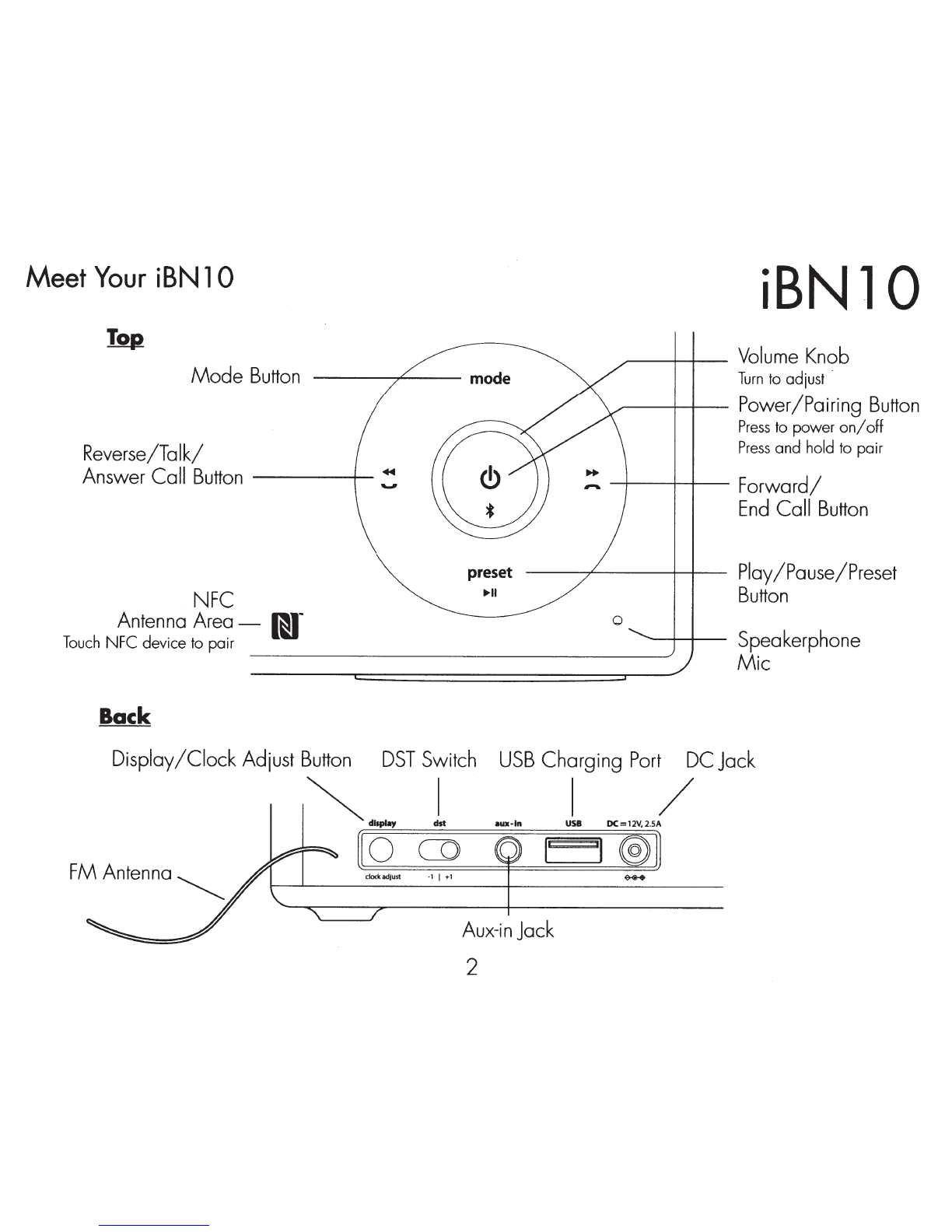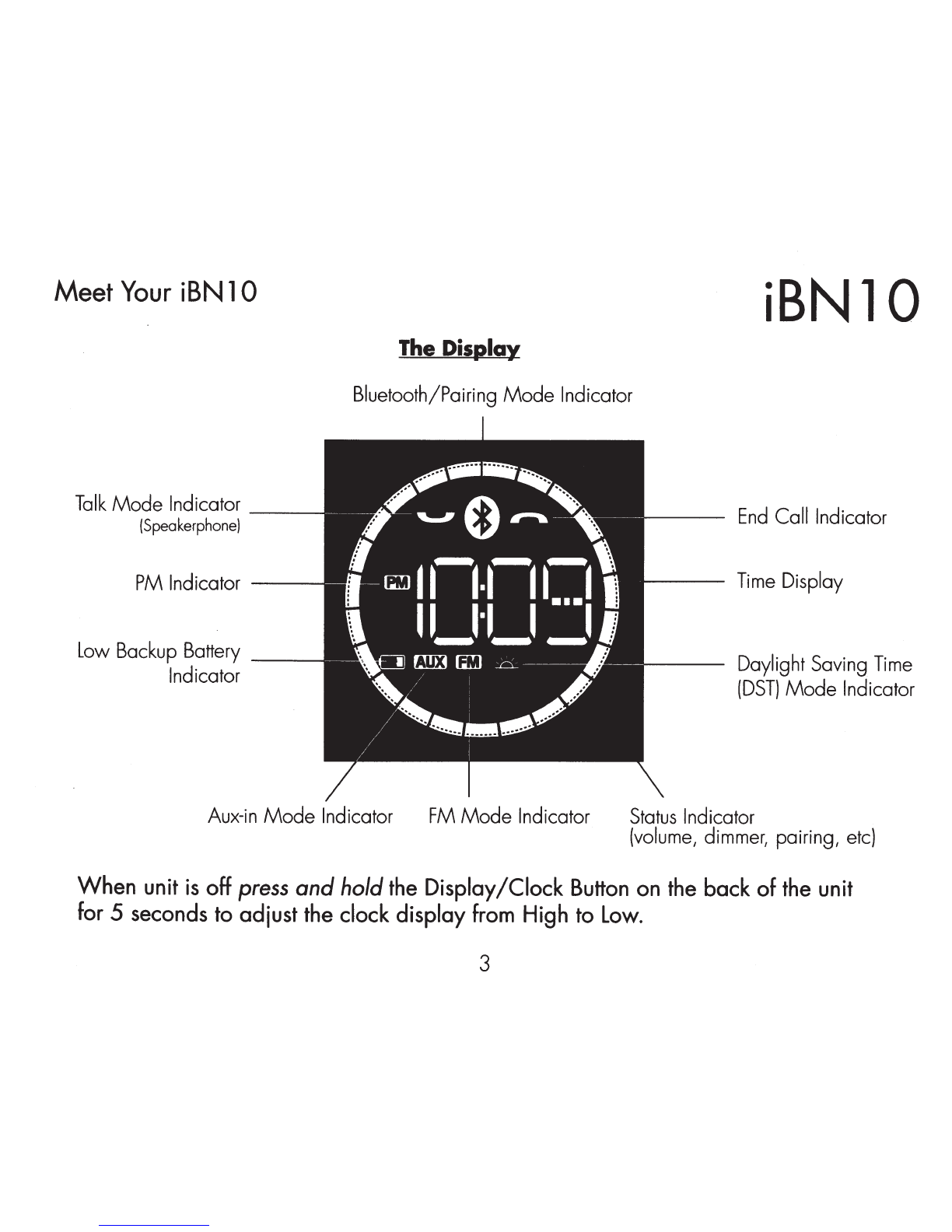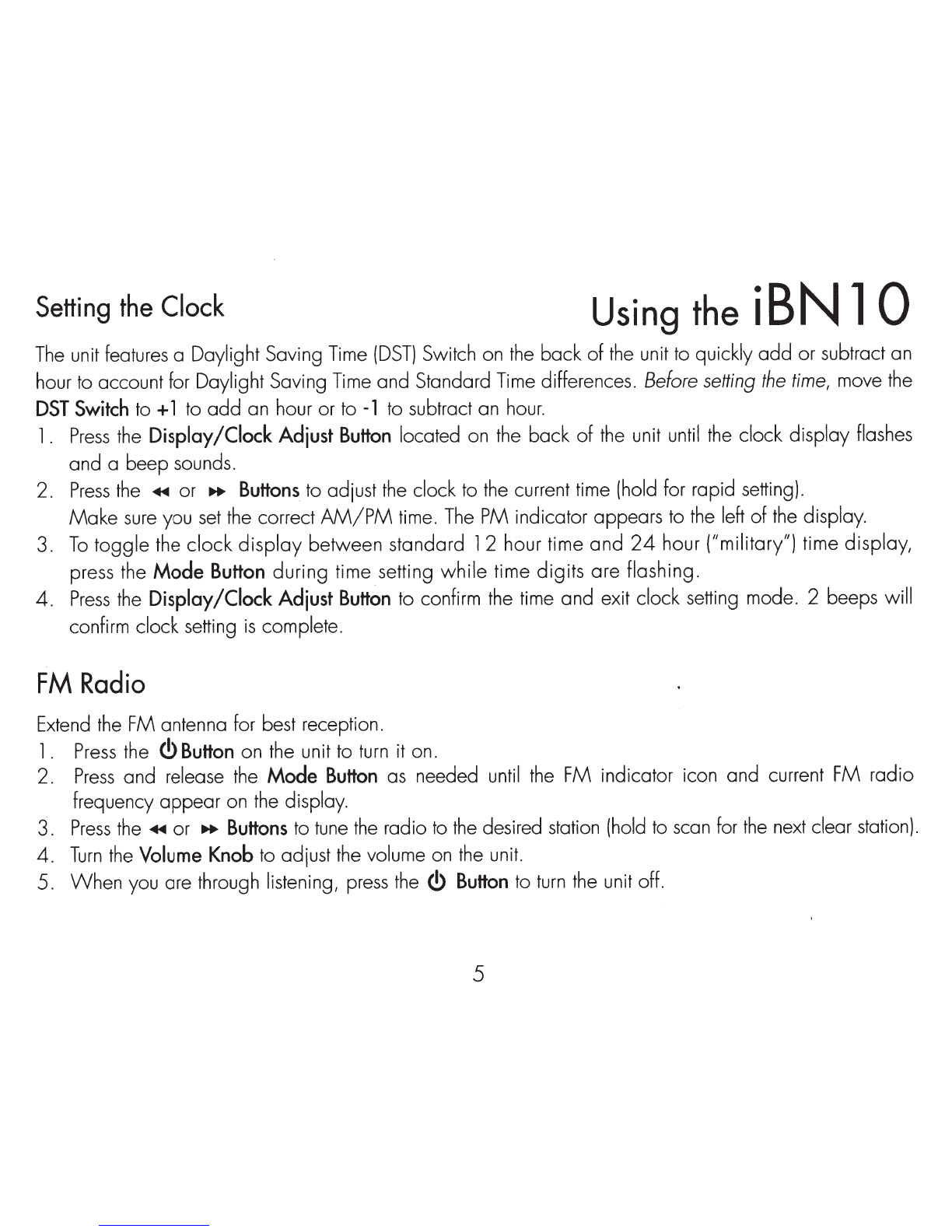FCC/IC
Information
iBNlO
FCC
ID:EMOiBN
10
FCC
Radiation
Exposure
Statement
IC:986B-iBN
10
This
equipment complies with FCC
RF
radiation exposure limits
set
forth for an uncontrolled environment.
This
transmitter
must
not be co-located or operating
in
conjunction with any other antenna or transmitter.
This
device complies with
Industry
Canada
licence-exempt
RSS
standard(s).
Operation
is
subject
to
the
following two conditions:
(
1)
This
device may not cause interference, and
(2)
This
device
must
accept any interference, including interference that may cause undesired operation of
the
device.
This
device complies with
Part
15
of
the
FCC
Rules,
operation
is
subject
to
the following two conditions:
(
1)
This
device may not cause harmful interference, and
(2)
this
device
must
accept any interference received, including interference that may cause undesired operation.
• Warning: Changes or modifications to
this
unit not expressly approved
by
the
party responsible for compliance could
void
the
user's
authority to operate
the
equipment.
• NOTE:
This
equipment
has
been tested and found to comply with the limits for a Class B digital device, pursuant to
Part
15
of
the
FCC
Rules.
These
limits are designed
to
provide reasonable protection against harmful interference
in
a residential installation.
This
equipment generates,
uses
and can radiate radio frequency energy and, if not installed and
used
in
accordance with
the
instructions, may cause harmful interference to radio communications.
However, there
is
no guarantee that interference will not occur
in
a particular installation.
If
this
equipment does cause
harmful interference to radio or television reception, which can be determined
by
turning
the
equipment off and on,
the
user
is
encouraged to try to correct
the
interference by one or more
of
the
following measures:
• Reorient or relocate the receiving antenna.
• Increase
the
separation between the equipment and receiver.
• Connect
the
equipment into an outlet on a circuit different from that to which the receiver
is
connected.
• Consult
the
dealer or an experienced
radio/TV
technician for help.
CAN
ICES-3
(B)/NMB-3(B)
The
device
meets the
exemption
from the routine evaluation limits in section
2.5
of
RSS
102
and
compliance
with
RSS-1
02
RF
exposure, users
can
obtain
Canadian
information
on
RF
exposure
and
compliance.
QDID:B02041 5