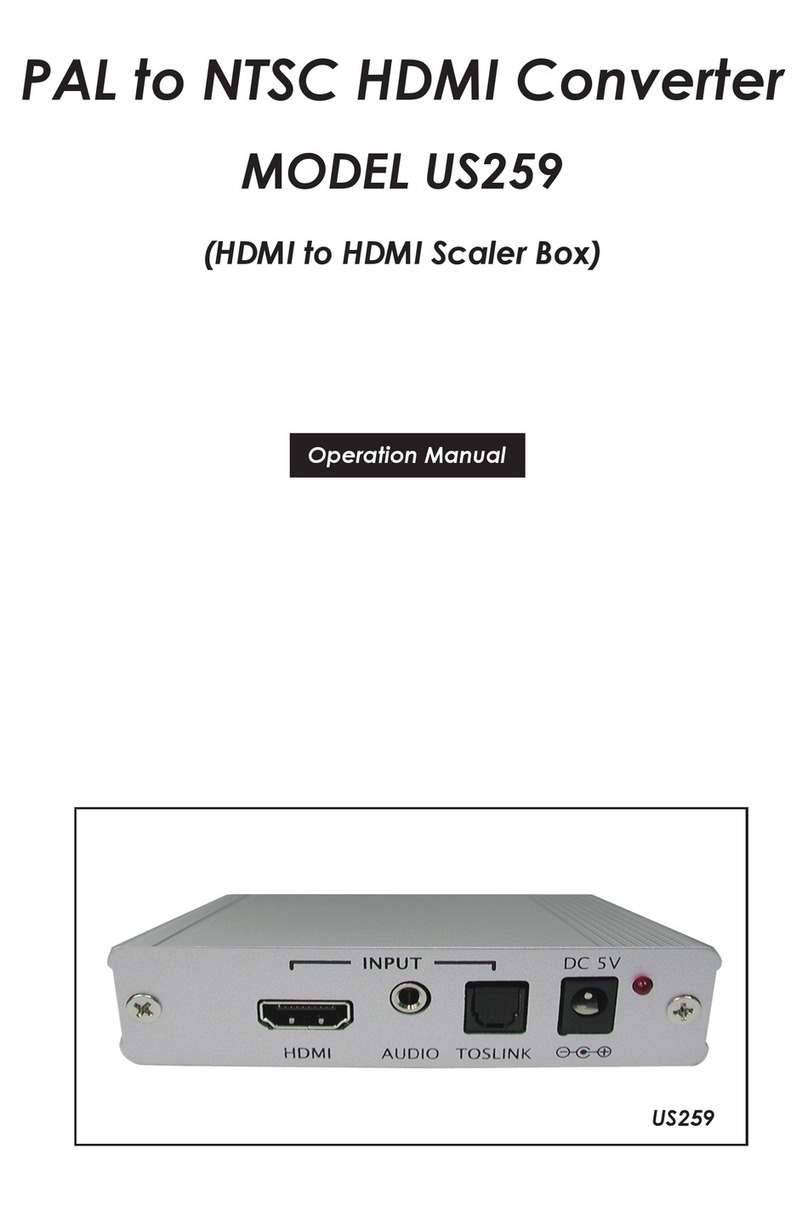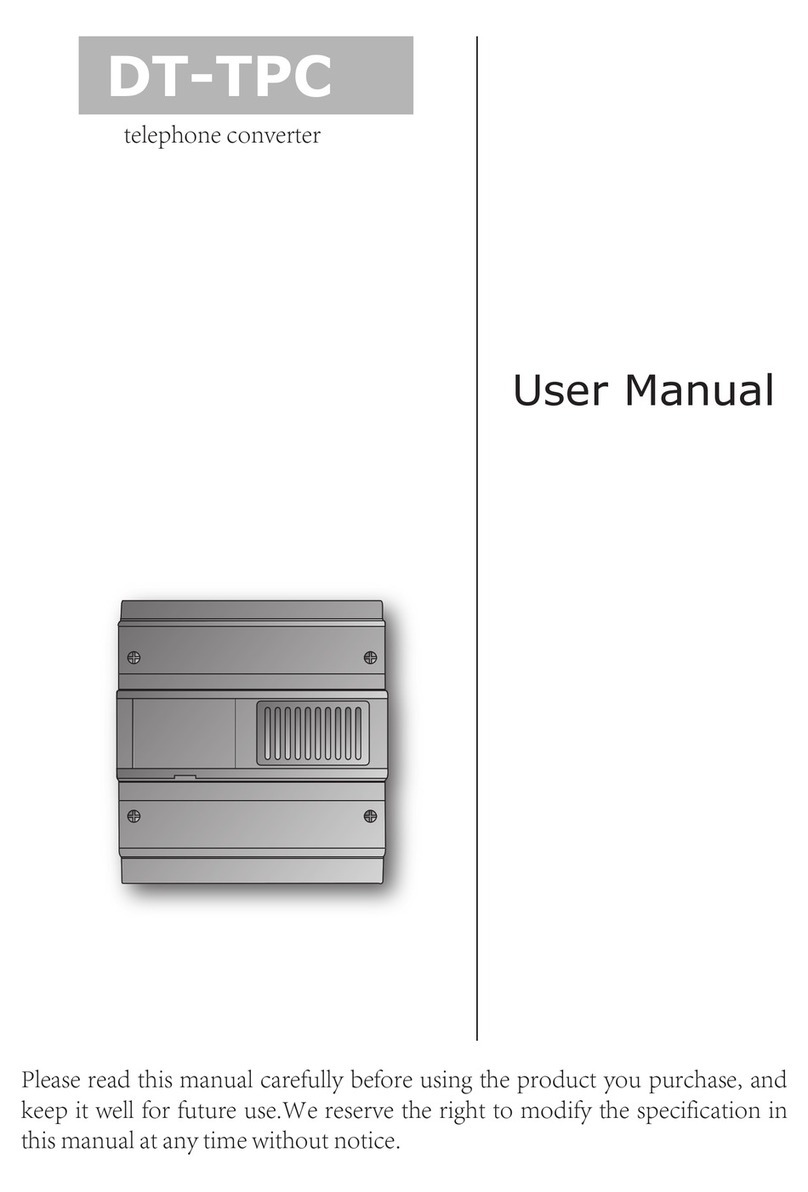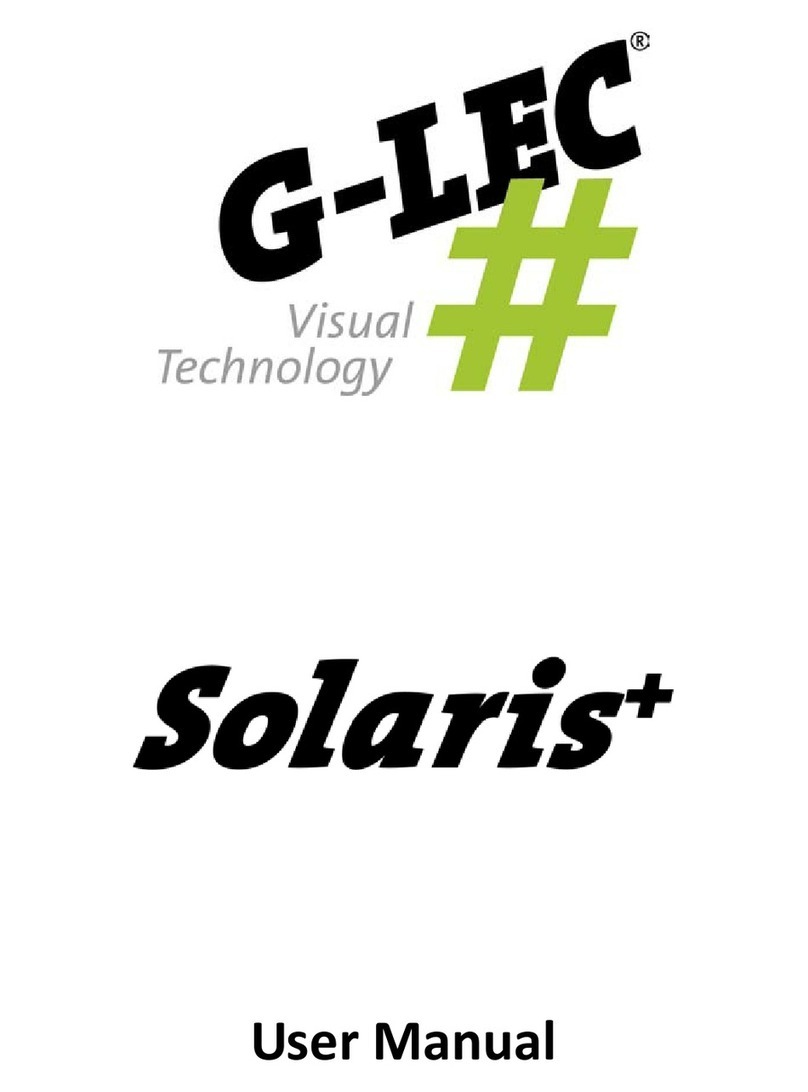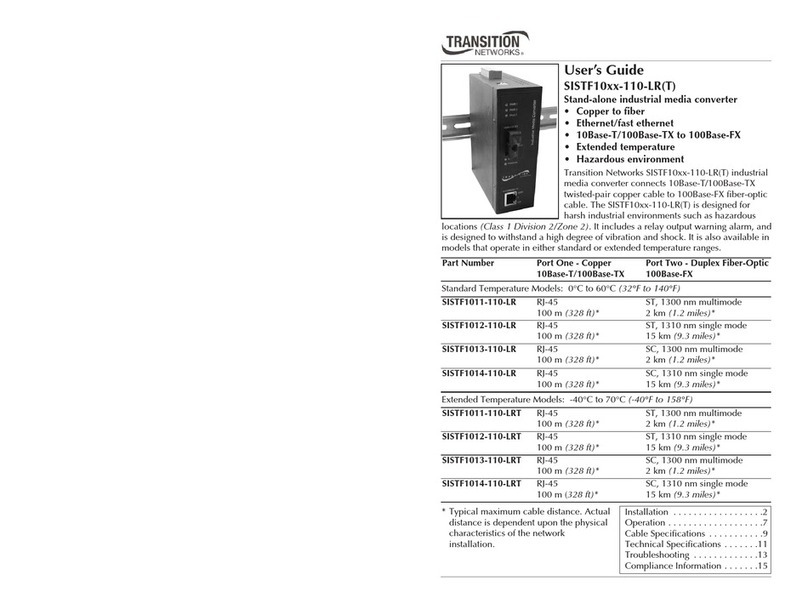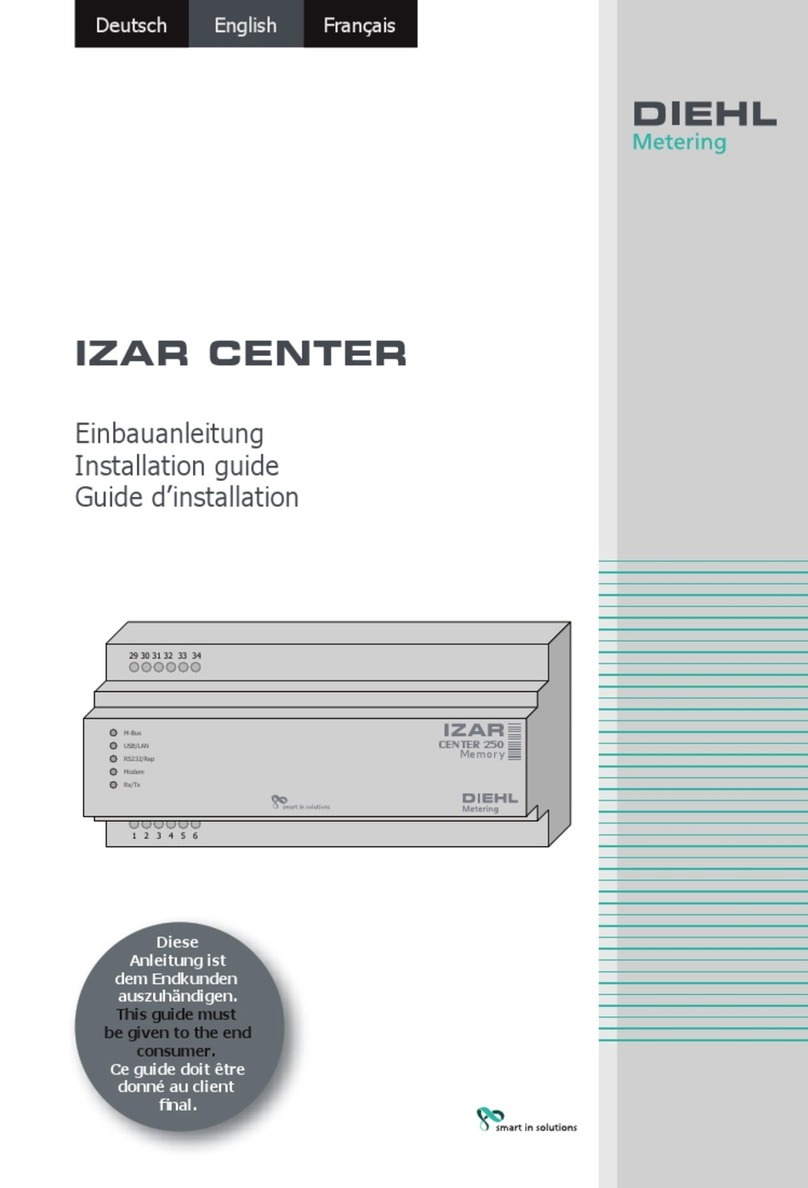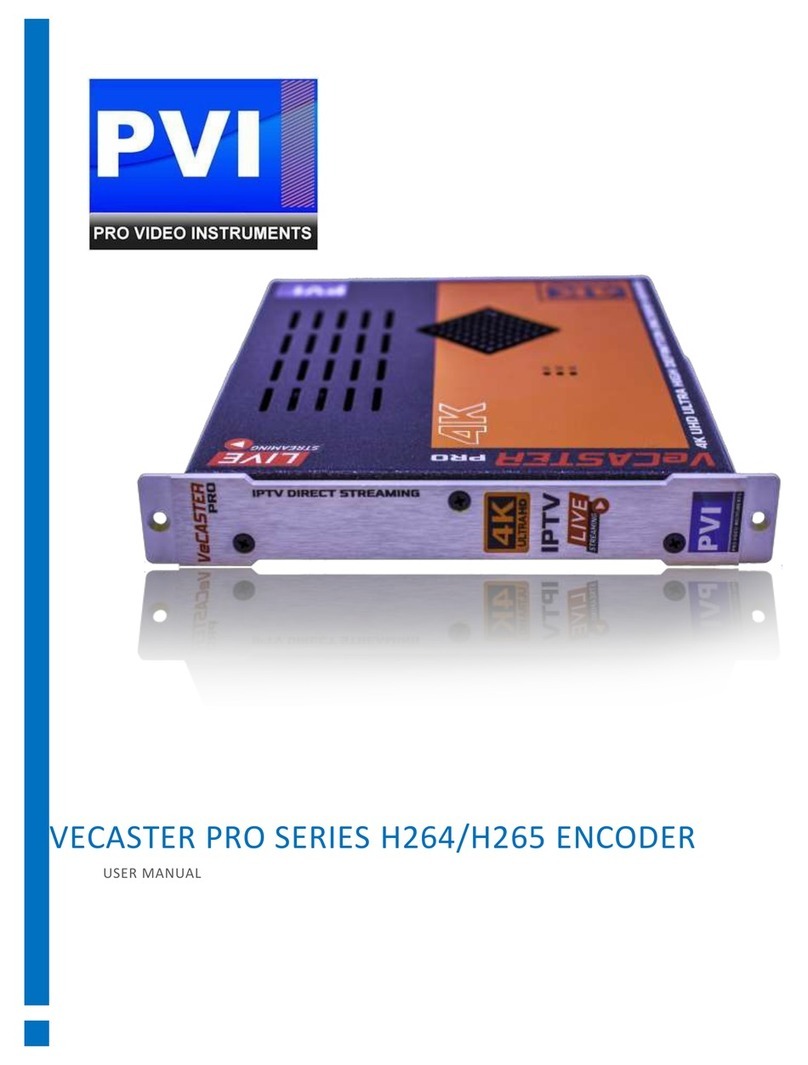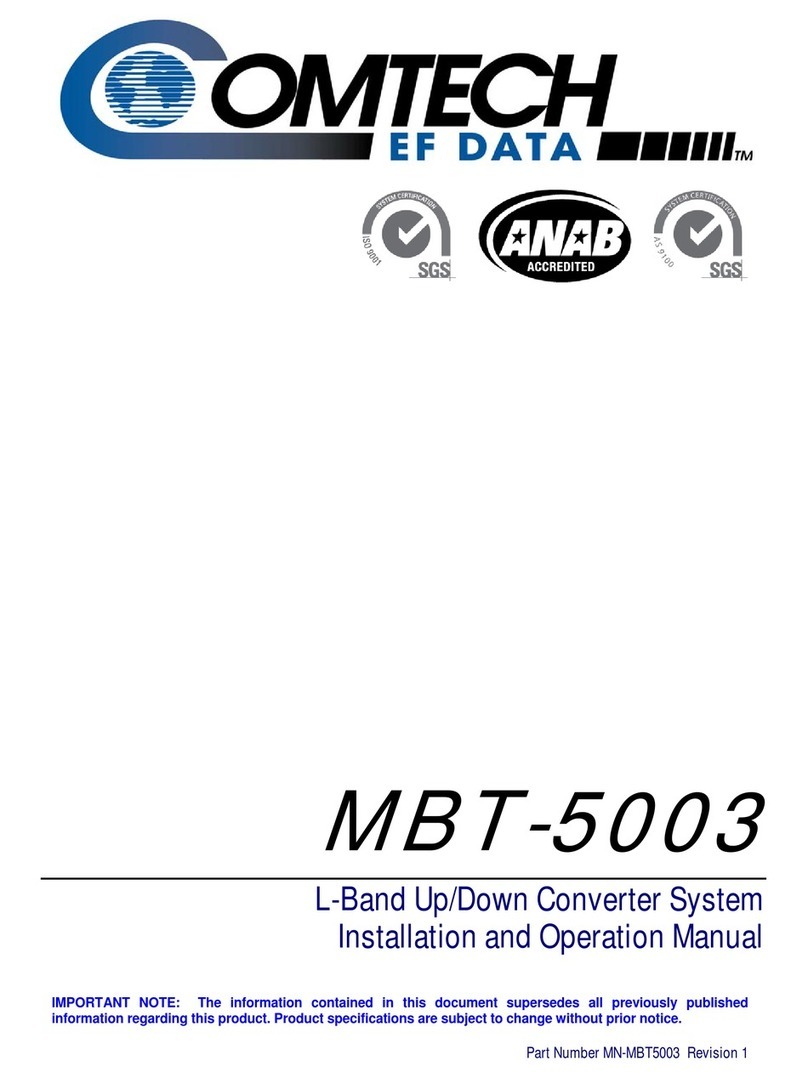Ihse Draco MultiView 4K60 MV42 Series User manual

Document MV42_en
Edition: 2020-05-29
Firmware version: 01.03
Software version: 1.1.0.0
User Manual
Draco
MultiView 4K60
Series MV42
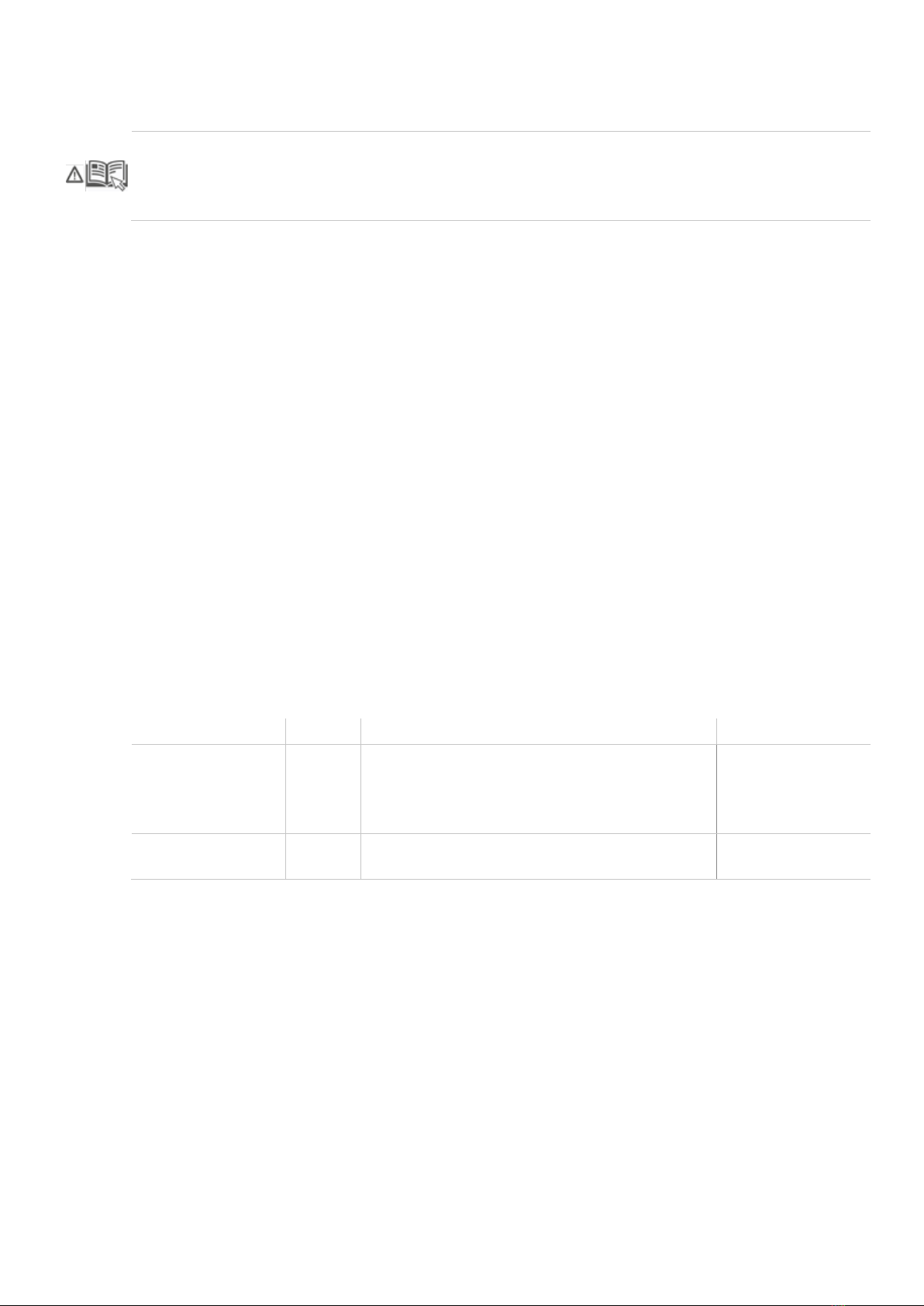
Introduction
This manual contains important safety instructions as well as instructions for setting up the
product and operating it.
Please read the general safety instructions (see chapter 2, page 9) and
additional notice in the respective chapters.
Read carefully through the User Manual before you
switch on the product.
Product identification
The model and serial number of your products are indicated on the bottom of our products.
Always refer to this information when you need to contact your dealer or the support of Ihse
GmbH (see chapter 11, page 105).
Trademarks and trade names
All trademark and trade names mentioned in this document are acknowledged to be the property
of their respective owners.
Validity of this manual
This manual applies to all products of the series named on the cover page. Where there are
differences between the various models they are clearly described.
The manufacturer reserves the right to change specifications, functions or circuitry of the series
described here without notice. Information in this manual can be changed, expanded or deleted
without notice. You can find the current version of the manual in the download area of our
website.
Copyright
© 2020. All rights reserved. This manual may not be reproduced in any manner without the prior
written consent of the manufacturer.
Available documentation
Name
Format
Description
Provision
User Manual PDF Provides an overview of the product together
with technical data and safety instructions.
Contains all instructions required to operate
the product to a basic level.
Download from
website
Quick Setup Print Provides a quick installation guide and safety
instructions
Contained in the
scope of delivery
Contact
IHSE GmbH
Benzstraße 1
88094 Oberteuringen
Germany
phone: +49 7546-9248-0
fax: +49 7546-9248-48
website: https://www.ihse.com

Draco Multiview 4K60 Table of Contents
3
Table of Contents
1 Important Information........................................................................................................ 7
1.1 Symbols for Warnings and Helpful Information ......................................................... 7
1.2 Spellings ................................................................................................................... 7
1.3 Intended Use ............................................................................................................ 8
1.4 EU Declaration of Conformity.................................................................................... 8
2 Safety instructions ............................................................................................................ 9
3 Description........................................................................................................................10
3.1 Access Options........................................................................................................10
3.2 System Overview.....................................................................................................11
3.2.1 Single-Head Installation ...............................................................................11
3.2.2 Dual-Head Installation..................................................................................12
3.2.3 Display Modes .............................................................................................13
3.2.4 Display Order...............................................................................................13
3.3 Product Range.........................................................................................................14
3.4 Scope of Delivery.....................................................................................................14
3.5 Accessories .............................................................................................................15
3.6 Device Views ...........................................................................................................15
3.6.1 Overview Draco MultiView 4K60 ...................................................................15
3.6.2 Ports for CPUs, USB Devices, Service and External Keyboard....................16
3.6.3 Ports for Video/Audio, Type DisplayPort 1.2, Single-Head ...........................16
3.6.4 Ports for Video/Audio, Type DisplayPort 1.2, Dual-Head..............................17
3.6.5 Ports for Video/Audio, Type HDMI 2.0, Single-Head ....................................17
3.6.6 Ports for Video/Audio, Type HDMI 2.0, Dual-Head.......................................18
3.6.7 Ports for Network and Power Supply............................................................18
3.7 Status Information at the Device ..............................................................................19
3.7.1 Status LED for Switching Status ..................................................................19
3.7.2 Status LEDs for Video / Audio Input, Type DisplayPort 1.2, Single-Head .....19
3.7.3 Status LEDs for Video / Audio Input, Type DisplayPort 1.2, Dual-Head .......20
3.7.4 Status LEDs for Video / Audio Input, Type HDMI 2.0, Single-Head ..............21
3.7.5 Status LEDs for Video / Audio Input, Type HDMI 2.0, Dual-Head ................22
3.7.6 Status LEDs of the Network and Power Supply Ports ..................................23
3.8 Control Options via OSD..........................................................................................24
3.8.1 Command Mode ..........................................................................................24
3.8.2 OSD Keyboard Control ................................................................................26
3.8.3 OSD Menu Structure....................................................................................27
3.9 Control Options via Management Software..............................................................28
3.9.1 Management Software Menu Structure........................................................28
3.9.2 Management Software Toolbar ....................................................................29

Table of Contents Draco Multiview 4K60
4
3.9.3 Management Software Mouse Control.........................................................30
3.9.4 Management Software Keyboard Control ....................................................30
3.9.5 Management Software Reload Options .......................................................31
3.9.6 Management Software Context Function .....................................................31
3.9.7 Management Software Sort Function...........................................................31
3.9.8 Management Software Filter Function .........................................................31
4 Installation ........................................................................................................................32
4.1 Connecting the Draco MV to the Sink and the Sources ...........................................32
4.2 Setting Initial Configuration in the OSD....................................................................33
4.3 Installing the Management Software........................................................................33
4.4 Connecting the Draco MV to the Computer .............................................................33
4.5 Starting the Management Software..........................................................................34
4.6 Connecting the Management Software with the Draco MV ......................................35
4.7 Device Finder ..........................................................................................................36
5 Configuration via OSD .....................................................................................................37
5.1 Log in to the OSD ....................................................................................................37
5.2 Log out of the OSD..................................................................................................38
5.3 System Settings.......................................................................................................38
5.3.1 Setting OSD Options ...................................................................................39
5.3.2 Setting System Configuration.......................................................................39
5.3.3 Setting Network Configuration .....................................................................41
5.3.4 Setting Date and Time .................................................................................43
5.3.5 Setting SNMP Function................................................................................45
5.4 User Settings...........................................................................................................47
5.5 Setting of Video Inputs and Video Outputs ..............................................................48
5.5.1 Setting Video Inputs Parameters .................................................................48
5.5.2 Setting Video Outputs Parameters...............................................................49
5.6 Saving and Loading Configuration...........................................................................50
5.6.1 Saving Active Configuration .........................................................................50
5.6.2 Saving Configuration ...................................................................................51
5.6.3 Load Configurations.....................................................................................52
6 Configuration via Management Software .......................................................................53
6.1 Configuring the System ...........................................................................................55
6.2 Setting up Management Software Options...............................................................56
6.2.1 Setting up Program Default Settings ............................................................56
6.2.2 Setting the Font Size and Tooltip in the Toolbar...........................................57
6.2.3 Setting up the Language of the Management Software................................58
6.2.4 Setting up the Autostart of the Device Finder...............................................59
6.3 System Settings.......................................................................................................60
6.3.1 Setting the System Configuration.................................................................60

Draco Multiview 4K60 Table of Contents
5
6.3.2 Setting the Network Configuration................................................................62
6.3.3 Setting the Syslog Function..........................................................................63
6.3.4 Setting SNMP Function................................................................................66
6.3.5 Setting Date and Time .................................................................................68
6.4 Configuration of Video Ports ....................................................................................69
6.4.1 Setting of Video Inputs Parameters..............................................................69
6.4.2 Setting of Video Outputs Parameters ...........................................................70
6.5 User Settings ...........................................................................................................72
6.6 Saving Configuration................................................................................................73
6.6.1 Saving Active Configuration to the Draco MV...............................................73
6.6.2 Saving Predefined Configurations to the Draco MV .....................................74
6.6.3 Local Saving of Predefined Configurations...................................................75
6.7 Activate a Predefined Configuration.........................................................................76
6.8 Downloading Predefined Configuration from the Draco MV .....................................77
6.9 Opening a Local Saved Configuration......................................................................78
7 Operation ..........................................................................................................................79
7.1 Switching a Source ..................................................................................................79
7.1.1 Switching via Keyboard................................................................................79
7.1.2 Switching via External Keypad .....................................................................79
7.1.3 Switching via OSD .......................................................................................79
7.2 Changing the Display Mode.....................................................................................80
7.3 Status Query for Diagnosis via OSD ........................................................................80
7.3.1 Network Status.............................................................................................81
7.3.2 Firmware Status...........................................................................................82
7.3.3 Trace ...........................................................................................................83
7.4 Status Query for Diagnosis via Management Software ............................................84
7.4.1 Device Status...............................................................................................84
7.4.2 Network Status.............................................................................................85
7.4.3 Firmware Status...........................................................................................86
7.4.4 Syslog Monitoring ........................................................................................87
7.4.5 SNMP Monitoring.........................................................................................89
7.4.6 Save Status via Management Software .......................................................91
7.5 Firmware Update via Service Port............................................................................92
7.6 Power On and Power Down Functions via OSD ......................................................93
7.6.1 Power Down Draco MV................................................................................93
7.6.2 Restart MV...................................................................................................94
7.6.3 Factory Reset ..............................................................................................95
8 Specifications ...................................................................................................................96
8.1 Interfaces.................................................................................................................96
8.1.1 DisplayPort ..................................................................................................96

Table of Contents Draco Multiview 4K60
6
8.1.2 HDMI ...........................................................................................................96
8.1.3 USB-HID......................................................................................................97
8.1.4 USB 2.0 (transparent)..................................................................................97
8.1.5 Mini-USB .....................................................................................................97
8.1.6 GPIO Port ....................................................................................................98
8.1.7 RJ45 (Interconnect) .....................................................................................98
8.1.8 3,5 mm Audio Interface (Optical Digital / Analog).........................................98
8.2 Connector Pinouts ...................................................................................................99
8.2.1 DisplayPort - Upstream................................................................................99
8.2.2 DisplayPort - Downstream ...........................................................................99
8.2.3 HDMI ...........................................................................................................99
8.2.4 USB, Type A..............................................................................................100
8.2.5 USB, Type B..............................................................................................100
8.2.6 Mini-USB, Type B ......................................................................................100
8.2.7 D-Sub 9 (GPIO) .........................................................................................100
8.2.8 Mini-Toslink ...............................................................................................100
8.2.9 RJ45 (Interconnect) ...................................................................................101
8.3 Power Supply and Power Consumption.................................................................101
8.4 Environmental Conditions and Emissions ..............................................................101
8.5 Dimensions............................................................................................................101
8.6 Weight ...................................................................................................................101
8.7 MTBF ....................................................................................................................102
9 Maintenance....................................................................................................................102
10 Troubleshooting .............................................................................................................103
10.1 Network Error ........................................................................................................103
10.2 Failure at the Draco MV.........................................................................................103
10.3 Failure at the USB-HID Port...................................................................................103
10.4 Video Interference .................................................................................................103
10.6 Blank Screen .........................................................................................................104
11 Technical Support ..........................................................................................................105
11.1 Support Checklist ..................................................................................................105
11.2 Shipping Checklist .................................................................................................105
12 Certificates/Directives....................................................................................................106
12.1 North American Regulatory Compliance................................................................106
12.2 WEEE....................................................................................................................106
12.3 RoHS.....................................................................................................................106
13 EU Declaration of Conformity........................................................................................107
14 Glossary..........................................................................................................................108

Draco Multiview 4K60 Important Information
7
1 Important Information
1.1 Symbols for Warnings and Helpful Information
The meaning of the symbols used for warnings and helpful information in this manual is described
below:
NOTICE
NOTICE identifies information, if not observed, endangers the functionality of your device or the
security of your data.
This symbol
indicates information about special features on the device or when using device and
function variants.
This symbol indicates instructions for procedures recommended by the manufacturer for an
effective utilization of the device potential.
1.2 Spellings
Uniform spellings are used in this manual for better readability or easier assignment.
The following spellings are used for products:
Product
Description
Draco MultiView 4K
60
Draco MV
Draco MV-Tool
Management software
Source
Computer, CPU
Sink Console (monitor, keyboard, mouse)
The following spellings are used for keyboard commands:
Keyboard
command
Description
<key> Description of a key on the keyboard
<key> + <key>
Press keys simultaneously
<key>, <key>
Press keys successively
2x <key> Press key quickly, twice in a row (like a mouse double-click)
The following spellings are used for software descriptions:
Spelling
Description
Bold print
Description of terms that are used in the device software
Menu item
Description of a menu item in the software
Menu item > Menu
item
Select menu items successively

Important Information Draco Multiview 4K60
8
1.3 Intended Use
The Draco MV is used to display video signals of up to four sources (computer, CPU) at one
console at monitor (Single-Head variant) or two monitors (Dual-Head variant). A redundant
display on a second console is possible.
The operation of the sources can be executed or keyboard commands or a special keyboard.
NOTICE
Possible radio interference in a domestic environment
This is a Class A product. In a domestic environment, this product may cause radio interference
in which case the user may be required to take adequate measures.
The safety instructions and installation instructions noted in this manual shall be considered in
detail. Compliance with the specifications for cable lengths and types is mandatory.
1.4 EU Declaration of Conformity
For information about the Declaration of Conformity refer to chapter 13, page 107. A copy of the
original, product-specific EU Declaration of Conformity can be requested. For contact details, see
page 2 of this manual.

Draco Multiview 4K60 Safety instructions
9
2 Safety instructions
To ensure reliable and safe long-term operation of your device please note the following
guidelines:
Read this user manual carefully.
Only use the device according to this user manual. Failure to follow the instructions described
can damage the device or endanger the security of your data.
Take any required ESD precautions.
Installation location
While operating the device can get warm. Damage to the device can occur in a damp
environment.
Use the device only in dry, indoor environments.
Use the device only in a room with adequate ventilation.
Existing ventilation openings on the device must always be free.
Place all power outlets easily accessible and directly next to each other.
Connection
Check the device for visible damage before connecting it.
Only connect the device if the device and the ports are not damaged.
Place all power outlets easily accessible and directly next to each other.
Disconnect the device from the circuit
NOTICE
The cable plugs on the device side can contain a lock. In the event of a necessary quick
disconnection from the circuit:
all corresponding cable plugs have to be removed from the socket,
or set the power switch of the power outlets (if available) to the "Off" position.
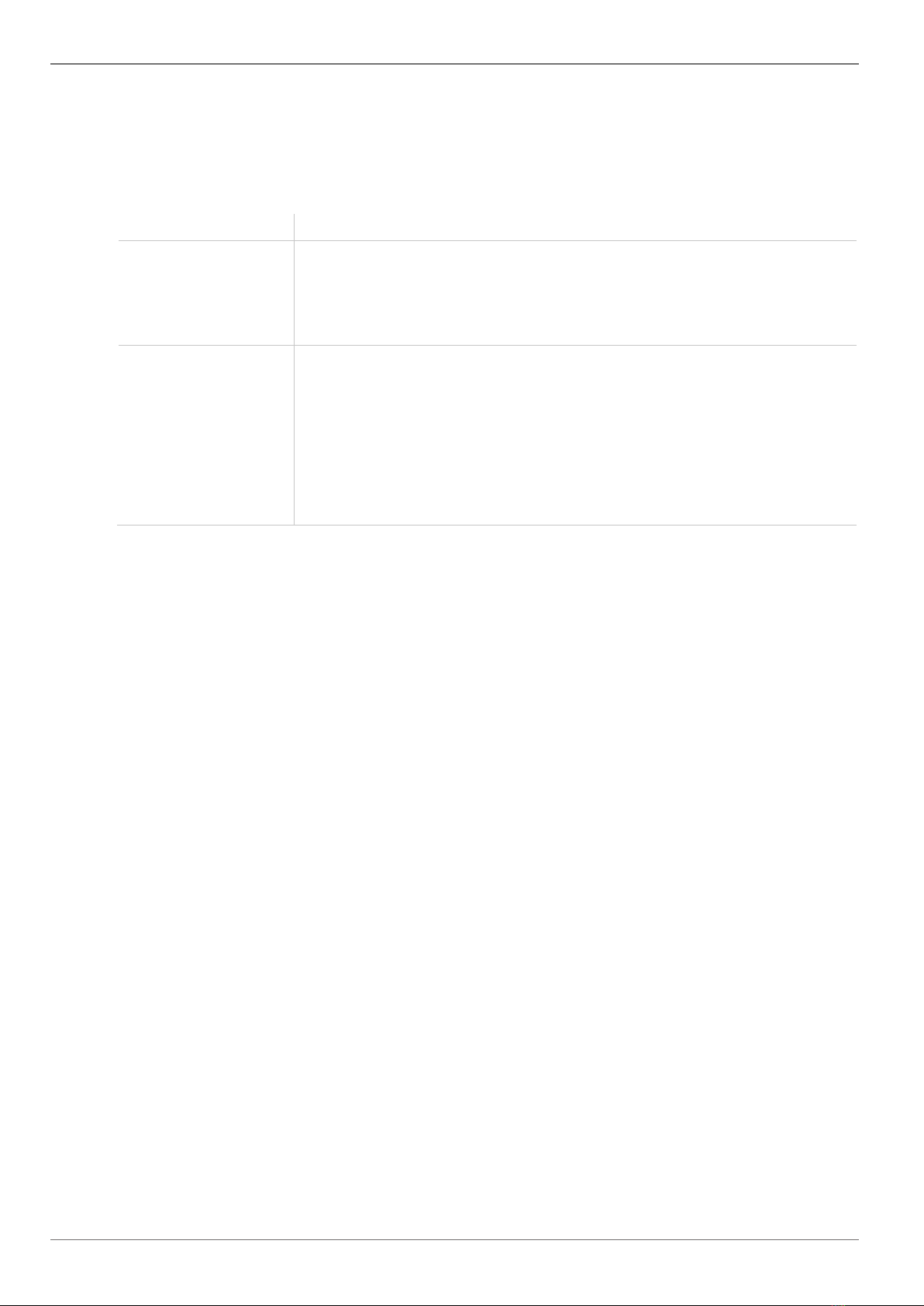
Description Draco Multiview 4K60
10
3 Description
3.1 Access Options
You have following options to configure and operate the Draco MV:
Access option
Description
OSD Firmware contained in Draco MV, no additional PC necessary:
Via OSD (On-Screen-Display) you can configure the basic settings of the
Draco MV operating system and query several status. The Draco MV
includes a command mode that allows to open the OSD and to control
several functions by keyboard commands during operation.
Draco MV-Tool The Draco MV-Tool (management software) is available as a single
executable program file that does not require a separate installation.
Advanced settings can be configured on the Draco MV operating system
using the management software:
Advanced configuration
Extended monitoring options
System update (firmware update)
Local backup option

Draco Multiview 4K60 Description
11
3.2 System Overview
3.2.1 Single-Head Installation
A Draco MV system with Single-Head consists of a Draco MV, one or more sources (computer,
CPU) and one sink (console with monitor, keyboard, and mouse). The Draco MV is directly
connected to the sources and sink via connecting cables.
The audio signals of all sources are transmitted to the Draco MV simultaneously. However, only
the audio signal of the active source is output.
Redundant video and audio output:
A second monitor can be installed at the second video output. The display mode, the
sequence,
and the content on monitor 2 correspond to that on monitor 1.
When a second loudspeaker is connected,
also the audio signal of the active source is output.
Fig. 1 System overview (example = Single-Head installation)
1 CPU 1
2
CPU 2
3
CPU 3
4
CPU 4
5 Draco Multiview 4K
60
6
USB-HID devices (e.g. keyboard, mouse)
7
Video (monitor)
8
Audio (e.g. speaker)
8
1
2
3
4
5
7
6
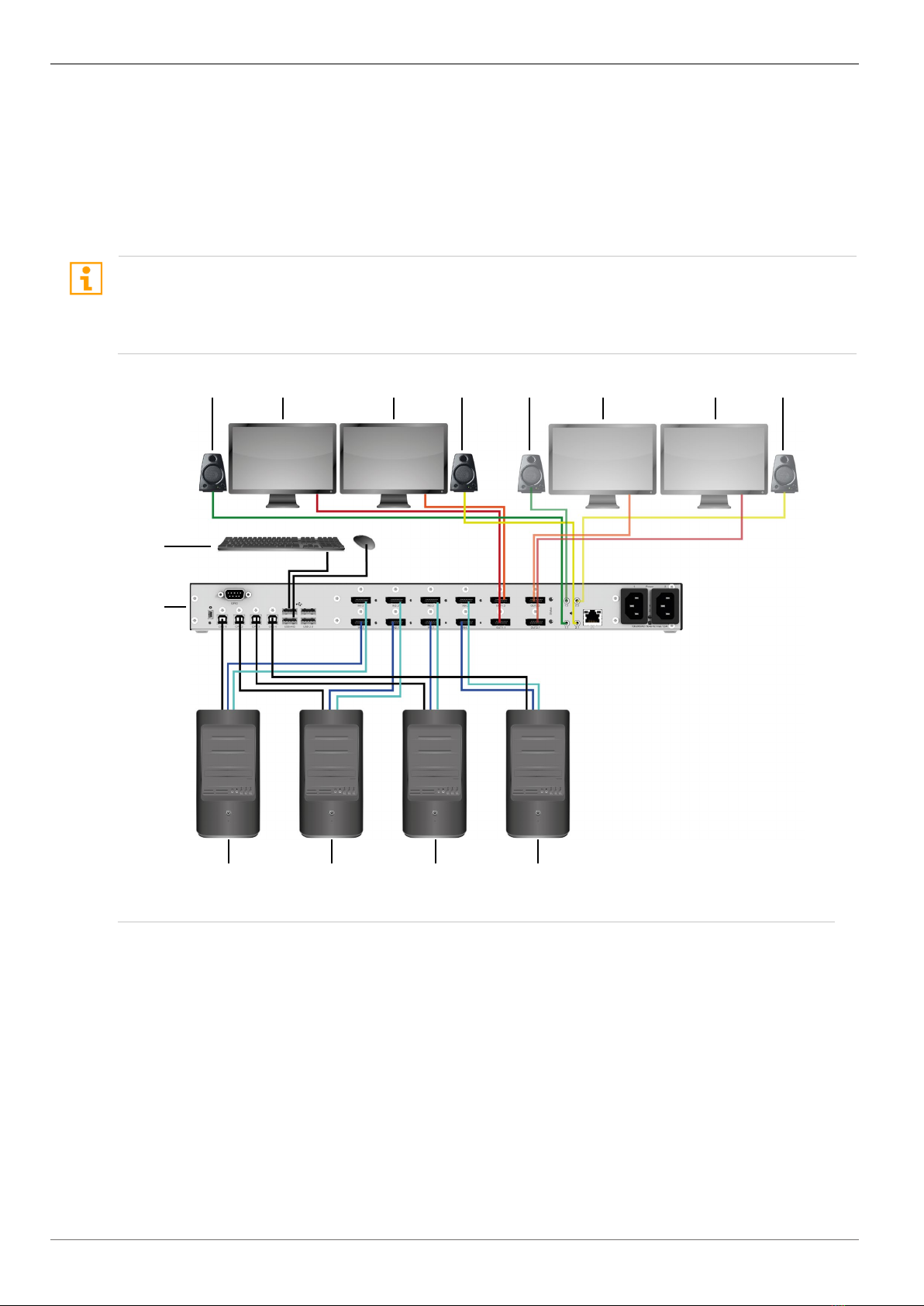
Description Draco Multiview 4K60
12
3.2.2 Dual-Head Installation
A Draco MV system with Dual-Head consists of a Draco MV, one or more sources (computer,
CPU) and one sink (console with 2 monitor, keyboard, and mouse). The Draco MV is directly
connected to the sources and sink via connecting cables.
The audio signals of all sources are transmitted to the Draco MV simultaneously. However, only
the audio signal of the active source is output.
Redundant
video and audio output:
A second monitor can be installed at the second video output. The display mode, the
sequence,
and the content on monitor 2 correspond to that on monitor 1.
When a second loudspeaker is connected,
also the audio signal of the active source is output.
Fig. 2 System overview (example = Dual-Head installation)
1 CPU 1
2
CPU 2
3
CPU 3
4
CPU 4
5
Draco Multiview 4K60
6
Console 1, USB-HID devices (e.g.
keyboard, mouse)
7
Console 1, audio 1 (e.g. speaker)
8
Console 1, video 1 (monitor 1)
9 Console 1, video 2 (monitor 2)
10
Console 1, audio 2 (e.g. speaker)
11
Console 2, audio 1 (e.g. speaker)
12
Console 2, video 1 (monitor 1)
13
Console 2, video 2 (monitor 2)
14
Console 2, audio 2 (e.g. speaker)
9
8
1
2
3
4
5
7
10
13
12
11
14
6

Draco Multiview 4K60 Description
13
3.2.3 Display Modes
On a monitor various display modes of video signals are available
Video signal of only one source (Fullscreen)
Video signal of up to four sources (Multiview 4:1, Quad Spilt)
Video signal of up to four sources (MultiView 4:1, Picture-in-Picture)
The display mode can be set or changed via OSD or via management software.
Fullscreen Quad Split Picture-in-Picture
Fig. 3
Display modes
3.2.4 Display Order
Display Mode Quad Split
In display mode Quad Split the arrangement of the displayed sources is always retained after
switching to another source. When switched from source 1 to source 3, screen 3 is activated and
the mouse can be used within this screen.
Fig. 4 Display mode Quad Split - example for display order after switching
Display Mode Picture-in-Picture (PiP)
In display mode Picture-in-Picture the arrangement of the displayed sources is changed after
switching to another source. When switched from source 1 to source 3, screen 3 is displayed in
the active screen area and the mouse can be used within this screen. The arrangement of the
screens shown on the right corresponds to the sources in numerically ascending order.
Fig. 5 Display Mode Picture-in-Picture - example for display order after switching
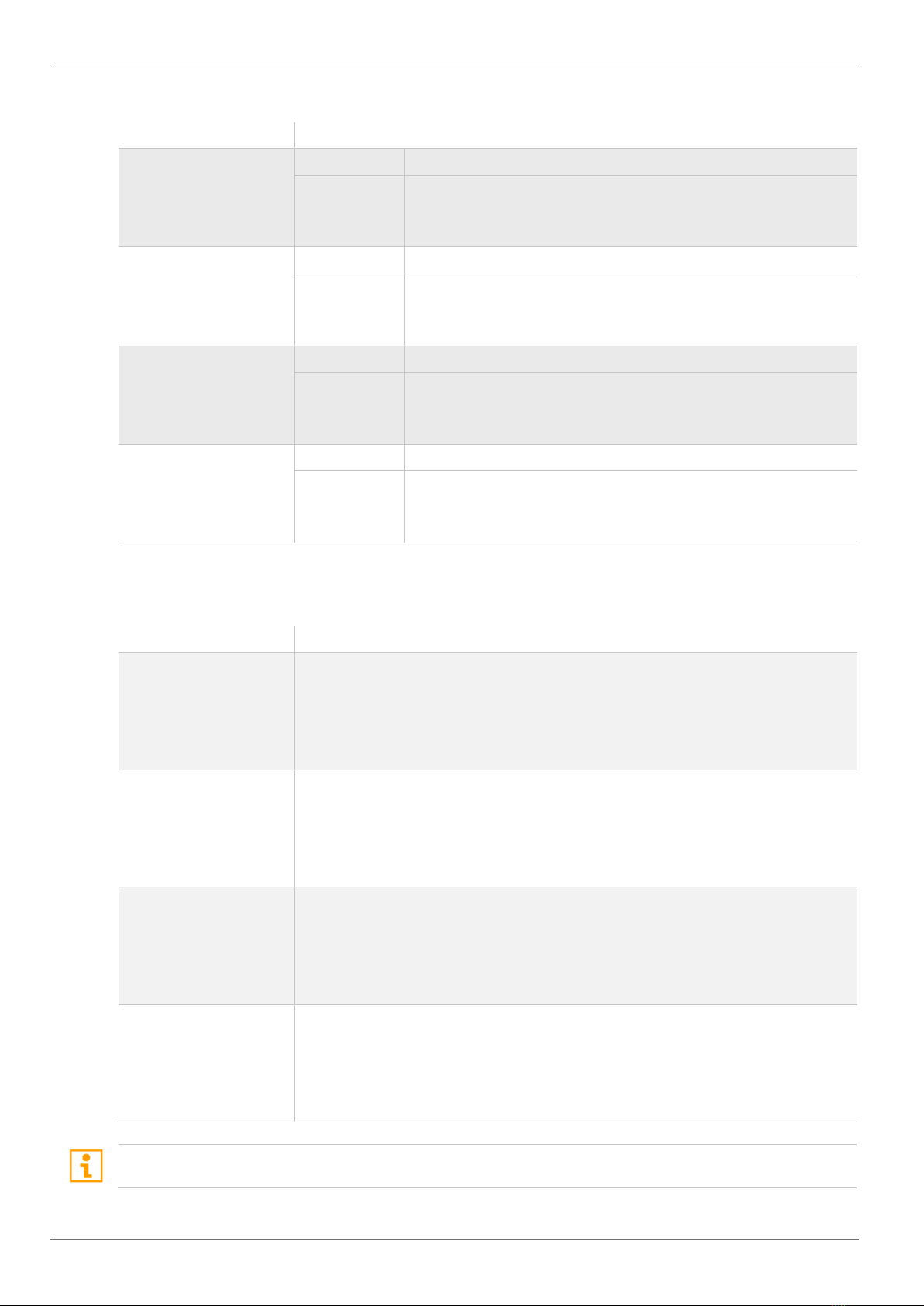
Description Draco Multiview 4K60
14
3.3 Product Range
Part No.
Description
MV42-DPSH
Input
Up to 4x DP1.2 with total 4K60, 4x USB
Output Up to 2x DP1.2 with total 4K60,
2x USB-HID and 2x USB 2.0
Up to 2x optical-digital audio
MV42-DPDH Input Up to 8x DP1.2 with total 4K60, 4x USB
Output Up to 4x DP1.2 with total 4K60,
2x USB-HID and 2x USB 2.0
Up to 4x optical-digital audio
MV42-H2SH Input Up to 4x DP1.2 with total 4K60, 4x USB
Output Up to 2x DP1.2 with total 4K60,
2x USB-HID and 2x USB 2.0
Up to 2x optical-digital audio
MV42-H2DH Input Up to 8x HDMI 2.0 with total 4K60, 4x USB
Output Up to 4x HDMI 2.0 with total 4K60,
2x USB-HID and 2x USB 2.0
Up to 4x optical-digital audio
3.4 Scope of Delivery
The scope of delivery contains the following items:
Product type
Scope of delivery
MV42-DPSH Draco MultiView 4K60
2x Europe power cord 2,0 m
4x DisplayPort cable 2,0 m
4x USB cable Type A-B, 1,8 m
Quick Setup
MV42-DPDH Draco MultiView 4K60
2x Europe power cord 2,0 m
8x DisplayPort cable 2,0 m
4x USB cable Type A-B, 1,8 m
Quick Setup
MV42-H2SH Draco MultiView 4K60
2x Europe power cord 2,0 m
4x HDMI cable 1,8 m
4x USB cable Type A-B, 1,8 m
Quick Setup
MV42-H2DH Draco MultiView 4K60
2x Europe power cord 2,0 m
8x HDMI cable 1,8 m
4x USB cable Type A-B, 1,8 m
Quick Setup
If
anything is missing, contact your dealer.

Draco Multiview 4K60 Description
15
3.5 Accessories
Part No.
Description
247-U1
USB cable 1.8 m (Type A to B)
247-U2 USB cable 3.0 m (Type A to B)
436-HD HDMI cable 1.8 m
436-DP DisplayPort cable 1.8 m
436-USB20 USB extension cable 3.0 m (Type A to A)
455-CK
Stereo jack cable 1.6 m (3.5 mm Stereo)
474-6RMK
19"/1U rack mount kit for 6-fold chassis
3.6 Device Views
The following views of the Draco MultiView 4K60 illustrate the currently available variants:
3.6.1 Overview Draco MultiView 4K60
Fig. 6 Front side
Fig. 7 Connection side
1 Ports for USB, service and external
keyboard
2
Ports for video/audio inputs and outputs
(see below)
3 Ports for network and power supply

Description Draco Multiview 4K60
16
3.6.2 Ports for CPUs, USB Devices, Service and External Keyboard
Fig. 8 Connection side
1 From CPU 1: USB-HID and USB 2.0
2
From CPU 2: USB-HID and USB 2.0
3
From CPU 3: USB-HID and USB 2.0
4
From CPU 4: USB-HID and USB 2.0
5
Port 1 for USB-HID device
6
Port 1 for USB 2.0 device
7 Service port
8
Port for external keyboard
9
Port 2 for USB-HID device
10
Port 2 for USB 2.0 device
3.6.3 Ports for Video/Audio, Type DisplayPort 1.2, Single-Head
Fig. 9 Connection side
1 DP 1.2 Input 1 from CPU 1
2
DP 1.2 Input 1 from CPU 2
3
DP 1.2 Input 1 from CPU 3
4
DP 1.2 Input 1 from CPU 4
5 DP 1.2 Output 1 to CON 1
6
DP 1.2 Output 1 to CON 2 (redundancy)
7
Audio output 1
8
Audio output 2 (redundancy)

Draco Multiview 4K60 Description
17
3.6.4 Ports for Video/Audio, Type DisplayPort 1.2, Dual-Head
Fig. 10 Connection side
1 DP 1.2 Input 1 from CPU 1
2
DP 1.2 Input 1 from CPU 2
3
DP 1.2 Input 1 from CPU 3
4
DP 1.2 Input 1 from CPU 4
5
DP 1.2 Output 1 to CON 1
6
DP 1.2 Output 1 to CON 2 (redundancy)
7
Audio output 1.1
8
Audio output 2.1 (redundancy)
9 DP 1.2 Input 2 from CPU 1
10
DP 1.2 Input 2 from CPU 2
11
DP 1.2 Input 2 from CPU 3
12
DP 1.2 Input 2 from CPU 4
13
DP 1.2 Output 2 to CON 1
14
DP 1.2 Output 2 to CON 2 (redundancy)
15
Audio output 1.2
16
Audio output 2.2 (redundancy)
3.6.5 Ports for Video/Audio, Type HDMI 2.0, Single-Head
Fig. 11 Connection side
1 HDMI 2.0 Input 1 from CPU 1
2
HDMI 2.0 Input 1 from CPU 2
3
HDMI 2.0 Input 1 from CPU 3
4
HDMI 2.0 Input 1 from CPU 4
5 HDMI 2.0 Output 1 to CON 1
6
HDMI 2.0 Output 1 to CON 2
(redundancy)
7
Audio output 1
8
Audio output 2 (redundancy)

Description Draco Multiview 4K60
18
3.6.6 Ports for Video/Audio, Type HDMI 2.0, Dual-Head
Fig. 12 Connection side
1 HDMI 2.0 Input 1 from CPU 1
2
HDMI 2.0 Input 1 from CPU 2
3
HDMI 2.0 Input 1 from CPU 3
4
HDMI 2.0 Input 1 from CPU 4
5
HDMI 2.0 Output 1 to CON 1
6
HDMI 2.0 Output 1 to CON 2 (redundancy)
7
Audio output 1.1
8
Audio output 2.1 (redundancy)
9 HDMI 2.0 Input 2 from CPU 1
10
HDMI 2.0 Input 2 from CPU 2
11
HDMI 2.0 Input 2 from CPU 3
12
HDMI 2.0 Input 2 from CPU 4
13
HDMI 2.0 Output 2 to CON 1
14
HDMI 2.0 Output 2 to CON 2
(redundancy)
15
Audio output 1.2
16
Audio output 2.2 (redundancy)
3.6.7 Ports for Network and Power Supply
Fig. 13 Connection side
1 Port for network (RJ45)
2
Port for power supply 1
3 Port for power supply 2 (redundancy)

Draco Multiview 4K60 Description
19
3.7 Status Information at the Device
The Draco MV is equipped with the following LEDs for status information:
3.7.1 Status LED for Switching Status
Fig. 14 Connection side
Status LED for switching status
Pos.
LED
Status
Description
1 Status
(red)
1x
flashing
Switched to CPU 1
2x
flashing
Switched to CPU 2
3x
flashing
Switched to CPU 3
4x
flashing
Switched to CPU 4
3.7.2 Status LEDs for Video / Audio Input, Type DisplayPort 1.2, Single-Head
Fig. 15 Connection side
1 Status LED, input from CPU 1
2
Status LED, input from CPU 2
3
Status LED, input from CPU 3
4 Status LED, input from CPU 4
5
Status LED, operating status

Description Draco Multiview 4K60
20
Status LEDs for video / audio input and system status
Pos.
LED
Status
Description
1-4
Status
(green)
Off
No connection to the source (computer, CPU) or connection
available, but connection not activated
On Connection to the source (computer, CPU) available,
connection activated and data traffic active
5 Operating
status
(multi-color)
Off System is off, no power supply voltage
Solid
> off
System is booting
Flashing
System is ready
Solid
> off >
flashing
System is shutting down
3.7.3 Status LEDs for Video / Audio Input, Type DisplayPort 1.2, Dual-Head
Fig. 16 Connection side
1 Status LED, input 1 from CPU 1
2
Status LED, input 1 from CPU 2
3
Status LED, input 1 from CPU 3
4
Status LED, input 1 from CPU 4
5
Status LED, operating status 1
6 Status LED, input 2 from CPU 1
7
Status LED, input 2 from CPU 2
8
Status LED, input 2 from CPU 3
9
Status LED, input 2 from CPU 4
10
Status LED, operating status 2
Other manuals for Draco MultiView 4K60 MV42 Series
2
This manual suits for next models
4
Table of contents
Other Ihse Media Converter manuals