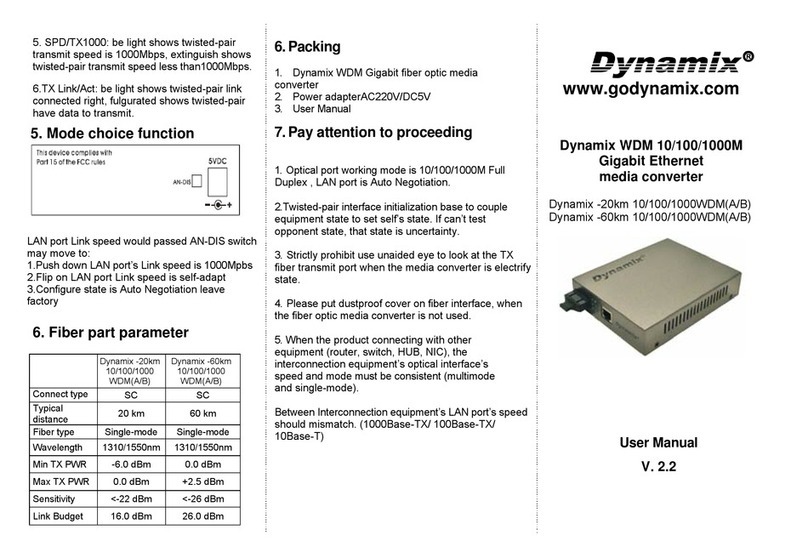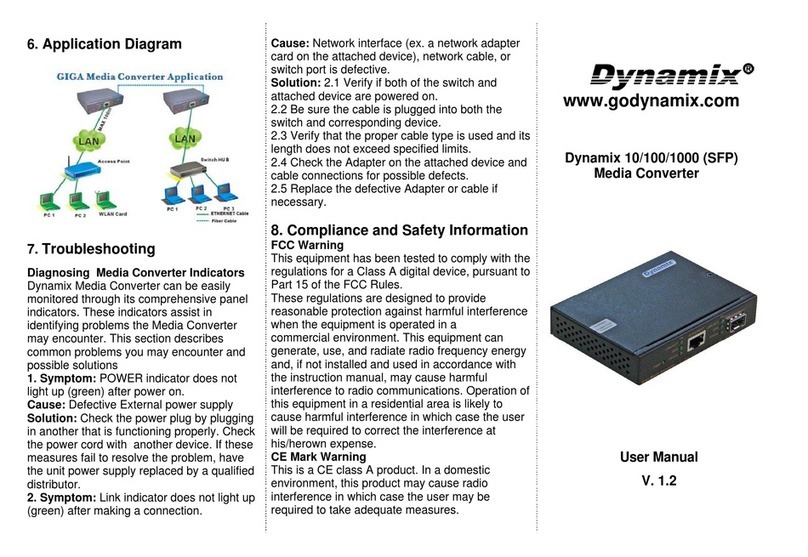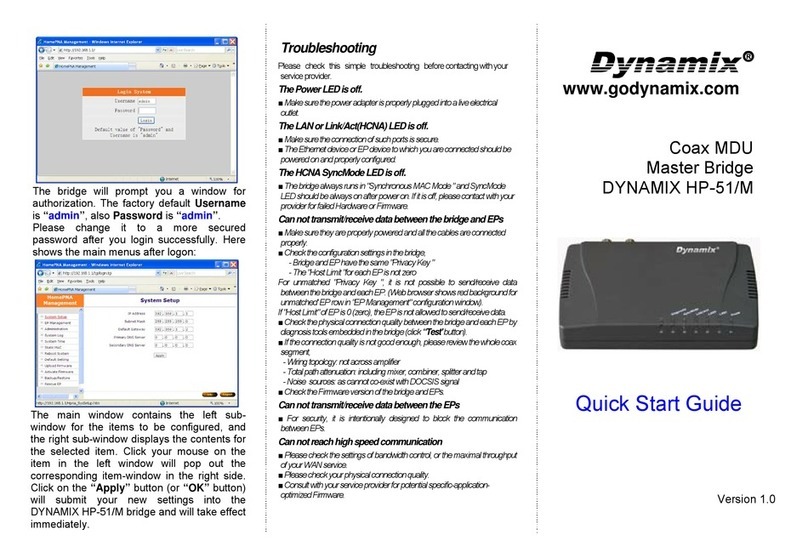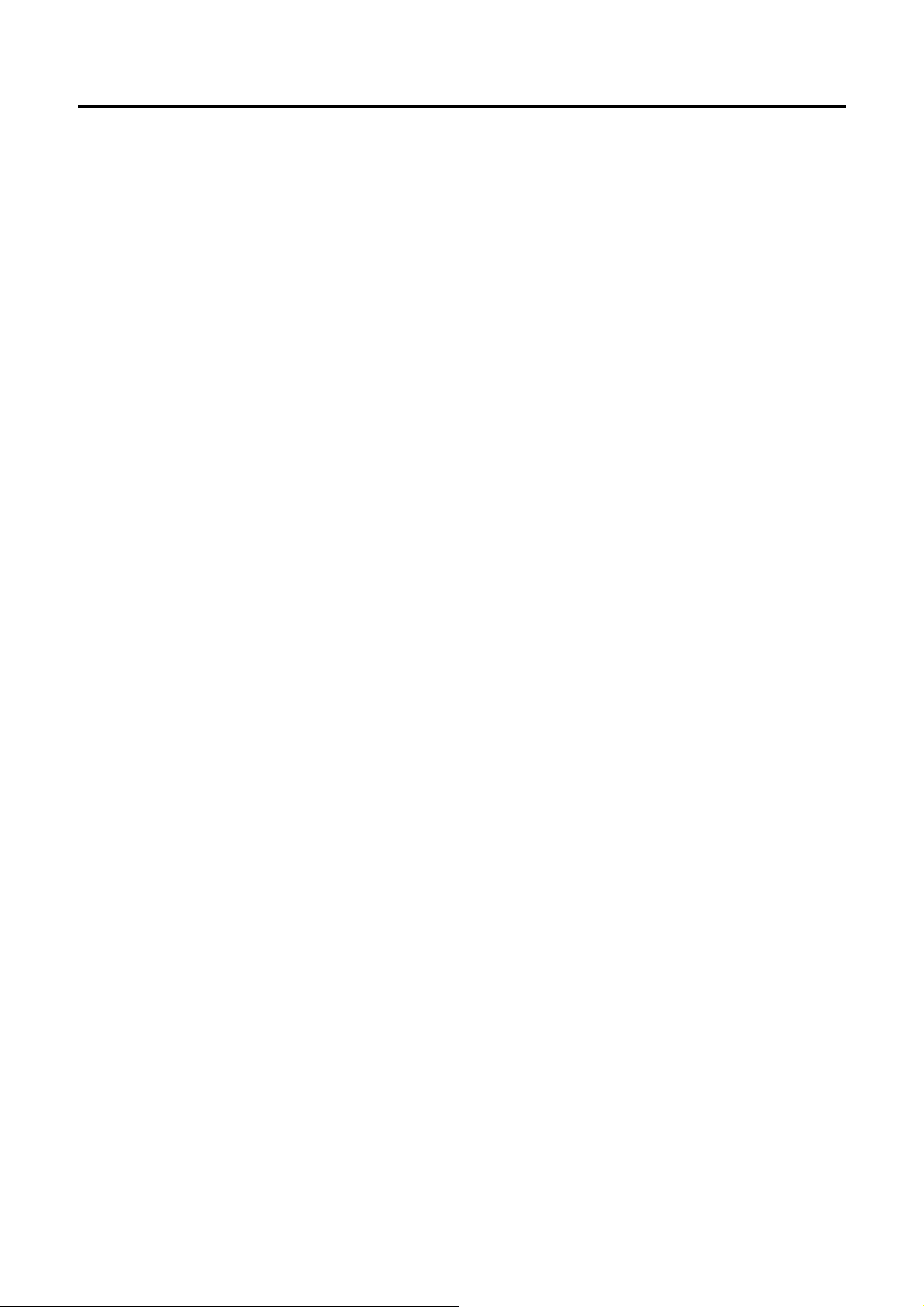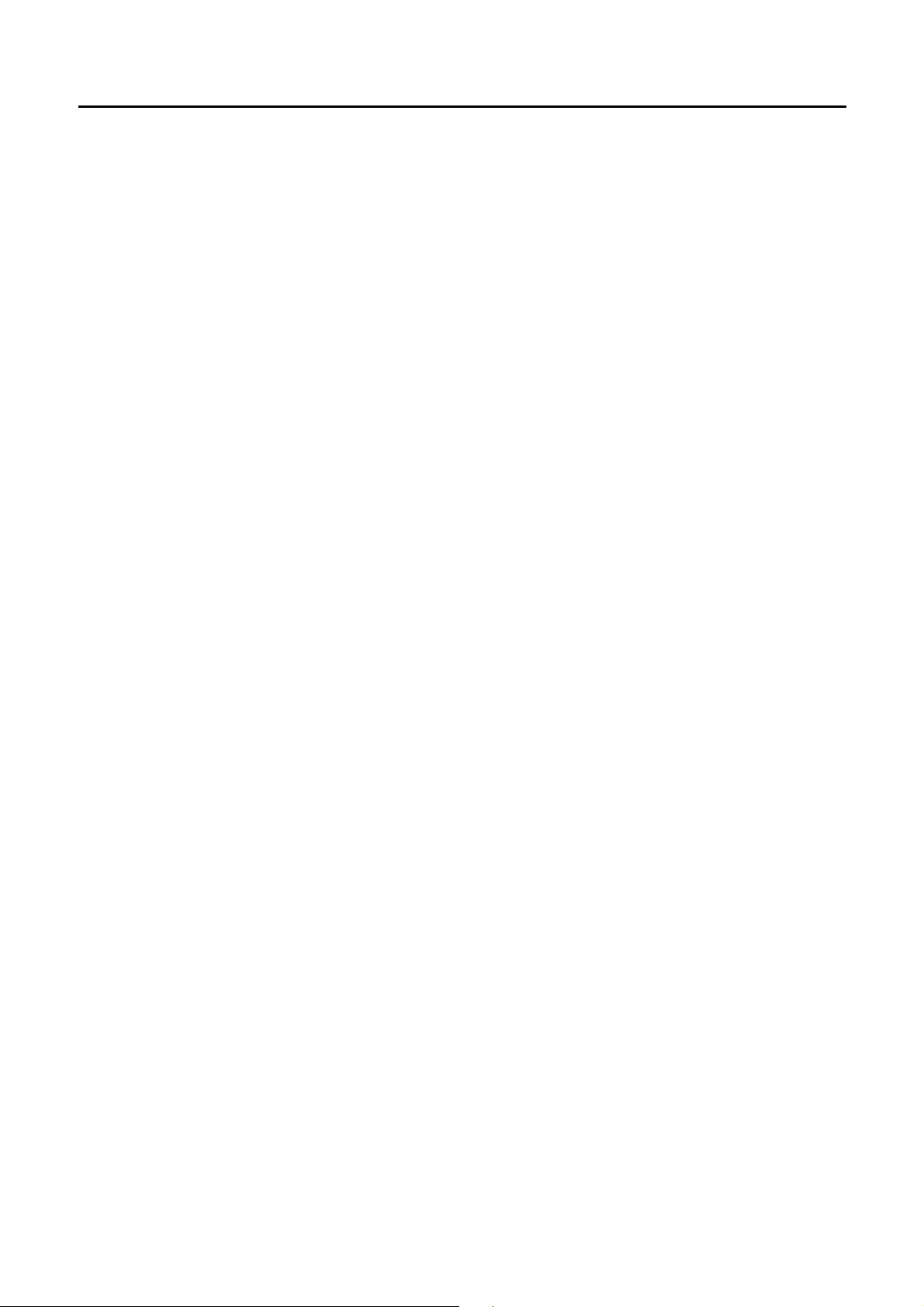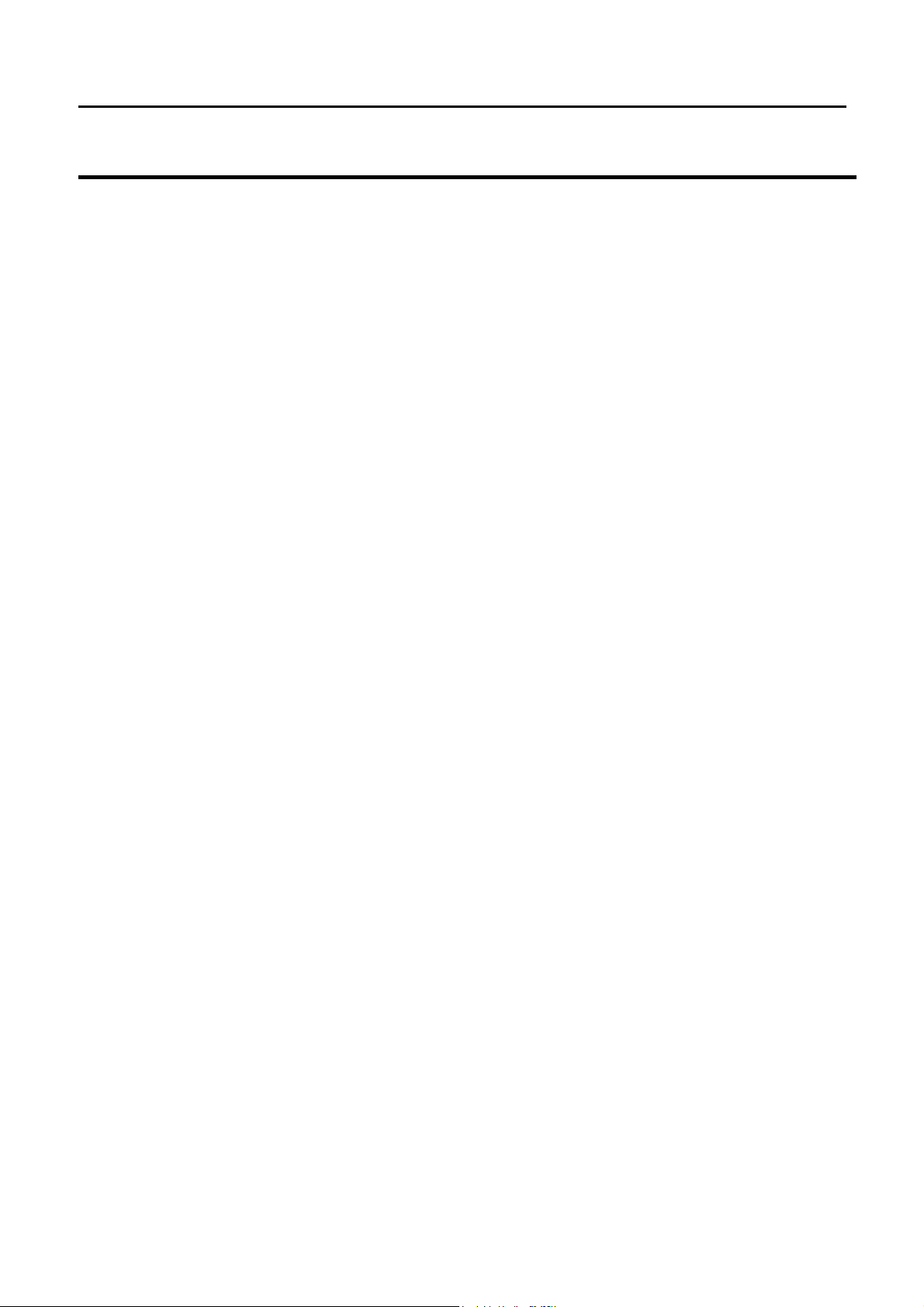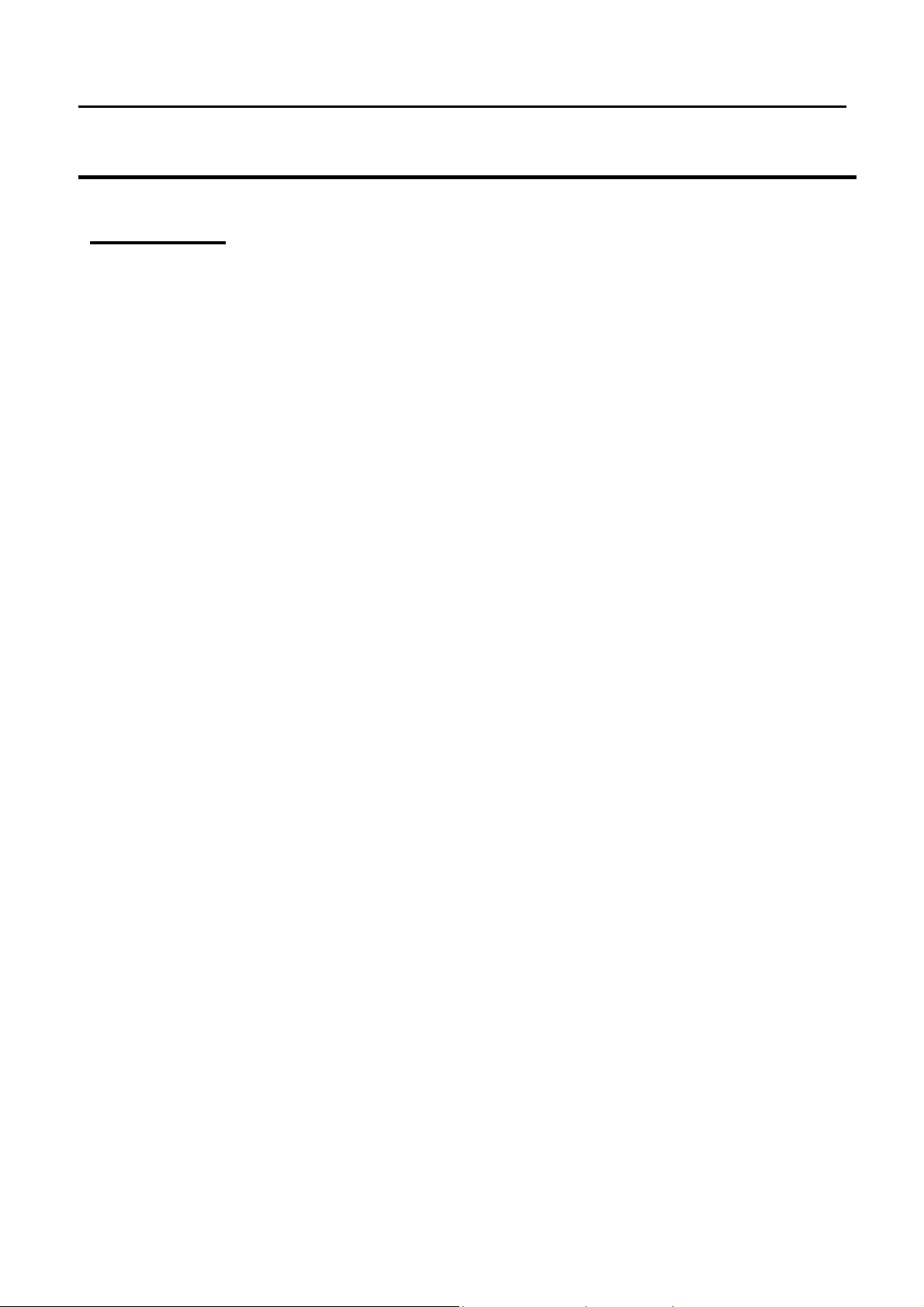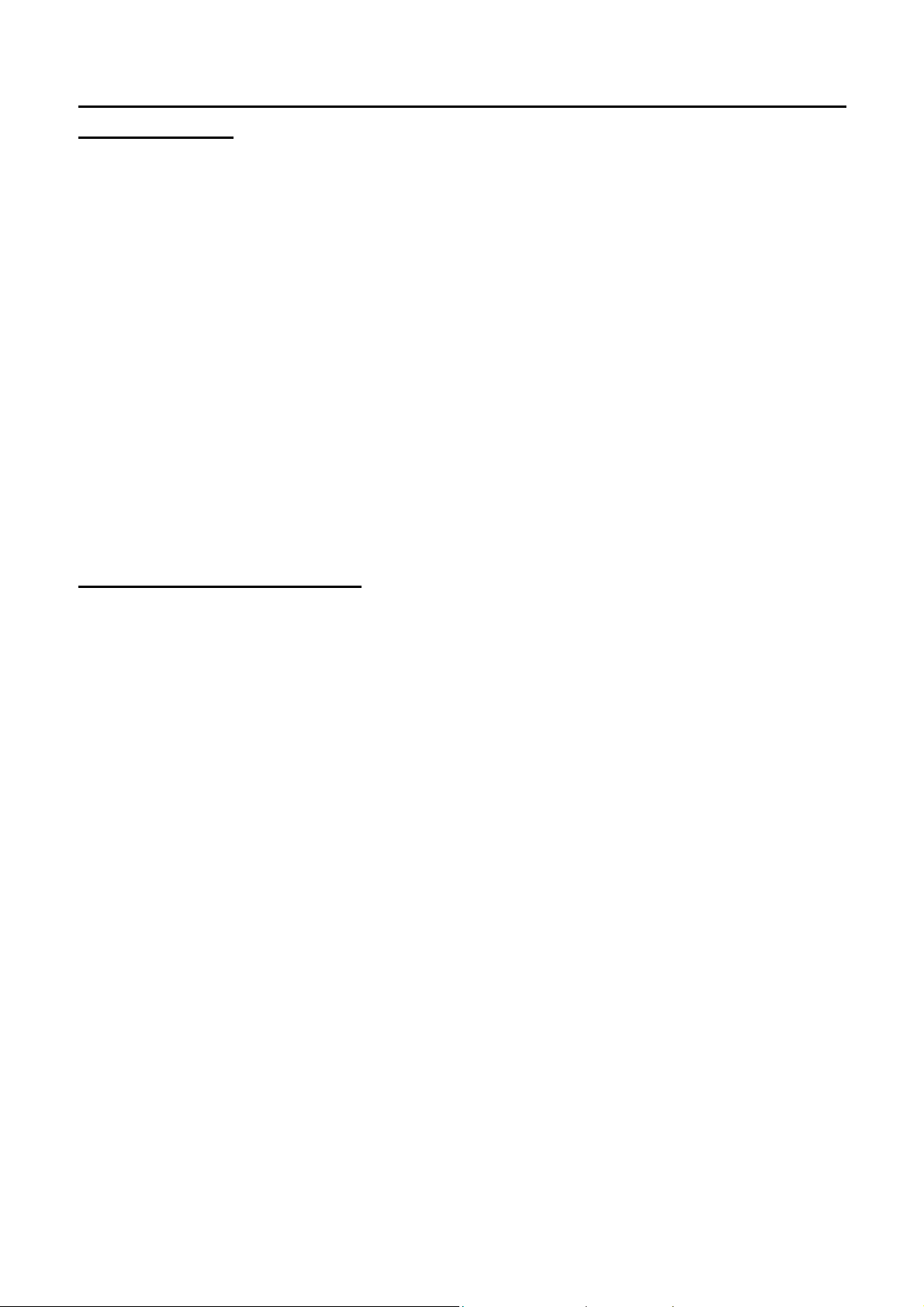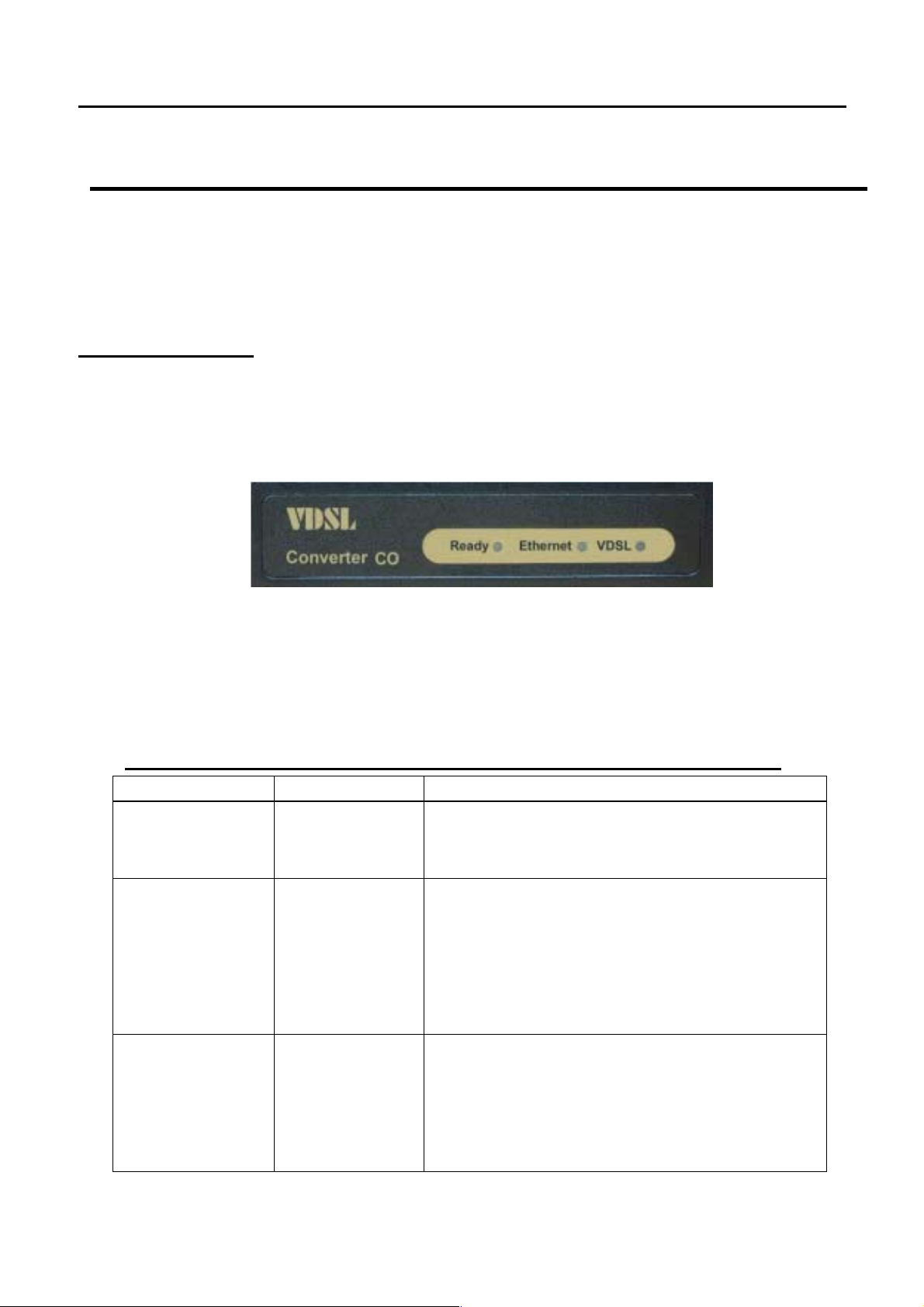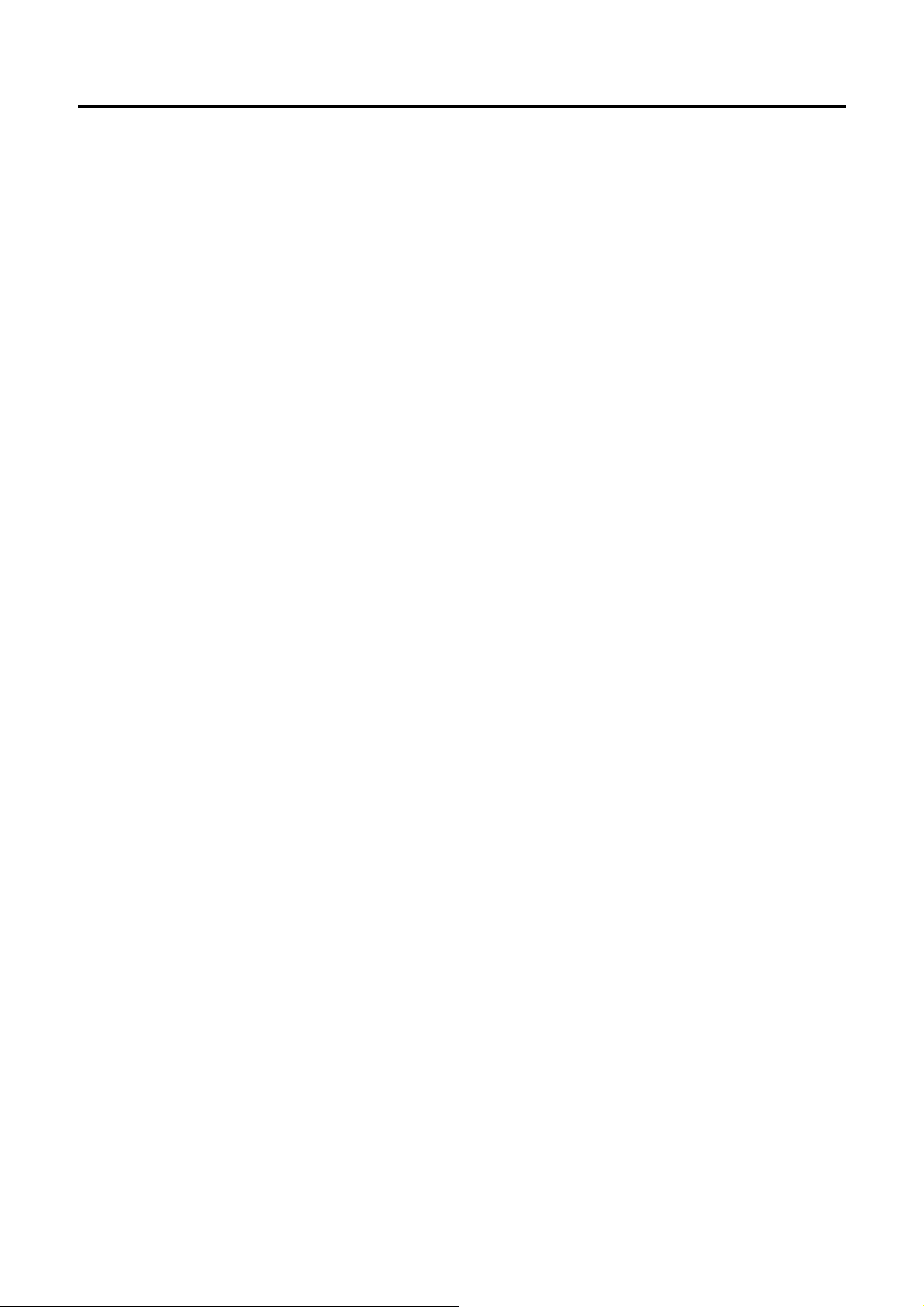
VDSLCO(POINTTOPOINT) USER’SMANUALA.9
1
VDSL CO(POINT TO POINT) USER’S MANUAL
VDSL Point to Point Solution
The VDSL (Very High Data Rate DSL) networking solution delivers
cost-effective, high-performance broadband access to multiunit buildings
(hotels, apartment, and multi-tenant unit office buildings) and enterprise
campus environments such as manufacturing, educational campuses, and
medical facilities. VDSL technology dramatically extends Ethernet over
existing Category 1/2/3 wiring at speeds 10Mbps (full duplex) and distances
up to 1200 meters. The VDSL technology delivers broadband service on
the same lines as Plain Old Telephone Service (POTS), digital telephone,
and ISDN system. In addition, VDSL supports modes compatible with
asymmetric digital subscriber line (ADSL), allowing service providers to
provision VDSL to buildings where broadband services already exist.
The VDSL solution includes VDSL Concentrator (VDSL switches)、VDSL
CO(Point to Point), and VDSL Converter for Customer Premise Equipment
(CPE) device.
The VDSL solution delivers everything needed to quickly deploy an
Ethernet-based network with the performance required to deliver
high-speed Internet access at much greater distances and drive services
like IP telephony and audio/video streaming. With this technology, a broad
range of customers can benefit from lower operating costs and rapid
deployment. This solution provides a RS-232C console port for monitoring
VDSL status and to configure speed.
This device is a CO side solution, and bridge between external Internet
backbone through a router for IP sharing and the building 110D telephone
rack or telephone box. It utilizes the available telephone wire to enable
high-speed Internet access to building residents.
VDSL converter uses the phone line networking technology endorsed by
the VDSL, and utilizes the already existing telephone wire to deliver 4/1,
5/10/15 Mbps Internet access on each RJ-11 port.
This gives users a low-cost, end-to-end solution and eliminates the need to
train installation teams on multiple systems.