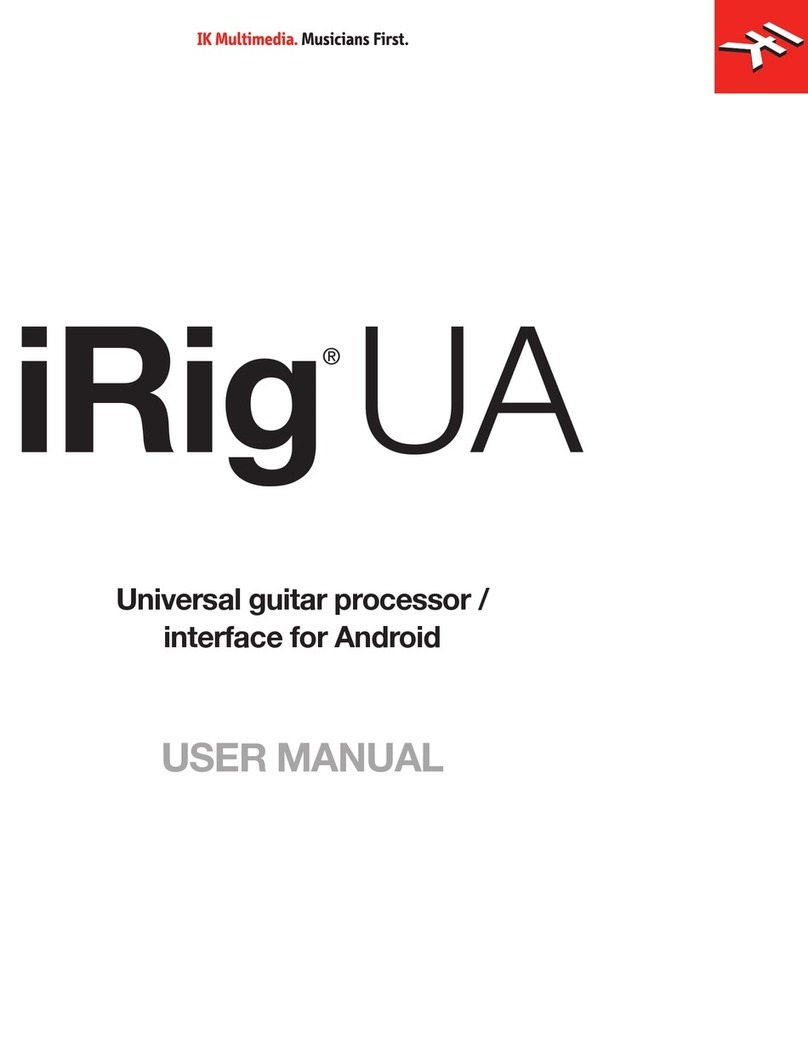English
3
Power adapter information
Use only the specified AC adaptor you can buy at: www.ikmultimedia.com/irigpsu3a
Use only the specified AC adaptor (iRig PSU 3A) and make sure the line voltage at the installation matches the
input voltage specified on the AC adaptor’s body.
IK Multimedia will not be responsible of any damage caused by usage of any AC adaptor other than the
specified one (iRig PSU 3A).
The usage of AC adaptors other than the specified one (iRig PSU 3A) could compromise the user experience in
terms of:
• Safety risk
• Apple device charging performances
• Noise performances
iRig Stomp I/O
Thank you for purchasing iRig Stomp I/O.
Your package contains:
• iRig Stomp I/O
• Lightning Cable
• USB Cable
• PSU
• Quick Start Guide
• Registration Card
iRig Stomp I/O is a guitar pedal board that works as an high quality MFi audio interface with onboard physical
controls. iRig Stomp I/O is the perfect controller for AmpliTube: it has two main function modes, Stomp and
Default. In Stomp mode you can turn on and off stomps in AmpliTube; in default mode you can surf among the
AmpliTube presets. iRig Stomp I/O can be also used as a standard MIDI controller for other app/SW: indeed,
you can send MIDI control change messages and MIDI program change messages that allows you to control
other hosts. And thanks to the external MIDI IN/OUT ports you can also connect external MIDI devices. Also,
you can use iRig Stomp I/O as a stand-alone controller (without an host connected) to command external
pedals or effects that accepts MIDI messages. The DC input barrel provides power to the iRig Stomp I/O when
connected to an iOS device and at the same time charges the connected device. When connected to a Mac/PC
all the needed power is provided by the USB.