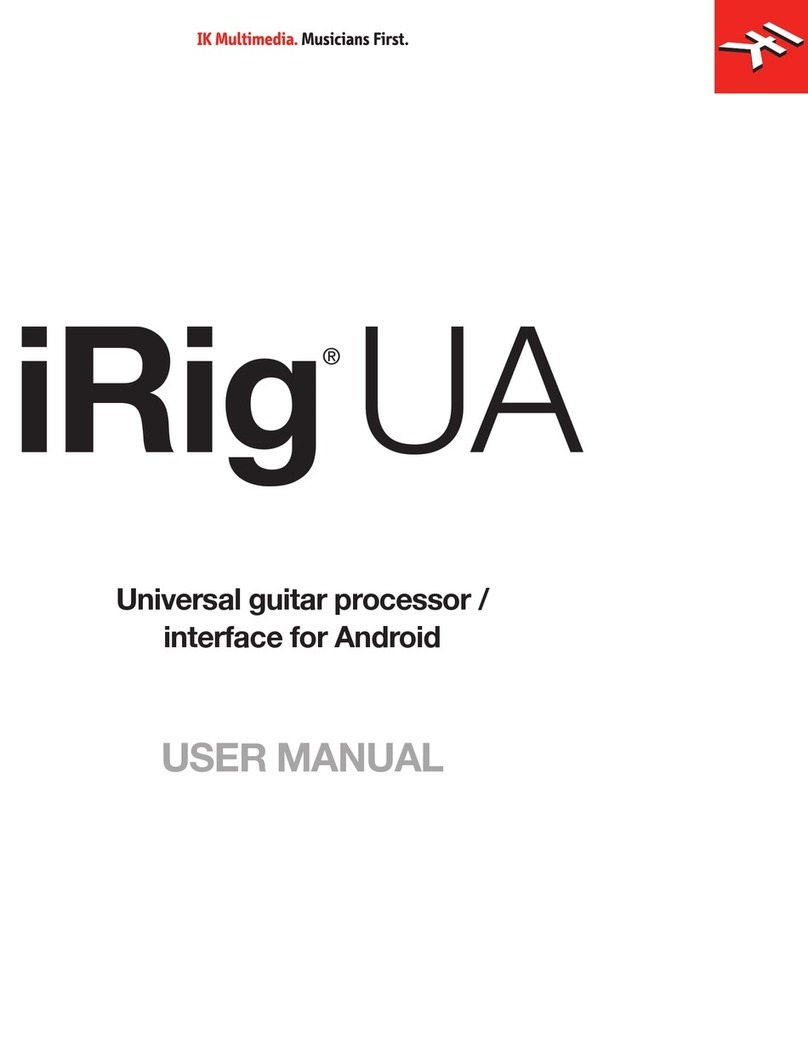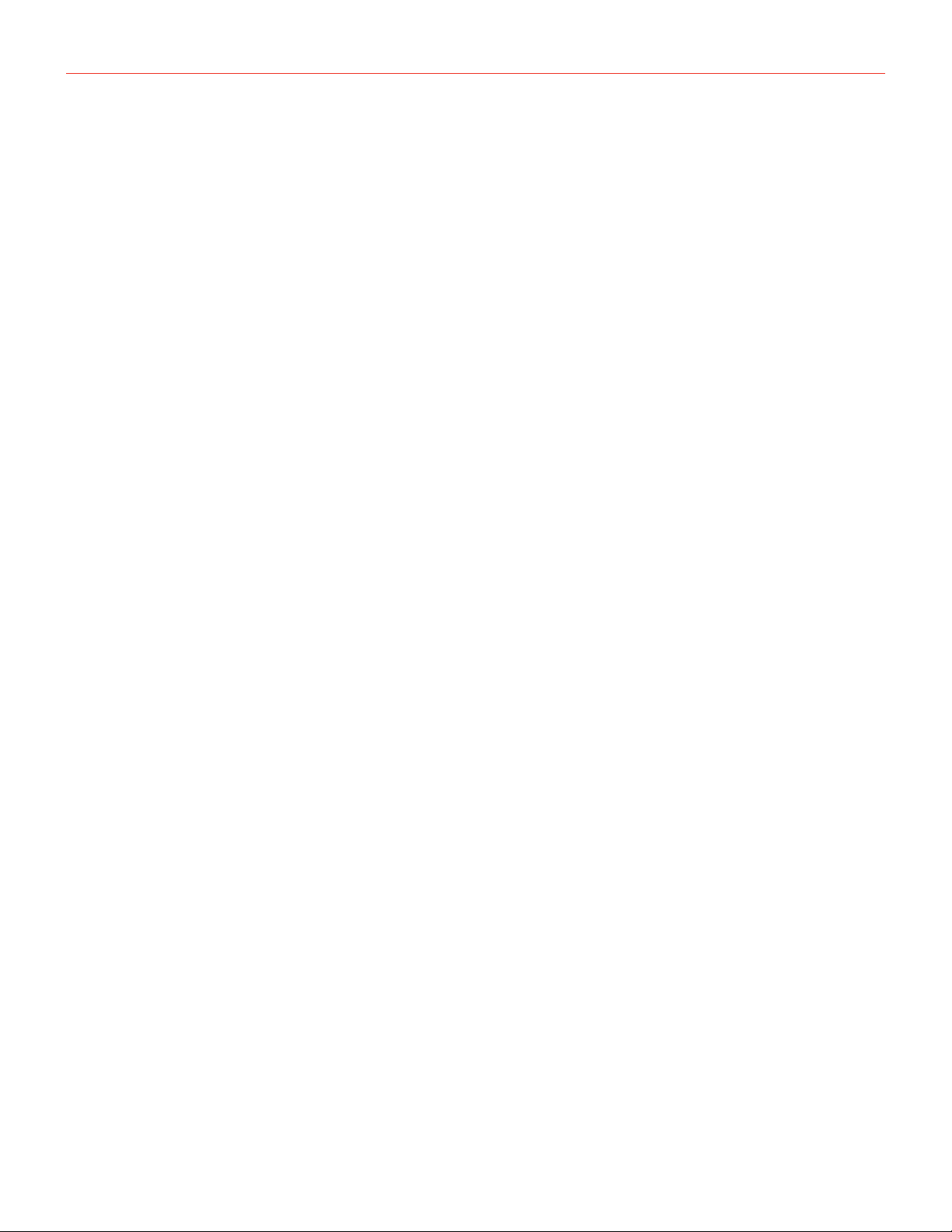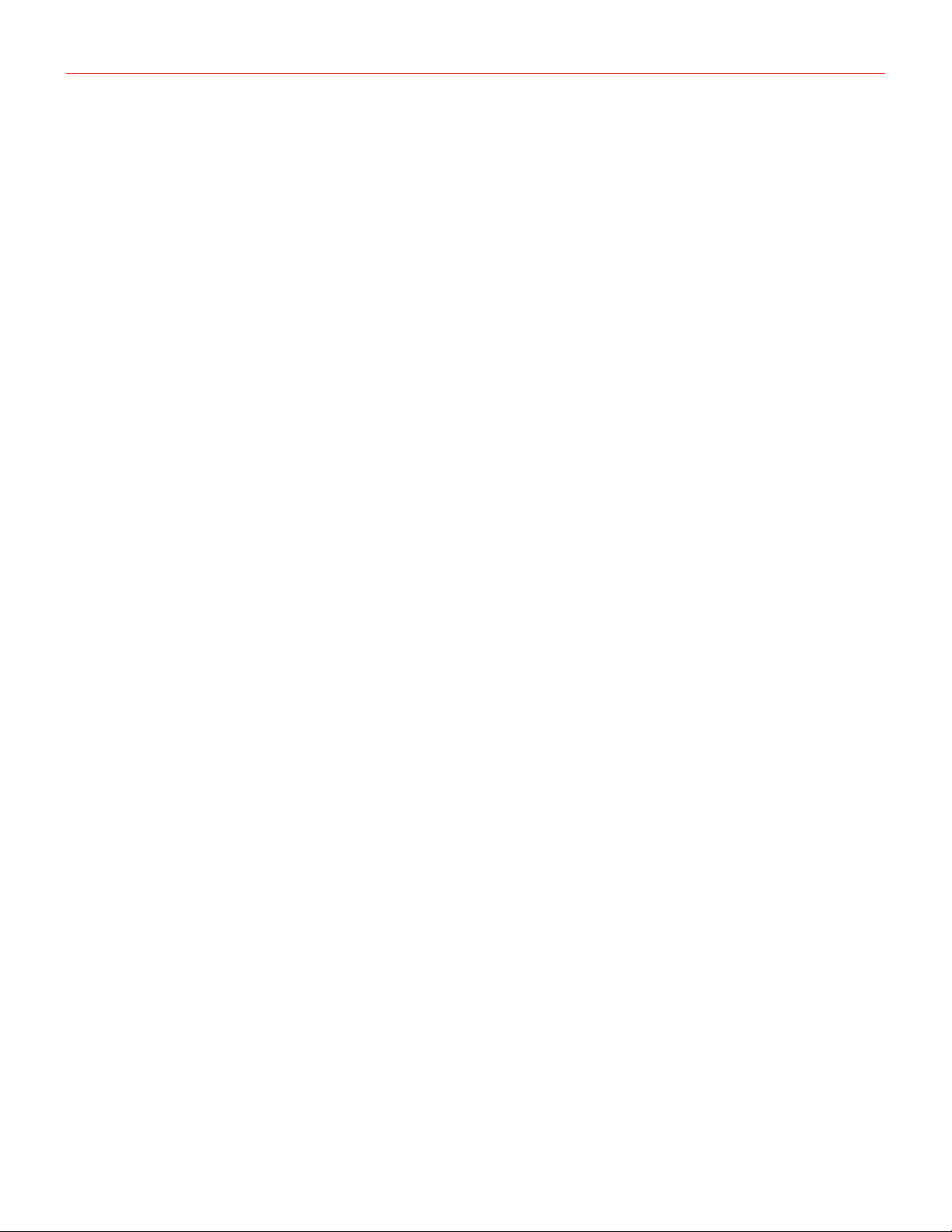AmpliTube X-DRIVE
External Control Setup
9
External Control Setup
The EXT. CONTROL jack can be connected to various types of external pedals:
• Expression pedal
• Single switch
• Double switch
Expression pedal & single switch (creating macros)
An expression pedal and a single switch pedal can be assigned to a parameter or to various parameters to
create macros. A macro is an ensemble of parameters, which can be modulated simultaneously via the external
control.
To setup a macro on the selected preset using an expression pedal or a single switch pedal, do as follows:
1. Hook it up to the EXT. CONTROL.
2. Hold the PARAMETER encoder and choose GLOBAL SETUP.
3. Select EXT. CTRL and choose one of the following:
a. TRS EXP PEDAL: if you are using a TRS type expression pedal.
b. RTS EXP PEDAL: if you are using a RTS type expression pedal.
c. N.O. SWITCH: if you are using a normally open single switch pedal.
d. N.C. SWITCH: if you are using a normally close single switch pedal.
4. Press the MODEL knob to go back and choose PRESET SETUP.
5. In the PRESET SETUP menu, select ON from the EXT. CTRL option.
6. Come back to the PRESET SETUP menu, select EXT. LEARN and choose LEARN.
7. While LEARN A is being displayed, position the parameters of the preset as you wish they would be when
the external control is in position A, then press the PRESET encoder when the A setup is done.
8. While LEARN B is being displayed, position the parameters of the preset as you wish they would be when
the external control is in position B, then press the PRESET encoder when the B setup is done.
9. Once the SAVE button (PRESET encoder) is pressed, the pedal returns to its default behavior and the
macro is assigned to the external control.
N.B.
In a single switch pedal position A refers to the off status. In an expression pedal position A refers to the heel
status.
In a single switch pedal position B refers to the on status. In an expression pedal position B refers to the tip
status.
The only difference between a single switch or an expression pedal is that with the first one changing from
position A to position B is an instant transition (pressing the footswitch), while the second one is a smooth
transition (moving the expression pedal).