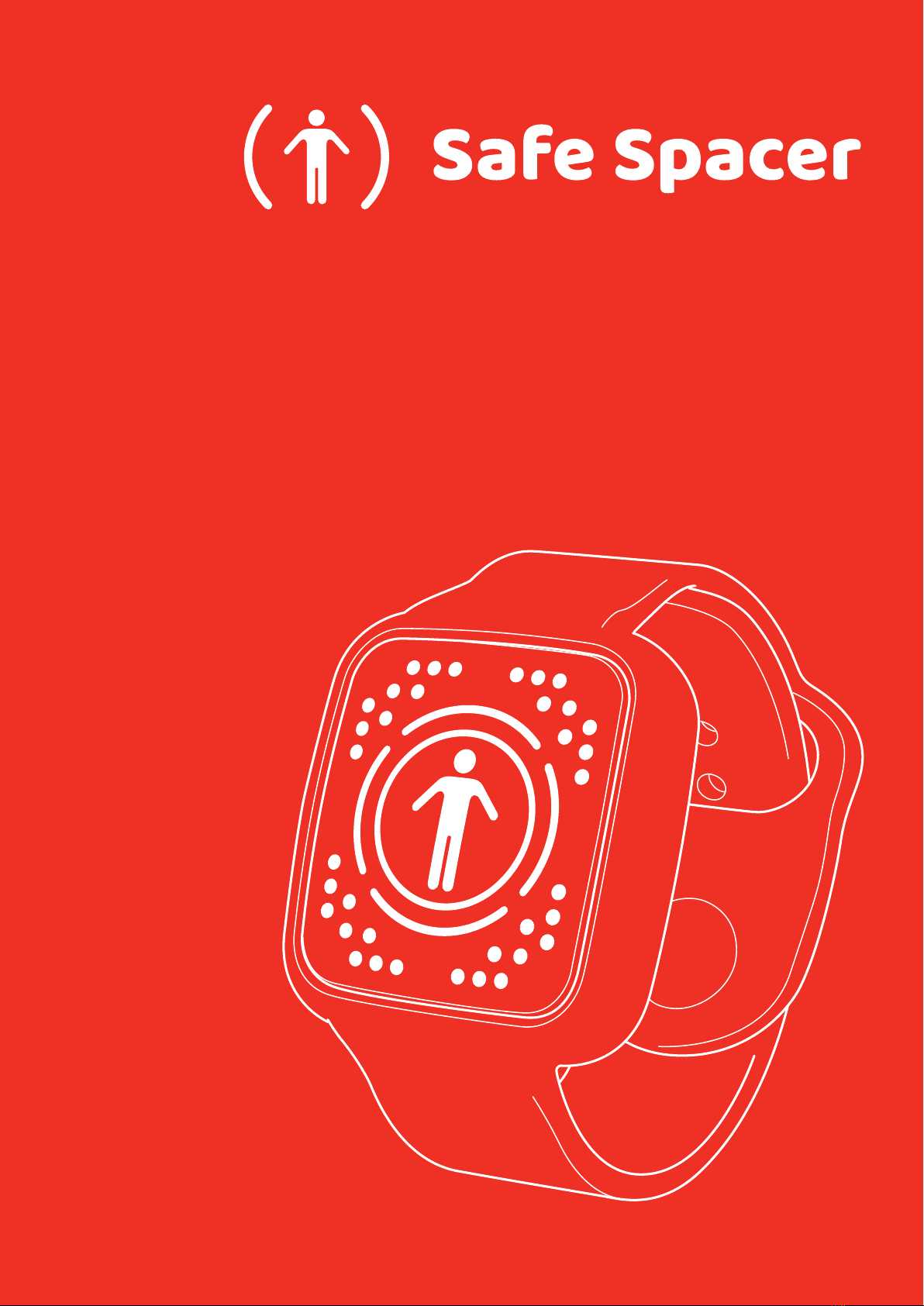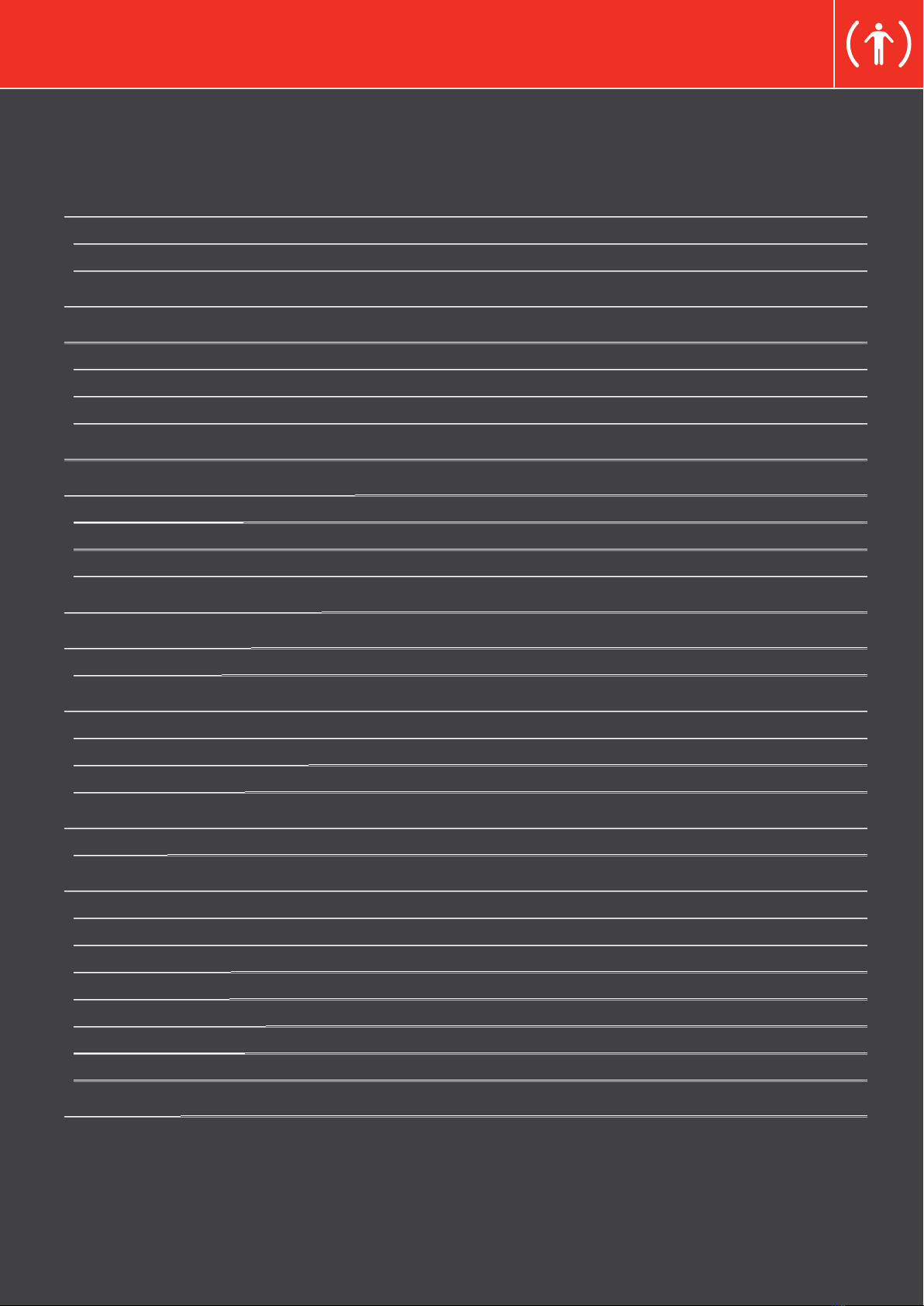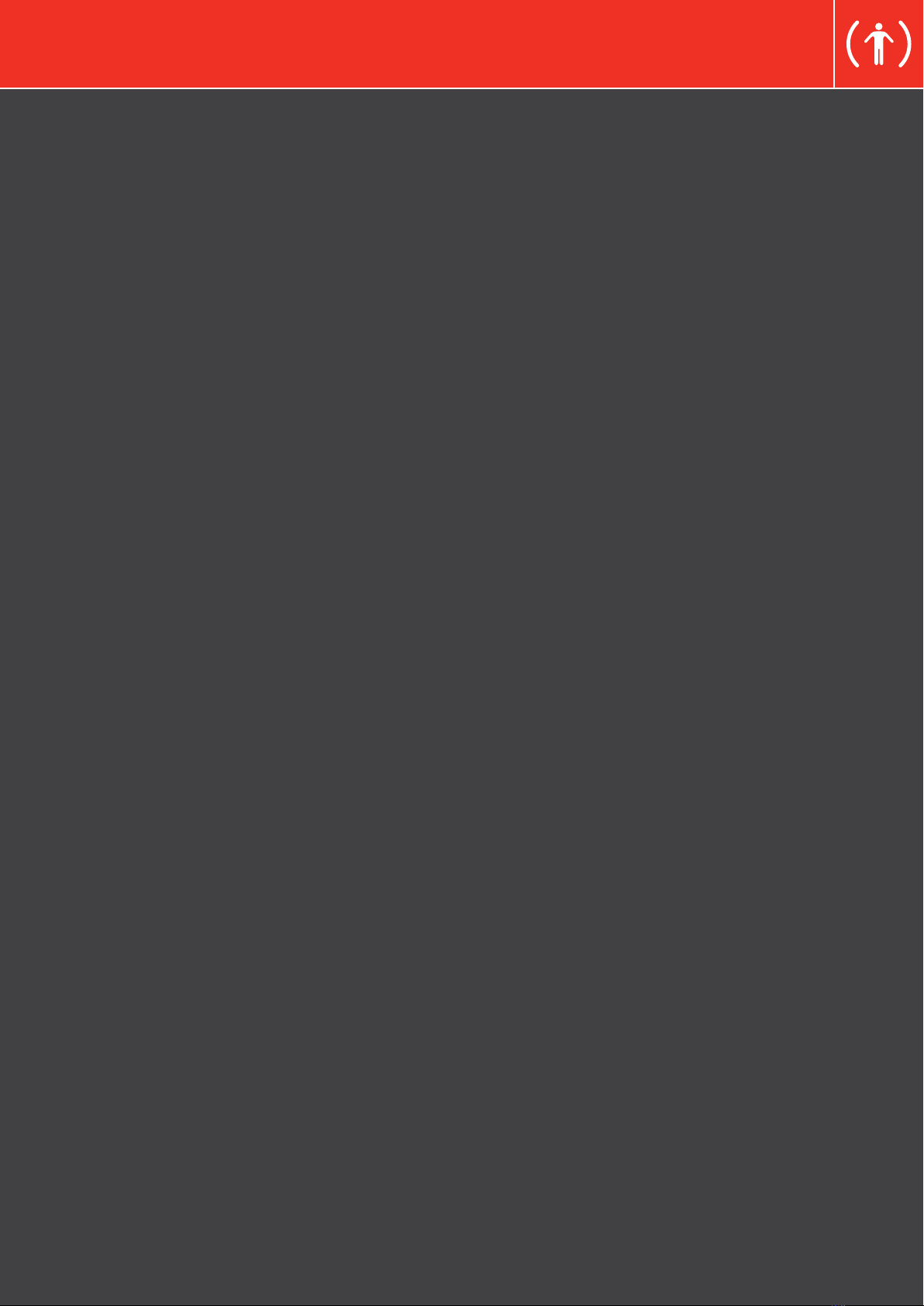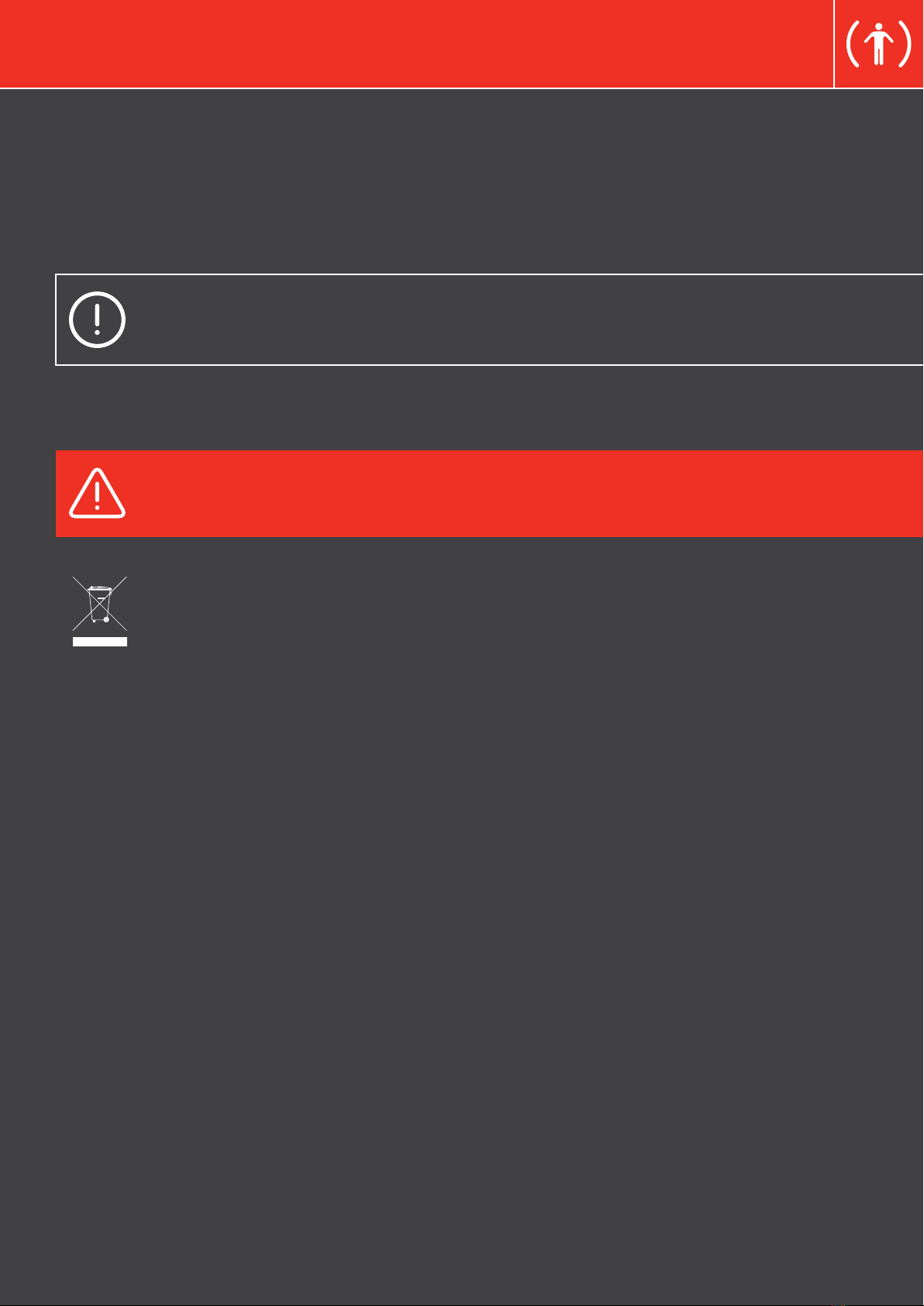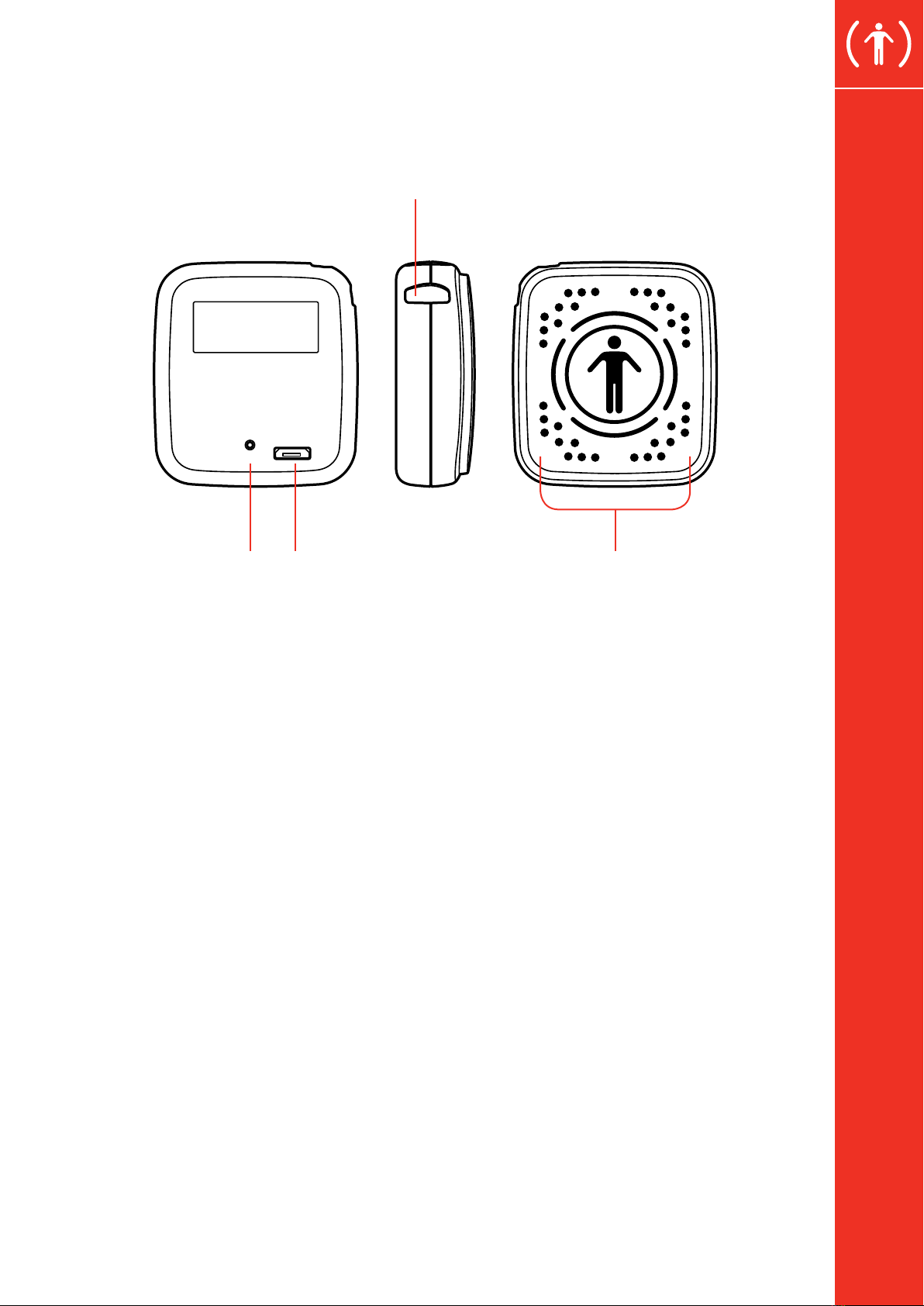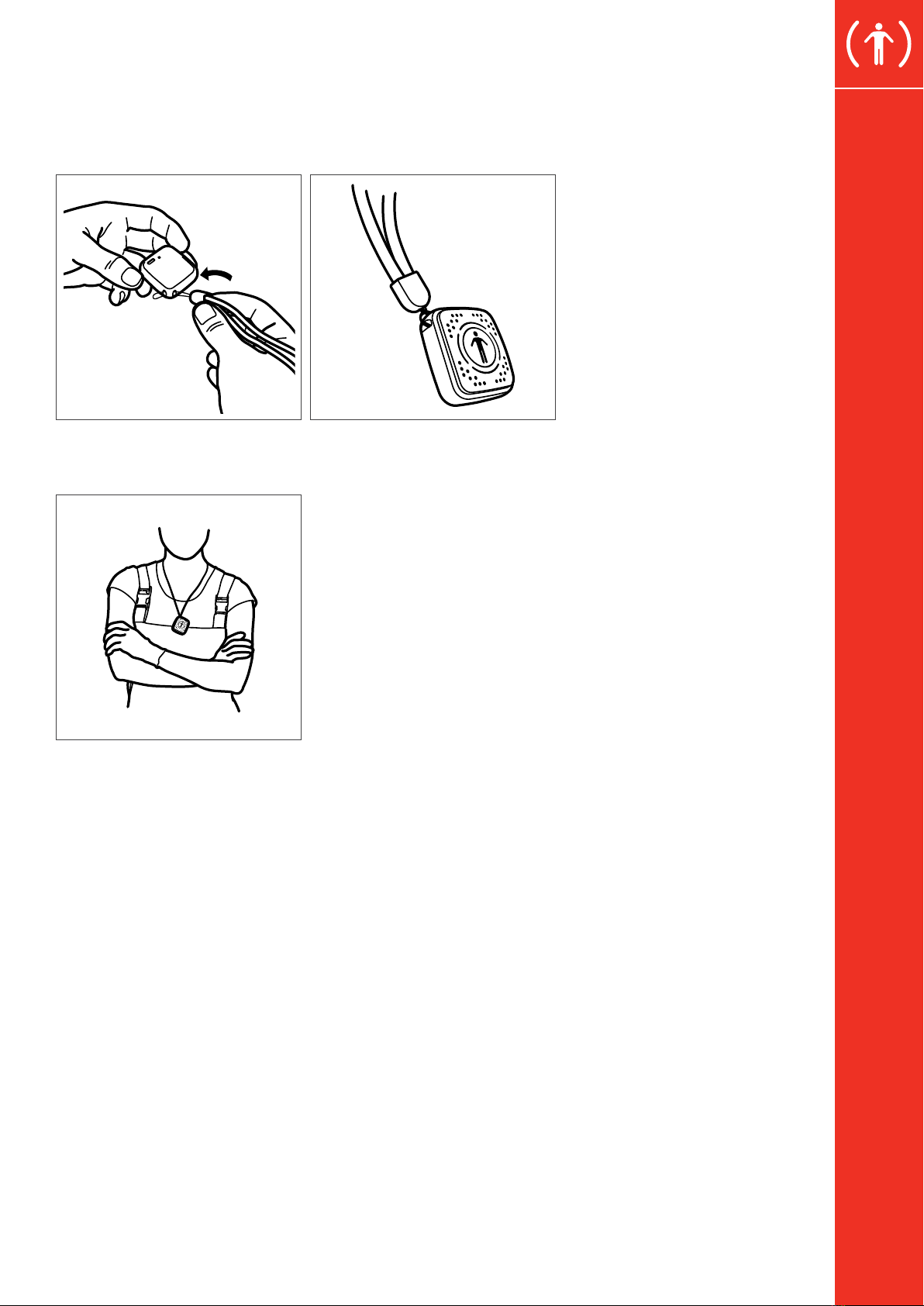1 SAFETY INSTRUCTIONS
Before using this product, carefully read this user manual. Failure to follow these safety instructions could result in fire, electric shock, injury,
or damage to Safe Spacer or other property. Do not dispose of this manual. Ensure that this information is retained and used appropriately by
the product user.
• Users must fully understand and strictly observe the instructions. Use the product only for the purposes specified in this document.
Comply with all local and national rules and regulations associated with this product.
• Users of Safe Spacer must be familiar with the relevant safety concepts of the industrial environment they are operating in, as well as
applicable standards and other regulations. Always obey site-specific signs and instructions.
RF EXPOSURE AND INTERFERENCE
Safe Spacer uses radio signals to connect to wireless networks and other devices. It is designed, tested, and manufactured to comply with
regulations governing radio frequency emissions. Even so, radio-signal emitting devices can negatively affect the operation of other electronic
equipment, causing them to malfunction.
POSSIBLE MEDICAL DEVICE INTERFERENCE
Safe Spacer contains components that emit electromagnetic fields. This may interfere with medical devices, such as pacemakers and
defibrillators. Consult your physician and medical device manufacturer for information specific to your medical device and whether you need
to maintain a safe distance of separation between your medical device and Safe Spacer.
If you suspect Safe Spacer is interfering with your medical device, stop using it immediately and consult your physician.
SAFE SPACER IS NOT A MEDICAL DEVICE
Safe Spacer is not a medical device and should not be used as a substitute for professional medical judgement. It is not designed or intended
for use in the diagnosis of disease or other conditions, or in the cure, mitigation, treatment, or prevention of any condition or disease.
NOT FOR USE IN A POTENTIALLY EXPLOSIVE ENVIRONMENT
Charging or using Safe Spacer in any area with a potentially explosive atmosphere, such as areas where the air contains high levels of
flammable chemicals, vapors, or particles (such as grain, dust, or metal powders), may be hazardous.
Exposing Safe Spacer to environments having high concentrations of industrial chemicals may damage or impair Safe Spacer functionality.
3