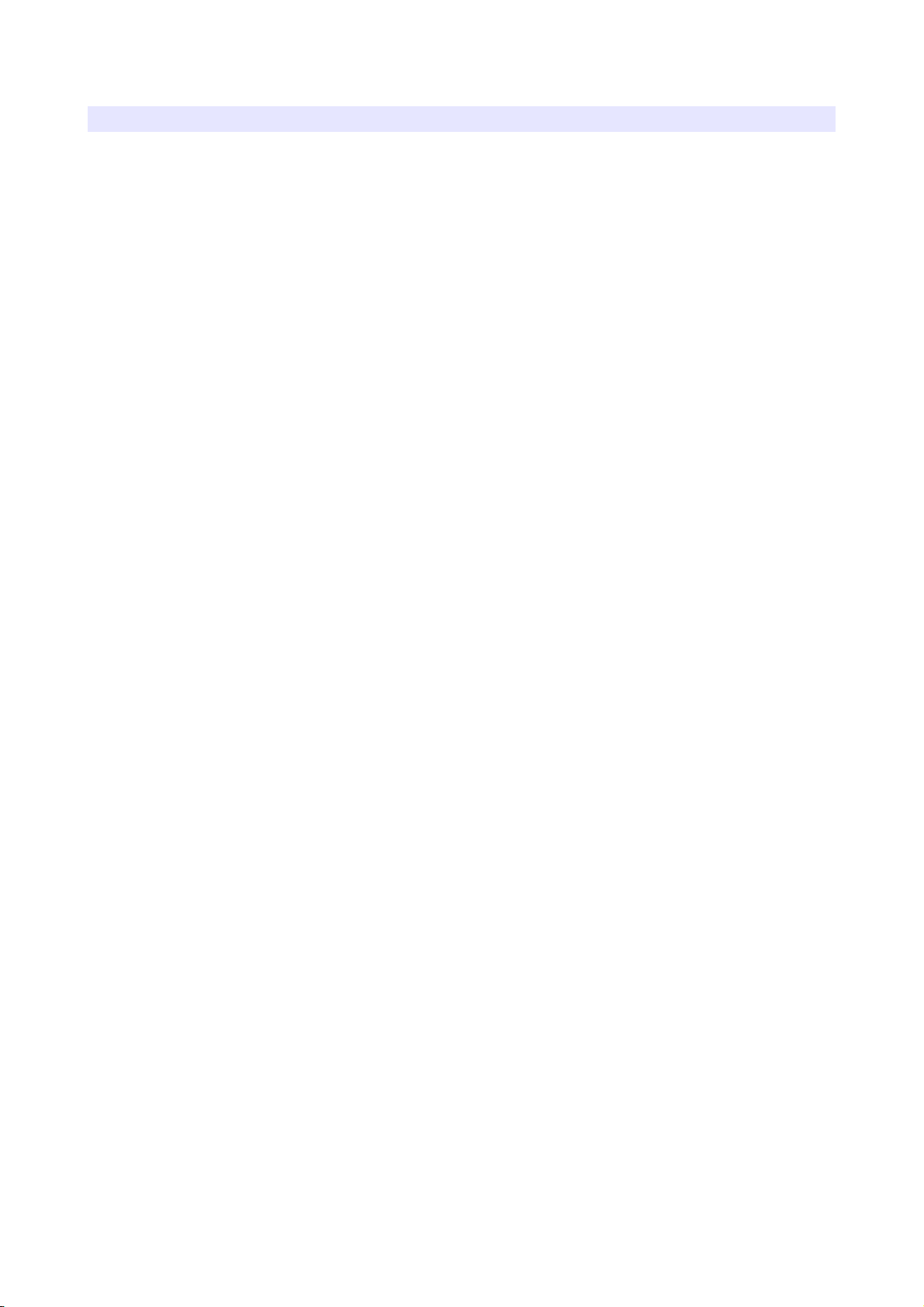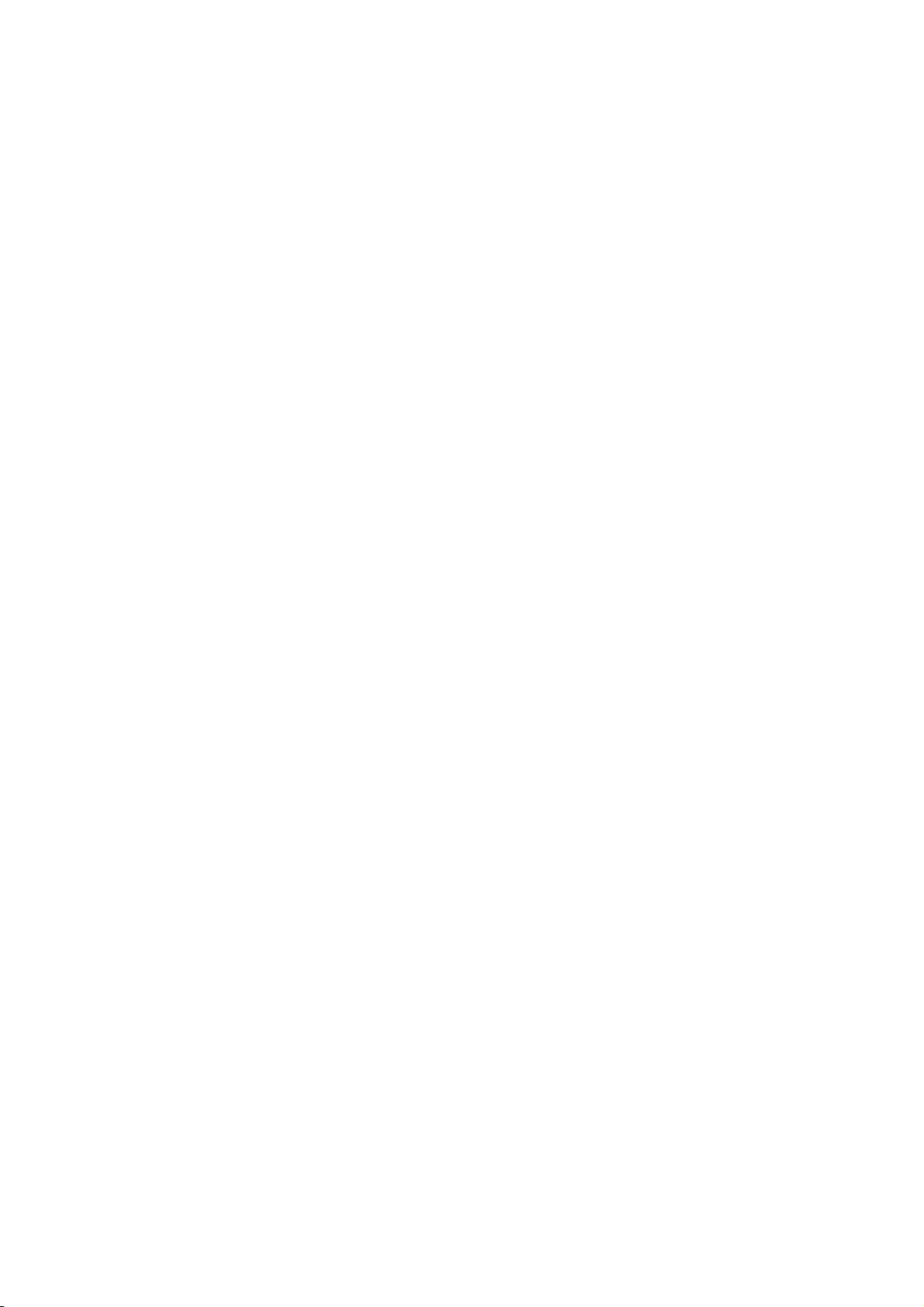Contents
Safety Instructions................................................................................................3
Front......................................................................................................................4
Rear.......................................................................................................................6
MENU Description................................................................................................7
VIDEO....................................................................................................................9
DIS LAY 1...........................................................................................................10
DIS LAY 2...........................................................................................................12
COLOR.................................................................................................................14
MARKER..............................................................................................................15
OSD......................................................................................................................17
AUDIO..................................................................................................................19
G I.......................................................................................................................21
SYSTEM..............................................................................................................23
USB Firmware Update........................................................................................25
External Remote Control....................................................................................26
List of Compatible Video Formats (HDMI/Composite)......................................28
List of Compatible Video Formats (SDI)............................................................29
Specifications......................................................................................................31
Dimensions..........................................................................................................32
Troubleshooting..................................................................................................33
Warranty Information..........................................................................................35
Modification of roduct.......................................................................................35
Caution on Menu Operation................................................................................35
Caution for Monitor lacement...........................................................................35
2