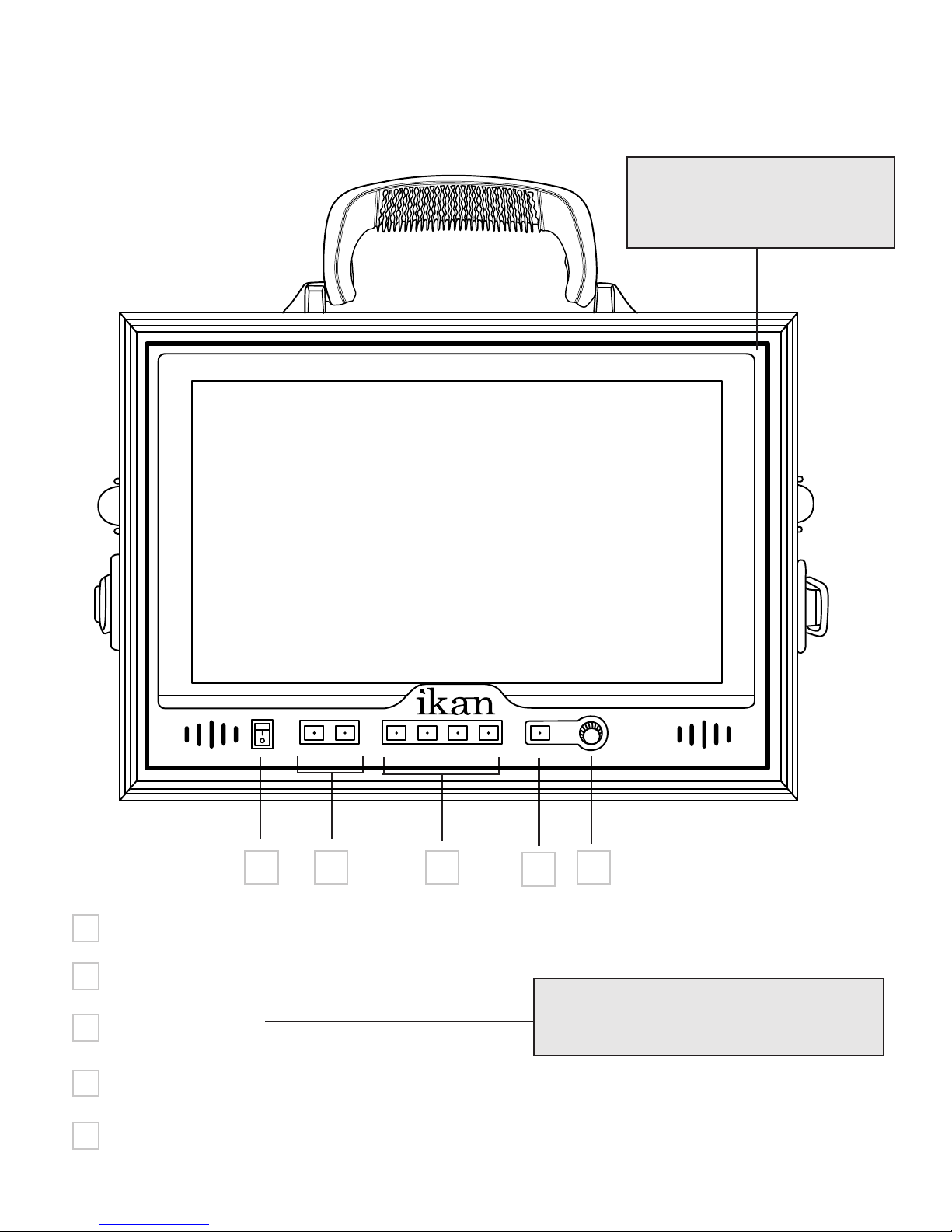Configuration of Setting Menus
Brightness
Contrast
Chroma
Sharpness
Tint
Color Temp
OSD Language
OSD Duration
Luma Under Warm
Luma Over Warm
Function 1–4
Window 1
Window 2
HV Delay
Guides
Crosshair
Peaking
False Color
Clip Guide
Underscan
DSLR Scaling
Check Field
Pixel
Histogram
Zebra
Menu Setup
User 1-5
System Reset
0-100
0-100
0-100
0-100
0-100
5600K
6500K
9300K
MANUAL
English
Chinese
5-60 Second
The MANUAL function allows you to change the values of Red, Green, and
Blue (RGB).
This function displays the blanking portion of the incoming signal
Display the crosshair on the center of the screen.
The D12 is equipped with Monochrome Peaking features which highlight
the desired focus area in a bright, red outline. The operator adjusts the focus
control until the red indicator outlines on the desired area are razor sharp,
indicating optimal focus. For the best results, be sure the subject is properly
exposed.
The False Color feature utilizes a full spectrum of assigned color indicators,
ensuring flawless shot exposure. As the camera Iris is adjusted, the subject
of the image will change color based on specific brightness values indicating
optimal exposure. See included chart for color assignments.
The D12 offers adjustable upper Clip Guide levels to accurately display
overexposed images in any shooting condition. The operator simply assigns
the upper IRE to their preference and any exposure over the set IRE limit will
ash in a vivid purple, indicating only the over exposed area.
The DSLR Scaling function will allow users to extend their DSLR camera’s
HDMI video output any option of four – Normal, 3:2, 16:9 or Full Screen –
convenience made simple.
A graphical representation of the pixels exposed in your image. The left side
of the graph represents the blacks or shadows, the right side represents the
highlights or bright areas and the middle section is mid-tones. How high the
peaks reach represent the number of pixels in that particular tone. This tool
helps you get proper exposure.
A feature that allows you to see what parts of the image are over exposed.
It does this by adding black stripes to the parts that are over exposed.
This function recalls used defined values settings. The user setting will remain
in memory indefinitely and can be erased by using the reset option in the
main menu.
The LCD panel in this display has a native display of 1280 x 800 pixels. A
signal of any other resolution is scaled to t this native resolution. There
may be time when it is desired to view the incoming signal without scaling.
Enabling Pixel to Pixel mode turns off the scaling and displays a 1280 x 800
pixel window of the original image. Each pixel of the panel displays one pixel
of the original image. The user may use the arrow buttons (buttons 3-6) on
the monitor face to move the window left, right, up and down to see the
desired portion of the image.
This function displays a side by side comparison of the incoming video signal.
Pushing the F1/2 button one time will enter the mode. Each time the F1/2
button is pushed it will freeze the current frame on the right hand side of the
display while the left continues to display the live signal. Pressing the exit but-
ton will exit the window mode. Use Window 1 for 16:9 signals and Window 2
for 4:3 signals.
As an additional tool associated with the D12’s False Color feature, ikan’s
exclusive Adjustable Under Exposure and Over Exposed Waning feature
gives the operator full control of the D12 False Color brightness values. By
setting the preferred IRE exposure limits, the operator is warned when the
image exposure is exceeding or falling under the preset IRE limit, providing
customizable, full image exposure control.