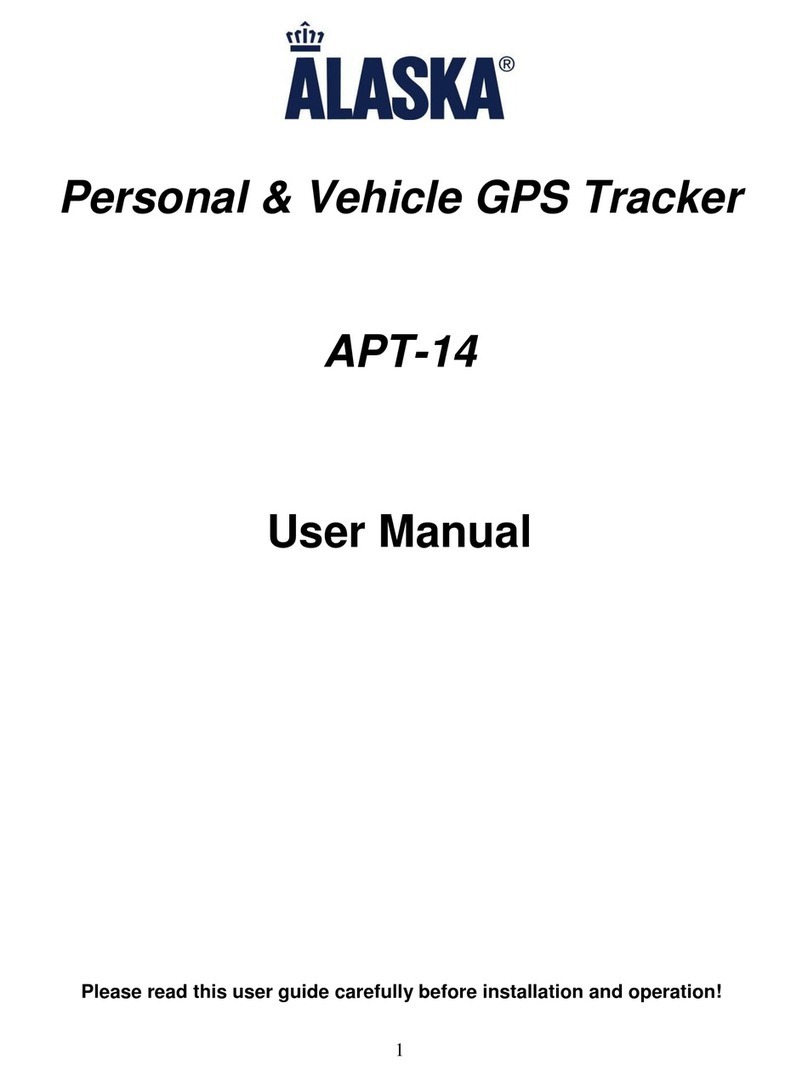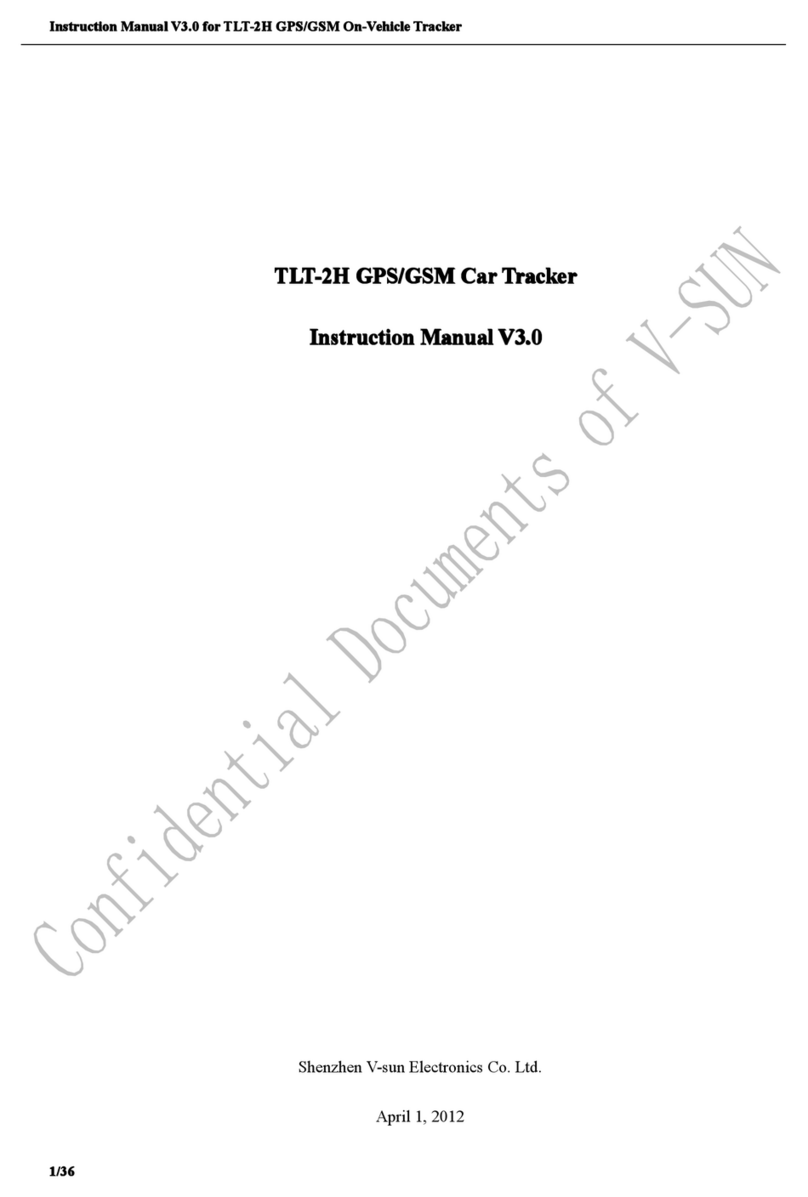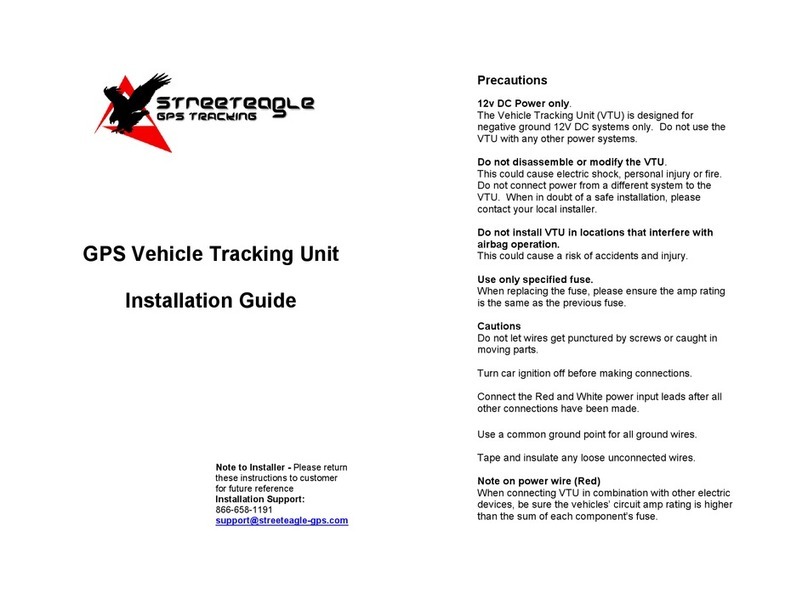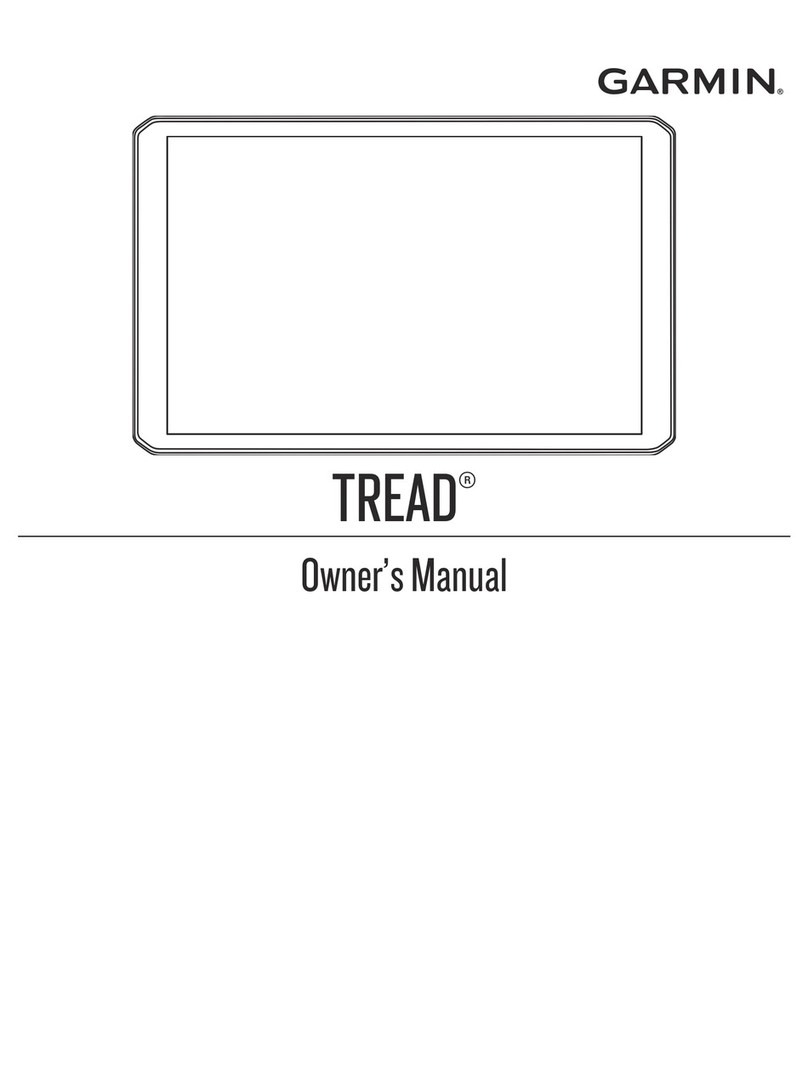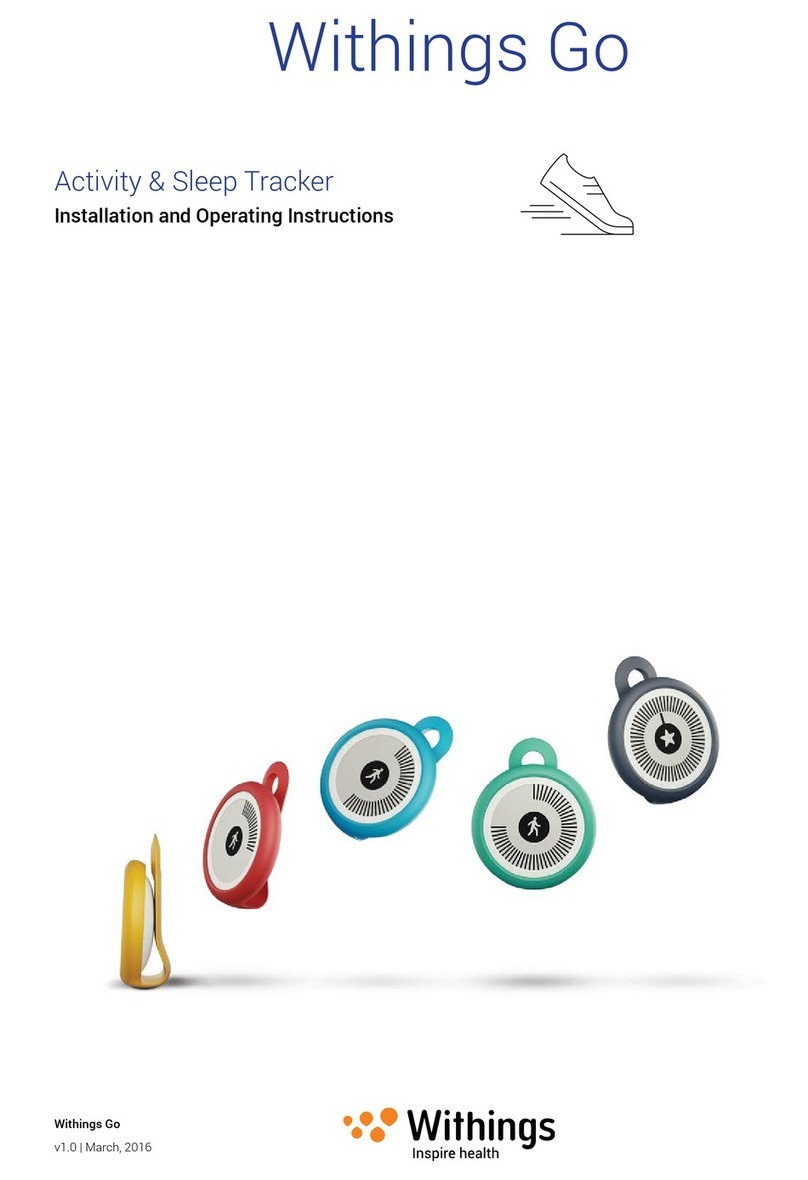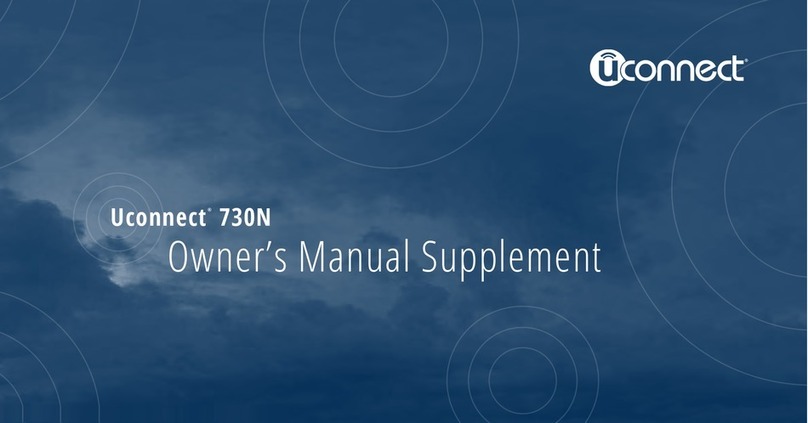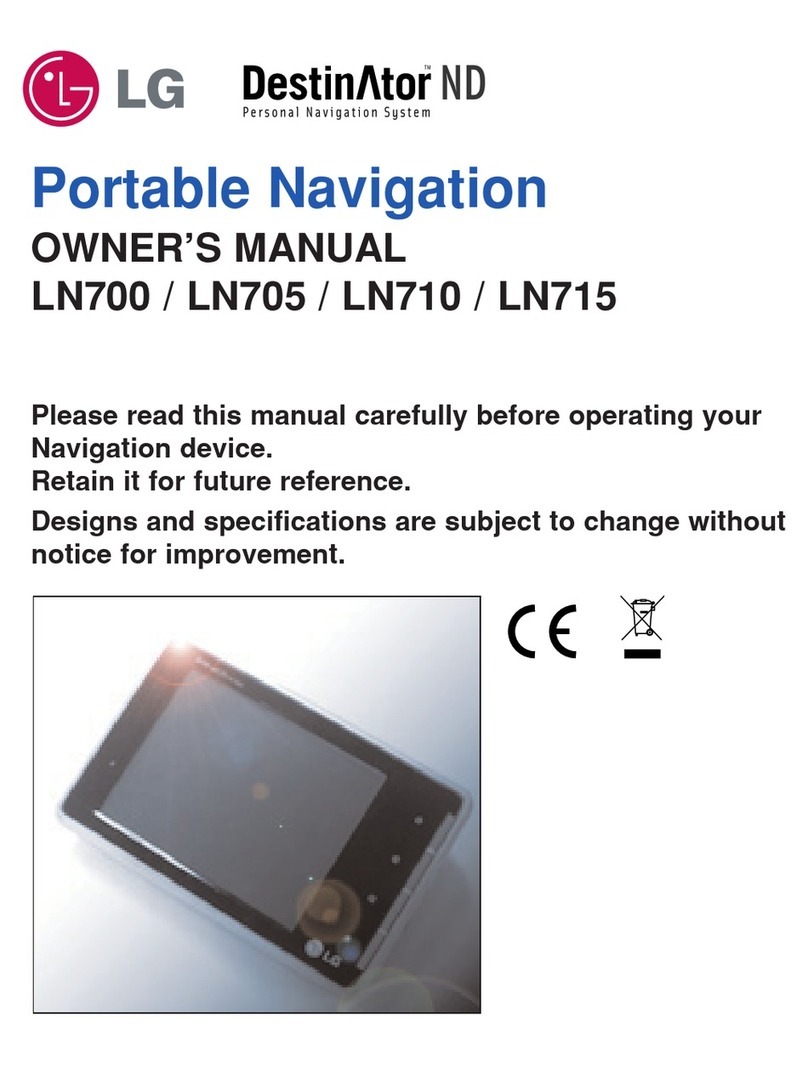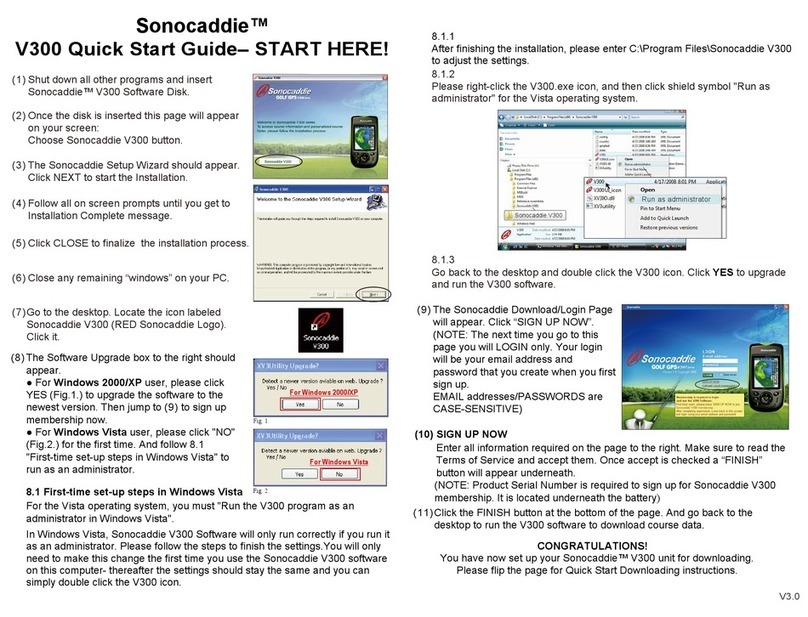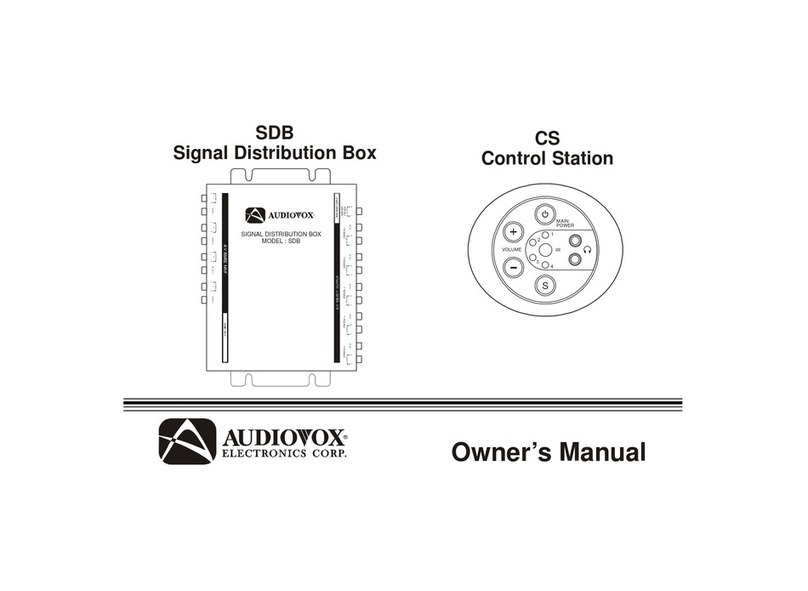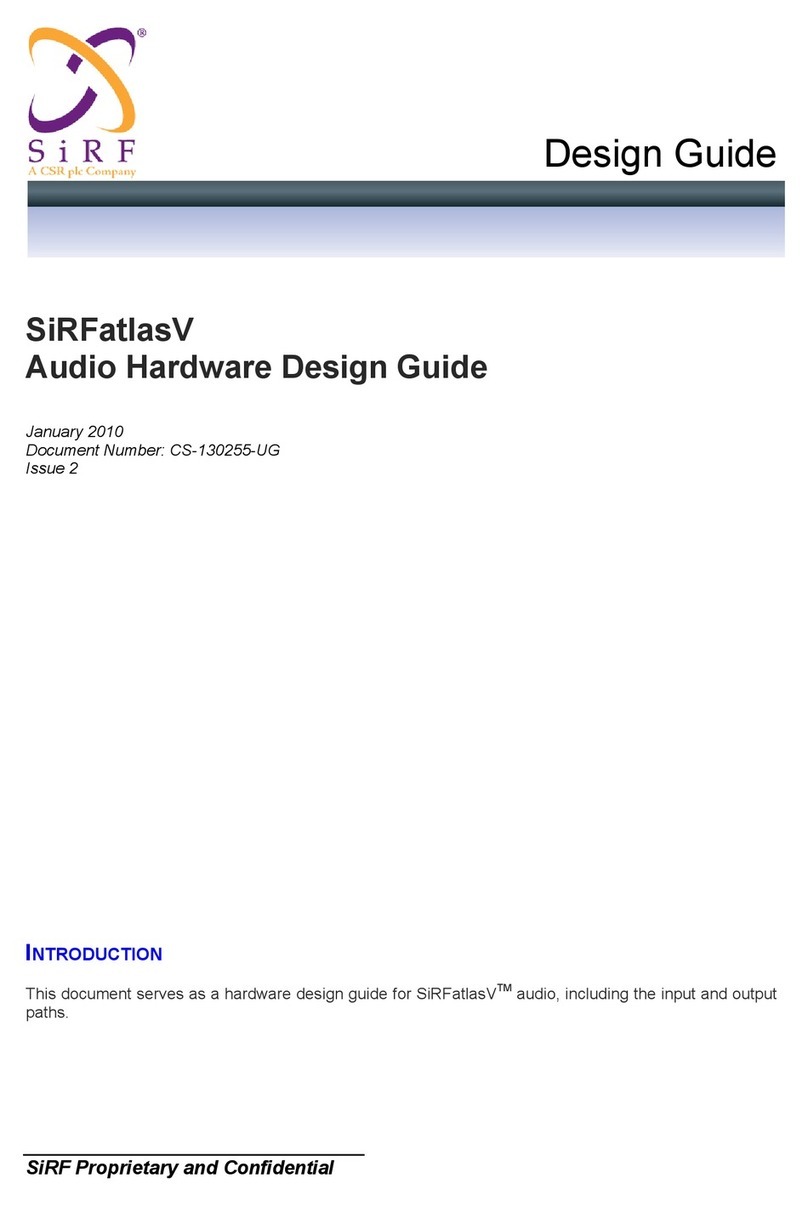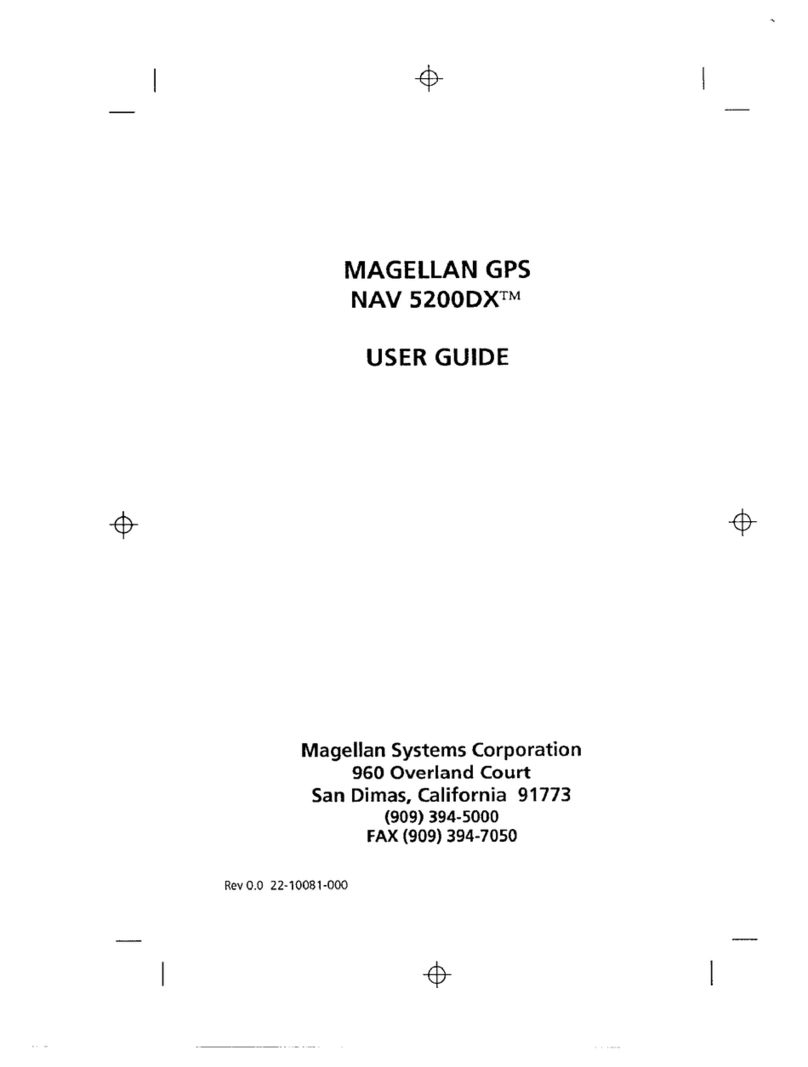Ikarus Team Sevilla Ikarus OSD User manual

Ikarus OSD
Full GPS Navigation system
FPV/UAV
User Manual v0. 2
© Ikarus Team Sevilla 2010

Introduction
Thank you for using "Ikarus OSD”. "Ikarus OSD" is the result of more than two years of
development and testing, both laboratory and in the flight field by a team of radio control aircraft
enthusiasts, flying FPV, electronics and computers to try to obtain an economic OSD for FPV that
respond the best to the needs of the other users and lovers like us in this hobby, providing safety,
comfort and fun.
The initial objectives were:
•OSD system with navigation aids that allowed FPV flight showing on-screen information
(battery level, height, speed, heading for home, etc) if you do not want to use a computer.
•Providing safety, being able in case of reception failure, return the aircraft to the initial flight
zone until the pilot safely resume control.
•Send telemetry to the computer with all the aircraft's information, to enable its decoding with
aircraft real-time position, showing it on the computer screen as a flight console (with the least
possible additional hardware), allowing to delete such information from the video image,
reducing this way the intrusion to a minimum.
•Allow sending certain information to OSD from earth to modify, for example the flight plan,
and why not, replace the R/C radio st by a joystick, thus completing the duties of the flight
console.
Short listed the possibilities offered by the OSD:
•Five fully configurable screens: Three flight, Failsafe and Summary.
•Handling two cameras.
•Camera PAN servo travel expander.
•Route with multiple waypoints (up to 31)
•Ground Telemetry (using a video capture and a laptop).
•Flight tracking over the map.
•Autopilot with return home and waypoint navigation.
•Possibility of "Elevon" or "V-Tail" mixing.
•Failsafe (automatically activates the autopilot and return home)
•Record log file with the GPS flight data
Listed below are a little more detailed some aspects of "Ikarus OSD”. We hope you like and
enjoy it as much as us. Please contact us for questions and suggestions.
© Ikarus Team Sevilla 2010 Page. 2/60

Normal Mode and PPM Mode
The difference between normal mode and PPM mode is in the type of signal that OSD will
expect in the control input. Whether your receiver is PPM or PCM, if you connect the OSD to a
receiver servo output, you should use "normal" mode. Exceptionally, some receivers provide a PPM
output combining information from all channels as they get it from the radio. In other cases, even not
directly provide by the receiver, can be easily obtained from a circuit point (of a pin in the decoding
chip that output signals to each of the servos).
If your receiver is PCM, since the signal received by the radio is not PPM, the signal may not
be used. However, you can use an encoder / multiplexer circuit that receives the signal and mix
multiple channels into a single PPM signal. Some of these circuits are published for free on the
Internet, and also its firmware, based on the Arduino platform.
In any case, with the help of an external stabilizer, you can use the autopilot functions, driving
only the tail and motor channels (leaving aileron and elevator under the control of external stabilizer).
Servos travel expander
Normally the operating range provided by the R/C transmitters gives the servo a travel of about
0 degrees approximately (1100us - 1 00us). However, for the PAN camera control this is
insufficient. The servos on the other hand allow a much wider travel, close to 180º. Using the travel
expander function, may increase the travel of those servos without any additional hardware.
Properly adjust the gain factor (Ikarus OSD) and the lower and upper limits (R/C transmitter) in
order to achieve the highest possible path, without being force the servo outside their limits. For a
smoother motion, we recommend to try to adjust the widest range at the R/C transmitter, and use a
multiplication factor as small as possible.
Camera Select
Ikarus OSD allows the use of two different cameras. Using a video switch, you can select of
which camera you want to get the video signal at any time. This allows a camera for normal flight,
while the second camera gives us an overhead view of the land over we fly.
To simplify operation, and because of the limitations in channels number, in almost every
mode the secondary camera is linked to the third screen of the three possible flight screens. If you
are going to use only one camera, you can indicate it in the OSD setup menu to always keep the same
selection.
Note that although only using a camera at anytime, the two cameras will be power at all times.
This way you can quickly switch between cameras without waiting for them to power up and provide a
stable video signal. Since the two cameras are not synchronized, maybe in the change from one to
another will lose some video frames until the receiver adjust to the new syncs.
© Ikarus Team Sevilla 2010 Page. 3/60

Autopilot
To control the autopilot, "Ikarus OSD" integrates 4 PID controllers, two of them for the aircraft
stabilization (pitch and roll control) and two for the heading and altitude control. If you use the
"normal" or "non-PPM" mode, only used the last two. The heading and altitude controls will drive
rudder and motor channels, while stabilization will control ailerons and elevator. Additionally, the
output of the heading and altitude PID can be used to change the attitude of the aircraft, and therefore
the degree of pitch and roll to be taken.
Usually it's not necessary to use the full PID (Proportional-Integral-Derivative), but simply the
Proportional (P control) or Proportional + Integral (PI control). The output of all the controllers may be
restricted in travel, and also may limit the value that integral takes.
If you are unfamiliar with a PID controller, in Internet you will find a large number of
references of its operation and adjustment techniques. To begin, start by adjusting only the P factor
(leaving the I and D gains to zero). A very high value will cause the plane to oscillate. A very low
value will cause the signal control insufficient. Once behaving properly, but note that you have
difficulty completing the desired point (for example, has good control of altitude, but always remains
slightly above or below the exact height indicated), increase the factor I progressively without reaching
oscillations (do not forget that the integral limit is not set to zero).
Mixing
To adequately manage the different types of aircraft, you may need to use one of the mixtures
that "Ikarus OSD” supports . This requires the use of PPM mode. While piloting in manual mode, the
OSD will just send the information from the PPM signal receiver to the servos, so mixing it's made at
the R/C transmitter side. However, when you want to use the autopilot, you must set the mixing
properly.
Typically, traditional aircraft with ailerons, rudder and elevator no need to use any type of mix.
However, for flying with flying wings and V-tailed aircraft, you must choose the appropriate mixing
mode.
•Normal: No mixing. We have, ailerons, elevator, rudder and motor on different
channels.
•Elevon: Used in flying wings. In this case, the same control surfaces will serve as
elevator and aileron, so both channels are mixed.
•V-Tail: The V-tail, mixing the rudder and deep
Telemetry
Telemetry consist in sending aircraft's information to the ground station. Among the
information that is sent from the plane is the aircraft's position (longitude, latitude and altitude),
heading, aircraft attitude (pitch and roll angles), the speed and rate of ascent or descent (vertical
velocity). Also sends the voltage level of the two batteries, the level at which you receive the radio
signal (RSSI), and the coordinates of the next waypoint. With all these data, the flight console can
placed on the map the plane and the point you are going to. It may also correctly update the various
virtual instruments (speedometer, altimeter, compass, artificial horizon and variometer) to show the
© Ikarus Team Sevilla 2010 Page. 4/60

aircraft flight information.
This telemetry may be sent to the ground station by two different systems to be chosen from the
OSD setup menu. Normally, "Ikarus OSD" embeds the telemetry information in the form of a bar code
located on the left side of the image. The flight console will periodically capture the image being
displayed to decode this information and update the flight instruments.
Alternatively, you can use a radio modem to send such information. In this case, you must
indicate to the console, the serial port to which the modem is connected to. On the plane, connect the
modem RX pin to the serial port TX pin in "Ikarus OSD”. This serial port is used also by the GPS (RX
pin), so modem speed needs to match the speed of the GPS used.
All telemetry information decoded in the PC is stored in a log file in the folder specified for
that purpose.
Uplink (still in development)
Allow you to upload some information to aircraft during the flight. To do so, insert the uplink
module between the transmitter and transmission module. This module will also enable the PC to
replace the transmitter, this way allowing the use of a joystick connected to your PC to fly the plane.
Recommendations
It’s recommended that you start getting familiarized with "Ikarus OSD" and its functions step
by step. Start using "Ikarus OSD" as an OSD. Once you are familiarized with it you can start setting
the autopilot. To use all the features of the autopilot, “Ikarus OSD” need a receiver that output a
complete PPM signal. If your receiver doesn’t output a PPM signal, you can use "Ikarus OSD"
autopilot with the help of any other Flight stabilizing system, leaving "Ikarus OSD" autopilot control
only the plane’s tail and throttle.
A bad configuration of some options, especially regarding the operation of the autopilot
can cause the plane to behave inappropriately and may end with the plane crashing with the
ground. Make sure you have totally understood the OSD operation. Before first flight, make a
rigorous preflight check, verifying that you can activate and deactivate the autopilot intuitively.
Check that while operating on autopilot, the response in each control surfaces is adequate and
that any of the channels it’s inverted. During the settings of the various PID controllers’ gains,
make sure that the plane it’s high enough to recover safely by manual control if plane doesn’t
behave as expected. Please respect the recommended safety measures for model aircraft
practice and don’t fly near people or populated areas.
Pay special attention not to make short circuits between power and ground lines. In the
particular case of the power signals from the cameras and video transmitter, when this is taken directly
from the battery of video, the currents can flow are very high, causing the destruction of some tracks
on the circuit, or even the batteries. Always be careful not to reverse the connectors, and not confuse
one with another port.
© Ikarus Team Sevilla 2010 Page. 5/60

Getting Started
•“IkarusOSD” takes power from the video battery, regulated at 5v. Even to set it from the
USB it's necessary to provide external power.
•.The connection to the computer via the USB port is made only from the start menu. Once
you are on the flight screens it will require a restart to return to the main menu.
•The main menu does not appear if motor battery is already connected. This way, if it
restarted during flight by an occasional failure in supply, it would pass directly to the flight
window.
•Make sure you have selected the correct voltage for different cameras and video transmitter
before connecting to the OSD. Powering a 5V device at a higher voltage may make it
unusable.
•Connect the GPS receiver to “Ikarus OSD” gps port. Note that the supply voltage is 5V in
this case. If your GPS it's working at a different voltage (typically 3.3V) it must adapt first.
•To start using “Ikarus OSD” is only necessary to use a single channel on R/C transmitter.
Connect the receiver to the "CTRL" input. Configure the control channel modes initially to
"Slider / Dial", "Switch 2" or "Switch 3" (recommends last one).
•The remaining ports for connecting servos can be leave unconnected initially. These servos
will be power by the voltage received by the servo "CTRL" input, and not by the internal
regulator.
•Although not using the autopilot, you can connect the IR sensor to display the artificial
horizon and get familiar with it.
•Pay special attention not to exchange or reverse the battery motor and video connections.
The third pin in video battery connector, connects directly to the motor. You can burn the
current sensor if you connect it to that pin. You can use this pin with the help of a jumper to
power the entire system with a single battery. This is not recommended, so you can cut it
for safety.
•To use the telemetry signal embedded in the video, select that option in the setup menu. You
should see a bar code on the left side of the image (you may need to disconnect the USB
and restart the OSD). Set by the adjustable resistor the intensity of white bars, until you see
clearly, without actually distorting the image. If the bar code displays cut up or down,
change the starting line telemetry, to see it centered. Once on the flight screen (in the OSD
and in the PC application), click "Fix Modem." The red "led" in the console should turn
green, indicating proper decoding.
•From the PC Application, together with the access to all OSD settings, also has some
Wizards to facilitate the tasks of calibration (intensity, RSSI, IR Signal, Servo travels, etc.).
•If you connect too many devices to internal controller (video TX) verify that the board can
dissipate heat properly and the thermal protection don not jump after a prolonged period
(egg 20 minutes).
© Ikarus Team Sevilla 2010 Page. 6/60

Ikarus OSD Connections
Here you can see identified the different "Ikarus OSD” connectors , and the function of each of
the pins of these connectors. Please pay special attention when you connect the rest of components. In
some pins may have 12v voltages that could cause irreparable damage to the GPS , R/C receiver, video
cameras and video TX. Make sure you understand the function of each pin. Take special care not to
cause any short circuit between different power outputs, could damage the circuit.
Top View
Top vie
1. Connections for camera (1 and 2) and video transmitter.
2. Motor and Rudder input connections (No-PPM) / Elevator, Aileron and Pan Output (PPM).
3. Motor, Rudder and tilt output connection. (Tilt only in PPM).
4. Potentiometer to adjust the intensity of telemetry on video.
5. USB connector for configuration.
6. Reset (Yellow and Black) / Debug (not used by end user).
7. IR sensor connector for stabilization (3.3V).
8. GPS Connector (5V) and servo control input (IN Vservo) + RSSI.
. Video and Motor Battery connector
10. Voltage selector for video cameras and transmitters.
© Ikarus Team Sevilla 2010 Page. 7/60

Left side vie
1. Camera 2 connector
2. Camera 1 connector
3. Video transmitter connector
4. Servo PAN output ( only PPM mode)
5. Tail servo input (non PPM) / Ailerons servo Output (PPM mode)
6. Servo motor input (non PPM) / Elevator servo Output (PPM mode)
7. TILT servo output (PPM mode only)
8. Tail servo output
. Motor servo output
Within each connector the three pin to identify would be:
•G: Gnd
•V: Vcc.
◦Camera and video TX: 5V regulated internally or Vbat as selected.
◦Servos: 5V obtained from the receiver. Not regulated internally.
•S: Signal (Video or PWM servo, as appropriate).
© Ikarus Team Sevilla 2010 Page. 8/60

Right side vie
1. Servo control Connector
•G: GND
•V: Vcc → it's used to power the servos
•S: PWM channel control signal / PPM frame
•R: RSSI (received radio signal strength indicator)
2. GPS connector
•G: GND
•V: GPS Power (5V)
•I: GPS Input
•O: Telemetry serial output
3. Motor battery connector
•G: GND
•V: Motor battery input (Voltage sensor)
•I: Current sensor input (0-5v)
4. Video battery connector
•G: GND
•V: Video battery input (2S y 3S). Power internal regulator.
•3V': It's connected with Pin 3V internally. You can put a jumper between 3V 'and 4V
to use only one battery (motor). Not recommended. If you are not used, can be cut
for safety.
© Ikarus Team Sevilla 2010 Page. /60

5. Voltage Selector Camera 2
•R: 5V regulator
•S: VCC Connection for camera 2 (common)
•B: Direct connection to video battery.
6. Voltage Selector Camera 1
•R: 5V regulator
•S: VCC Connection for camera 1 (common)
•B: Direct connection to video battery.
1. Voltage Selector TX Video
•R: 5V regulator
•S: VCC Connection for camera 1 (common)
•B: Direct connection to video battery.
© Ikarus Team Sevilla 2010 Page. 10/60

Flight and Configuration Console
The flight console application has a dual use. First, it’s use to configure all the options and
functionality that "Ikarus OSD" provides, as different alarm settings, route manager, screen manager,
autopilot setting.
Second, can be used to display the video signal sent by the plane video transmitter, decoding
embedded telemetry by the OSD on the video to show the aircraft’s position on a map, and update the
different instruments. This way, you can even fly without text on the video, reducing the OSD
intrusion to a minimum and use the console’s virtual instrument during the flight, such as the speed
indicator, altimeter, compass, artificial horizon and variometer (vertical speed indicator). You can see
clearly in the map the plane’s position, the house, the point’s position which the plane is flying and
even the position of other aircraft’s with the pilot's name attached.
You can share over a local network your aircraft’s position with other users of the "Ikarus
OSD" system by sending UDP packets. These UDP packets are sent to the network broadcast address
(255.255.255.255), so it may be received by all other computers within the local network. All
computers must be configured using the same port. Make sure any firewall is blocking these network
messages.
You can also enable the WEB server, which will provide a network KML link to observe
aircraft's position from Google Earth. From a single Google Earth program, you can simultaneity
monitor the position in the air of several planes. The 3D model icon shown can be changed to any
other designed by the user using the free Google Sketup program provided by Google for this purpose.
© Ikarus Team Sevilla 2010 Page. 11/60

Starting screen
When starting the program you can see the following window, which gives access to different
OSD configuration screens, autopilot setting, route manager, screens manager, and also the flight
console.
•Capture device: Select the video device to be used for display in flight console.
•Cells # motor & cells #video: We must set the video and motor’s Lipo battery cell number. It’s
used to display correctly on the console the flight batteries’ status.
•Console Config: Opens a form where you can set certain PC application parameters such as
video system (PAL or NTSC), the path where you store maps, or the HTTP or UDP ports to be
used.
•Ruta Manager: Manages the route to be made. A route consists of a series of waypoints for
which will have to go sequentially.
•Screen Config: It’s used to configure the different "Ikarus OSD" screens. It allows setting the
data to be show by the OSD and its position on the screen.
•Wizards: A series of wizards that facilitate the task of setting "Ikarus OSD"
•Joystick Config: If you want to fly using a joystick in place of the RC transmitter (requires
additional device, Ikarus ground station, not yet available), it allows to set the different servos’
channels ranges and mixes, and to set the use of the different joystick’s buttons.
•OSD Config: Allows configuring the basic OSD settings, such as different alarms, waypoints
range, control mode, etc.
•Autopilot Config: It allows setting the "Ikarus OSD" autopilot options.
•FLY!: Give access to the flight console.
© Ikarus Team Sevilla 2010 Page. 12/60

Configuration Console
Allows configuration of some PC application settings. So, these values are not stored in the
OSD, but in the computer itself. You must set: pilot's name, language, television system, maps path,
logs path, HTTP or UDP ports.
•Pilot Name: Specifies the pilot’s name. This name will be submitted to other Ikarus consoles
connected by a UDP port, or Google Earth (HTTP). This name can be different from what it’s
set in "OSD Setup" and to be displayed by "Ikarus OSD"
•Language: Select between English and Spanish.
•Video System: Selects between PAL and NTSC.
•Telemetry Downlink: Video (embedded in the video) or XBee (serial port, if you use an
external radio modem).
•Serial COM port: port number to use for telemetry (XBee), the antenna tracker or
In the future, the Ikarus ground station (Modulo TX), that will allow to pilot by Joystick or upload
waypoint from ground to plane using our own R/C transmitter.
•COM Baud Rate: serial port baud rate.
•TX System: Specifies if we are going to use a transmission module to control plane with a
joystick instead of the RC transmitter.
•Antenna Tracker: Indicates if we are going to use an antenna tracker to point the video receiver
© Ikarus Team Sevilla 2010 Page. 13/60

antenna toward the plane, according to the home information and plane’s position.
•WEB Server Port: This activates a web server that will provide aircraft position in KML
format, to be displayed in Google Earth from another computer in Internet. You can modify the
3D model by replacing the file "/ WebServer / untitled.dae" within the console installation
folder.
•UDP Server Port: Allows you to connect several consoles so it can be shown on the map
position of various aircraft. All consoles should be within the same local network because the
UDP packet is sent to the network broadcast address. All Consoles must be configured using
the same port number.
•Cache Maps Path: Indicates the path (drive and folder) where the flight console store flight area
maps.
•Logs Path: Data received from the plane it’s stored in the folder as a Flight’s log. Each time
you enter in the flight window will create a file with date and time as name where the various
flight data will be recorded (Position, altitude, heading, speed,...)
© Ikarus Team Sevilla 2010 Page. 14/60

Ikarus OSD Configuration
Allow basic OSD operating parameters configuration. For this, "Ikarus OSD" must be
connected to the PC using a USB cable. Keep in mind that once you have go to the flight screen in the
OSD, and therefore it’s ready to fly, you can’t connect by USB and must first restart the OSD. This
prevents that it can be entered by error during flight to any configuration mode due to an electrical
interference.
•Video System: Choice of NTSC or PAL. Select the video system appropriate to the camera you
are using depending on your geographic location. See camera manual if unsure.
•Horizontal Offset: Horizontal displacement of the video image. By increasing the value shift to
the right the characters shown on the screen. Modify the value until the image is properly
centered. OSD characters must not overcome the left band where telemetry it’s encoded.
•Vertical Offset: Vertical displacement of the video image. When increased, it moves
superimposed image down. Modify it to make the characters appear properly centered.
•Vertical Offset Telemetry: Telemetry’s displacement. For a correct decoding of the telemetry
information, the full bar should be displayed on the screen. This placement is especially critical
in case of using the NTSC video system, as it have fewer video lines.
•Motor # Cells: Motor LIPO battery cells number (series). It’s used to properly represented in
the indicator bars the batteries charge status and the low battery alarm.
•Video # Cells: Video LIPO battery cells number (series). It’s used to properly represented in the
indicator bars the batteries charge status and the low battery alarm.
© Ikarus Team Sevilla 2010 Page. 15/60

•Motor Battery Cap.(mAh): Indicates in mAh the motor battery capacity. Allows more
accurately monitor the battery discharge using the current sensor.
•I Sensor Offset (mV): Indicates the voltage level presented by the current sensor when there is
no current flowing through it. This value can be gotten from the sensor’s data-sheet, measure
directly with the help of a voltmeter, or using the configuration wizard.
•I Sensor Gain: Indicates the current sensor gain (mV/A). This value can be gotten from the
sensor data-sheet, measure directly with the help of a voltmeter, or using the configuration
wizard. You will need an ammeter or clamp ammeter or to known the maximum motor drawn.
•RSSI min(mV): Indicates the output in volts from the receiver RSSI signal. To adjust the
minimum value, keep the transmitter off, so that the RX does not receive any RF signal. Can be
measured using a voltmeter, or using the dedicated wizard.
•RSSI max(mV): Indicates the output in volts of the RSSI signal when receiving the signal from
the transmitter at full power. To adjust, power ON the transmitter with the antenna fully
extended very near from the receiver. Can be measured using a voltmeter, or using the
dedicated wizard.
•Pilot Name: Specifies the Pilot name to be displayed on screen during flight. It’s common to all
screens.
•GTM Time Zone: Indicates the user time zone. It is used to correct show the current time,
obtained from the aircraft GPS (GMT +0 / Zulu).
•GPS Baud Rate: Indicates the GPS serial port speed. If not known, check your GPS manual.
Lets you choose between 4800, 600, 14400, 28800, 38400 and57600.
•OSD Screen: Allows you to set the OSD screen to be used during the flight, or to let the user's
selection from transmitter.
•Telemetry: Indicates whether you want to send telemetry information from the plane to land
embedded in the video, through a serial radio modem (XBee), or else you will not send this
information.
•Input Mode: Allow to choose between a normal servo input, and a multiplexed PPM signal.
Not all receivers can provide a PPM signal.
•PPM channel #: If using a PPM input, we must specify the channel number we will use to
control the OSD functions.
•Control Mode: Specifies whether input control channel it’s connected to a 2 positions switch, 3
positions switch, a dial or slide potentiometer or if you have set any of the available mixes to
combined action of several switches. (223 or 224)
•Camera Selector: It allows to set one of the two camera inputs of the OSD, or to leave it user
selected during flight.
© Ikarus Team Sevilla 2010 Page. 16/60

•System units: Sets Ikarus OSD to use the international metric system or imperial measuring
system.
Metric Imperial
Altitude meters feet
Distance meters miles
Speed Km/h mph
Soaring rate No units No units
Amp rate Km/Ah Mi/Ah
•Low Battery Alarm(cell): Indicates when any battery reaches a voltage per cell below what’s
indicated. For the correct operation of the alarm, the cells number of each battery must be
properly configured.
•Distance Alarm: Once we pass the settled longer distance, the distance indicator will start
flashing, indicating that we are too far, with the consequent risk of model loss due to poor
reception, insufficient battery, etc.
•Low Altitude alarm: Below this altitude, altitude indicator will start flashing indicating that we
fly too low.
•Low Speed Alarm: Below this speed, the speed meter indicator will start flashing indicating
that flew very slowly with the risk of stalling. Note that this measure is obtained from the GPS,
so it does not indicate the real aerodynamics speed, but the speed over ground, being affected
in case of flying with wind.
•Waypoint Range: Indicates how far should approach to the waypoint before considering has
been achieved and move to the next waypoint. The plane will not go to the next waypoint, even
it has reached that distance, while still approaching waypoint.
•After route ends: Indicates what action must take the plane once it has reached the last route’s
waypoint. The options are Going Home, Repeat (round route), Reverse (Go and return) or
Reverse+Repeat.
•Relative Altitude: Indicates whether to use absolute altitude provided by GPS, or use ground
level altitudes. In this case (check-box selected) it minus the home altitude to the current GPS
reading.
•Home Latitude: Latitude home coordinate. Shown in degrees and decimal degrees. Positive
values correspond to the northern hemisphere and negative to the southern hemisphere.
•Home Longitude: Longitude home coordinate. Shown in degrees and decimal degrees. Positive
values correspond to longitudes to the east of meridian 0 (Greenwich) and negative to the west.
•Home Altitude: Indicates the home altitude or flying field altitude. Used to determine the
altitude of the ground where the plane takes off.
•Update Firmware: Go to the OSD firmware update screen.
© Ikarus Team Sevilla 2010 Page. 17/60

•Save File: Saves in a file the current OSD configuration.
•Load File: Read from a file the OSD configuration. It will not updated the OSD until you click
on "Update"
•OSD Reload: Read the current configuration from OSD. All changes made in the screen and
not updated in the OSD will be lost.
•Read GPS: Read from OSD the home position, only if the GPS position is fixed correctly.
•Update: Update the OSD with the settle values.
Update Ikarus OSD Firmware
Before updating "Ikarus OSD" using the serial port, we must enter in programming mode.
This can be done using the transmitter and navigating through "Ikarus OSD" menus, or by an order of
the USB port when connected to your computer. Once you enter programming mode, "Ikarus OSD"
turn off interrupts and wait for firmware to be received on serial port. When you push the update
button, is send to OSD the starting order. Once the serial port receives the starting order, it delete the
"Ikarus OSD" firmware, excepting the update routine, and start recording the new firmware. At this
point, it’s very important not to interrupt the operation, or OSD will not start again. Once you have
completed the OSD update, it will restart automatically.
•Serial COM Port: Specifies the serial port where "Ikarus OSD" it’s connected. The serial port
speed is automatically set to 115200 bps.
•File: Indicates the file name with the new firmware version. If not file it’s found or not
specified any file name it will proceed to update with the OSD version of embedded in the PC
application.
•Entry Mode: Send to OSD a command to enter in programming mode. Once you have entered
in programming mode it will disconnect the USB port. To exit this mode it’s necessary to reset
the OSD.
•Update Firmware: Proceed to update "Ikarus OSD" by the computer's serial port.
© Ikarus Team Sevilla 2010 Page. 18/60

Autopilot Configuration
Allow configuration of different autopilot parts, such as channels allocation, servo travels for
each channel, IR sensor configuration to stabilize the plane, PID controllers and autopilot mode.
To control all aircraft control surfaces, the receiver must provide the multiplexed PPM frame,
to read all input channels using a single input to "Ikarus OSD". If it’s not the case, "Ikarus OSD" can
control the tail throttle, and let aircraft stabilization to an external device.
•Servo Ranges: Allows setting the minimum, maximum and average travel for each control
involved in the automatic pilot of the plane. Channels may also be reverse if necessary. It’s
necessary to calibrate the Servo CTRL travel for some input modes (Mix223 and Mix224).
•PPM Channel: Indicates the control channels, in the PPM frame, used for each surface control,
or camera position.
oPan Gain: Multiplication factor travel for the PAN channel.
oMezcla: Lets you set the mix to be used on the plane.
Normal: There is no mixing
Elevon: Mix elevator and ailerons. Used in flying wings.
V-Tail: Mix elevator and Tail (Rudder). It’s used in aircraft with V-shaped tail rather than
the standard tail.
© Ikarus Team Sevilla 2010 Page. 1 /60

•IR Sensor: Sets the IR sensor based on it placement (normal or crossover) on the plane. You
can also choose whether to use a single XY sensor or additionally incorporate a Z sensor,
avoiding this way the need to calibrate before each flight. You can use the configuration
wizards and IR sensor calibration on the wizard screen.
•PID Controls: Ikarus OSD has 4 PID controllers adjustable by the user, according to the
dynamics of the aircraft to be used. Usually you only will set a P or PI controller, so the gain D
can be left to 0.
oThe different controllers are the following:
Pitch Gains: Pitch controller. Acts on the elevator control to keep plane leveled
longitudinally.
Roll Gains: Roll controller. Acts on the aileron control to keep plane leveled laterally.
Tail Gains: Tail controller. Acts on the tail control to adjust the flight path to that
established by the course to the next waypoint. Its output can also be used to modify the
roll attitude of the aircraft using "Rumbo Ail"
Motor Gains: Throttle controller. Acts on the gas control to maintain airplane flying at
indicated height. Its output can also be used to modify pitch attitude of the aircraft using
"Altitud Ele "
oThe different variables that can be set on each controller are:
P: Controls the proportional gain of PID controller. A very small value causes a very
slow response of the aircraft. A value too high can make the control oscillate. Initially
adjust this gain only, leaving I & D to zero.
I: Controls the gain of the PID controller integral. It is used to help the P factor once it
stabilizes the plane, but not reaching the set end value. It makes the function of an
"automatic trim."
D: It controls the gain of the PID controller derivative. Normally you don’t need to use
this gain.
I Lim: Integral limit. To prevent that the integral factor can grow too much, this
parameter limits the maximum value that this integral can make. If the value is 0, the
gain set on I will not have any effect.
Drive Lim: Limit for the control surface. A 1 value indicates that the control surface can
reach the maximum levels set in the travel of each channel. Normally it’s not necessary
too much travel and can be reduced to prevent autopilot overrides. Values above 1 are not
allowed.
Rev: Reverse the controller output. If you are not using any of the mixtures, its function
is similar to reversing the corresponding channel in "Servo travel". If some mixture is
used, you may need to be adjusted at both sites.
© Ikarus Team Sevilla 2010 Page. 20/60
Table of contents