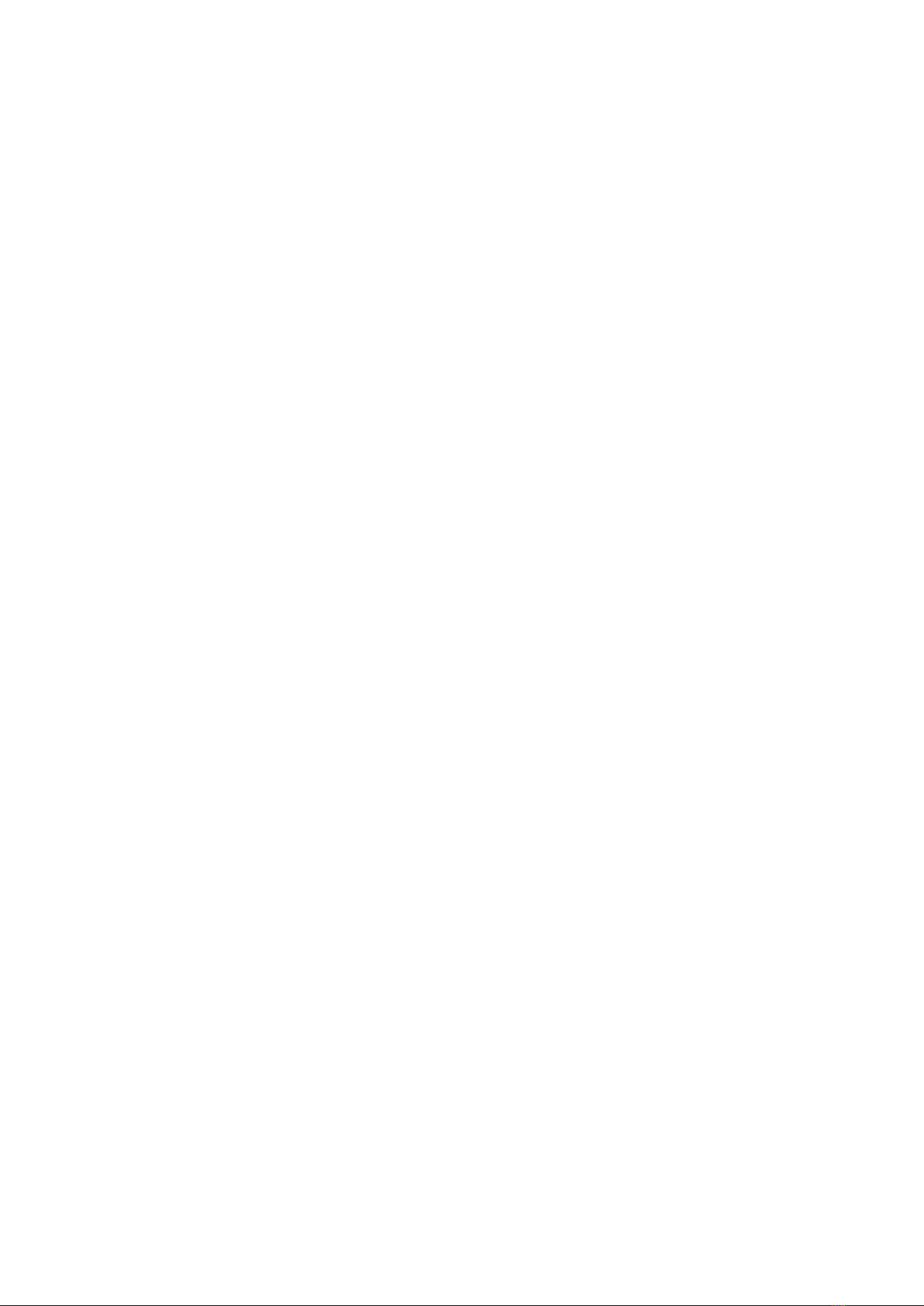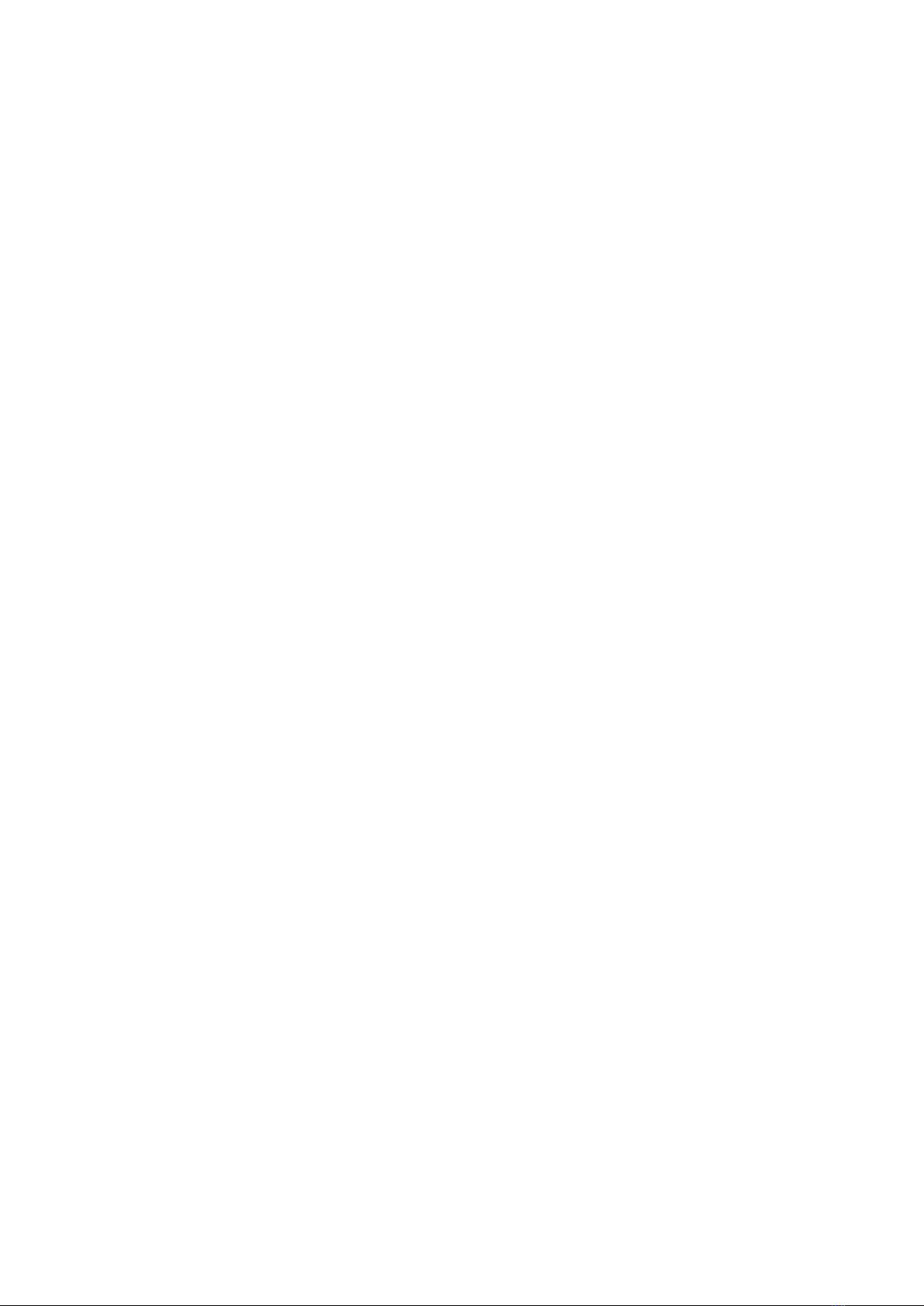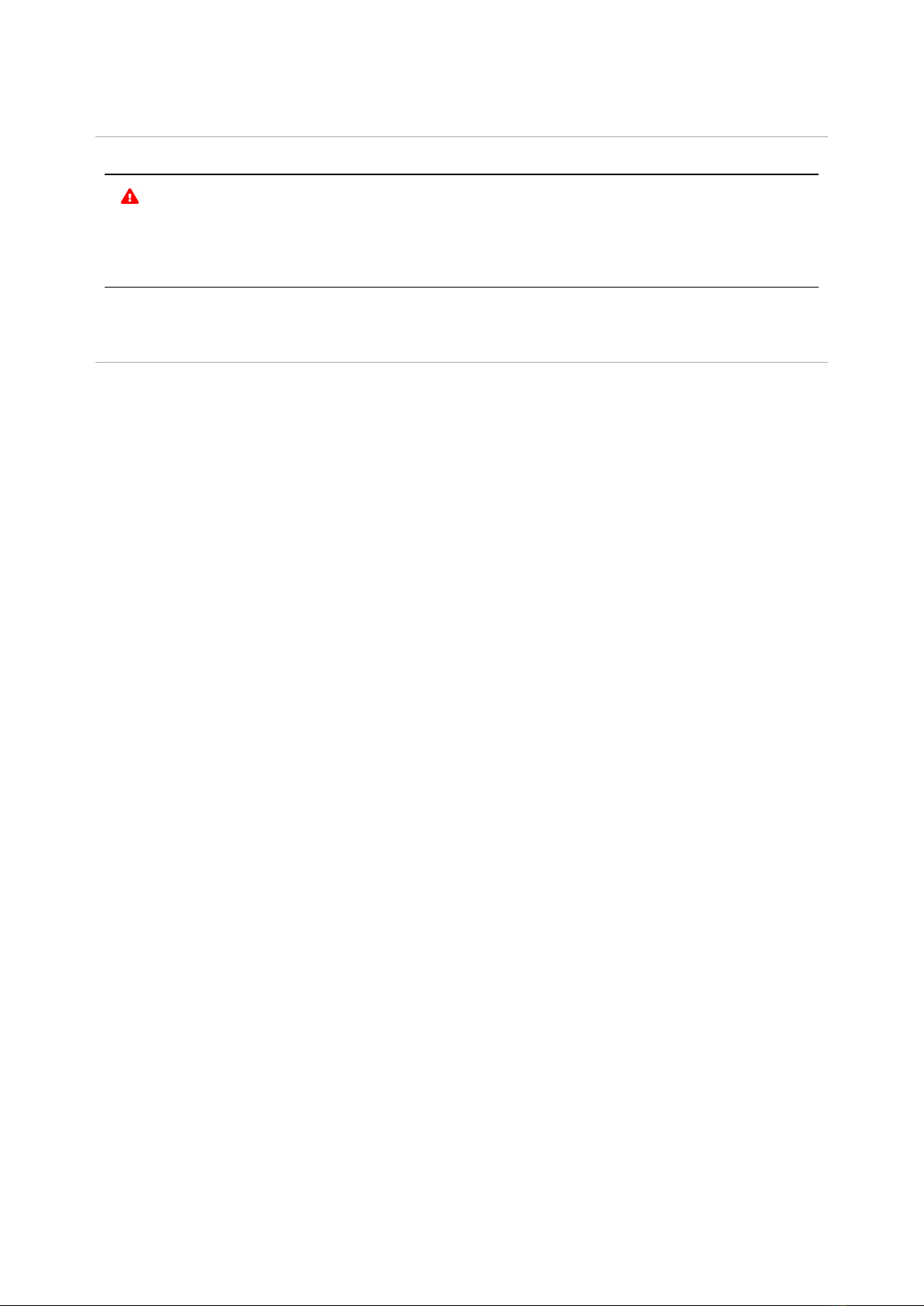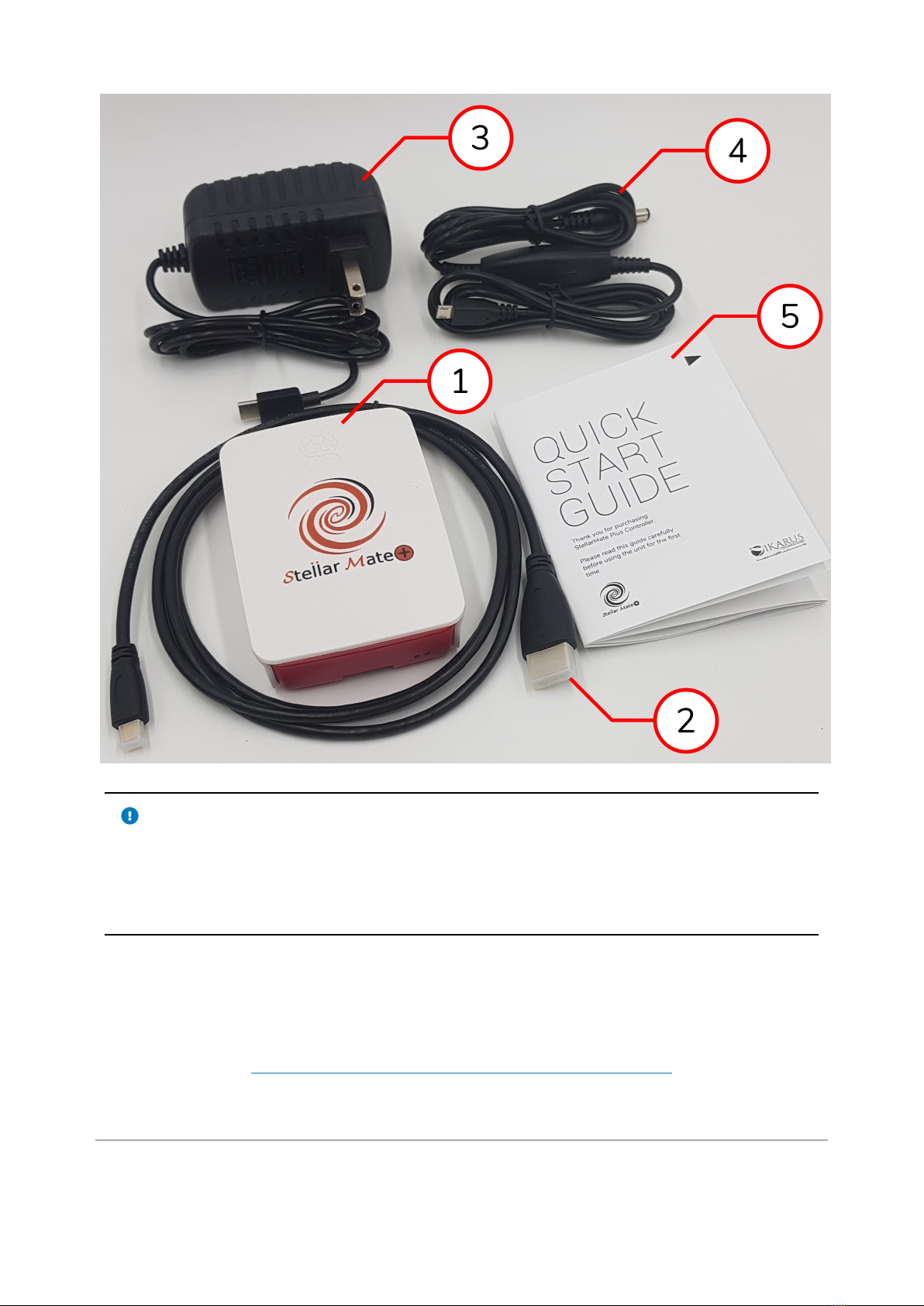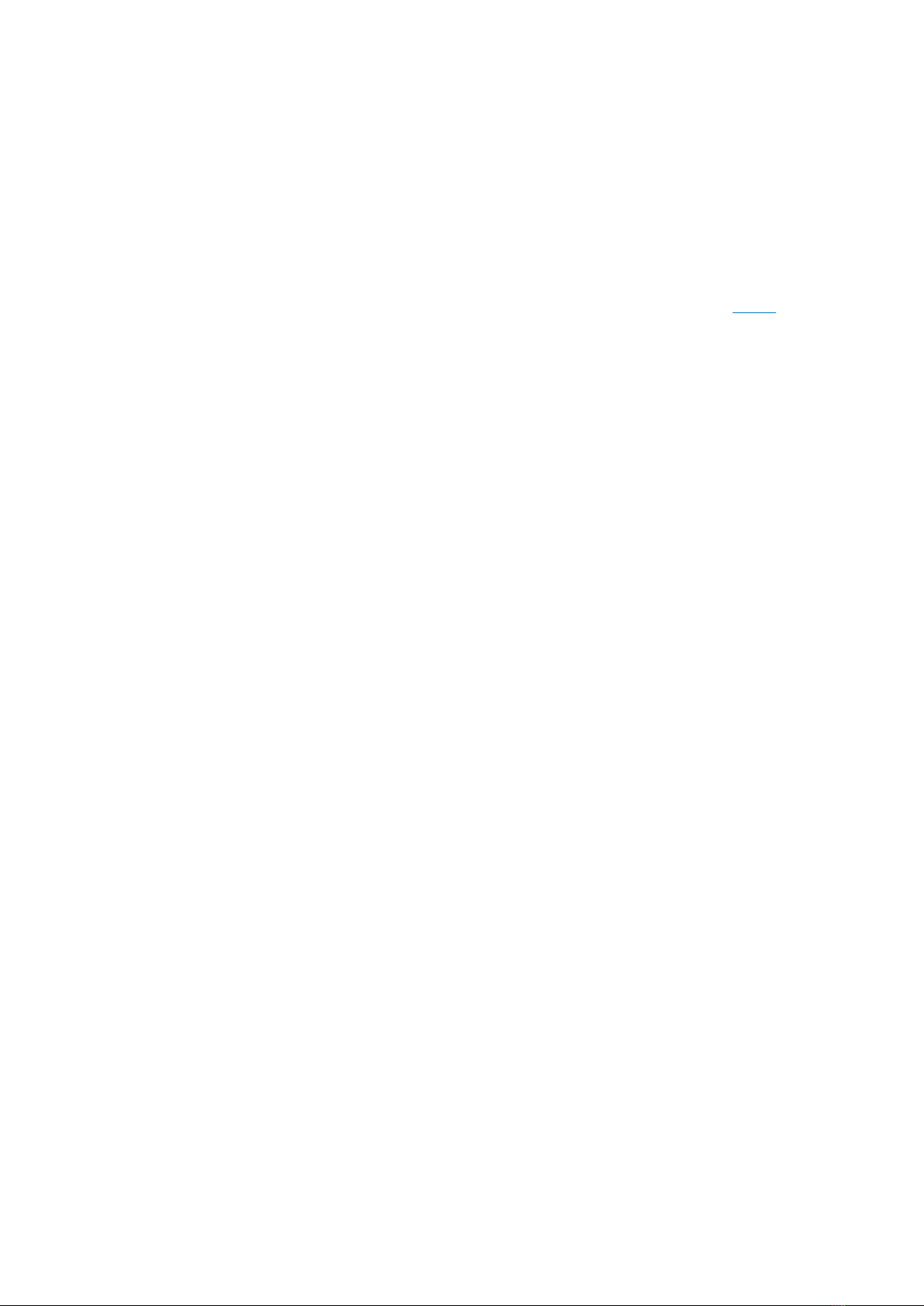The StellarMate Plus Manual
4 / 341
15.7 Goto ........................................................................................................................... 112
16. EkosLive ................................................................................................. 113
16.1 How does it work? ................................................................................................. 113
16.2 Supported Browsers ............................................................................................. 114
16.3 Getting Started ....................................................................................................... 114
16.3.1 Connecting Ekos to the Cloud ................................................................... 114
16.3.2 Using EkosLive Web Application ............................................................... 115
16.4 EkosLive FAQ ........................................................................................................... 117
17. Using GPS ............................................................................................... 118
17.1 Selecting a GPS Dongle ........................................................................................ 118
17.2 Configuring GPS in StellarMate .......................................................................... 119
18. The KStars Handbook ............................................................................ 119
18.1 A Quick Tour of KStars .......................................................................................... 121
18.1.1 The Setup Wizard ........................................................................................... 122
18.1.2 Have a Look Around ..................................................................................... 123
18.1.3 Objects in the Sky ......................................................................................... 124
18.1.4 End of the Tour .............................................................................................. 128
18.2 Configuring KStars ................................................................................................ 129
18.2.1 Setting the Geographic Location .............................................................. 129
18.2.2 Setting the Time ............................................................................................ 130
18.2.3 The Configure KStars Window ................................................................... 131
18.2.4 Catalogs .......................................................................................................... 132
18.2.5 Solar System .................................................................................................. 145
18.2.6 Satellites .......................................................................................................... 146
18.2.7 Supernovae ..................................................................................................... 148
18.2.8 Guides .............................................................................................................. 149
18.2.9 Colors ............................................................................................................... 149
18.2.10 FITS ................................................................................................................. 150
18.2.11 INDI ................................................................................................................... 151
18.2.12 Ekos ................................................................................................................ 152
18.2.13 Advanced ...................................................................................................... 153
18.2.14 Customizing the Display ........................................................................... 155
18.2.15 HiPS Progressive Overlay ......................................................................... 157
18.3 Command Reference ............................................................................................ 158
18.3.1 Menu Commands ........................................................................................... 158
18.3.2 Keyboard Commands .................................................................................. 168
18.3.3 Mouse Commands ........................................................................................ 172
18.4 KStars Tools ............................................................................................................ 173
18.4.1 Object Details Window ................................................................................. 173
18.4.2 The Astrocalculator ...................................................................................... 175
18.4.3 Altitude vs. Time Tool .................................................................................. 187
18.4.4 Simulate Eyepiece View .............................................................................. 190
18.4.5 What's Up Tonight? Tool ............................................................................. 192
18.4.6 The Script Builder Tool ................................................................................ 193
18.4.7 Solar System Viewer .................................................................................... 196
18.4.8 Ekos .................................................................................................................. 198
18.4.8.1 Setup ........................................................................................................ 199