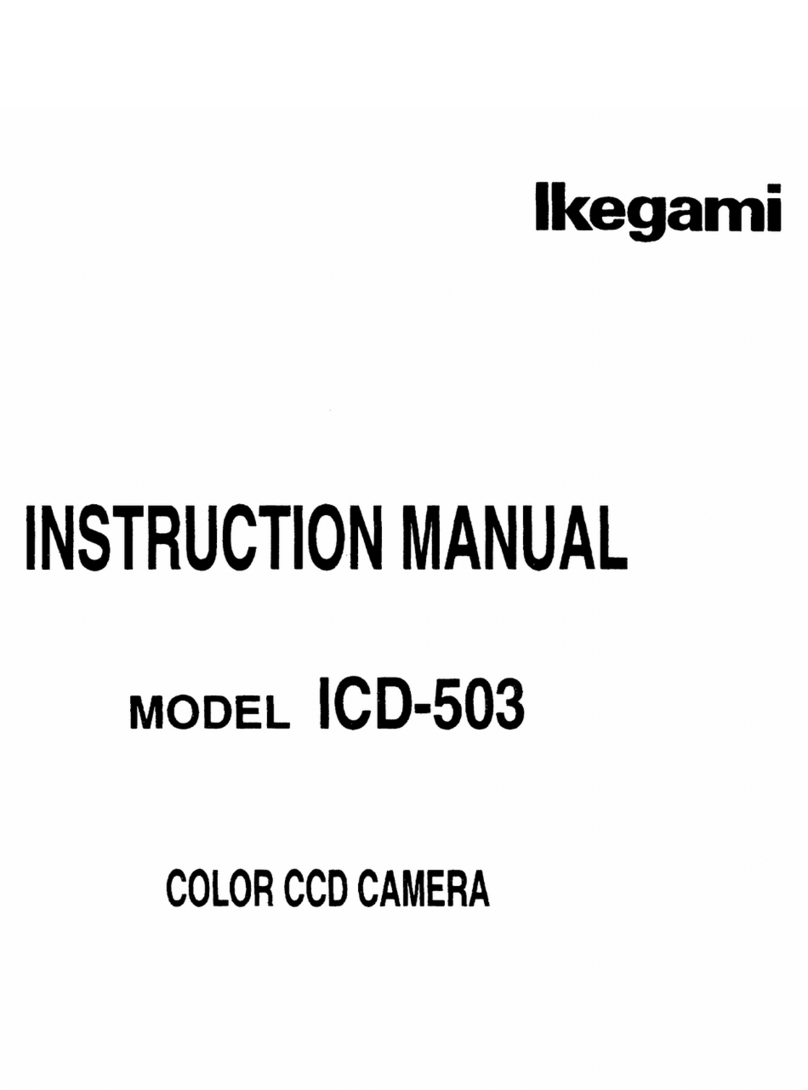Ikegami PCS-418 User manual
Other Ikegami Security Camera manuals
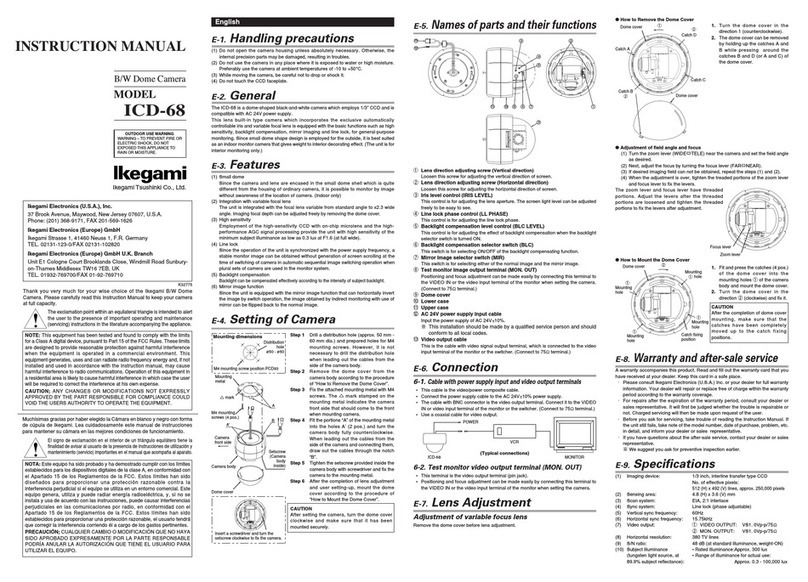
Ikegami
Ikegami ICD-68 User manual
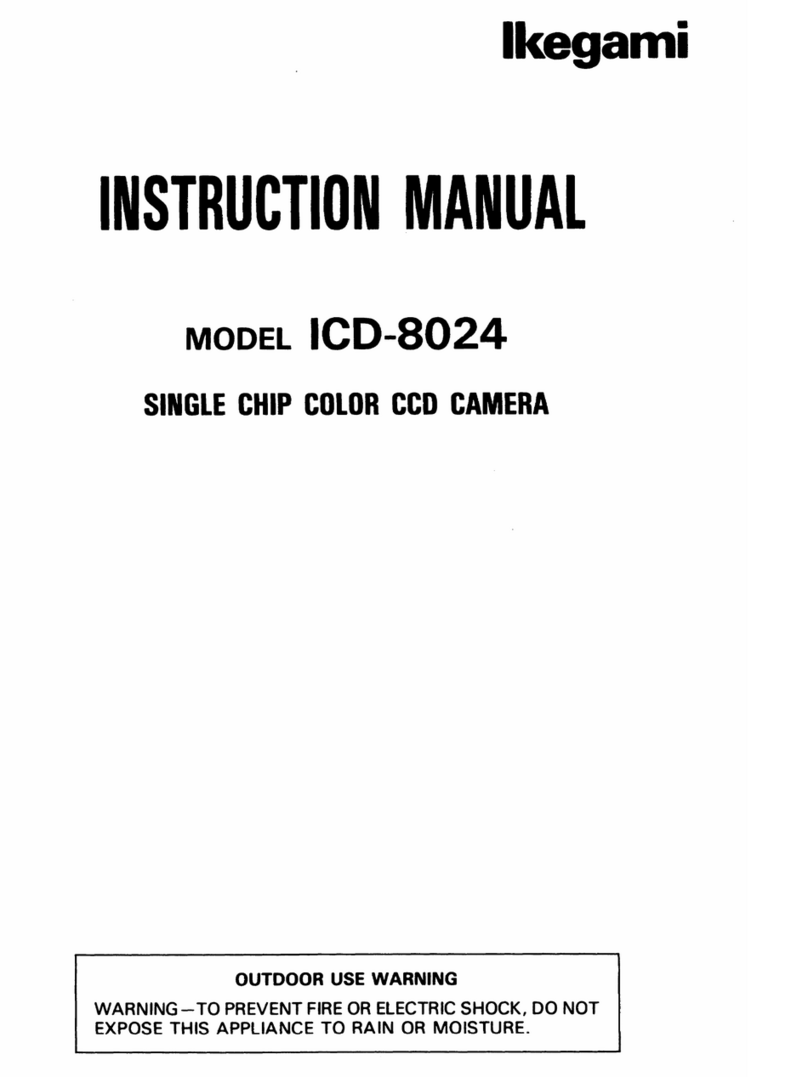
Ikegami
Ikegami ICD-8024 User manual
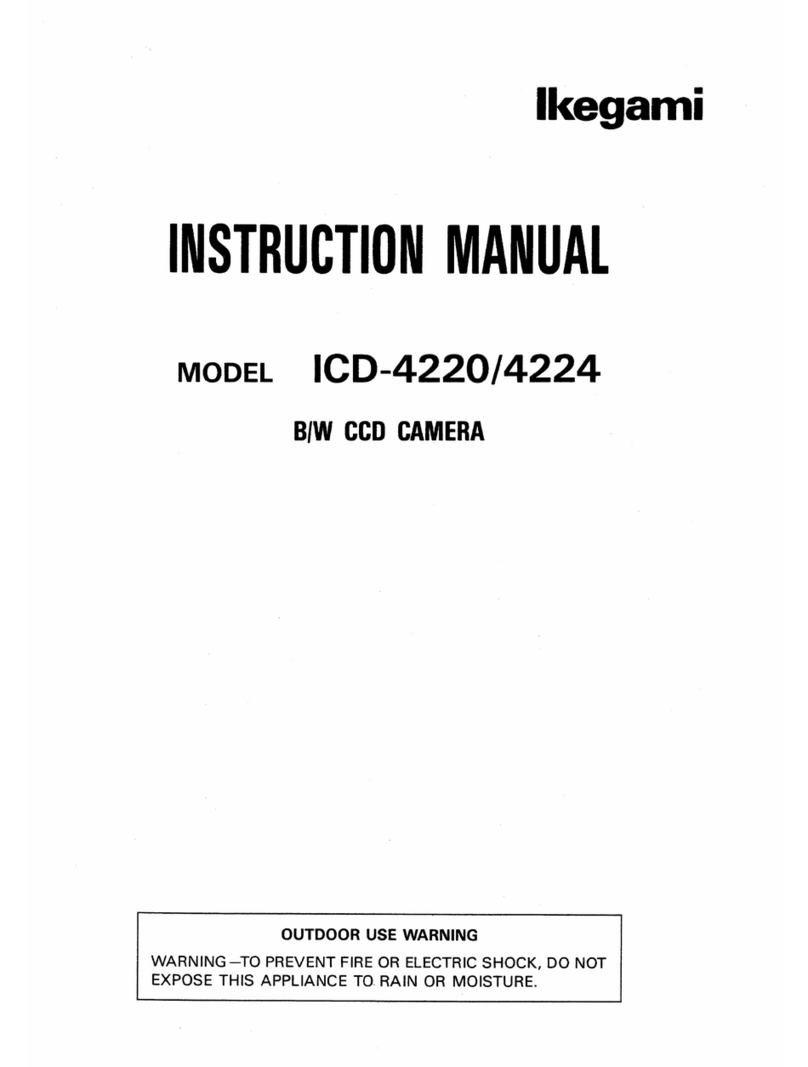
Ikegami
Ikegami ICD-4220 User manual
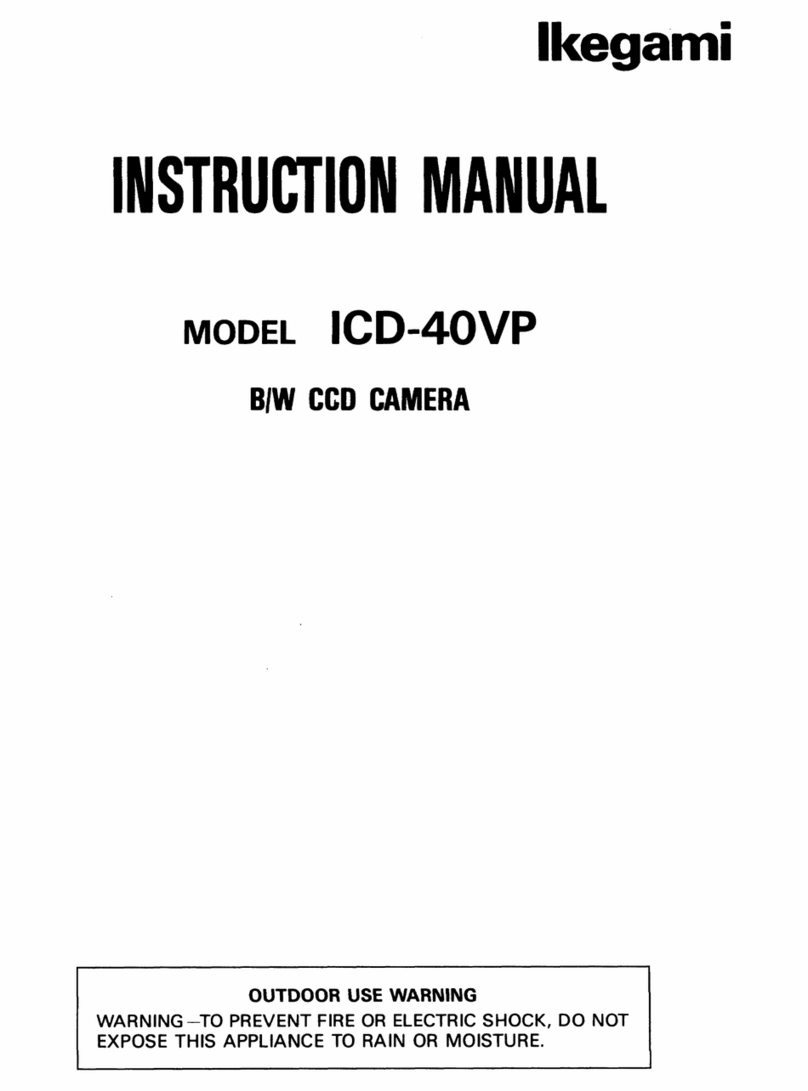
Ikegami
Ikegami ICD-40VP User manual
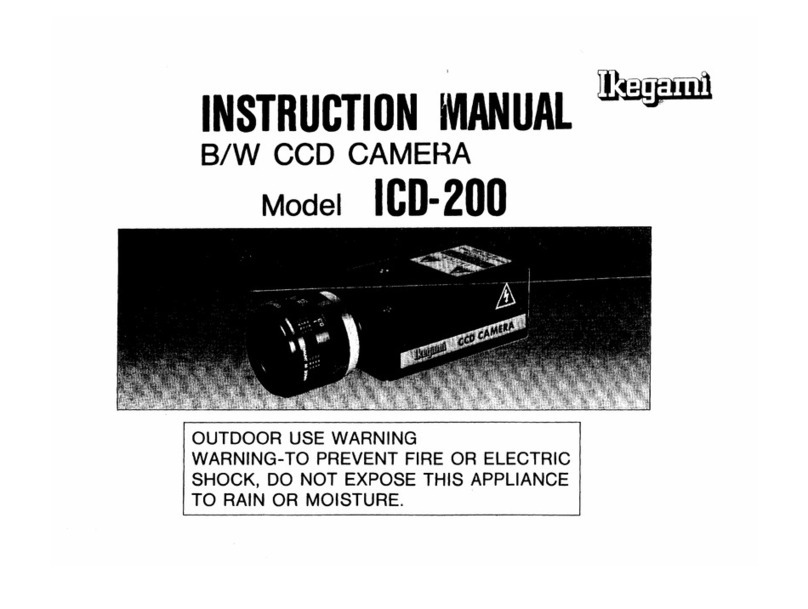
Ikegami
Ikegami ICD-200 User manual

Ikegami
Ikegami ICD-48 User manual
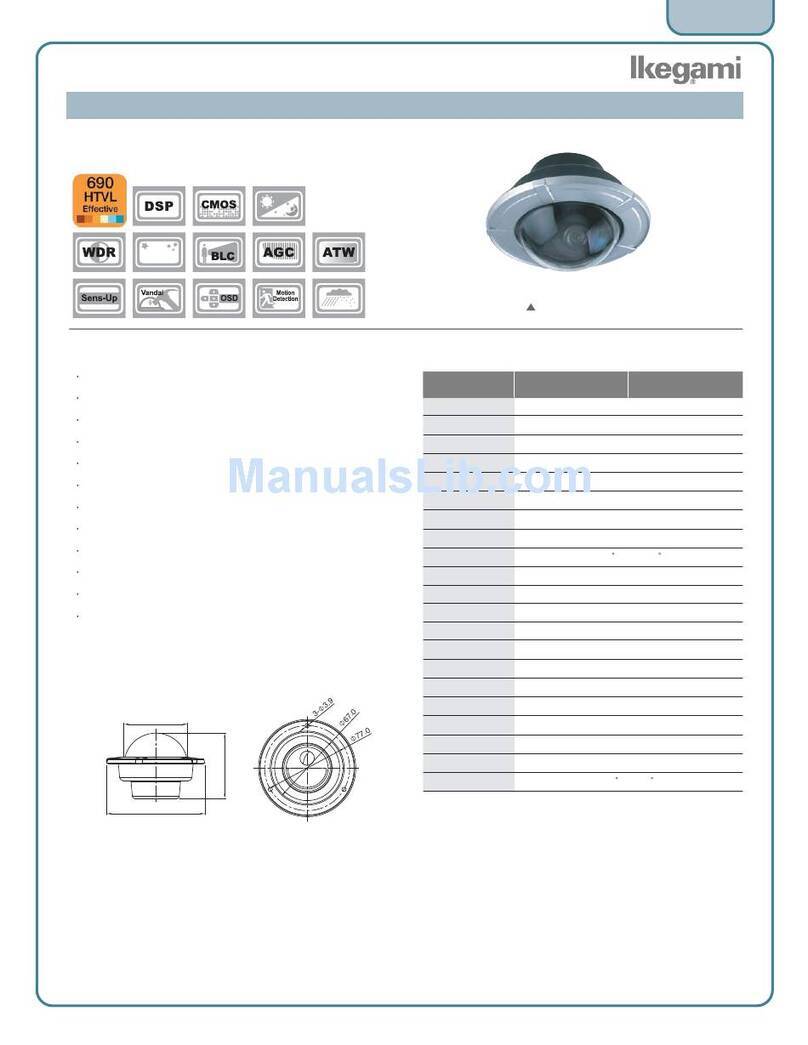
Ikegami
Ikegami ISD-F11 Pixim Seawolf User manual

Ikegami
Ikegami ITC-400 User manual
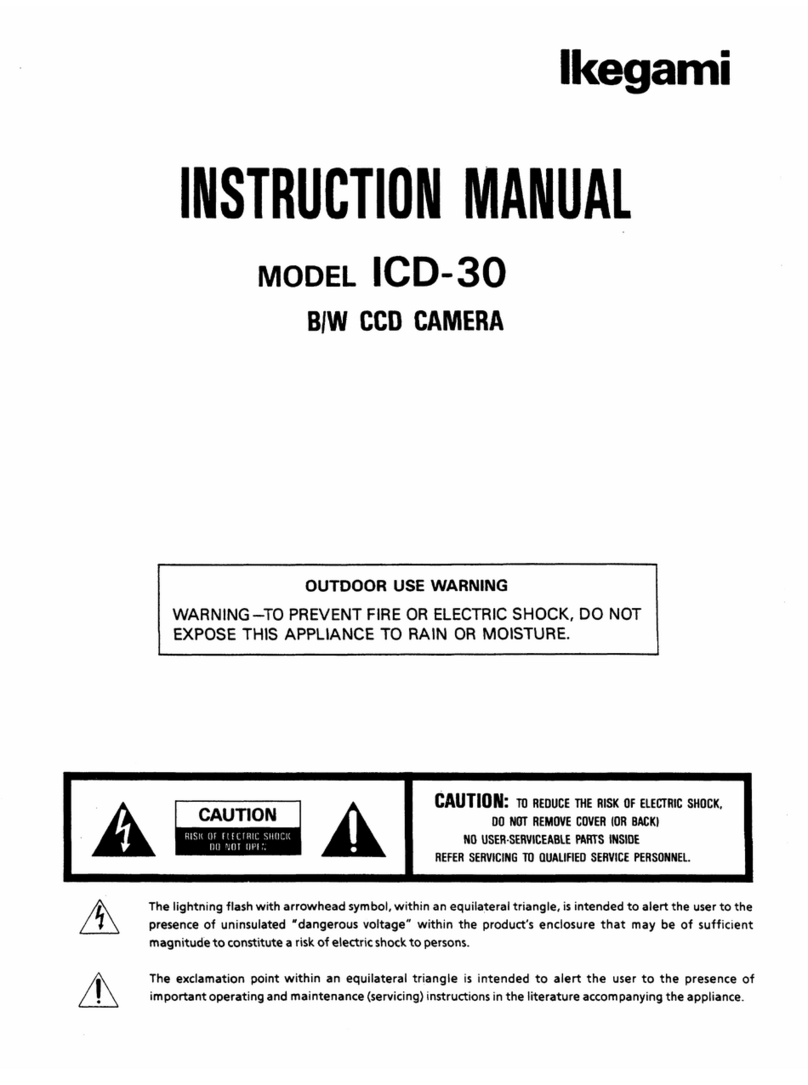
Ikegami
Ikegami ICD-30 User manual

Ikegami
Ikegami ICD-703WP User manual
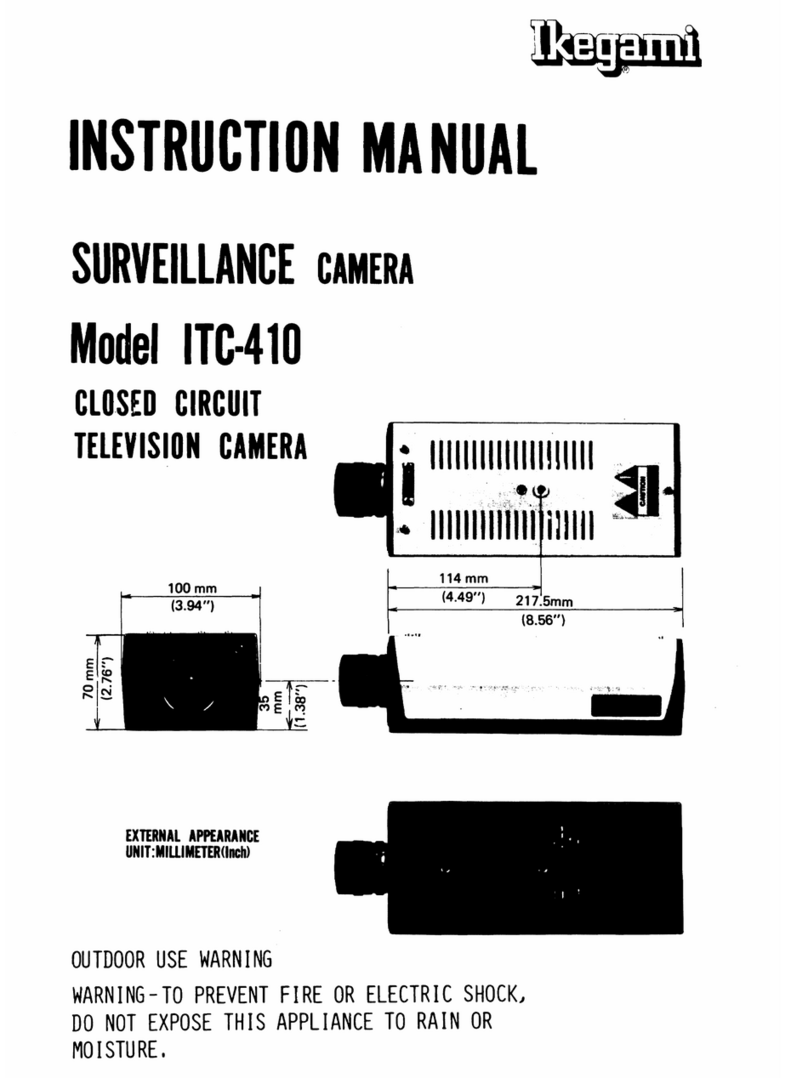
Ikegami
Ikegami ITC-410 User manual

Ikegami
Ikegami ICD-608 User manual

Ikegami
Ikegami MKC-750UHD User manual

Ikegami
Ikegami ICD-505 User manual
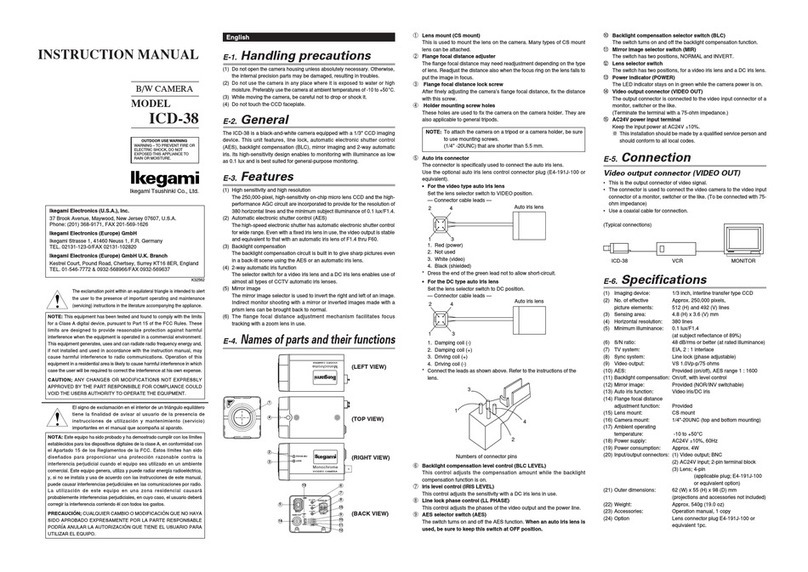
Ikegami
Ikegami ICD-38 User manual

Ikegami
Ikegami IPD-BX300 User manual

Ikegami
Ikegami ICD-879 User manual
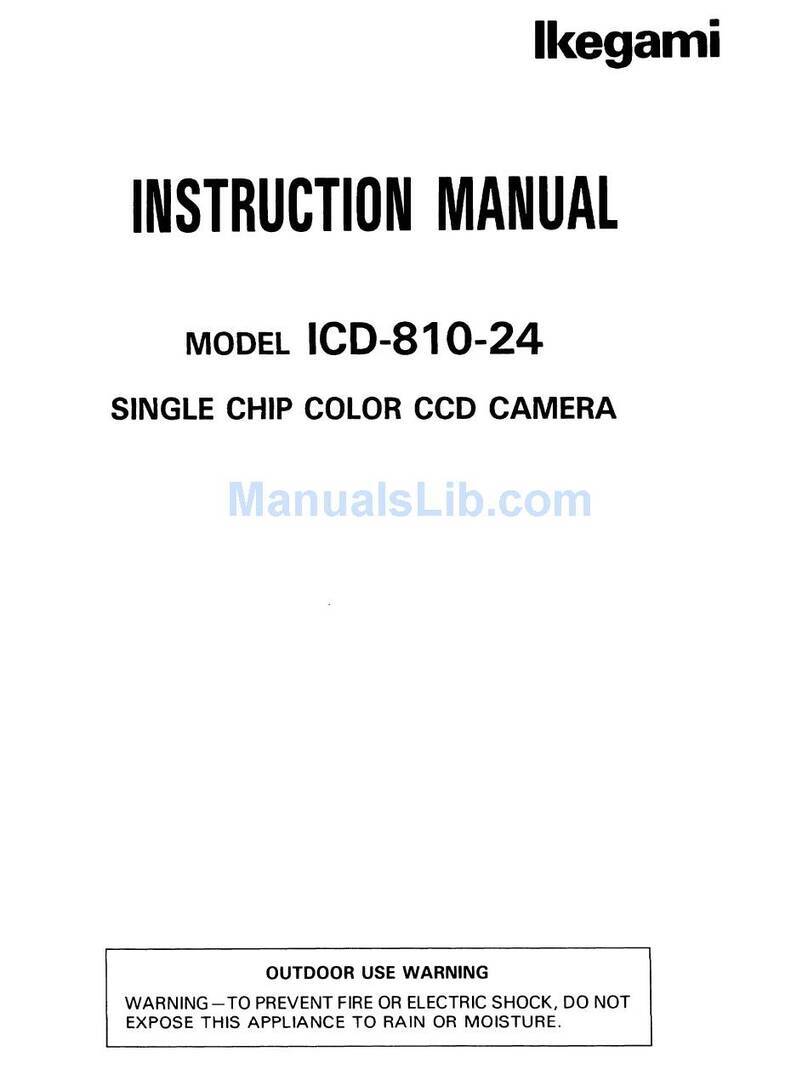
Ikegami
Ikegami ICD-810-24 User manual

Ikegami
Ikegami ICD-808 User manual

Ikegami
Ikegami ICD-608VR User manual