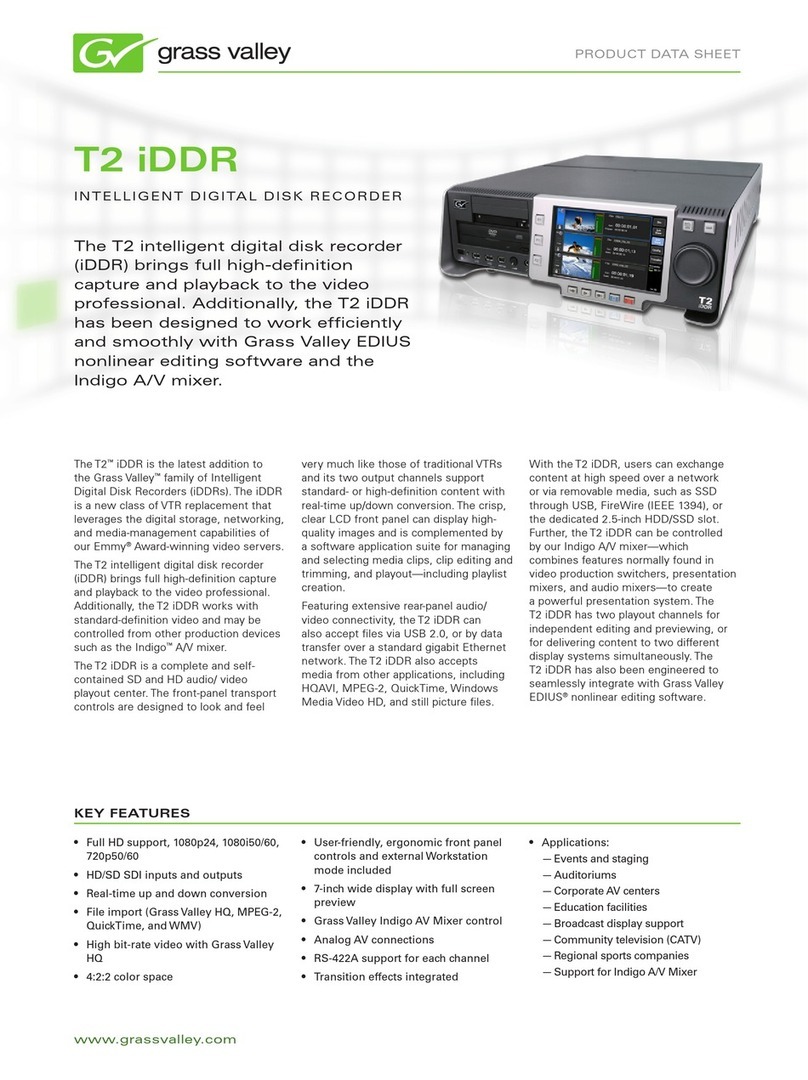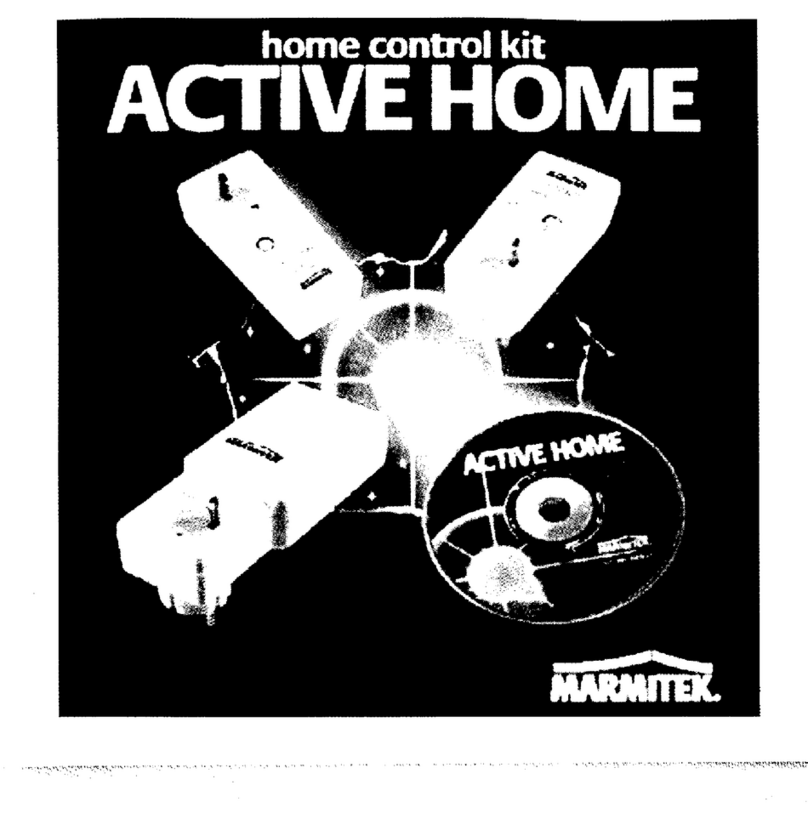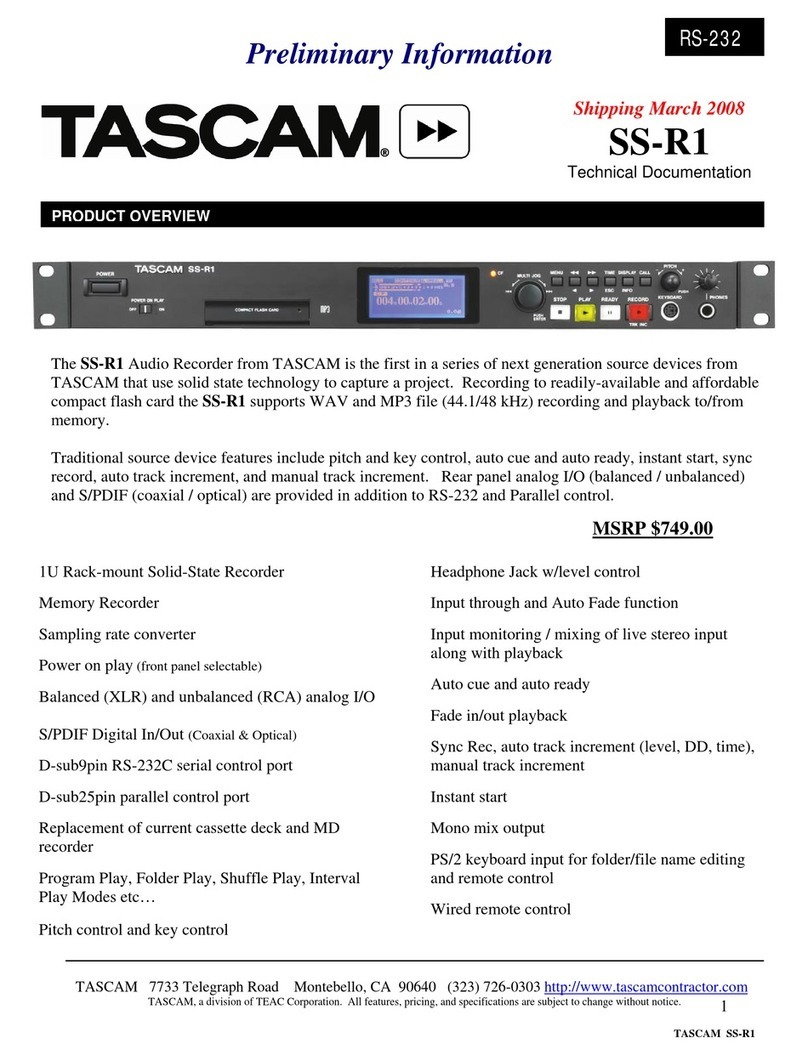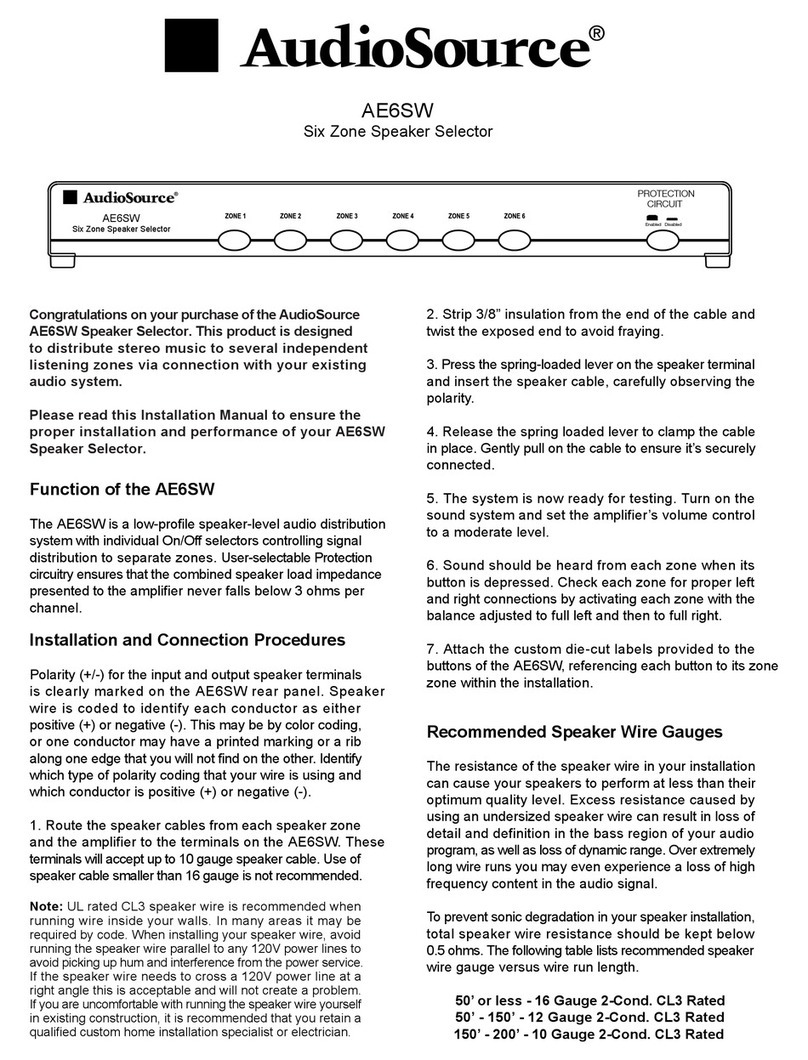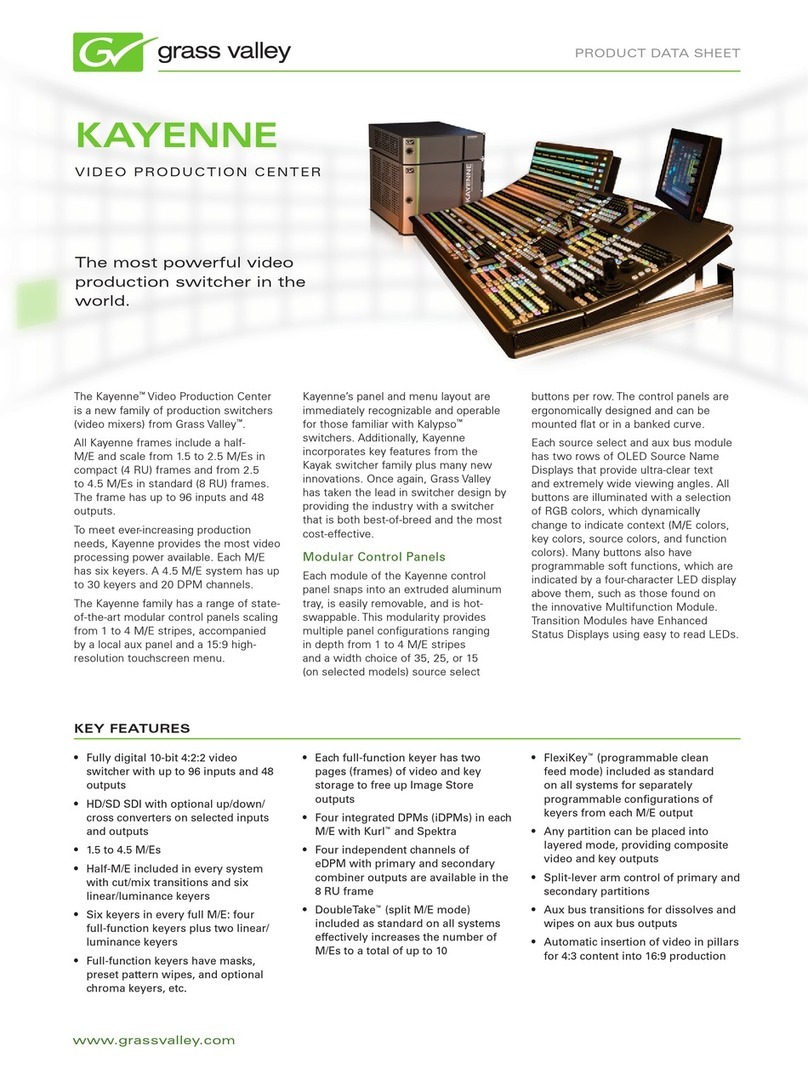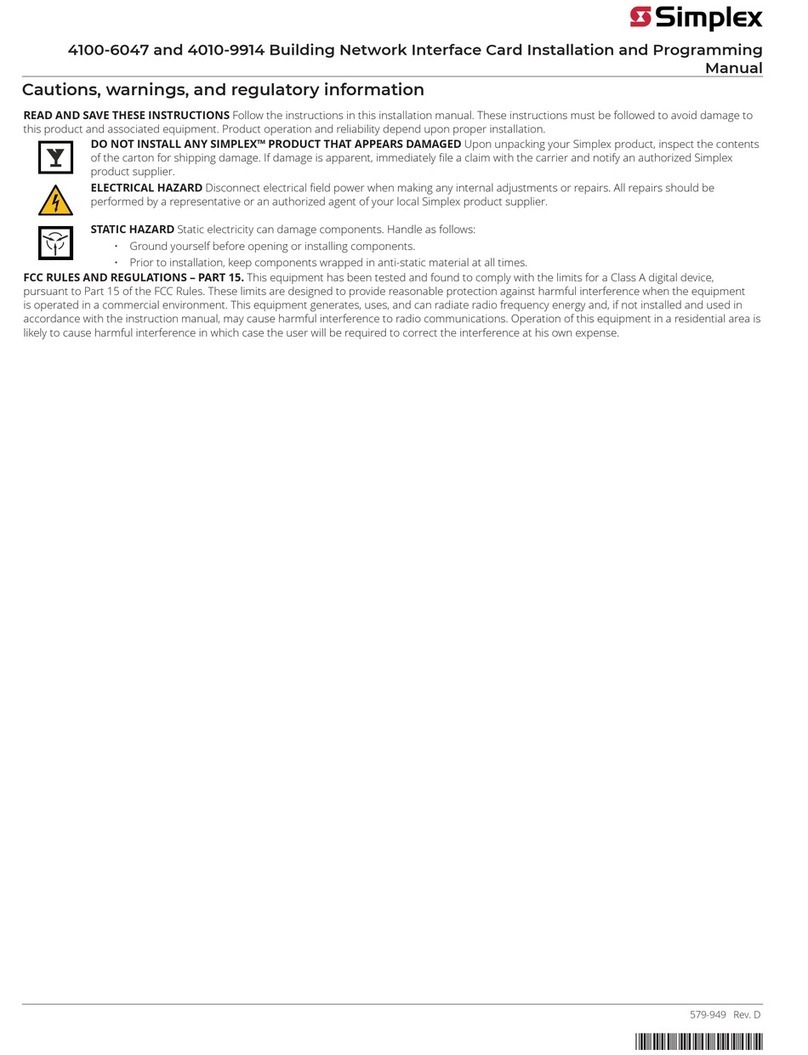iKEY-AUDIO HDR7 User manual

In the USA: if you experience problems with this unit,
call 732-346-0061 for GCI Technologies
customer service. Do not attempt to return
this equipment to your dealer.
Parts of the design of this product may be protected by worldwide patents. Information in this manual is subject to change without notice and does not represent a commitment on the part of
the vendor. GCI Technologies Corp. shall not be liable for any loss or damage whatsoever arising from the use of information or any error contained in this manual. No part of this manual may be
reproduced, stored in a retrieval system or transmitted, in any form or by any means, electronic, electrical, mechanical, optical, chemical, including photocopying and recording, for any purpose without
the express written permission of GCI Technologies Corp. It is recommended that all maintenance and service on this product is performed by GCI Technologies Corp. or its authorized agents. GCI
Technologies Corp. will not accept liability for loss or damage caused by maintenance or repair performed by unauthorized personnel.
© GCI Technologies Corp. 2010 All Rights Reserved.
France • GSL Tecnologies S.A.R.L
2bis, rue Léon Blum, 91120 Palaiseau, France
Tél: + 33 1 69 79 97 70 • Fax: + 33 1 69 79 97 80
UK • GCI Technologies LTD
44 The Brambles Enterprise Centre
Waterlooville PO7 7TH, UK
Tel: 087 087 00880 • Fax: 087 087 00990
Spain • GCI Technologies
Caspe, 172 - 1º A
08013 Barcelona, Spain
Tel: 34 93 436 37 00 • Fax: 34 93 347 69 61
Germany • GCI Technologies GmbH
Lerchenstraße 14, 80995 München, Germany
Tel: 089 - 319 019 8 - 0 • Fax: 089 - 319 019 8-18
Worldwide Headquarters
1 Mayeld Ave, Edison, NJ 08837, USA
Tel: (732) 346-0061 • Fax: (732) 346-0065

HDR7 PROFESSIONAL FIELD RECORDER
Instruction Manual | Manual de instrucciones | Manuel d’instructions | Bedienungshandbuch
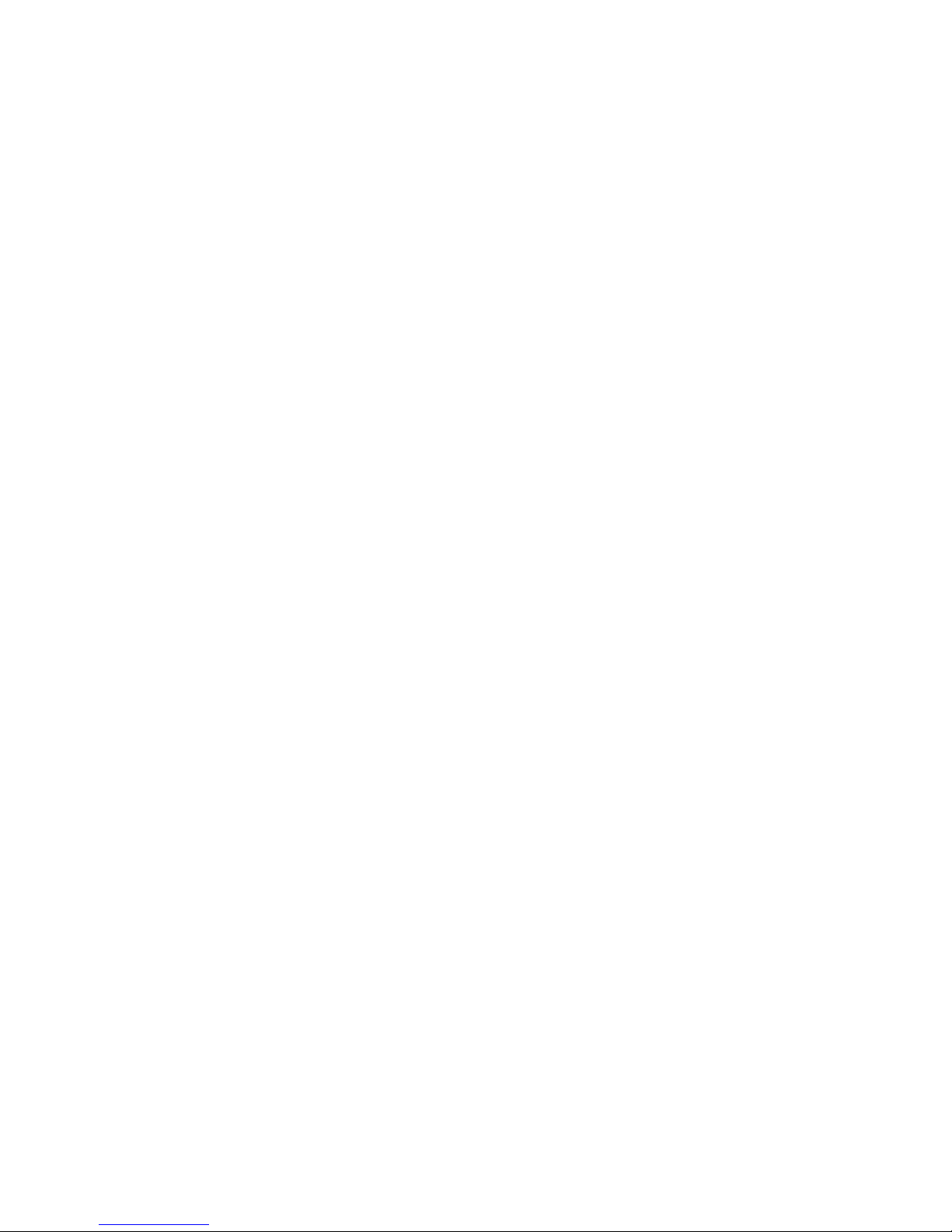

en | es | fr | de
Contents | Contenidos | Sommaire | Inhaltsverzeichnis
Warning | Advertencia | Avertissement | Warnungen ....................................................
Introduction | Introducción | Introduction | Einleitung ...............................
Diagrams | Diagramas | Diagrammes | Darstellungen ...........................
Connections and System Control | Conexiones y Control de sistema
Connexions & Utilisation | Anschlüsse und Systemeinstellungen ...
Specications | Especicaciones
Caractéristiques techniques | Technische Daten ................................
Support | Servicio al cliente | Assistance | Support Kontakt ........................
Product Registration | Registro de Producto
Enregistrement du produit | Produktregistrierung ...............................................................
3
5
8
9
23
86
87
2
Contents
Contenidos | Sommaire | Inhaltsverzeichnis

PLEASE READ CAREFULLY BEFORE PROCEEDING
Always follow the basic precautions listed below to avoid the possibility of serious injury or even death from
electrical shock, short-circuiting, damages, re or other hazards.
• READ INSTRUCTIONS:
- All the safety and operating instructions should be read before the product is operated.
• RETAIN INSTRUCTIONS:
- The safety and operating instructions should be retained for future reference.
-All the safety and operating instructions should be read before the product is operated.
• HEED WARNINGS:
- All warnings on the product and in the operating instructions should be adhered to.
• FOLLOW INSTRUCTIONS:
- All operating and use instructions should be followed.
• CLEANING:
- The product should be cleaned only with a polishing cloth or a soft dry cloth.
- Never clean with furniture wax, benzine, insecticides or other volatile liquids since they may corrode the
cabinet.
• WATER AND MOISTURE:
- Do not use this product near water, for example, near a bathtub, wash bowl, kitchen sink, or laundry tub; in a
wet basement; or near a swimming pool; and the like.
• DO NOT OPEN:
- Do not open the device or attempt to disassemble the internal parts or modify them in any way. The device
contains no user- serviceable parts. If it should appear to be malfunctioning, discontinue use immediately and
have it inspected by qualied IKEY-AUDIO service personnel.
• REPLACEMENT PARTS:
- When replacement parts are required, be sure the service technician has used replacement parts specied by
the manufacturer or have the same characteristics as the original part. Unauthorized substitutions may result
in re, electric shock, or other hazards.
POR FAVOR LEA DETENIDAMENTE ANTES DE PROCEDER
Siguiendo siempre las precauciones básicas indicadas a continuación para evitar la posibilidad de lesiones
serias incluso la muerte por descarga eléctrica, cortocircuito, daños, fuego u otros peligros.
• LEA LAS INSTRUCCIONES:
- Todas las instrucciones de seguridad y funcionamiento deben ser leídas antes de hacer funcionar el pro-
ducto.
.• CONSERVE LAS INSTRUCCIONES:
- Las instrucciones de seguridad y funcionamiento se deben conservar para futuras consultas.Todas las in-
strucciones de seguridad y funcionamiento deben ser leídas antes de hacer funcionar el producto.
• PRESTEN ATENCION A LAS ADVERTENCIAS:
- Todas las advertencias e instrucciones de funcionamiento del producto deben ser tenidas en cuenta.
• SIGAN LAS INSTRUCCIONES:
- Todas las instrucciones de funcionamiento y uso deben ser seguidas.
• LIMPIEZA:
- El producto debe ser limpiado solamente con un paño limpio o un paño seco. Nunca limpien con cera para
muebles, gasolina, insecticidas u otros líquidos volátiles que puedan corroer el recinto.
• AGUA Y HUMEDAD:
- No use este producto cerca del agua, por ejemplo, cerca de la bañera, lavamanos, fregadero o la lavadora;
en un sótano húmedo, o cerca de una piscina; o parecidos.
• NO LO ABRA:
- No abra el aparato o intente desmontar las partes internas o modicarlas de alguna manera. El aparato no
contiene partes inservibles. Caso de que pareciera que no funcionara, deje de usarlo inmediatamente y haga
que sea revisado por un técnico cualicado de IKEY-AUDIO.
• PIEZAS DE RECAMBIO:
- Cuando son necesarias piezas de recambio, tengan por seguro que el servicio técnico ha usado piezas de
recambio especícas de la marca o de las mismas características como las originales. Recambios no autor-
izados pueden ocasionar incendios, descargas eléctricas u otros peligros.
WARNING • ADVERTENCIA • AVERTISSEMENT • WARNUNGEN
3Warning
Advertencia • Avertissement • Warnungen

LIRE LES INSTRUCTIONS AVANT TOUTE UTILISATION
Veuillez prendre connaissance des instructions suivantes an de prévenir tout accident et/ou mauvaise
utilisation du produit. Le non respect de ces principes de base peut entraîner différents risques: bles-
sure, choc électrique , court-circuit, dommage & risque d’incendie.
• LIRE LES INSTRUCTIONS:
- Toutes les notications techniques et de sécurité doivent être lues avant utilisation du produit.
• CONSERVATION DU MANUEL D’INSTRUCTIONS:
- Le manuel d’instructions doit être conservé à l’abri pour un usage futur. Veuillez vous y reporter en cas
de nécessité et avant toute utilisation du produit.
• MISES EN GARDE:
- Vous devez prendre connaissance de toutes les mises en garde et y adhérer avant toute utilisation
du produit.
• SUIVI & RESPECT DES INSTRUCTIONS:
- Toutes les instructions de fonctionnement & d’utilisation doivent être respectées.
• ENTRETIEN/NETTOYAGE:
- Cet appareil ne doit être nettoyé qu’avec un chiffon légèrement humide ou tissu de polissage. Ne
jamais utiliser de produit de nettoyage pour meuble, benzine, insecticide ou tout autre produit volatile
qui pourrait entraîner une corrosion de l’enceinte.
• EAU & HUMIDITE:
- Ne pas utiliser cet appareil à proximité d’un robinet, d’un évier, d’une douche, d’une baignoire, d’une
piscine. Ne pas installer l’enceinte sur un sol humide.
• NE PAS OUVRIR:
- Ne pas démonter l’appareli an d’accéder aux composants internes en vue d’une éventuelle répara-
tion/modication. Cet appareil ne contient pas de pièces/composants qui puissent être réparés par
l’utilisateur. En cas de panne/dysfonctionnement, veuillez contacter votre revendeur ou le service tech-
nique de IKEY-AUDIO au 01 69 79 97 79 (FRANCE).
• REMPLACEMENT DE PIECES DETACHEES:
En cas d’intervention technique, veillez à ce que le technicien n’utilise que des pièces d’origine ou
recommandées par le constructeur. L’utilsation de composants
non spéciés par le constructeur pourrait entrainer un mauvais fonctionnement, ainsi que divers risques
(Incendies, choc électrique, court-circuit...) & l’annulation de la garantie.
BITTE UNBEDINGT VOR INBETRIEBNAHME LESEN
Folgen Sie stets den nachfolgenden Vorsichtsmaßnahmen, um die Möglichkeit von schweren Verletzungen oder gar
eines tödlichen elektrischen Schlages sowie Kurzschluss, Beschädigung, Feuer oder anderer Gefahren zu verhindern.
• ANWEISUNGEN LESEN:
- Lesen Sie alle Sicherheits- und Bedienungsanweisungen, bevor Sie mit dem
Produkt arbeiten.
• AUFBEWAHRUNGSHINWEIS:
- Bewahren Sie alle Sicherheits- und Bedienungsanweisungen gut auf.
• WARNHINWEISE:
- Alle Warnhinweise für das Produkt und die Bedienungsanweisungen müssen
genau eingehalten werden.
• ANWEISUNGEN BEFOLGEN:
- Alle Anweisungen zum Betrieb des Produkts sollten befolgt werden.
• REINIGUNG:
- Das Produkt sollte nur mit einem Polier- oder einem weichen trockenen Tuch gereinigt werden. Benutzen Sie dazu
niemals Möbelwachs, Benzine, In sekten mittel oder andere üchtige Reinigungsmittel, denn Sie könnten zur Korrosion
des Gehäuses führen.
• WASSER&FEUCHTIGKEIT:
- Benutzen Sie dieses Produkt nicht in der Nähe von Was ser, z. B. in der Nähe einer Badewanne, einer Waschschüssel,
eines Küchenspül beckens, eines Waschbeckens, in einem feuchten Keller, in der Nähe eines Schwimmbeckens oder
an ähnlichen Orten.
• NICHT ÖFFNEN:
- Öffnen Sie niemals das Produkt und versuchen Sie nicht, interne Baugruppen zu entnehmen oder zu modizieren. Das
Produkt enthält keine vom Nutzer zu wechselnde Ersatzteile. Sollten Sie eine Fehlfunktion feststellen stellen Sie unver-
züglich den Betrieb des Produktes ein und lassen Sie es von qualiziertem IKEY-AUDIO Servicepersonal prüfen.
• ERSATZTEILE:
- Wenn Ihr Produkt Ersatzteile benötigt, achten Sie darauf, dass der Servicetechniker nur vom Hersteller erlaubte Ersatz-
teile oder Ersatzteile, die gleichen Eigenschaften wie die originalen Teile aufweisen, einsetzt. Falsche Ersatzteile können
zu Bränden, elektrischen Schlägen oder anderen Risiken führen.
WARNING • ADVERTENCIA • AVERTISSEMENT • WARNUNGEN
4
Warning
Advertencia • Avertissement • Warnungen

Features
Introduction
Unpacking
Additional Contents
Congratulations on purchasing an iKEY-AUDIO HDR7 Portable Digi-
tal Field Recorder. This device comes equipped with both a MIC
and LINE input along with two built in condenser microphones con-
gured in an X-Y pattern. Several features on the HDR7 allow for a
wealth of recordings to be made, whether it is a live performance,
lecture, meeting, or an instrument. This next generation record-
ing device features the latest advancements in engineering and is
backed by a One year limited warranty*. Prior to use, we urge that
you carefully read all instructions.
Your iKEY-Audio HDR7 unit has been carefully inspected and tested
before packing and shipping. After unpacking, carefully inspect the
device for exterior damage and immediately report any physical
damage during transit to your shipping carrier. Save the shipping
boxes and all packaging materials in case the unit needs to be re-
turned to your local dealer or GCI Technologies.
(1) USB Cable for PC Connection
(1) User Manual
(1) SD Memory Card
(1) AC/DC adaptor
(1) Stand mount
(1) Wind Screen
(4) AA Batteries
-Full color LCD screen
-Built in X – Y microphones for instant eld recording
-Records from any MONO or STEREO line source
-Records MP3 & AAC les up to 320 kbps and WAV (BWF) & AIFF
les up to 24-bit/96KHz
-Built in Limiter, Compressor, Normalize, and Auto Gain function
-Built in Tuner (Guitar or Chromatic mode)
-Recording options including Pre-recording, Marks, Noise Gate
-Record direct to the included SD card (SDHC compatible)
-Record direct to USB key drive (not included)
-1/8-inch (3.5mm Jack) stereo headphone/line output (w/ volume)
-1/8-inch (3.5mm Jack) stereo line input
5Introduction
Introducción • Introduction • Einleitung

-1/8-inch (3.5mm Jack) stereo microphone input
-Input gain switch with 3 input gain levels – 20 dB, 0 dB and +10
dB
-Adjustable record level with digital input VU
-Media Playback w/ Loop Section
-File operation capability
-Easily download to a computer with the included USB cable
-Stand mountable (stand included)
-AC/DC adaptor included
-Wind screen included
Selecting ne audio equipment such as the unit you have just pur-
chased is only the start of your musical enjoyment. Now it’s time
to consider how you can maximize the fun and excitement your
equipment offers. This Manufacturer and the Electronic Industries
Association’s Consumer Electronics Group want you to get the
most out of your equipment by playing it at a safe level: one
that lets the sound come through loud and clear without annoy-
We Want You Listening For A Lifetime
ing blaring or distortion-and, most importantly, without affecting your
sensitive hearing. Sound can be deceiving. Over time your hearing
“comfort level” adapts to higher volumes of sound. So what sounds
“normal” can actually be loud and harmful to your hearing. Guard
against this by setting your equipment at a safe level BEFORE your
hearing adapts.
To establish a safe level: - Start your volume control at a low setting.
- Slowly increase the sound until you can hear it comfortably and
clearly, and without distortion. Once you have established a comfort-
able sound level: - Set the dial and leave it there. Taking a minute to
do this now will help to prevent hearing damage or loss in the future.
After all, we want you listening for a lifetime.
Used wisely, your new sound equipment will provide a lifetime of fun
and enjoyment. Since hearing damage from loud noise is often un-
detectable until it is too late, this Manufacturer and the Electronic
Industries Association’s Consumer Electronics Group recommend
you avoid prolonged exposure to excessive noise.
6
Introduction
Introducción • Introduction • Einleitung
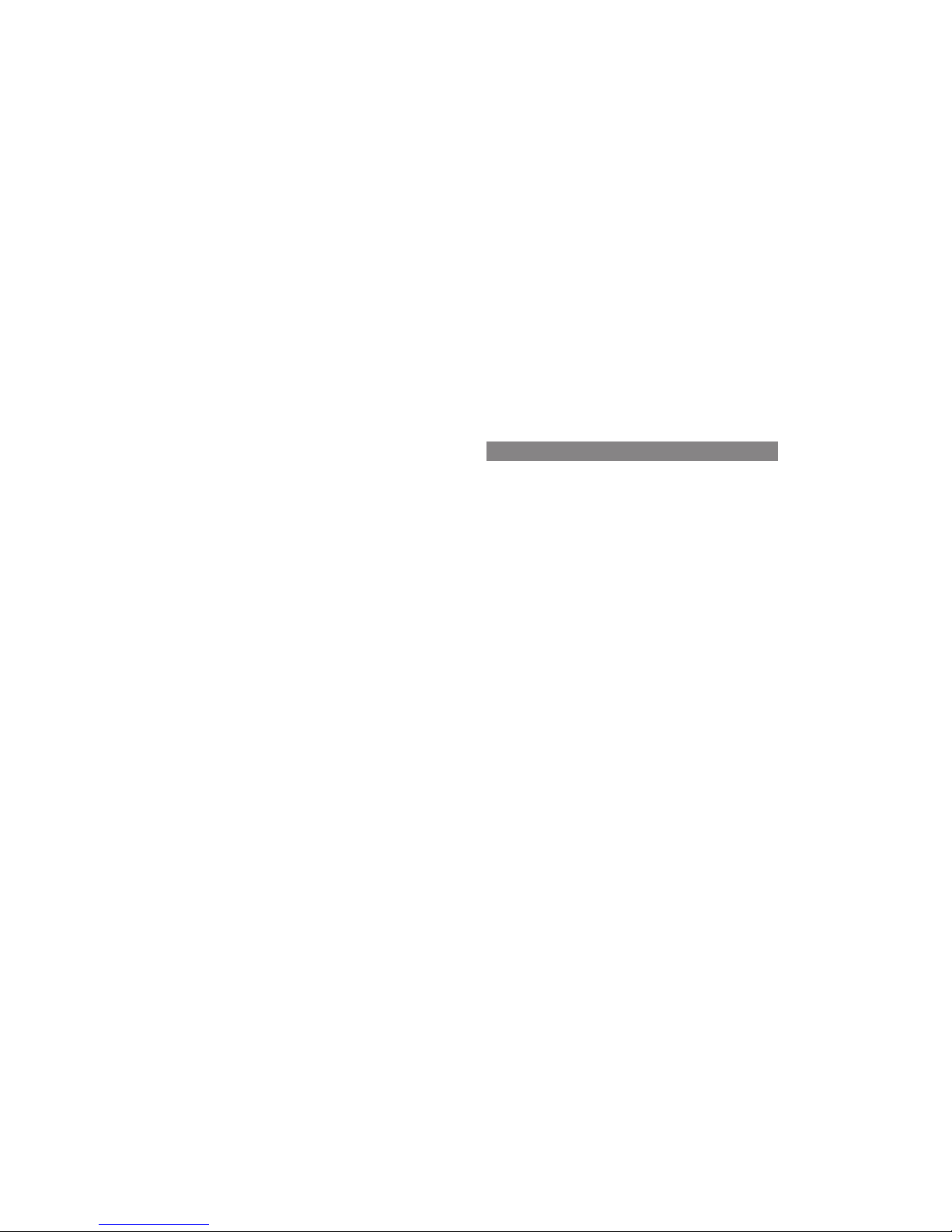
Overview of HDR7 Connections & Controls
This list of sound levels is included for your protection:
Sound Level (in dB):
30 Quiet library, soft whispers
40 Living room, refrigerator, bedroom away from trafc
50 Light trafc, normal conversation, quiet ofce
60 Air conditioner at 20 feet, sewing machine
70 Vacuum cleaner, hair dryer, noisy restaurant
80 Average city trafc, garbage disposals, alarm clock
at two feet
The following noises can be dangerous at extended exposure:
90 Subway, motorcycle, truck trafc, lawn mower
100 Garbage truck, chain saw, pneumatic drill
120 Rock band concert in front of speakers, thunderclap
140 Gunshot blast, jet plane
180 Rocket launch pad
Information courtesy of the Deafness Research Foundation.
(1) BATTERY CAVITY
(2) POWER (ON-OFF)
(3) DC POWER INPUT
(4) INPUT GAIN (- o +)
(5) LOOP
(6) LCD SCREEN
(7) STOP/BACK, PLAY/PAUSE, RECORD
(8) RECORD LEVEL/ SEARCH
(9) MENU
(10) ENTER
(11) LINE IN
(12) PHONES/ LINE OUT
(13) X-Y PATTERN MICS
(14) MIC IN
(15) OUTPUT LEVEL (- +)
(16) MIC GAIN (LOW - HIGH)
(17) USB TO PC
(18) USB INPUT
(19) STAND MOUNT
(20) SD CARD SLOT
(21) USB to PC DATA TRANSFER CABLE (included/ not pictured)
7Introduction
Introducción • Introduction • Einleitung

g. 1.0
Back
Posterior
Face arrière
Rückseite
Left Side
Lado Izquierdo
Côté Rauche
Links
Bottom
Inferior
Bas
Unten
Right Side
Lado Derecho
Côté Droit
Rechts
Front
Frontal
Face Avant
Vorderseite
15
16
18
17
20
Top
Superior
Face Supérieure
Oben
HDR7 Diagrams
Diagramas | Diagrammes | Darstellungen
13
14
5
2
3
4
6
9
7
10
11 12
8
Diagrams
Diagramas • Diagrammes • Darstellungen
1
819
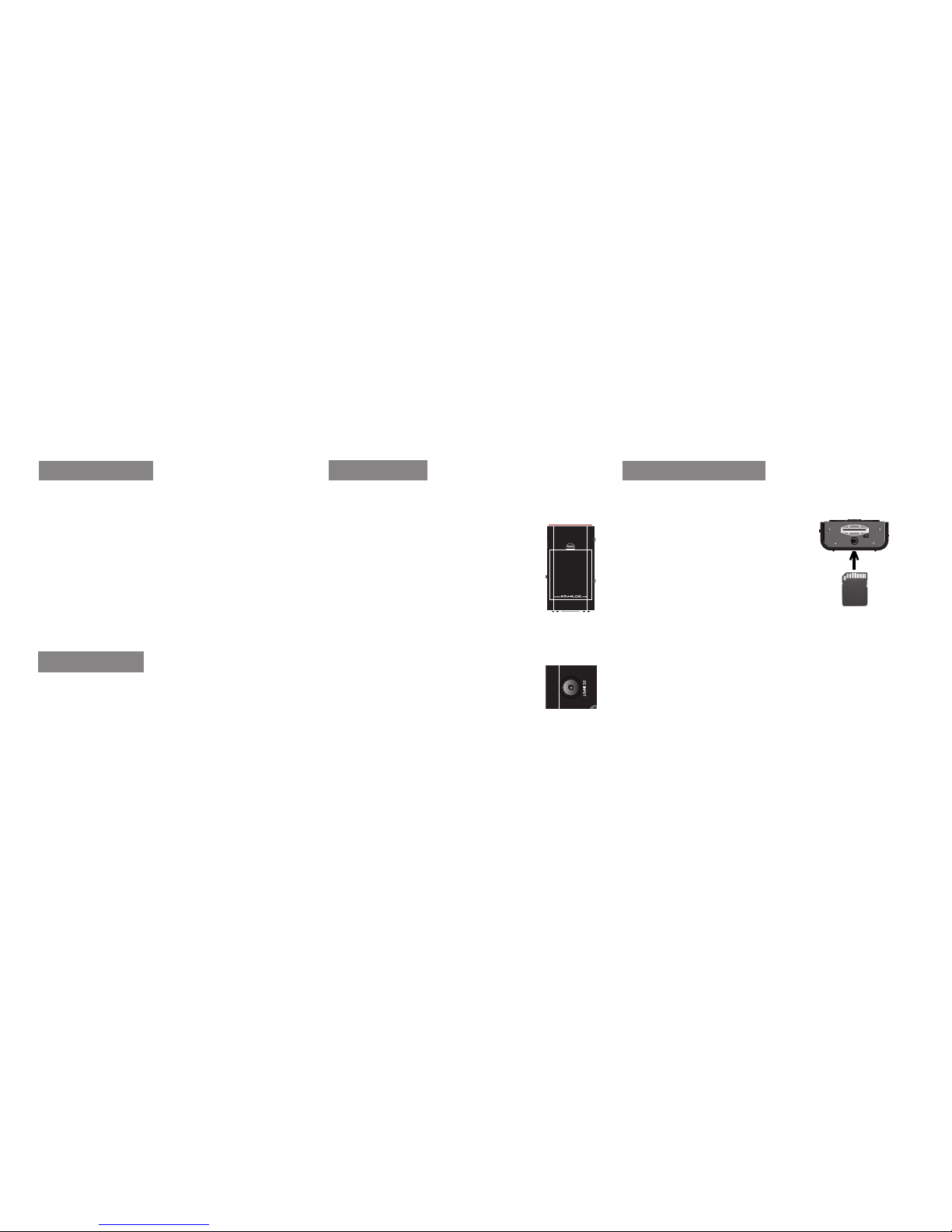
The HDR7 comes with a 1 GB SD card to store
recordings. Before turning on the unit, ensure
the card is inserted into the slot
(18) located on the bottom of
the HDR7. To connect the card,
push the card completely in the
slot until it clicks into place. DO
NOT FORCE THE CARD IN
To remove the card, slightly push the bottom of
the card. It will slide out partially, and then can
be pulled out.
*Note: If your unit is running on battery power
and you are recording, DO NOT connect the DC
power until you have stopped the recording, as it
could corrupt your le.
The iKEY HDR7 is a portable digital recorder
that allows you to record, playback, and listen to
audio les. Along with two built-in studio qual-
ity microphones, the unit contains a mic input,
line input and a phones/ line output to provide a
range of recording options. Recorded les can
easily be transferred between the HDR7 unit
and your computer using the included USB to
PC cable or a USB memory stick.
To begin using the iKEY HDR7, you have to
ensure that it has a working power supply and
that the included SD card (SDHC compatible)
is connected.
The HDR7 works on either 4 AA batteries or the
included power supply.
A. Install the 4 AA batteries that
came with the unit by simply re-
moving the battery cavity cover
(1) located on the back of the unit.
*Note: There is a battery life indi-
cator on the top right of the LCD
screen (6) that drains according to
how much battery life is left
B. Connect the power adapter to
the DC input (3) located on the left
side of the unit and connect the
other end into an electrical outlet.
*Note: The unit can run continuously. It may be-
come warm, this is not a sign of malfunction.
Connections and System Control
Conexiones y Control de sistema • Connexions & Utilisation • Anschlüsse und Systemeinstellungen
G3
Pantone 419 U (black)
Pantone 188c (red)
Actual Size
g. 1.1
g. 1.2
Getting Started
HDR7 Functions Power Supply SD Card Connection
Insert card the way
it is shown
9
g. 1.3

the folder labeled RECORDS in the iKEY menu.
Press the STOP/BACK (7) button to return to
the previous folder.
Press the MENU (9) button to enter the Main
Menu where the main settings of the unit can
be adjusted appropriately. Use the jog wheel to
highlight a particular setting feature and press
the enter (10) button to view its contents and
change its values. Pressing the Menu button
again will return to the previous screen.
The following items are contained in the Main
Menu and their settings can be adjusted to
change the usability of the unit.
Main Menu
Now that the SD card and power source are
connected, the unit turns on by setting the
POWER (2) switch to the ON position.
After the unit is turned on, a menu appears list-
ing all of the les and folders on the memory
device. Use the RECORD LEVEL/SEARCH (8)
jog wheel to scroll through these folders & les
(*Note: When connecting a new SD card, no
les will be viewable as no media is yet on the
device).
Scrolling clockwise will search downwards
through the le menu & scrolling counter clock-
wise will search upwards. Press the PLAY/
PAUSE (7) button when a folder is highlighted
to view its contents. All recordings are stored in
On the right side of the device is
a USB drive slot (18) where a USB
memory stick can be connected.
The HDR7 can both read les for
playback and record directly to a
USB device connected to this area.
The HDR7 unit will only interact with one mem-
ory device at a time, and the USB drive gets
priority over the SD card. What this means is
that when a USB memory stick is connected,
only les stored on that device will be viewable.
As well, all recordings will be stored on just the
USB drive when it is connected.
When there is no USB drive connected, the
HDR7 uses the SD card to read les and store
recordings.
Connections and System Control
Conexiones y Control de sistema • Connexions & Utilisation • Anschlüsse und Systemeinstellungen
g. 1.4
Using the USB drive Turning On the Unit
Navigating the HDR7
Features and Settings
9
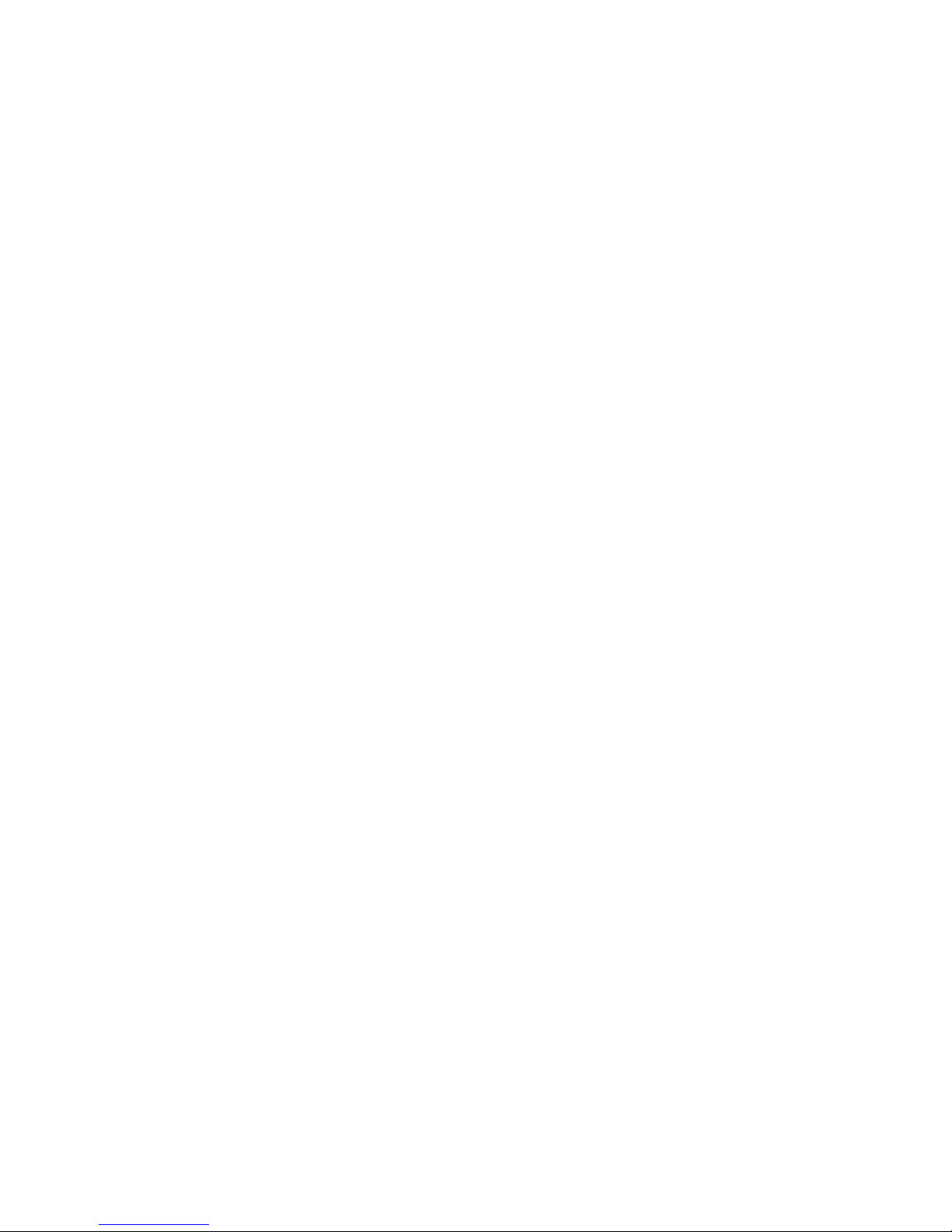
*Note: There are two items that appear when the
power adapter is not connected, Backlight and
Bat. Type.
CONTRAST- Used to set the brightness con-
trast of the screen. It is set according to a per-
centage scale from 0 to 100 (darker to brighter).
Use the jog wheel to adjust the contrast.
DATE- Sets the date that is assigned to the
HDR7 and the les that the unit records. The
date is listed by day, month and then year. Use
the jog wheel to select the appropriate value.
Pressing the PLAY/ PAUSE button advances
to the next eld and pressing STOP/ BACK re-
turns to the previous one.
TIME- Represents the time setting function. To
the LCD screen (6) will read the signal as green
if your string is in tune, red if it is sharp, or yel-
low if it is at. Adjust accordingly and move
onto the next string.
In the novice Guitar interface, there is an in-
dividual screen for every corresponding string
starting with the lowest E string, going up to
the high E string. In this mode, strings can only
be tuned according to their particular screen.
When your string is in tune, press the Enter but-
ton to switch to the next string screen.
After navigating through all 6 Guitar Tuner
screens, you will nd the Chromatic (Auto)
tuning interface (intended for the more experi-
enced guitar player). Strings are tuned just like
in the Guitar interface, however all strings are
set the time, represented as hrs (hours) - - min
(minutes) - - and A.M./P.M., select the appropri-
ate value with the jog wheel and press PLAY/
PAUSE to advance to the next eld. Press
STOP/ BACK to return to the previous eld.
TUNER MODES- The Tuner is used to tune a
guitar connected to the HDR7. When select-
ed, two options appear, Guitar and Chromatic
(Auto). The Guitar option is meant for the more
novice guitar player, and the Chromatic is for
intended for more skilled players.
Each interface is based off of a standard
6-string guitar model with notes (low to high) E-
A-D-G-B-E. When a string is played, the tuner
will read if the tone is at (low), sharp (high) or
on pitch. After playing a string on your guitar,
Connections and System Control
Conexiones y Control de sistema • Connexions & Utilisation • Anschlüsse und Systemeinstellungen
11

SAVE AS/NORM- This feature Normalizes the
audio le and saves it. Normalize is a tool for
adjusting the volume of audio les to a standard
level. To use this feature, press the menu and
select Save As/Norm. You can choose to con-
vert the le to a different audio format (i.e. WAV
-> AAC) or keep the same format, then press
Enter. If you choose an MP3 or AAC format, on
the next screen, you can choose a different Bit
Rate. Also on this screen is the Normalize op-
tion. Press Enter to toggle between ON/OFF.
*Note: The process to normalize a le takes a
moment depending on how long the recorded
audio is. Please exercise patience when normal-
izing a le.
BACKLIGHT- (appears when power adapter is
not connected)- The unit comes with a Back-
folder as well.
DELETE- Used to delete a le. To delete a
particular le, use the jog wheel to ensure it is
highlighted, press the Menu button, select De-
lete. Press the PLAY-PAUSE button to conrm
your deletion, press the STOP-BACK button to
cancel
RENAME- To rename a particular le, ensure
that it is highlighted. Press the Menu button
and select Rename. The title will appear in File
Rename mode, where it can be edited. Use the
jog wheel to change the value of the highlighted
letter. To move onto the next letter, press the
Play/Pause button and to move back to the
previous letter press the STOP/BACK button.
Save by pressing enter.
tuned in this one screen.
RESTORE TO DEFAULT- Returns the settings of
the Main Menu features to their default values.
MOVE- Moves a le from one folder to another.
To move a particular le, ensure that it is high-
lighted, press the Menu button, select Move,
navigate to the destination folder, press Menu
again and then Paste. The le will now appear
in this folder.
COPY- Use this feature to copy a le into an-
other folder. To copy a particular le, use the
jog wheel to ensure it is highlighted, press the
Menu button, select Copy, navigate to the fold-
er you wish to copy it into, press Menu again
and then Paste. The le will now appear in this
Connections and System Control
Conexiones y Control de sistema • Connexions & Utilisation • Anschlüsse und Systemeinstellungen 12
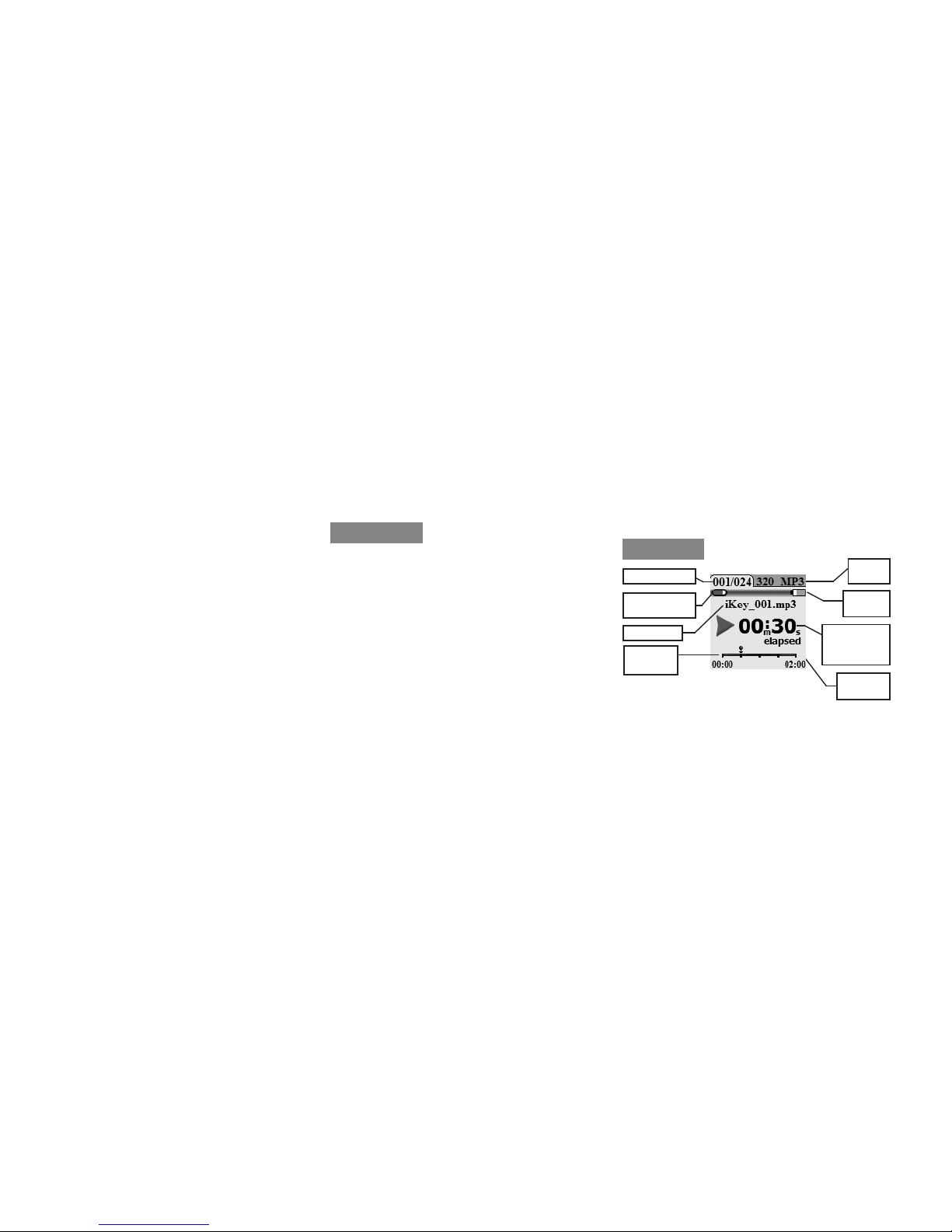
for over one hour, the time indicator switches
from m:s (minutes seconds) to h:m (hours min-
utes).
(Unit is shown in Play Mode)
The full color LCD screen (6) displays the les,
folders, recordings, play mode, and record
mode for the HDR7 unit.
Select Alkaline for Alkaline batteries and NI-MH
Acc for Nickel batteries.
To engage a le, press the PLAY/PAUSE button
when it is highlighted in the le menu (*Note:
When connecting a new card no les will be
viewable as no media is yet on the device).
Pressing this button again will pause the le. To
fast-forward within a track, scroll the RECORD
LEVEL/SEARCH jog wheel clock¬wise. Con-
versely, to rewind, scroll the jog wheel counter-
clockwise.
To stop a le that is playing and return the unit
to the le menu, press the STOP/BACK (7) but-
ton (*Note: When playing or recording a track
light feature, however to save energy, it deac-
tivates after if not used. The Backlight func-
tion is used to set how long it will take for the
backlight to turn off. The options are Off, in
which the backlight is never on, On in which the
backlight is always on, and 2 s, 5 s, 10 s and 30
s, which represent how the amount of time in
seconds before the backlight turns off. To turn
the backlight on again, simply press any button
on the unit or turn the jog wheel.
*Note: When the power adapter is connected,
the backlight will always be on and there will be
no battery indicator.
BAT. TYPE- (appears when power adapter is
not connected)- This function is used to set
the battery type that you choose for the unit.
Playing Files
Play Mode
File number
SD memory
card usage
File name
Track
Display
File
format
Battery
life
Track time
in minutes
& seconds
Time
mode
g. 1.5
Connections and System Control
Conexiones y Control de sistema • Connexions & Utilisation • Anschlüsse und Systemeinstellungen
13
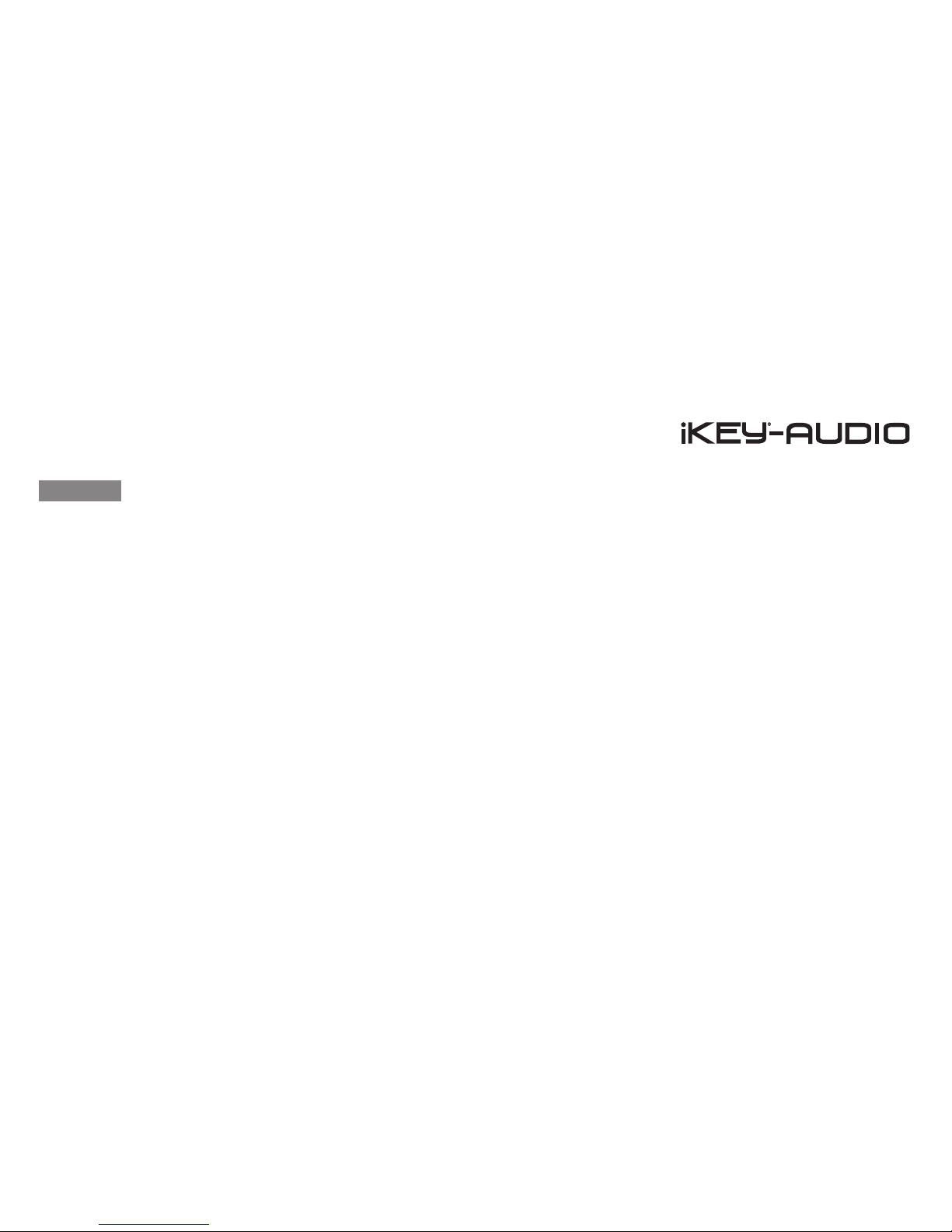
be displayed on the unit.
LOOP- In Play Mode, the HDR7 also allows
for a loop to be created from the engaged le.
While a le is playing, press the LOOP (5) but-
ton to set where the Loop is to begin (the unit
will display: LOOP IN SET). Pressing the LOOP
button again will set the endpoint of the Loop,
and the unit will begin playing the section of au-
dio repeatedly (the unit will display: LOOP OUT
SET - LOOP ACTIVATED).
To stop the Loop from playing and return the
le to normal play mode, press the LOOP but-
ton once more (the unit will display: LOOP IS
DEACTIVATED).
To select another Loop, repeat the process.
PLAYBACK MODE- The les that are stored
on the memory device can be played back in
a variety of ways:
PLAY ONE- A le pauses after it plays
once.
PLAY ALL- All les that are in that folder are
played once.
REPEAT ONE- One le is repeated.
REPEAT ALL- All les that are in that folder
are repeated.
TIME MODE- The time mode relates to the
length of a particular le. It is displayed in one
of two main ways, namely as REM (Remain-
ing- how much time is left in a le) and ELA
(Elapsed- how much time has progressed).
Use the Play Menu to select the Time mode to
In play mode, there is a Menu that allows dis-
play, playback, and sound features to be set
and controlled. To access the Play Menu, press
the Menu button when in Play Mode. The fea-
tures of the menu are listed below (*Note: These
settings can be changed by pressing the EN-
TER button when highlighted).
VU METER- The VU Meter displays the level of
the unit’s volume output and sits at the bottom
of the Play Mode and Record Mode screen.
In Play Mode, the VU Meter display can be
switched on and off by changing it’s settings in
the Play Menu. Stereo les are shown as two
bars and mono les are shown as one bar.
Play Menu
Connections and System Control
Conexiones y Control de sistema • Connexions & Utilisation • Anschlüsse und Systemeinstellungen 14
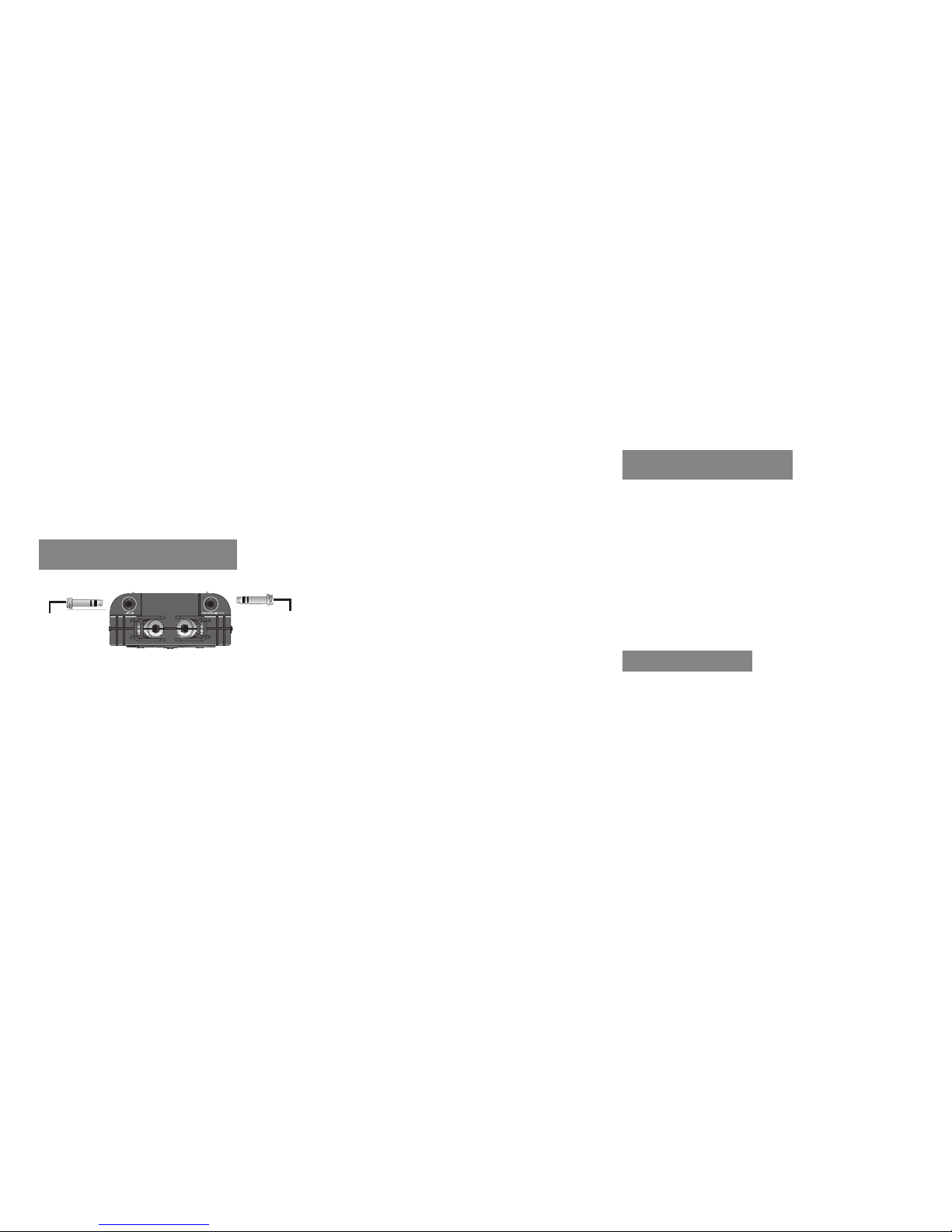
*Note: The LOOP function can only be used in
Play Mode
INPUT:
LINE IN (11)- Connect a signal coming from an
external source via an 1/8” (3.5 mm) input.
MIC IN (14)- Connect a signal coming from a
mic source via an 1/8” (3.5 mm) input.
*Note: MIC and LINE signals can only be read
one at a time when recording. If they are both
connected to the unit at the same time, only the
LINE connection will be recorded.
OUTPUT:
PHONES/ LINE OUT (7)- Connect an external
output device such as headphones or speakers
via an 1/8” (3.5 mm) output to hear the signal
being passed through the unit.
*Note: Files that were recorded by the iKEY
HDR7 are named according to the format of the
le and are numbered according to the sequence
in which they were recorded. For instance,
iKEY_001.MP3, iKEY_001.WAV, iKEY_002.MP3,
iKEY_002.WAV.
Along with the 1/8” Mic and Line inputs, the
unit also comes with two built in condenser mi-
crophones congured in an X/Y pattern. This
particular microphone pattern is effective for
capturing a range of different environments. As
well the HDR7 has a variety of recording op-
tions to allow for several different types of re-
cordings to be made (*Note- See the Channels
option in the Record Menu section below for
further detail).
Along with MIC/ LINE inputs and built in XY pat-
tern microphones, the HDR7 has many record-
ing features that can be set providing a mul-
titude of recording options. To access these
features, the unit must rst be in Record mode
(*Note- record mode can be entered by press-
Recording with the HDR7
(Input / Output Connections)
Recording Using the XY
Condenser Mics
Recording Options
PHONES/
LINE OUT
LINE IN
g. 1.6
Connections and System Control
Conexiones y Control de sistema • Connexions & Utilisation • Anschlüsse und Systemeinstellungen
15

ing the RECORD (7) button).
When in record mode, press the MENU (9) but-
ton to enter the Record Menu. This is where
all of the recording features can be viewed and
set. Use the jog scroll wheel to select a spe-
cic feature and press the ENTER (10) button
to view and/ or change a particular features
settings. Listed below are all of the features
contained in the Rec Menu.
FORMAT- Select the format feature to set the
type of le you wish to record. The HDR7 can
record les in WAV, MP3, AAC, and AIFF for-
mat (*Note- Once a recording has begun, these
settings are not able to be changed). These
formats are based on different le types that
produce recordings of differing memory size,
compatibility, and quality.
*Note: Slow USB storage devices may cause is-
sues when set to high bit rates.
Below is a brief comparison of the different
formats:
WAV- Waveform Audio Format
MP3- MPEG-1 Audio Layer 3
AAC- Advanced Audio Coding
AIFF- Audio Interchange File Format
SAMP. RATE- The sample rate represents the
number of samples per second taken from a
signal. As a sample rate goes up, so does qual-
ity, however the memory required increases as
well. For the HDR7, based upon which le for-
mat is selected, the following sample rates are
available: WAV & AIFF- 44.1 kHz / 48.0kHz/
88.2 kHz/ 96.0 kHz
*Recording Tip: Sampling rate affects the rate
at which the recorder samples the audio. As the
sampling rate increases, the length of the wave-
form increases, thus giving you better audio ac-
curacy, quality, and editing ability.
BIT DEPTH- Bit depth refers to how many bits
of sound are utilized within a particular sound
sample. As is true with sample rate, a higher bit
depth represents higher quality, however more
memory is required. The following bit depth
values are available for the corresponding le
formats: WAV & AIFF 16 bit, 24 bit
*Recording Tip: The importance of bit depth in re-
cording audio is that it determines the maximum
Connections and System Control
Conexiones y Control de sistema • Connexions & Utilisation • Anschlüsse und Systemeinstellungen 16

STEREO- The L and R channels carry two
distinct signals. This option creates a stereo
image recording where each channel has a
different output based off of what the par-
ticular microphone captured.
MONO L/R SUM- A mono recording is the
same on both left and right. This particular
type of Mono recording combines the signal
captured by each microphone and outputs
the same combined result to each left and
right channel.
MONO L- Only the signal carried by the left
microphone is utilized.
MONO R- Only the signal carried by the
right microphone is utilized.
*Note: When using a mono signal source, such
as a guitar, be sure to set the unit to MONO mode
otherwise only the left channel will be recorded to
and heard upon playback.
AUTO-TRACK- To engage the Auto-track func-
tion, set it to the on position. When there is
a prolonged silence, the unit will create a new
le that will begin at the rst sample of audio
detected.
AUTO-REC- To engage the Auto-rec function,
set it to the on position. The Auto-rec functions
by automatically beginning a recording when a
signal is detected, ensuring that no memory is
wasted.
FILE PREFIX- The le prex feature is used to
possible dynamic range of the signal, or the differ-
ence between the loudest possible sounds and
the lowest possible noise.
BITRATE- A bitrate represents how many bits
per second are being processed. As bitrate
increases, so too does quality. The following
bitrate values are available for the correspond-
ing le formats.
MP3 & AAC (in kbps): 64, 96, 128, 160, 192,
224, 256, 320.
CHANNELS- Recordings made with the HDR7
can have a variety of different Channel set-
tings.
The available options are as follows:
Connections and System Control
Conexiones y Control de sistema • Connexions & Utilisation • Anschlüsse und Systemeinstellungen
17
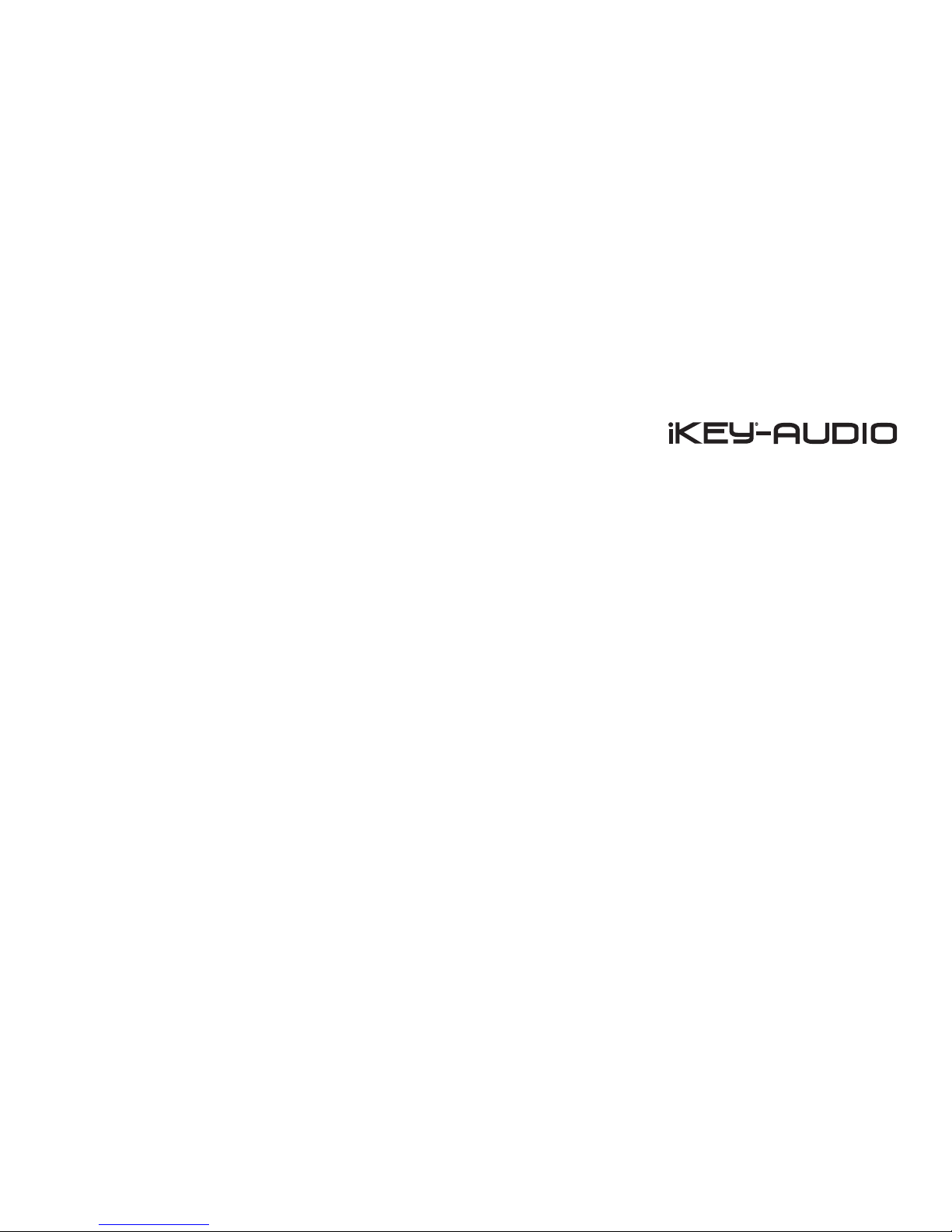
FILE TIMER- The File timer function begins a
new recording at a set time increment. A new
le is started every time a cycle completes.
*Note: the Mark timer function is set in 15 second
increments
REGIONS- Regions refers to the method in
which the HDR7 stores marks and track infor-
mation for use in audio editing software. There
are two types of Regions that can be selected
for use, SONY and CUE. SONY is to be used
on SONY hardware and software for their pro-
prietary format, and CUE, the most widespread
format for use with most hardware and soft-
ware. This determines what information will be
stored in the text le.
BOOST 24dB- The Boost 24dB feature boosts
the level of a recording by 24 dB.
PH. POWER- Ph. Power stands for phantom
power, which is used on condensers and other
types of microphones that necessitate 3V.
DYNAMICS- This feature offers options which
are selected to affect audio signals that the unit
records. The options below each affect the sig-
nal in a different manner.
OFF- Signal is not affected at all
AGC (vocal)- Uses a mid-range frequency
compressor to enhance vocals
COMPRESSOR- Condenses the signal so it
sounds fuller while reducing dynamics
LIMITER- Used to help ensure that a le
does not reach too high of a level and be-
come distorted (clip)
add a custom dened string to a le heading.
Use the jog wheel to select a particular letter,
and press the PLAY/ PAUSE button to switch to
the next letter position.
PRE-RECORD- The Pre-record feature allows
for extra time to be included before a record-
ing takes place. The two settings are on and
off. When engaged, the Pre-Record feature
adds 5 seconds of silence to the beginning of
a recording.
MARK TIMER- When this feature is engaged, a
marker is added to a recording in process every
time a pre-set time cycle completes. To set a
mark, press PLAY while recording.
*Note: the Mark timer function is set in 15 second
increments
Connections and System Control
Conexiones y Control de sistema • Connexions & Utilisation • Anschlüsse und Systemeinstellungen 18
Table of contents
Languages:
Other iKEY-AUDIO Recording Equipment manuals
Popular Recording Equipment manuals by other brands
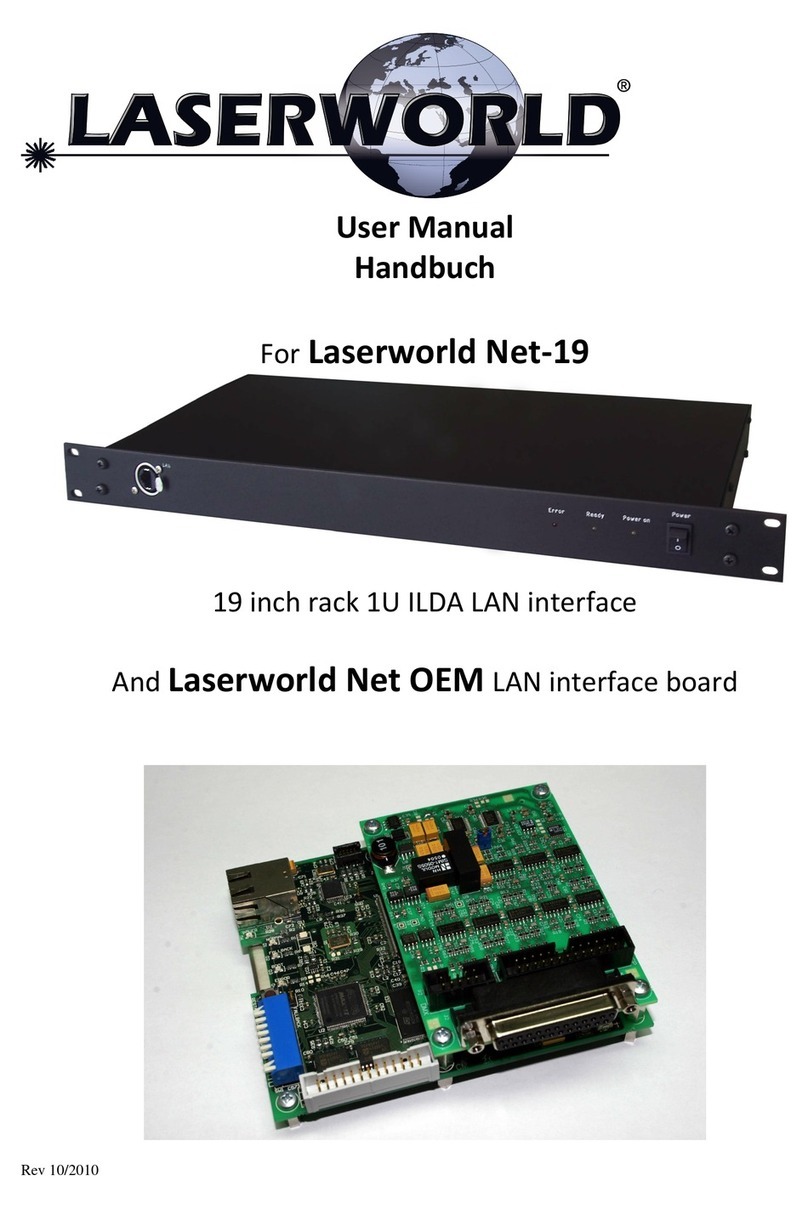
Laserworld
Laserworld Net OEM user manual

AUSTRALIAN MONITOR
AUSTRALIAN MONITOR EQ302 Installation and operation manual

aci
aci 6N1-ISO-STG Series Installation & operation instructions

SND
SND ACME-4 operating instructions

Fracarro
Fracarro FRPRO 06 operating instructions
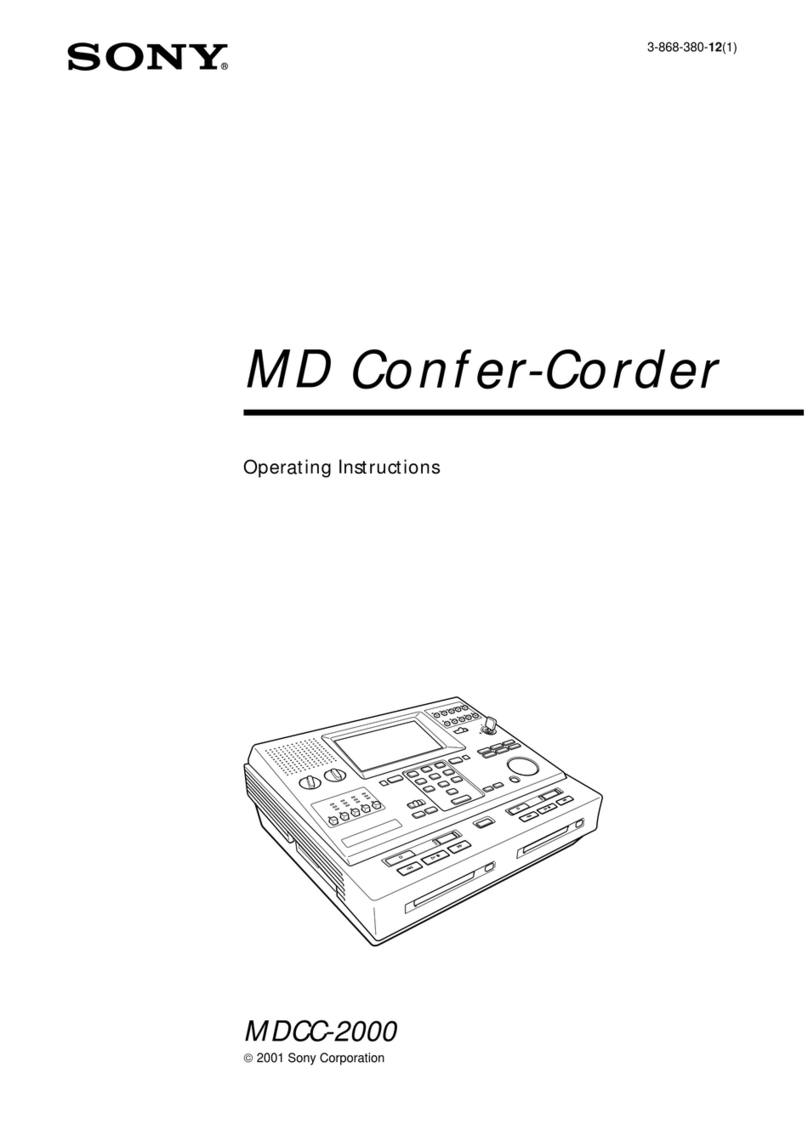
Sony
Sony MDCC-2000 operating instructions