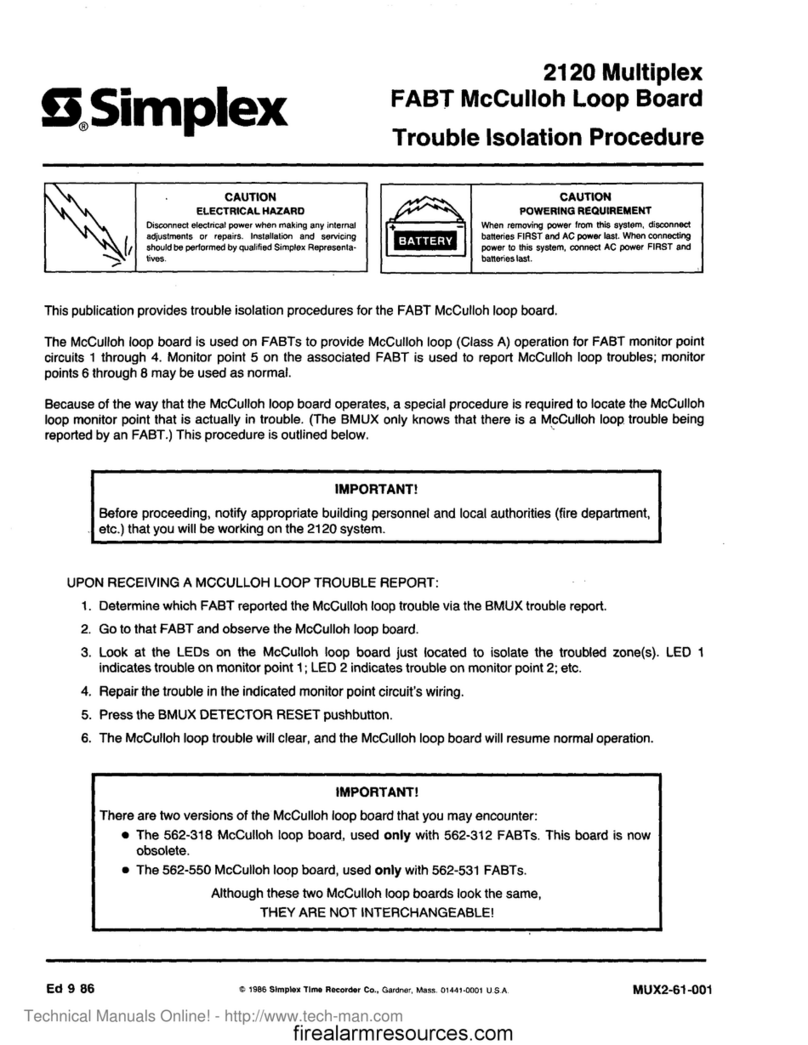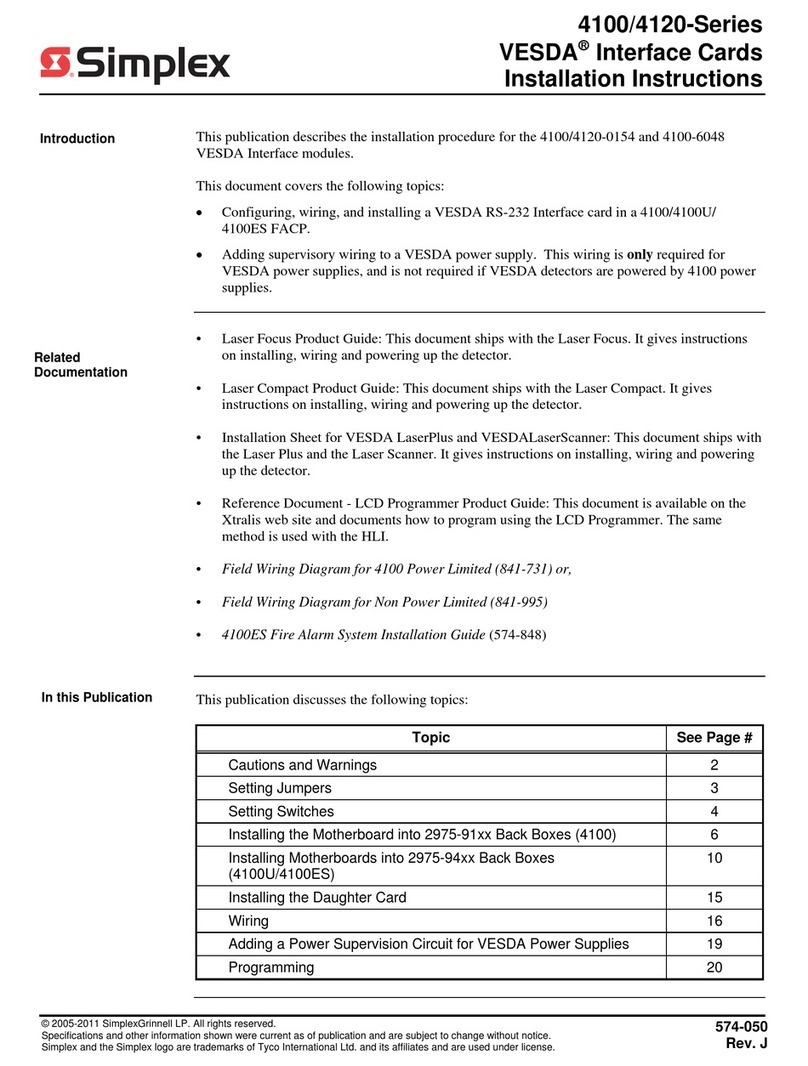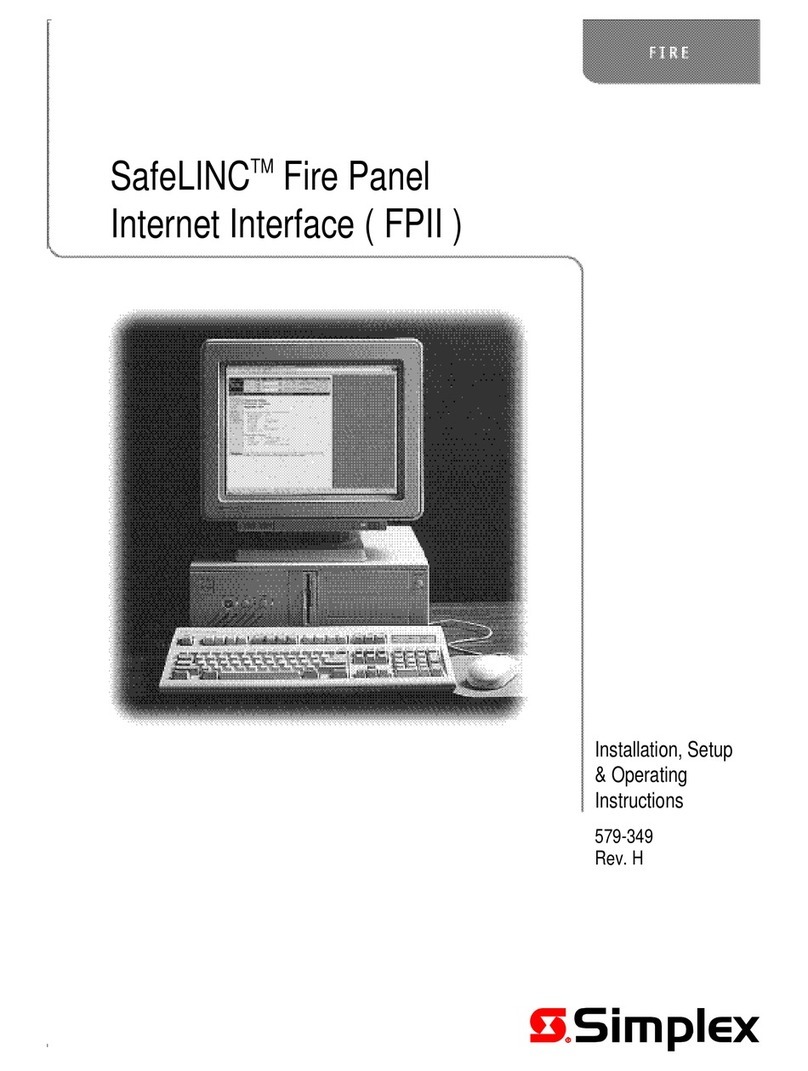Wiring
All Ethernet ports on the BNIC are auto-crossover (crossover cables are not required) and compatible with 802.3u, 100Base-TX type standard
RJ45 type connections.
WARNING: Miswiring the BNIC can result in limited network connectivity for users attempting to log into the network.
Note: Cable requirements:
• Category 5 (CAT5) cable or greater is required for 100Mbit operation. Using lower grade (i.e. Category 3) cables can result in slower link speeds
or shorter distances which may affect the performance of your connection.
• The maximum distance from the BNIC to the next Ethernet termination (router, switch etc.) is 328 ft (100 m) with CAT5 cable.
• Cables are to be in conformance with TIA/EIA-568-B standard.
Note: Not supported:
• Style 7 connection. Only one path through the building network should exist.
Note: Multiple connections to separate networks are permissible (i.e., dedicated network and building network).
• Power over Ethernet (PoE).
Note: External connections:
• BNIC Port A provides Earth Detection for optional external network connection needs, see Important notes in the Figure 7 BNIC Wiring
Diagram.
• BNIC Port B connects to the building network.
Note: Panel Connections:
• BNIC Port C connects to the CPU (Master Controller Card) Ethernet connection, except in ES Net configurations, where Port C connects to Port
D of the ES Net card.
Note: This connection is required to enable communication between the BNIC and the CPU.
• BNIC Port D connects to the display assembly at the Ethernet connection board (566-848).
Important: Port A is a special application connection that provides earth detection by placing a low DC voltage signal on the port. It is NOT
COMPATIBLE with PoE (Power over Ethernet) connections and should NEVER be connected to a PoE port!
Figure 7: BNIC wiring diagram
page 8 579-949 Rev. D
4100-6047 and 4010-9914 Building Network Interface Card Installation and Programming Manual