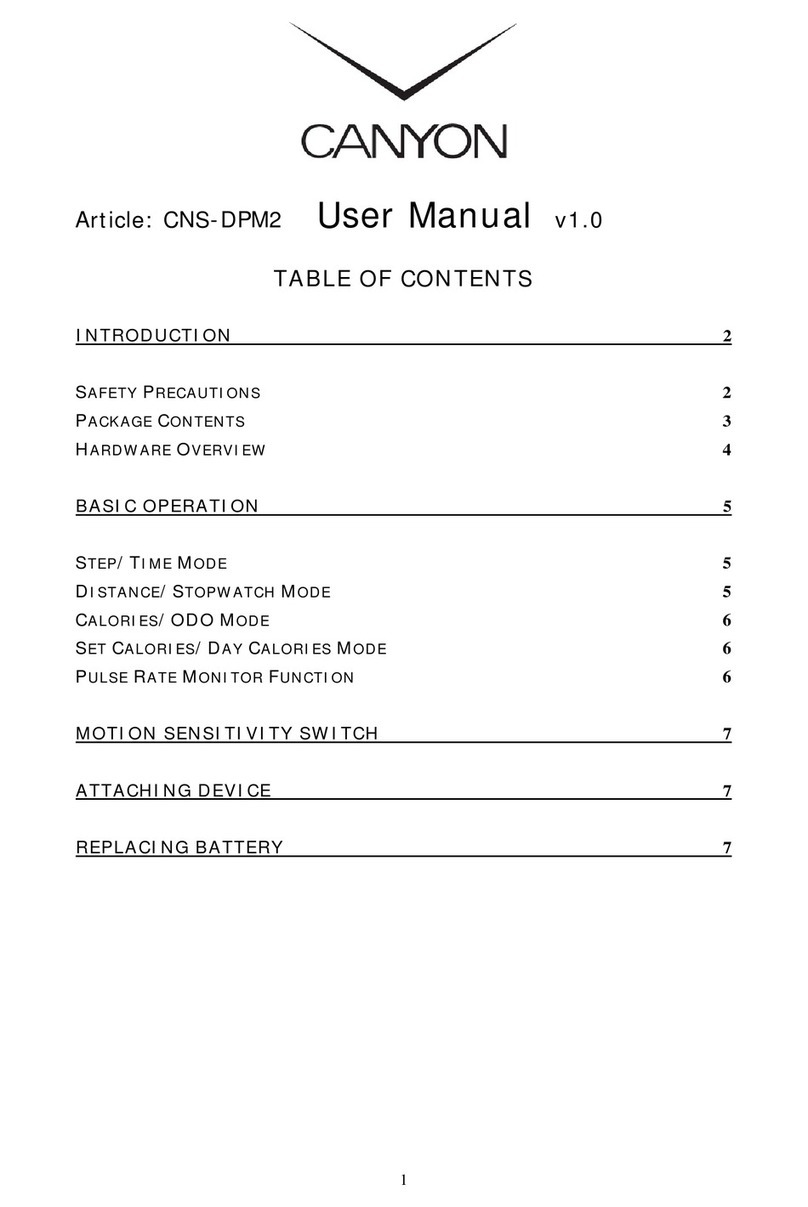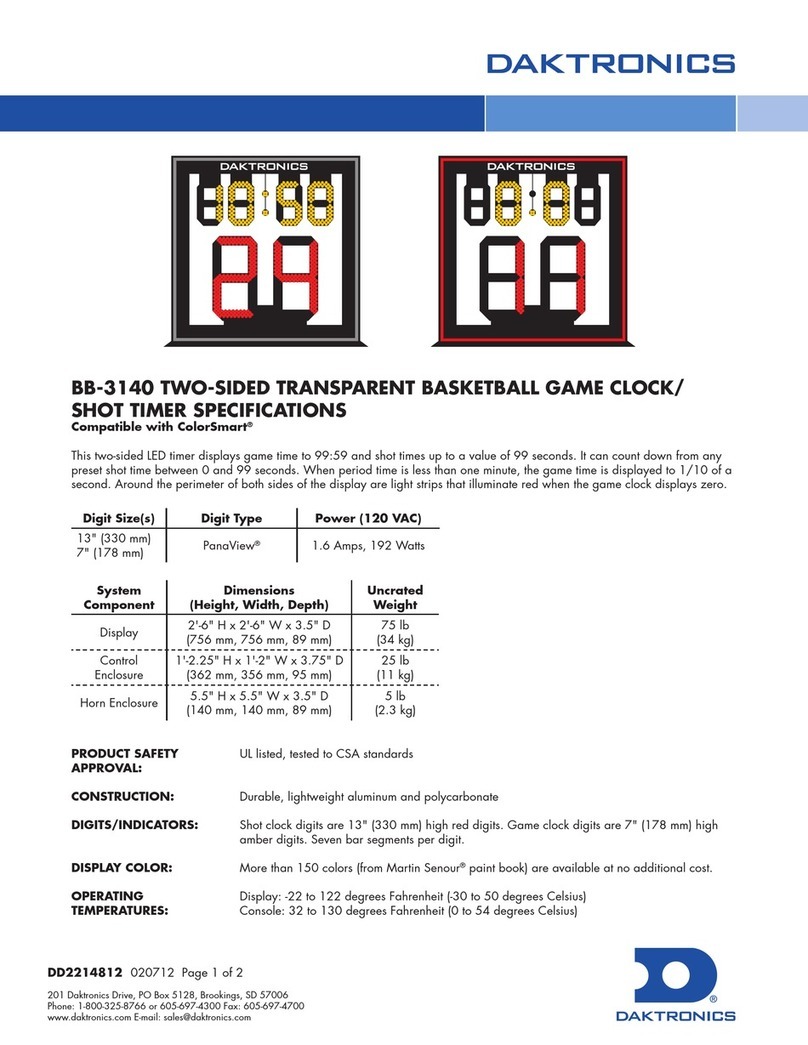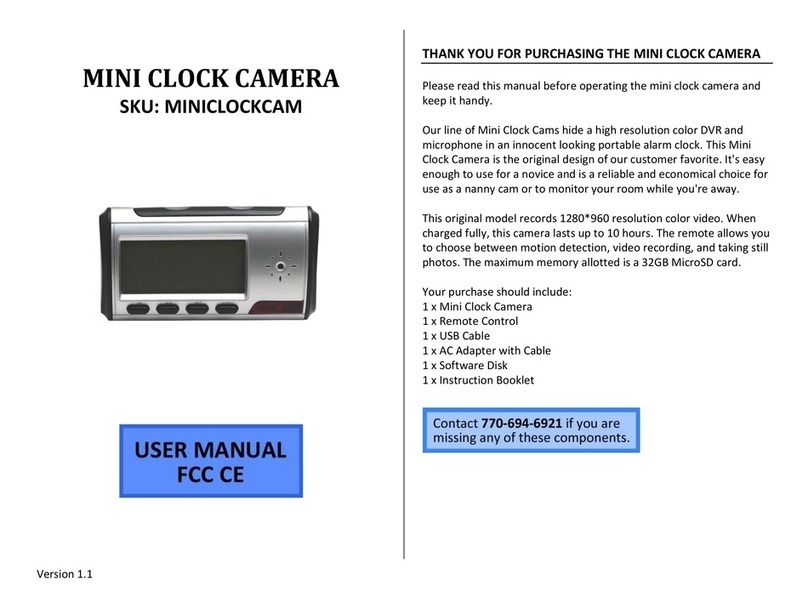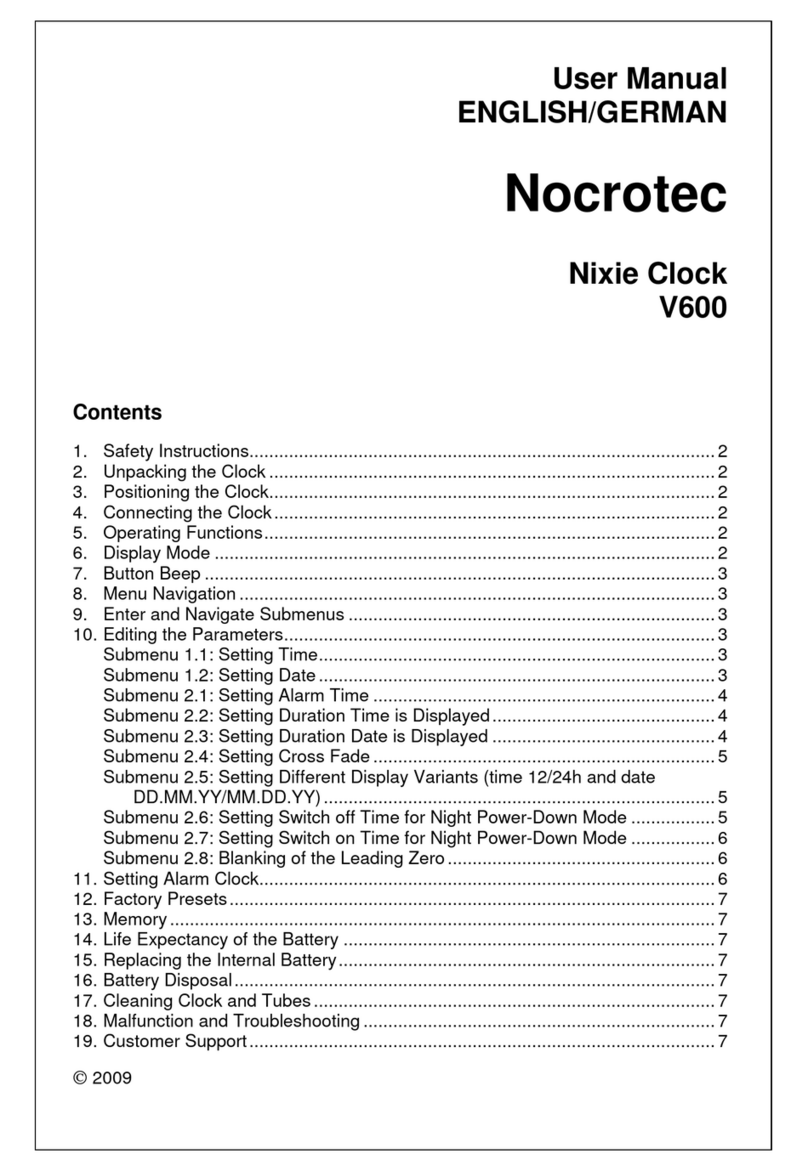iLive Platinum ICWFV428 v2055-01 User manual

ICWFV428-2055-01-IB.indd 1
10/05/2018 11:15:31 AM
VOICE ACTIVATED CLOCK
WITH AMAZON ALEXA
User’sGuideforModelICWFV428v2055-01
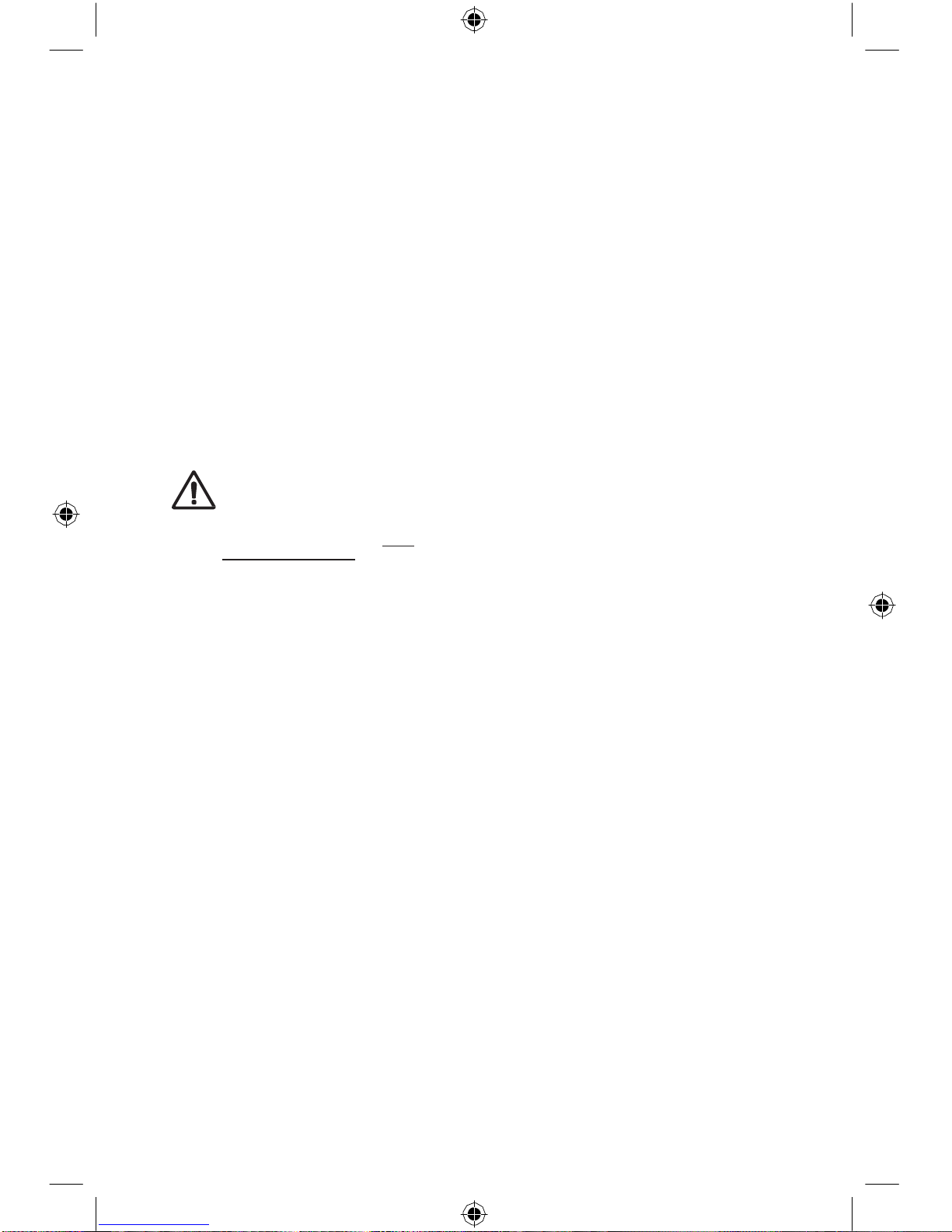
ICWFV428-2055-01-IB.indd 3
10/05/2018 11:15:31 AM
SAFETY WARNINGS
•
WARNING:To prevent fire or shock
hazards,donotexpose this unit torain
or moisture.
•
Cleanonly with adrycloth.Do not clean
with liquid cleaners or dampcloth.
•
Do not use with devices that should not be
used unsupervised.
•
CAUTION:TOREDUCETHERISK OF
ELECTRIC SHOCK, USE ONLYINDOORS.
•
Do not use ina bathroomor other location
where it may come into contact with water
or splashing.
•
WARNING:Wherethemainsplug
or appliancecoupler isused as the
disconnectdevice,suchdisconnect
device shall remain readily operable.
•
Riskofelectricshock.Grounding
continuity must bemaintained.
•
Only use the included power supply or a
UL/ETLcertifiedpowersupplyofthesame
power output specifications.
WARNING: This product can
expose you tochemicalsincluding
lead, which isknown to the State of
Californiatocausecancerandbirth
defectsor otherreproductive harm.
For more information go to:www.
P65Warnings.ca.gov Thisproduct
meets and complies with allFederal
regulations.
FCCWARNINGS
WARNING: To assure continuedoperation,
followtheattachedinstallationinstructionsand
use only shield cables when connecting to
other devices. Changes or modifications not
expresslyapprovedbythepartyresponsiblefor
compliance could void the user’s authorityto
operatetheequipment.
WARNING: This equipment complies with
FCC radiation exposure limits set forth for an
uncontrolled environment. This equipment
should be installed and operated with
minimum distance 20cm between the radiator
& your body.
NOTE: This equipment has been tested
and found to comply with the limits for a
Class B digital device, pursuant to Part 15
oftheFCCRules.Theselimitsaredesigned
toprovidereasonableprotectionagainst
harmful interference in a residential installation.
This equipment generates, uses, and can
radiate radio frequency energy and, ifnot
installed and used in accordance with the
instructions,may causeharmfulinterference
toradio communications.However,thereisno
guaranteethatinterferencewillnotoccur
ina particular installation. If this equipment
does cause harmful interference to radio or
televisionreception,which canbedetermined
by turning the equipment off and on, theuseris
encouraged to try tocorrect the interferenceby
oneormore ofthefollowingmeasures:
•
Reorient or relocate the receivingantenna.
•
Increasetheseparationbetweenthe
equipment and receiver.
•
Connect the equipment into an outlet on
a circuit different fromthat to which the
receiver is connected.
•
Consultthedealeroranexperienced
radio/TV technician forhelp.
3

ICWFV428-2055-01-IB.indd 4
10/05/2018 11:15:31 AM
TABLE OF CONTENTS
Introduction
- 5
Features
Includes
Overview
Speaker Controls & Inputs -6
Mode/Connection/Alexa Indicator Light - 7
Setup
1. Power - 8
2. Download the Alexa App - 9
3. Download the iLive Wi-Fi App - 9
4. Connect to Wi-Fi - 10
5. Connect to Your Amazon Account - 13
6. Things to Try with Alexa - 15
SettingAlarms
Set Alarms Using Amazon Alexa - 16
View Alarms in the iLive App - 17
iLive Wi-Fi App
Music Player Screen -18
Menu Screen - 19Device
List Screen - 20 Multi-
room Play - 21
Multi-channel Play with Multiple Speakers - 21
Internet Music Services -22
Spotify Connect
- 23
How to use Connect
OtherWaystoPlay
-24
Bluetooth Wireless
Troubleshooting
- 25
Customer Support - 26
Contact Information
International Support
Warranty Information
4

ICWFV428-2055-01-IB.indd 5
10/05/2018 11:15:31 AM
INTRODUCTION
Make your home smarter with the Voice Activated Clock with Amazon Alexa. Link
Amazon Alexa with the clock and ask Alexa to play music, read the news, check
weather, control your smart home and more.
Features
» Voice-activated AmazonAlexacloud-basedvoice service
» Multi-room and multi-user capable
» Free iLive Wi-Fi appdownload
» Built-in Wi-Fi - range 98 ft.
» Supports Bluetooth Wireless - range 33 ft.
» Built-inmicrophones
» 1.2” white LED display
» Auto clock sync with Amazon Alexa
» Night light with dimmer/on/offcontrol
» Micro-USB port for battery recharge
Includes
» AC/DC poweradapter
» User’s Guide
» Warranty
Specifications,softwareupdates,andthirdpartycontentaresubjecttochangewithoutpriornotice.
5
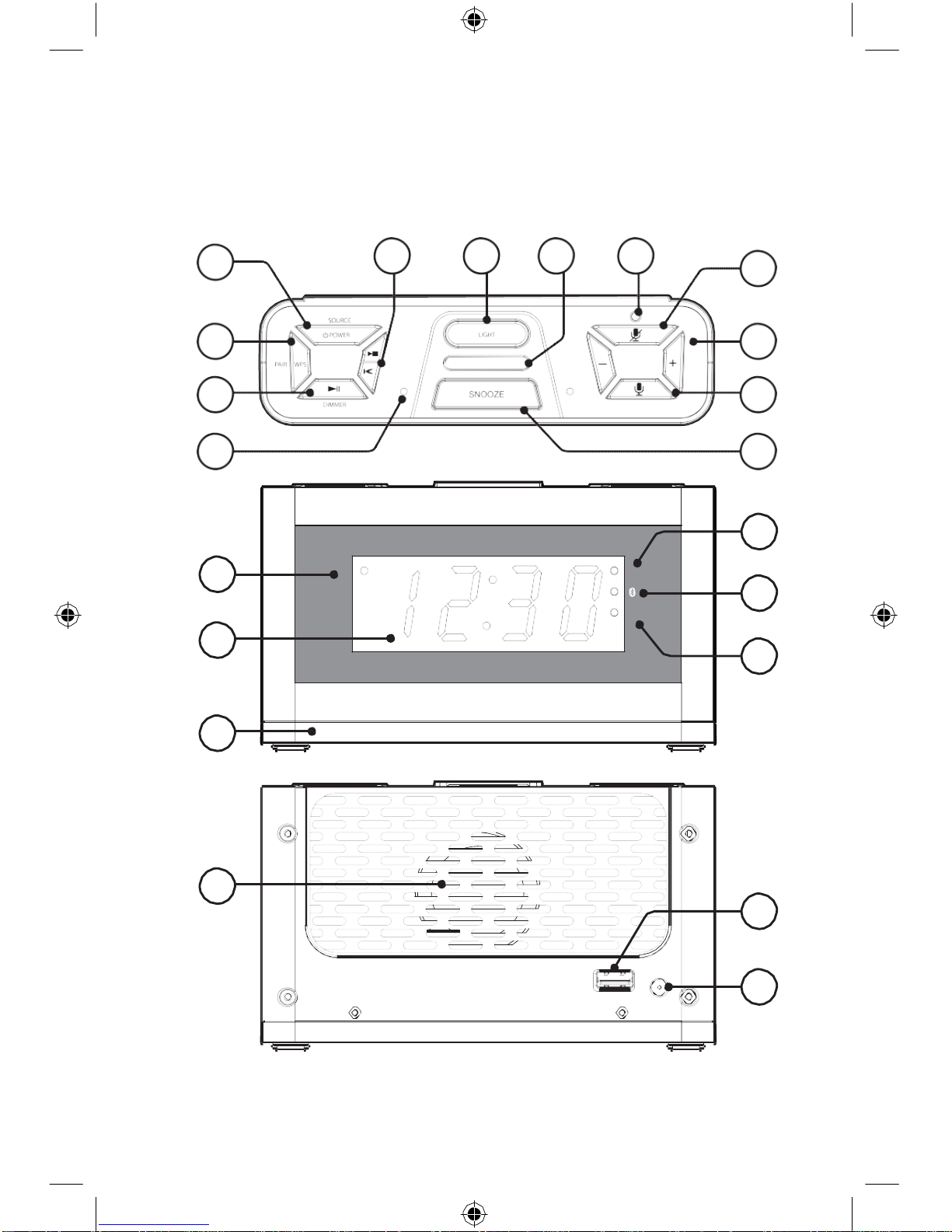
ICWFV428-2055-01-IB.indd 6
10/05/2018 11:15:32 AM
OVERVIEW
Speaker Controls &Inputs
6
19
20
DC
IN
USB CHARGE
R
21
15
13
PM
ALARM
16
WPS
14
17
18
1
4
5
6
7
8
2
9
3
10
11
12

ICWFV428-2055-01-IB.indd 7
10/05/2018 11:15:32 AM
1.
Power/Source
2.
WPS/Pair
3.
Play/Pause/Dimmer
4.
Skip Track
5.
Ambient Light Level
6.
Mode/Connection/
Alexa Indicator Light
7.
MicrophoneOFF
Indicator Light
8.
Microphone/Alexa Mute
9.
Volume −/+
10.
Alexa On
11.
Microphones (x2)
12.
Snooze/Sleep
13.
PM Indicator
14.
1.2” White LED Display
15.
Sleep Alarm Indicator
16.
Bluetooth Indicator
17.
Wi-Fi Connected Indicator
18.
Ambient Light Ring
19.
Speaker
20.
USB Charging Port (5V 1A)
21.
DC Power Input
Mode/Connection/Alexa Indicator Light
» Alexa Indicators
Off - Speaker ON, AmazonAlexa standing by
Alternating Light & Dark Blue - Amazon Alexa listening/responding
Red - Amazon Alexa and microphones muted
» Mode/Connection Indicators
FlashingWhite(slow) -Wi-Fi StandbyMode
Flashing White (fast) - Connecting to Wi-Fi
Solid White - Connected toWi-Fi
Flashing Blue (slow) - Bluetooth Standby Mode
FlashingBlue(fast)-PairingBluetooth
Solid Blue - Paired to Bluetooth device
7
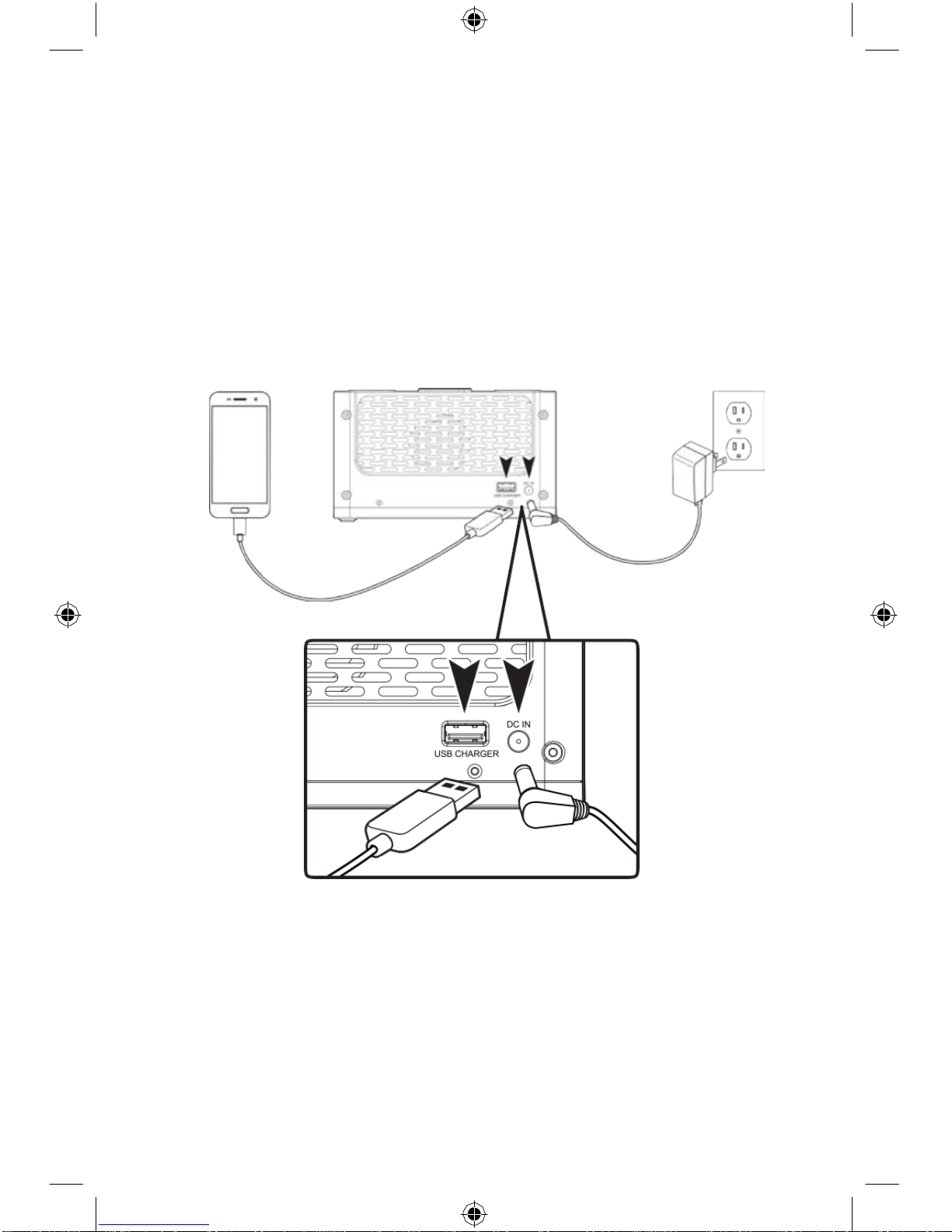
ICWFV428-2055-01-IB.indd 8
10/05/2018 11:15:32 AM
SETUP
1.
Power
Use an AC/DC Power adapter (included) to connect to a standard wall outlet.
You can charge mobile devices with the USB port on the back of the clock. Usea
USB power cable (not included) to connect to your device. The power outputof
the USB port is 5V 1A.
Charging
Power
Powerportsonthebackoftheclock
8
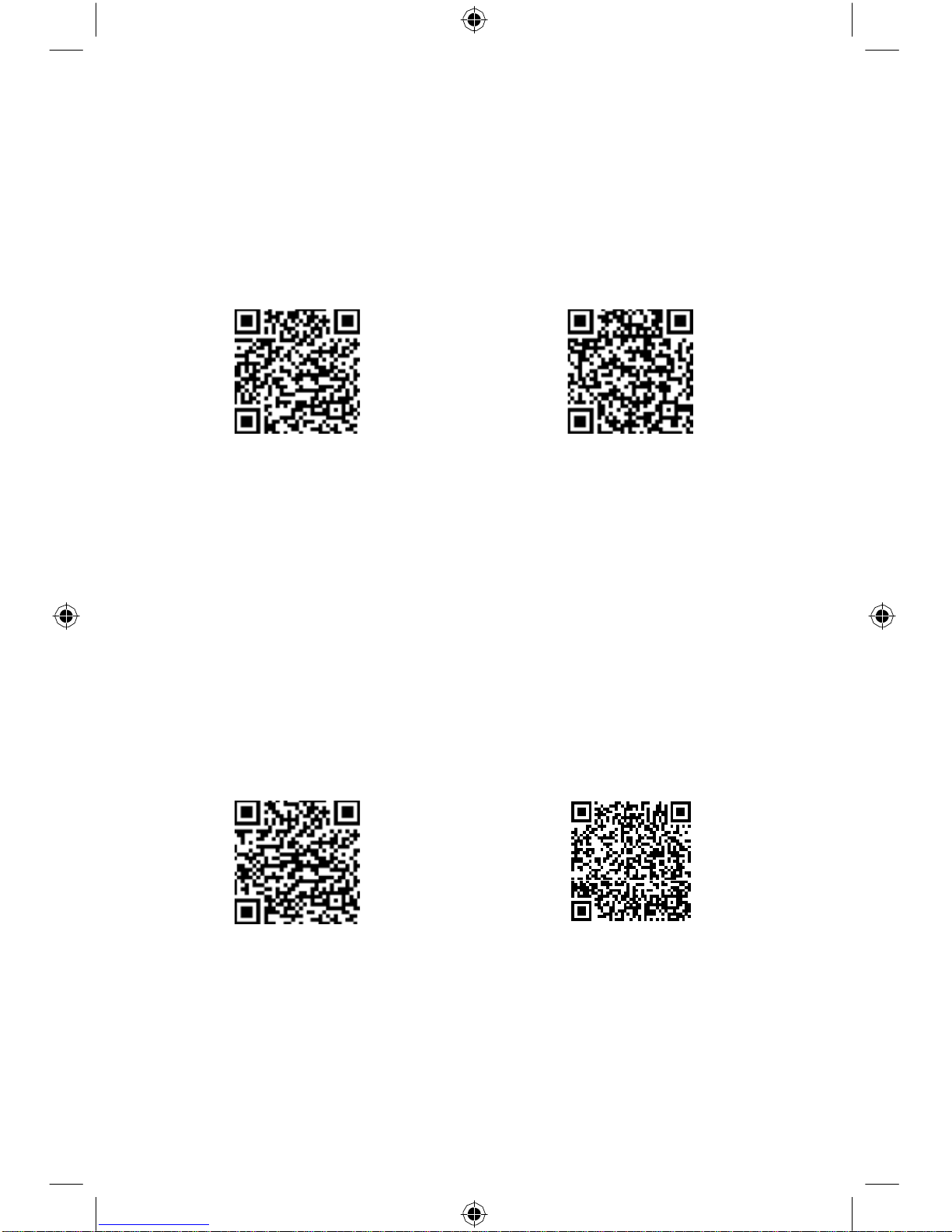
ICWFV428-2055-01-IB.indd 9
10/05/2018 11:15:33 AM
2.
Download the Alexa App
Download the Amazon Alexa app to your device by scanning the appropriate QR
code below or search for the Amazon Alexa app in the Google Play™ Store, or
Apple App Store®.
Android
Apple
The Amazon Alexa app connects your clock to Alexa’s voice services. It’s also
where you can see an overview of your requests and manage your contacts, lists,
news, music, and settings.
Once downloaded, open the Alexa app and log into your Amazon account. If you
do not already have an Amazon account, choose “Create a new Amazon account”
and enter the requested info. Once logged in, the app will prompt you for setup.
You can add these details now by choosing “Get Started,” or skip these stepsand
complete the process later. You cannot use Alexa Voice Services if you aren’t
logged into an Amazon account.
3.
Download the iLive Wi-Fi App
Download the iLive app to your device by scanning the QR codes below or search
for the iLive Wi-Fi app in the Google Play™ Store, or Apple App Store®.
Android
Apple
The iLive Wi-Fi app lets you play music and audio from streaming services like
Spotify, iHeartRadio and others. It also controls the speaker’s other functions,
such as Multi-room play, Multi-channel play, etc.
Note: This app is designed for mobile devices only, such as
smartphones or Wi-Fi enabled tablets. It is not available for use on
regular desktop or laptop computers.
9

ICWFV428-2055-01-IB.indd 10
10/05/2018 11:15:33 AM
SETUP
4.
Connect to Wi-Fi
To use the clock’s Wi-Fi features, the clock and your mobile device must both be
connected to a Wi-Fi network. The app will guide you through the process, just
follow the on-screen instructions and have your network password ready.
After the initial connection, the speaker will remember the Wi-Fi network and
automatically connect to it when it is in Wi-Fi Mode. If the speaker should become
disconnected or will not connect normally, repeat the stepsbelow.
Initial Wi-Fi Connection
Note: If you have a dual band wireless router, be sure to connect to the 2.4GHz
band, not the 5GHz band.
Note: Please make sure that the WPS indicator is On when Wi-Fi connected.
1. Press the Power button to power on the clock. The Mode/Connection LED
will flash multiple colors after first powering on. This is normal, please
waitforthe Mode/ConnectionLEDto beginslowlyflashing white, indicatingthe
speaker is in Wi-Fi Standby Mode.
2. Open the iLive Wi-Fi app on your device and press “Search”, then “Add Device”
(ImageA,B,below).
A.
B.
10
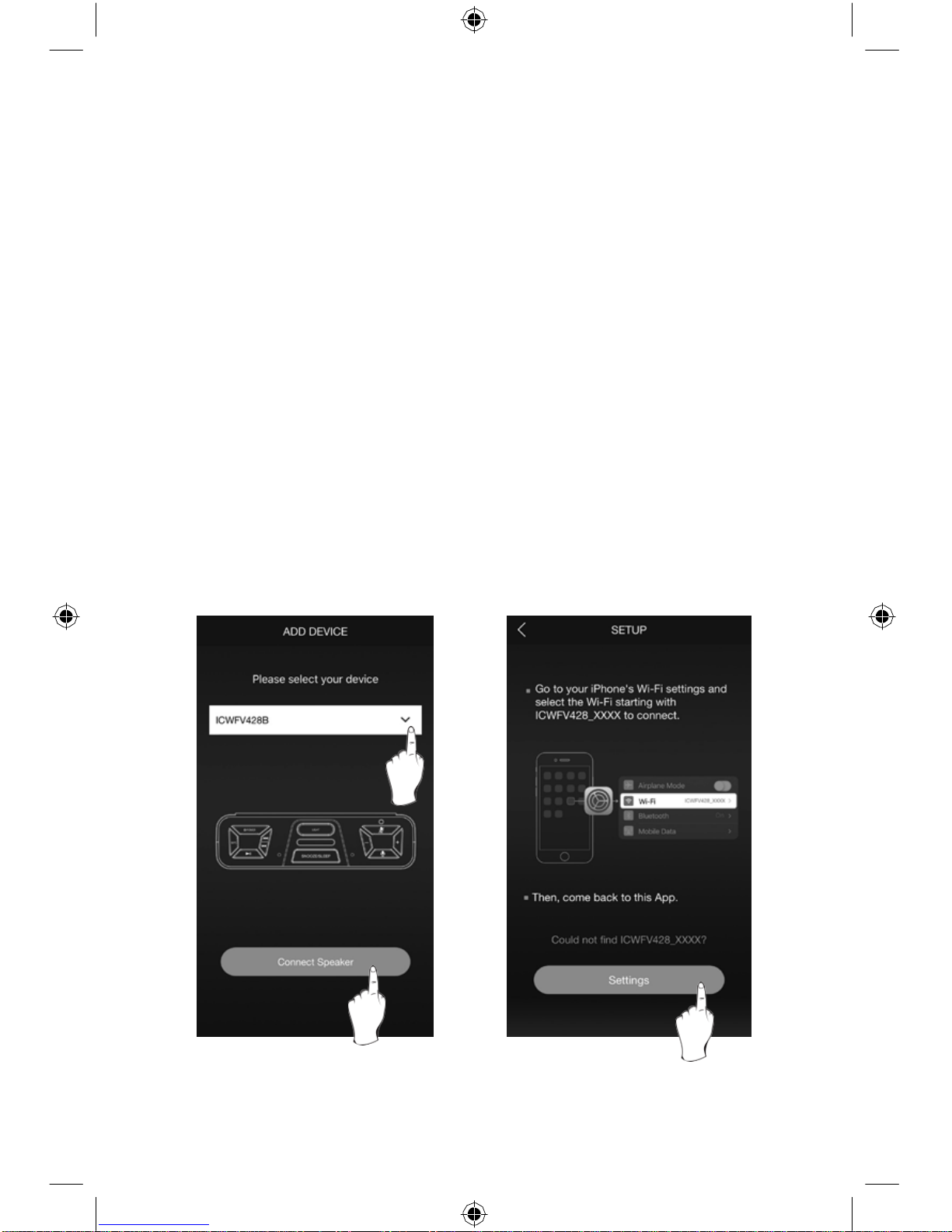
ICWFV428-2055-01-IB.indd 11
10/05/2018 11:15:33 AM
3. From the drop downmenu, select the ICWFV428 speaker, then press“Connect
Speaker” (Image C, below).
4. The app will direct you to your mobile device’s Wi-Fi Settings Menu to connect
directly to the speaker. Press “Settings” (Image D, below) to go to your mobile
device’sWi-Fi settings menu, then selectICWFV428_XXXXand return tothe
app when you are connected.
Setup instructions continued on the next page.
C.
D.
11

ICWFV428-2055-01-IB.indd 12
10/05/2018 11:15:37 AM
SETUP
4.
Connect to Wi-Fi
Initial Wi-Fi Connection (continued)
5. Once you have returned tothe app, select yourWi-Fi network/routerand enter
the password, then press“Continue”. This will connect yourmobile device and
the speaker to your Wi-Fi (Image E,below).
6. The app will displayits progress as it configures the speaker and yourWi-Fi
network.Whenthisis complete,a voice willannouncethesuccessfulconnection
and the Mode/Connection LED will turn solid white. Press “Next” toproceed
to Amazon Alexa Setup (Image F, below).
E.
F.
12
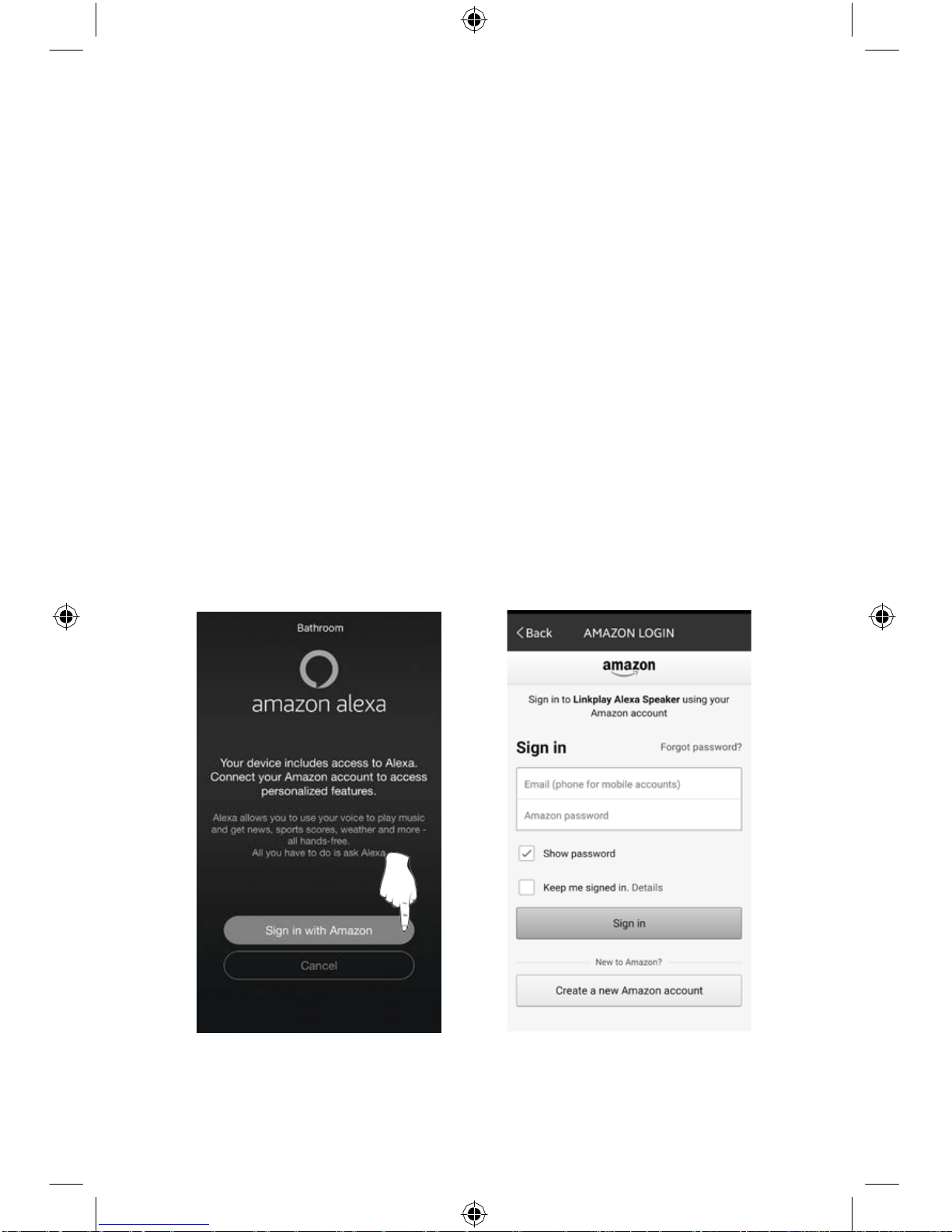
ICWFV428-2055-01-IB.indd 13
10/05/2018 11:15:39 AM
5.
Connect to Your Amazon Account
1. When the Wi-Fi connection is complete, the app will prompt you to link the
speaker with theAmazon Alexa appon your device(ImageG, below). If you do
not have the Amazon Alexa app on your device, refer to theinstructions
on pg. 9. NOTE: If you do not want to login to your Amazon account and link
Alexa to the speaker at this time, press “Cancel”. You can complete it later by
following the steps on the next page.
2. Enter yourAmazonaccount information tocomplete setup and begin
using
Amazon Alexa with your speaker (Image H,below).
G.
H.
13
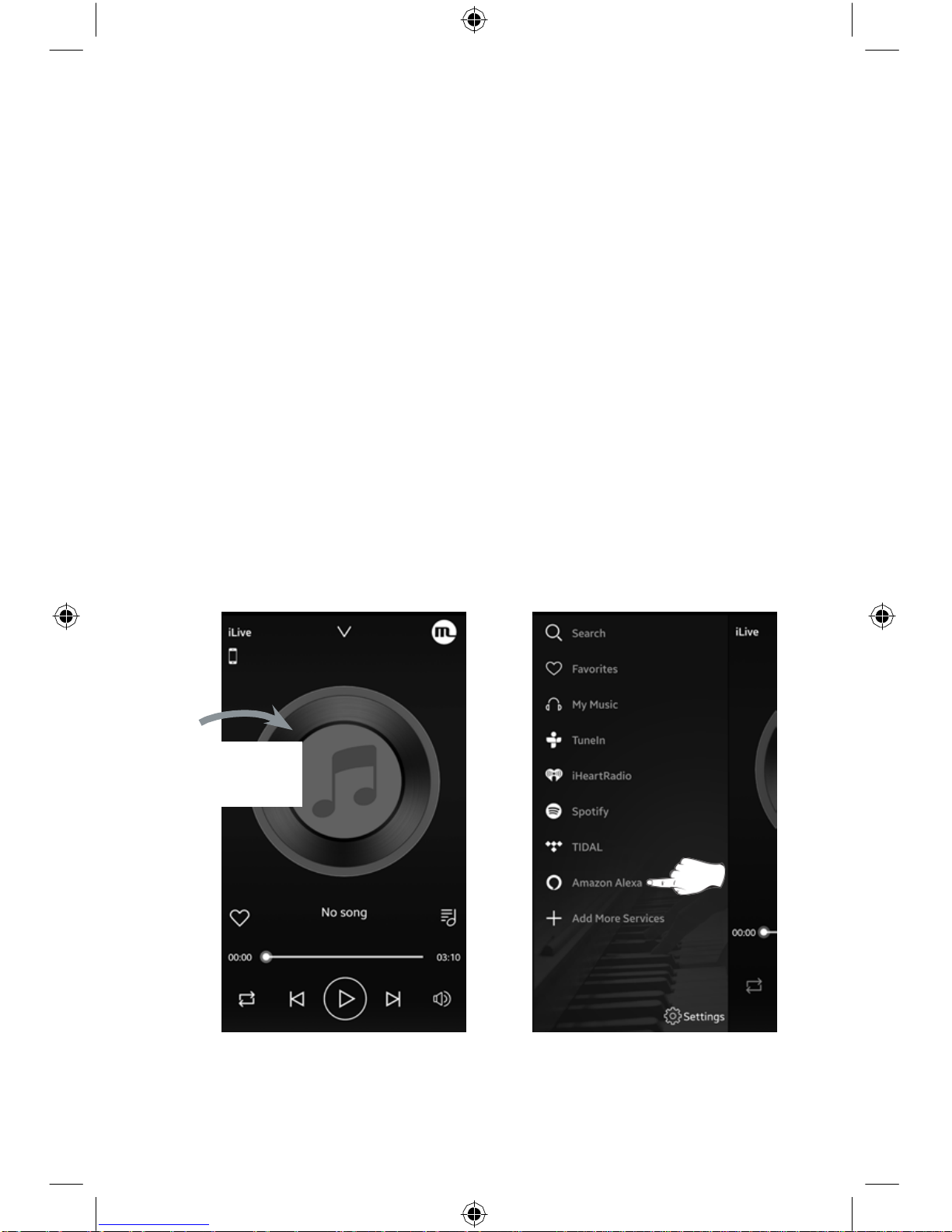
ICWFV428-2055-01-IB.indd 14
10/05/2018 11:15:40 AM
SETUP
5.
Connect to Your Amazon Account
Amazon Alexa Manual Setup
1. From the Music Player Screen, swipe right to access the MenuScreen.
2. Select Amazon Alexa from the list (Image I, below).
3. Sign into your Amazon account when prompted.
I.
14
H.
S
w
i
p
e
ri
gh
t
f
o
r
M
e
nu
S
cree
n

ICWFV428-2055-01-IB.indd 15
10/05/2018 11:15:41 AM
6.
Things to Try with Alexa
Now that you’re connected, try interacting with Alexa. Start by saying “Alexa,”
followed by a command or question. Here are some examples:
» “Alexa, tell me a joke.”
» “Alexa, what’s in the news?”
» “Alexa, what can youdo?”
While the speaker is on (in Wi-Fi mode) and the Mode/Connection LED is white,
Alexa is in standby mode, awaiting a command or question from you. All you need
to do is say “Alexa...”, within range of the speaker’s microphones and she will
respond. When Alexa is listening and responding to your commands, the Mode/
Connection LED on the speaker will change from white to blue. You can also press
the button on the speaker to manually activate Alexa.
You can mute Alexa and disable the microphones by pressing the button. The
Mode/Connection LED will change to red while muted. In this mode, the speaker’s
audio functions willstill work normally.
15
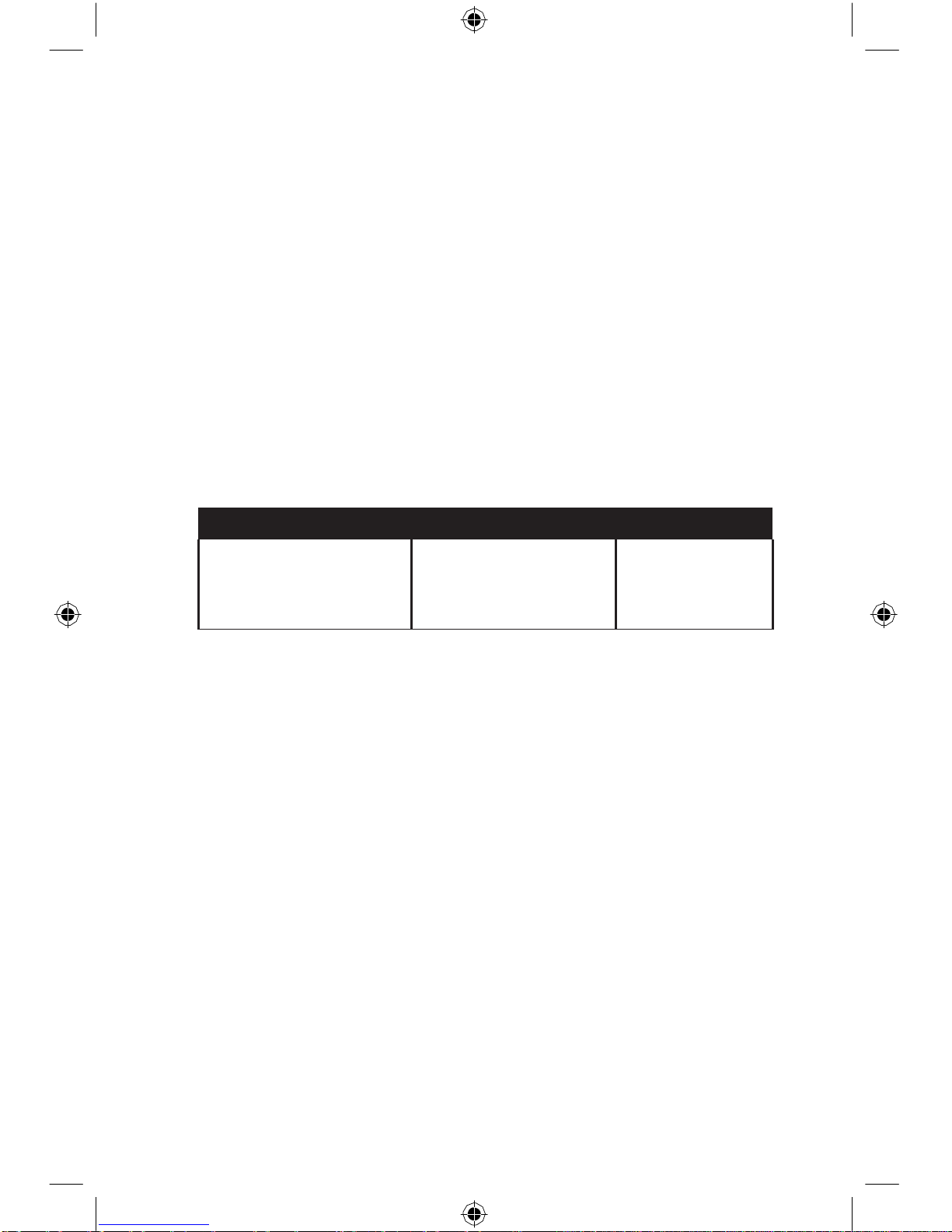
ICWFV428-2055-01-IB.indd 16
10/05/2018 11:15:41 AM
SETTING ALARMS
Set Alarms Using Amazon Alexa
You can add alarms, schedules, and reminders bytelling Alexa to set them for you.
To set a simple, one time alarm, just say:
“Alexa, set an alarm for (the specific time of your choosing).”
To set recurring or more complicated alarms and schedules, you’ll need to give
Alexa some specifics to work with. If you want to wake up in the morning to your
favorite musical artist, you could say:
“Alexa, wake me up to (artist’s name), every weekday, at 7:00 am.”
Or if you wanted to hear your favorite podcast on the weekend, you’d say:
“Alexa, play (podcast name), every Sunday, at 6:30 pm.”
For more ideas and possibilities, consult the table below.
16
ALEXA,
W
AKE
TO...
DA
TE
TIME
Mu
s
i
c
a
l
Genre
,
Sa
v
e
d
P
lay
li
s
t
,
Sp
e
ci
fi
c
Ar
t
i
s
t
o
r
S
o
n
g,
Ga
m
e
,
N
e
w
s
,
P
odc
as
t
,
e
t
c
Sp
e
ci
fi
c
Da
t
e
,
Wee
kd
a
y
s
,
Wee
k
e
nd
s
,
Fi
rs
t
Mo
nd
a
y
s
o
f
t
he
Mo
n
t
h
,
e
t
c.
Sp
e
ci
fi
c
T
i
m
e
(
8:00
a
m, 6:45 pm,
e
t
c.
)

ICWFV428-2055-01-IB.indd 17
10/05/2018 11:15:41 AM
View Alarms in the iLive App
Note: Please make sure that the Alarm indicator is On when alarm set.
1. Access the Device List Screen.
2. Select the Settings icon in the ICWFV428 listing (Image J,below).
3. Select Alexa Clock (ImageK,below).Currentalarmswillbedisplayedhere.
Speak to Alexa to set new or remove unwantedalarms.
J.
K.
17

ICWFV428-2055-01-IB.indd 18
10/05/2018 11:15:42 AM
ILIVE WI-FI APP
Music Player Screen
This is the default screen when you open the iLive app.
1.
Music Directory
2.
Connection Mode
3.
Add to Favorites
4.
Current Playlist
5.
Repeat/Shuffle
6.
Volume
7.
Play Controls
18
1
2
Pr
e
ss
ic
on
t
o
s
w
i
t
c
h
t
o
B
l
u
e
t
oo
t
h
o
r
W
i-Fi
S
w
i
p
e
ri
gh
t
f
o
r
M
en
u
S
c
r
een
S
w
i
p
e
ri
gh
t
f
o
r
D
e
v
i
ce
M
e
nu
3
4
5
6
7

ICWFV428-2055-01-IB.indd 19
10/05/2018 11:15:43 AM
Menu Screen
1.
Search
Search for songs, albums and artists.
2.
Favorites
Open songs, artists, albums,or
stations that you havesaved.
3.
My Music
Open music that is stored onyour
mobiledevice.
4.
Internet Music Services
Available third-party musicapps.
5.
Amazon Alexa
Sign in to Amazon Alexa and adjust
settings forAlexa and iLive Wi-Fi app.
6.
Add more Services
Press to add more third-party apps.
19
1
2
3
4
5
6
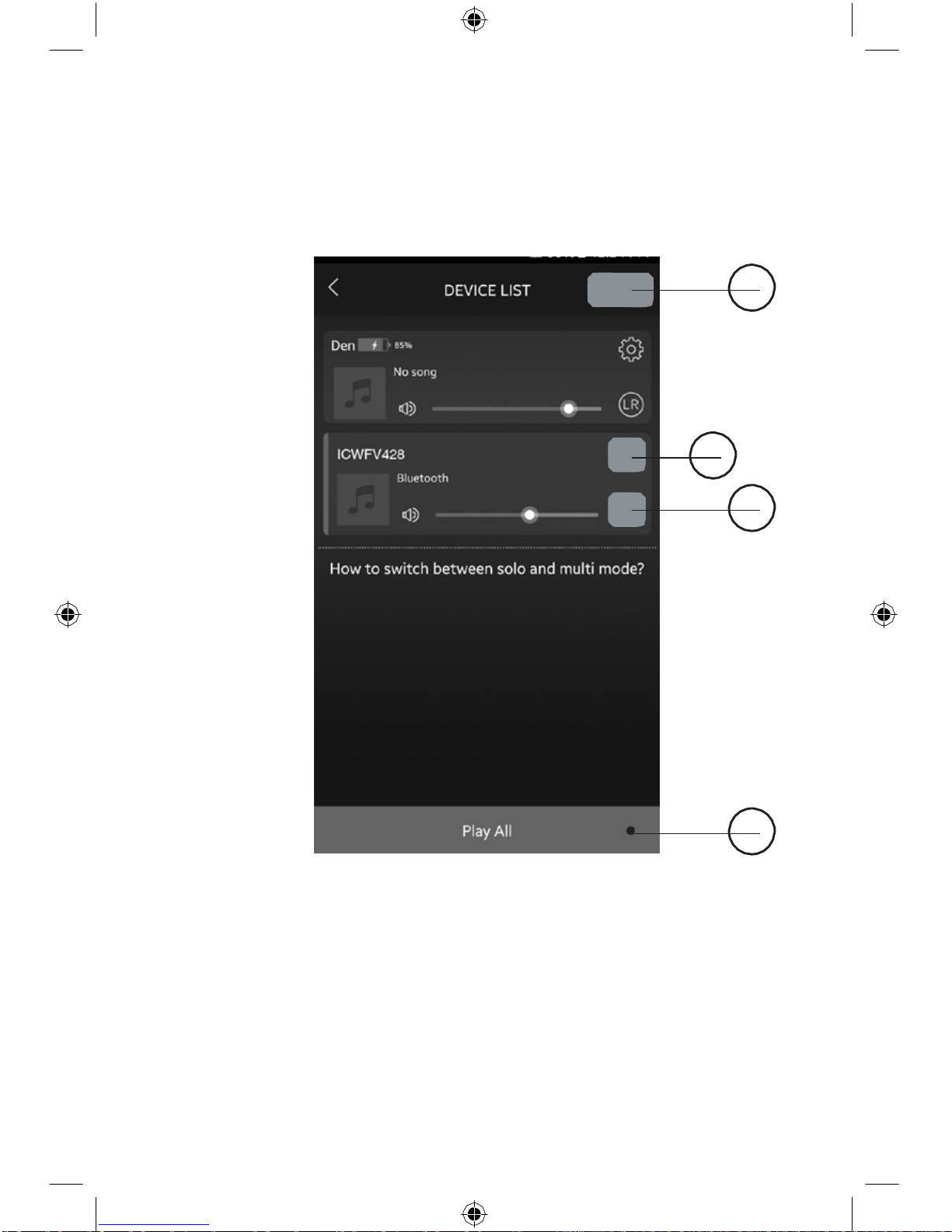
ICWFV428-2055-01-IB.indd 20
10/05/2018 11:15:43 AM
ILIVE WI-FI APP
Device List Screen
1
2
3
4
1.
Add Device/Refresh List
Add more speakers or refresh the list
ofavailabledevices.
2.
Speaker Settings
Rename a speaker, set preset
stations, and find additional
information on aspeaker.
3.
Audio Channel
Press to set audio channels forthe
speaker: L / R / LR (left/right/stereo).
4.
Play All
Play music on allconnected
speakers.
20

ICWFV428-2055-01-IB.indd 21
10/05/2018 11:15:43 AM
Multi-room Play
UsingWi-Fi, users can pair up to six multi-room speakers throughout their home
for multi-room audio. Place speakers in any room and use the app to play music
from the speaker of your choice. You can play different songs from different
speakers, set individual volume levels, or you can link all of the speakers to play
the samesong.
Use the iLiveWi-Fi app along with any of the following iLive products: ISWFV387,
ISWF476,ISWF576ISWF776,ICWFV428(thisunit),ITWFV678,IKBFV378.
Multi-mode
» In the Device List, press and hold a device icon for two seconds, thendrag
towards another device to link the speakers together.
Solo-mode
» Press and hold the device icon, then drag downwards past the dotted line.
Multi-channel Play with Multiple Speakers
You can use two or more speakers in one room for a surround sound effect by
setting the Audio Channel selector to “LR” (stereo) for all of the speakers.
You can also use two speakers at once for stereo play by setting the Audio
Channel selector to “L” and “R” for the “left” and “right” speaker respectively.
21
This manual suits for next models
1
Table of contents
Popular Clock manuals by other brands
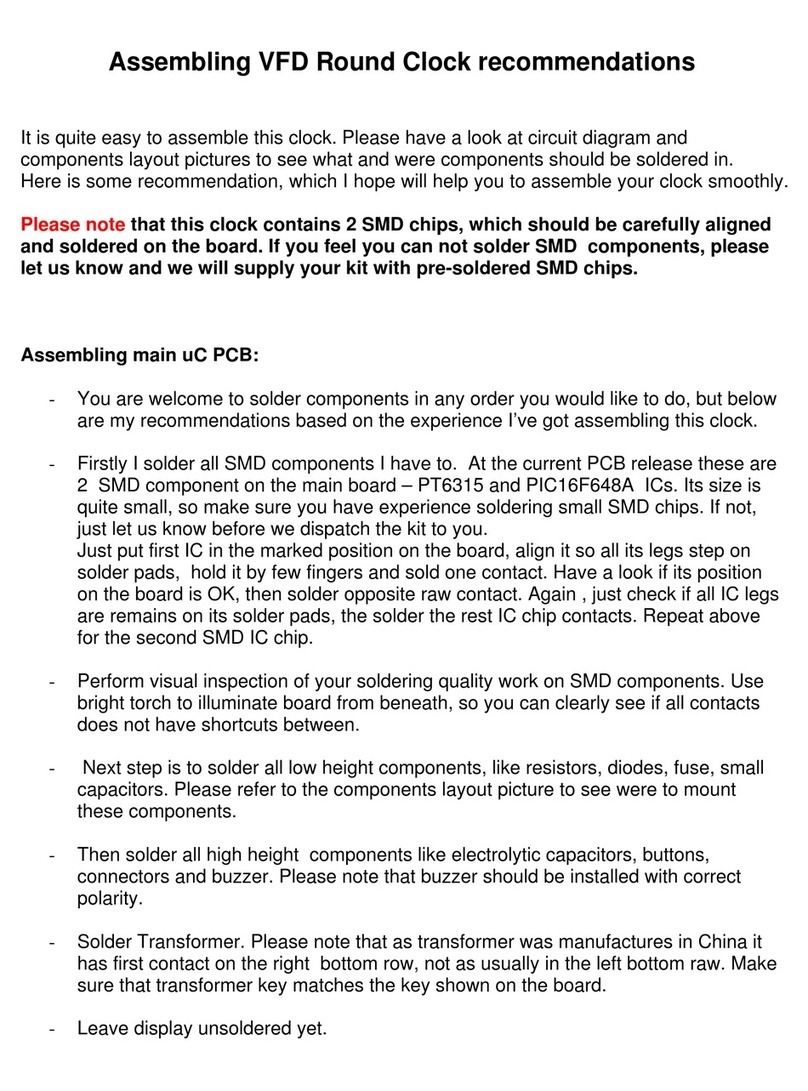
Kosbo
Kosbo VFD Round Clock Assembly instructions
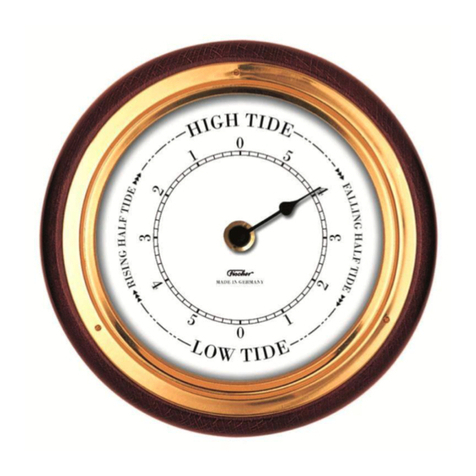
Ambient Weather
Ambient Weather Fischer Instruments 1434TD-22 user manual
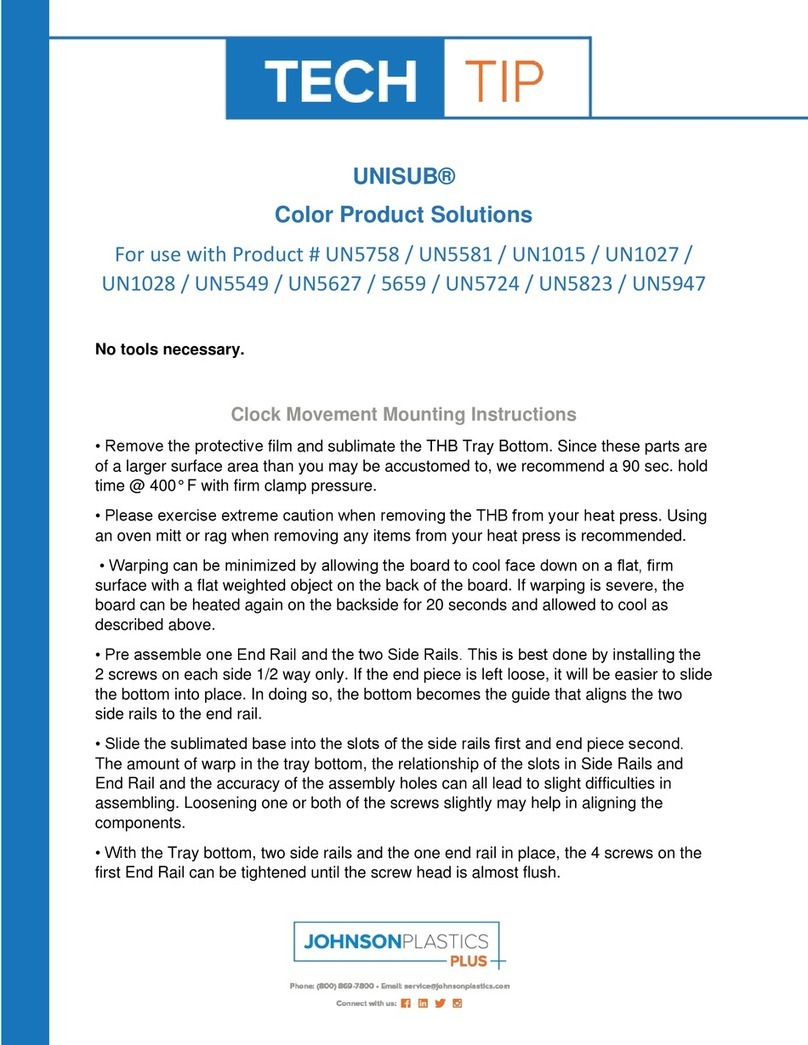
Johnson Plastics Plus
Johnson Plastics Plus UNISUB UN5758 Mounting instructions

Amano
Amano MJR-8500 SERIES user manual

La Crosse Technology
La Crosse Technology W79752 Setup guide

Arbiter Systems
Arbiter Systems 1092A quick start guide