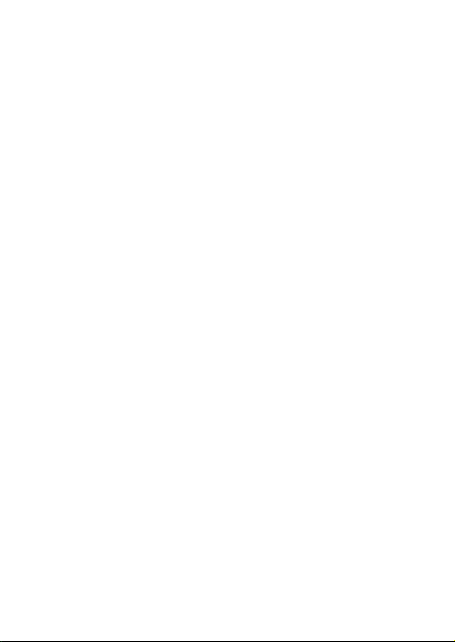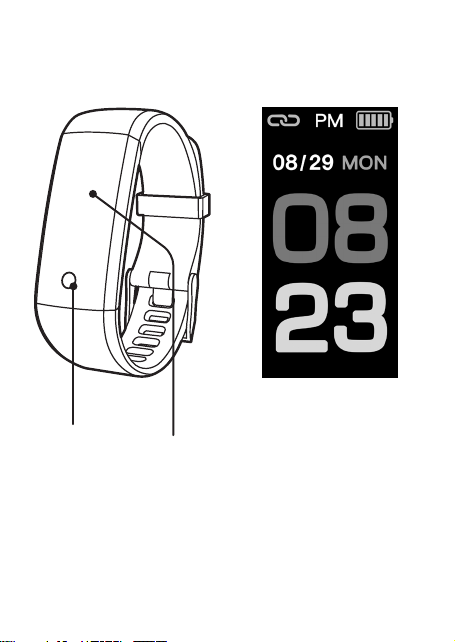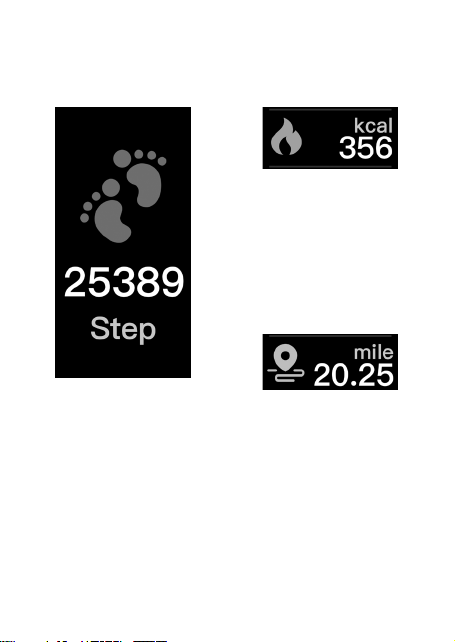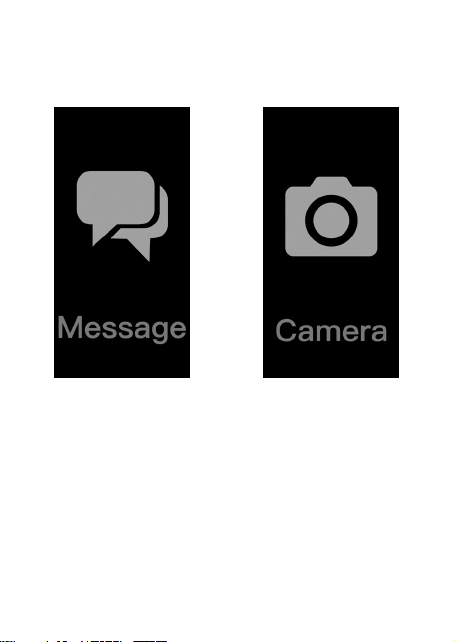4
ssmmaarrttwwrriissttbbaanndd
user's manual
Wear it properly
The wristband is best worn after the ulnar styloid
Adjust the size of the wrist according to the adjustment
hole;Buckle belt buckle。
The sensor should be close to the skin to avoid moving。
CChhaarrggeetthheebbrraacceelleett
FFoorrtthheeffiirrssttttiimmee,,mmaakkeessuurreetthhaatttthheebbaatttteerryyiissiinn
nnoorrmmaallppoowweerr..IIfftthheeppoowweerriissnnoottttuurrnneeddoonnnnoorrmmaallllyy,,
pplleeaasseeccoonnnneecctttthheecchhaarrggeerrttoocchhaarrggeetthheeddeevviiccee,,aanndd
tthheebbrraacceelleettwwiillllaauuttoommaattiiccaallllyyttuurrnnoonn..
IInnssttaalllltthheebbrraacceelleettaappppoonnyyoouurrpphhoonnee
SSccaanntthheeQQRRccooddeeoorrggoottootthheeAAppppSSttoorree,,aappppddoowwnnllooaadd
aannddiinnssttaalllltthheeaapppp
Android/IOS
FitPro App Download
To get the most out of your tness tracker, link it to your
smartphone with our free tness app, just scan the QR code below
and install the app.
The app can also be found in the Apple App Store or Google Play
Store by searching for “FitPro”.
Apple iOS & Android OS
Connect to Phone
• Be sure your phone’s Bluetooth is enabled.
• Open the FitPro app and go to Settings > Bind Device, then
select the tness tracker from the menu. The app will ask for
access to some of your phone’s services and to set up some
basic personal info.
• Once the set up is complete, the tness tracker will begin
to record and display your activity. Date and time will
automatically update upon connection with your phone.