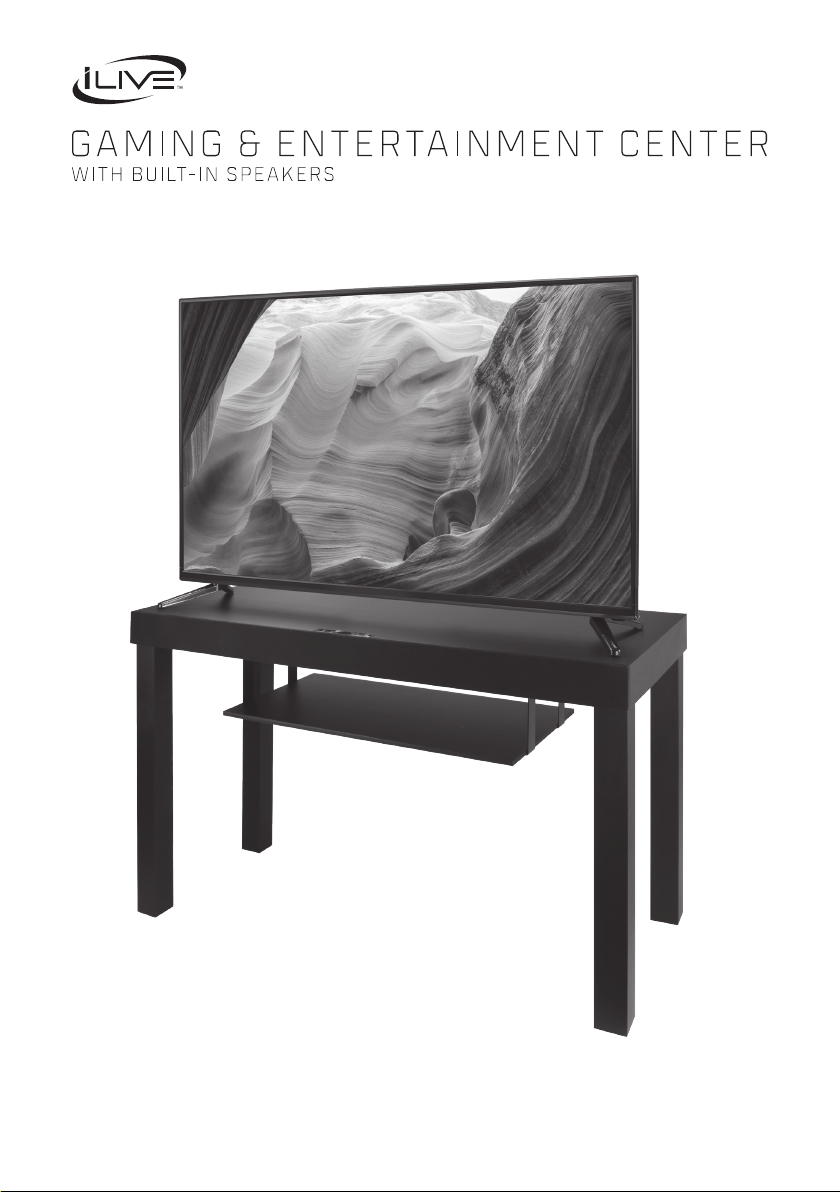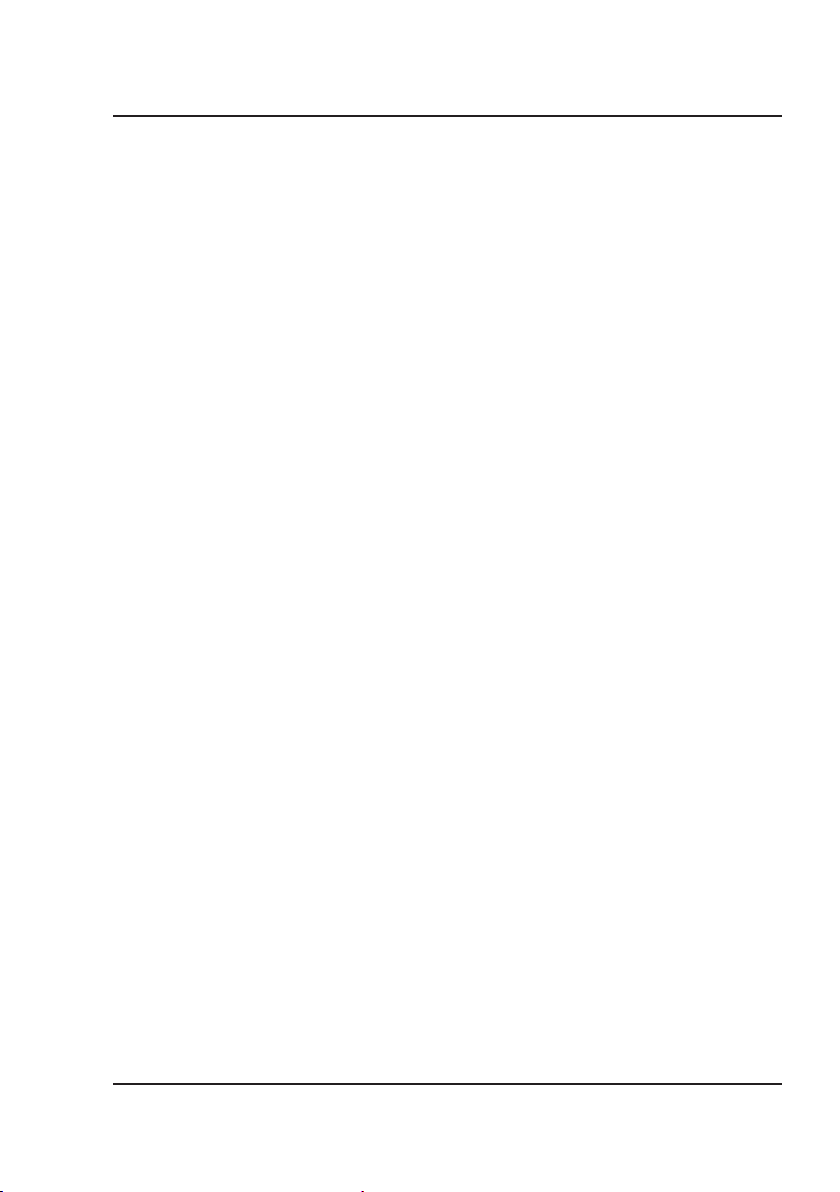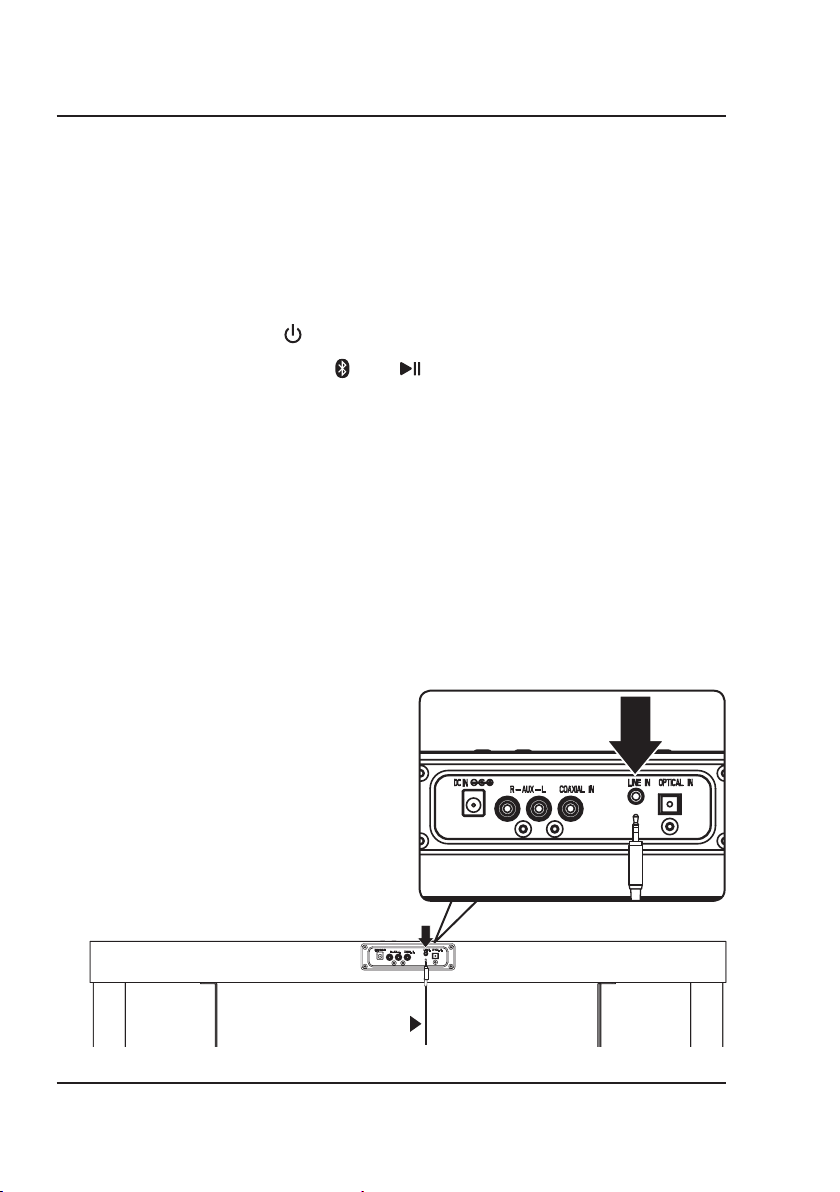2
Safety Instructions & Warnings
Important Safety Instructions
• ReadtheseInstructions.
• KeeptheseInstructions.
• HeedallWarnings.
• Followallinstructions.
• Donotusethisapparatusnearwater.
• Cleanonlywithadrycloth.
• Donotblockanyventilationopenings.Installinaccordance
withthemanufacturer’sinstructions.
• Donotinstallnearanyheatsourcessuchasradiators,heat
registers,stoves,orotherapparatus(includingampliers)
thatproduceheat.
• Donotdefeatthesafetypurposeofthepolarizedor
grounding-typeplug.Apolarizedplughastwobladeswith
onewiderthantheother.Agroundingtypeplughastwo
bladesandathirdgroundingprong.ewidebladeorthe
thirdprongareprovidedforyoursafety.Whentheprovided
plugdoesnottintoyouroutlet,consultanelectricianfor
replacementoftheobsoleteoutlet.
• Protectthepowercordfrombeingwalkedonorpinched
particularlyatplugs,conveniencereceptacles,andthepoint
wheretheyexitfromtheapparatus.
• Onlyuseattachments/accessoriesspeciedbythe
manufacturer.
• Unplugthisapparatusduringlightningstormsorwhen
unusedforlongperiodsoftime.
• Referallservicingtoqualiedservicepersonnel.Servicing
isrequiredwhentheapparatushasbeendamagedinany
way,suchaspower-supplycordorplugisdamaged,liquid
hasbeenspilledorobjectshavefallenintotheapparatus,the
apparatushasbeenexposedtorainormoisture,doesnot
operatenormally,orhasbeendropped.
• Useonlywithacart,stand,tripod,bracket,
ortablespeciedbythemanufacturer,or
soldwiththeapparatus.Whenacartisused,
usecautionwhenmovingthecart/apparatus
combinationtoavoidinjuryfromtip-over.
WARNING: To reduce the risk of electric
shock, do not remove cover (or back). No
user-serviceable parts inside. Refer servicing
to qualied service personnel.
ATTENTION
RISQUE D' ÉLECTROCUTION
NE PAS OUVRIR
CAUTION
RISK OF ELECTRIC SHOCK
DO NOT OPEN
The exclamation point within an equilateral
triangle is intended to alert the user to
the presence of important operating and
maintenance (servicing) instructions in the
literature accompanying the appliance.
This symbol indicates that this product
incorporates double insulation between
hazardous mains voltage and user accessible
parts.
The lightning ash with arrowhead symbol,
within an equilateral triangle, is intended to
alert the user to the presence of uninsulated
“dangerous voltage” within the product’s
enclosure that may be of sufcient magnitude
to constitute a risk of electric shock to persons.
WARNING: DO NOT INGEST BATTERY,
CHEMICAL BURN HAZARD.
WARNING : This product can expose you
to chemicals including lead, which is known
to the State of California to cause cancer and
birth defects or other reproductive harm. For
more information go to www.P65Warnings.
ca.gov. This product meets and complies
with all Federal regulations.