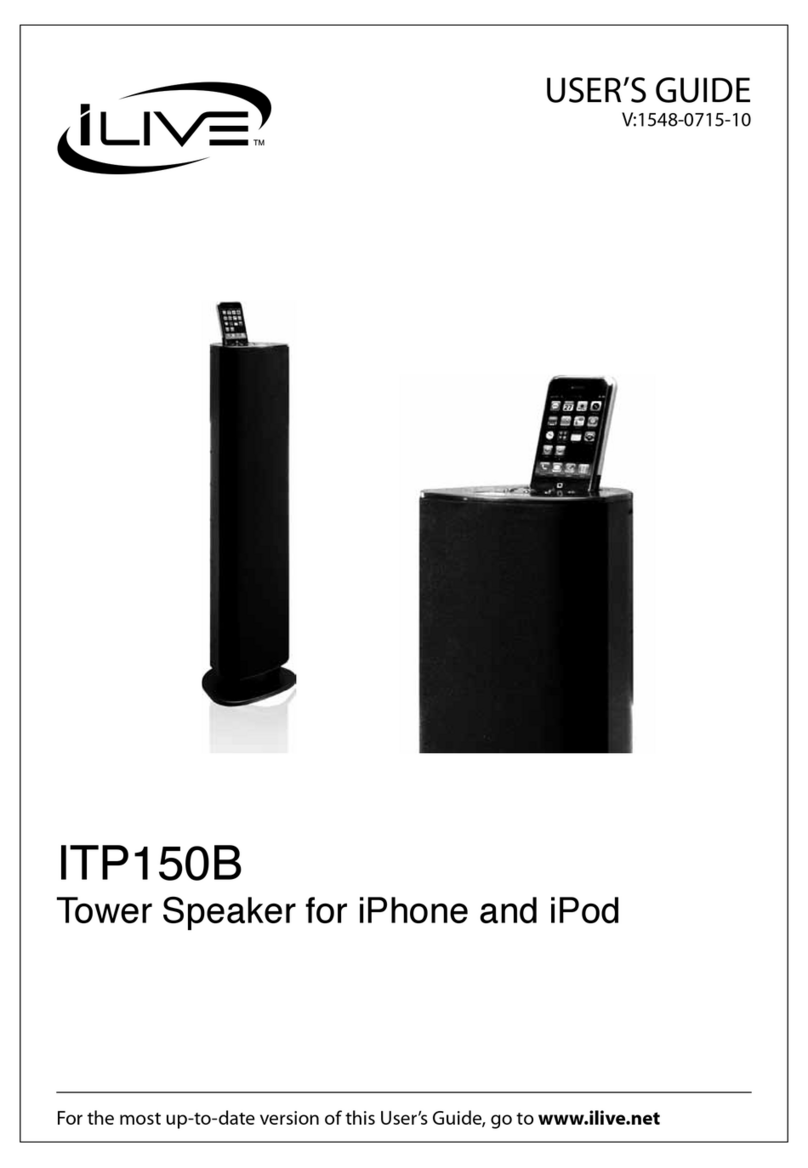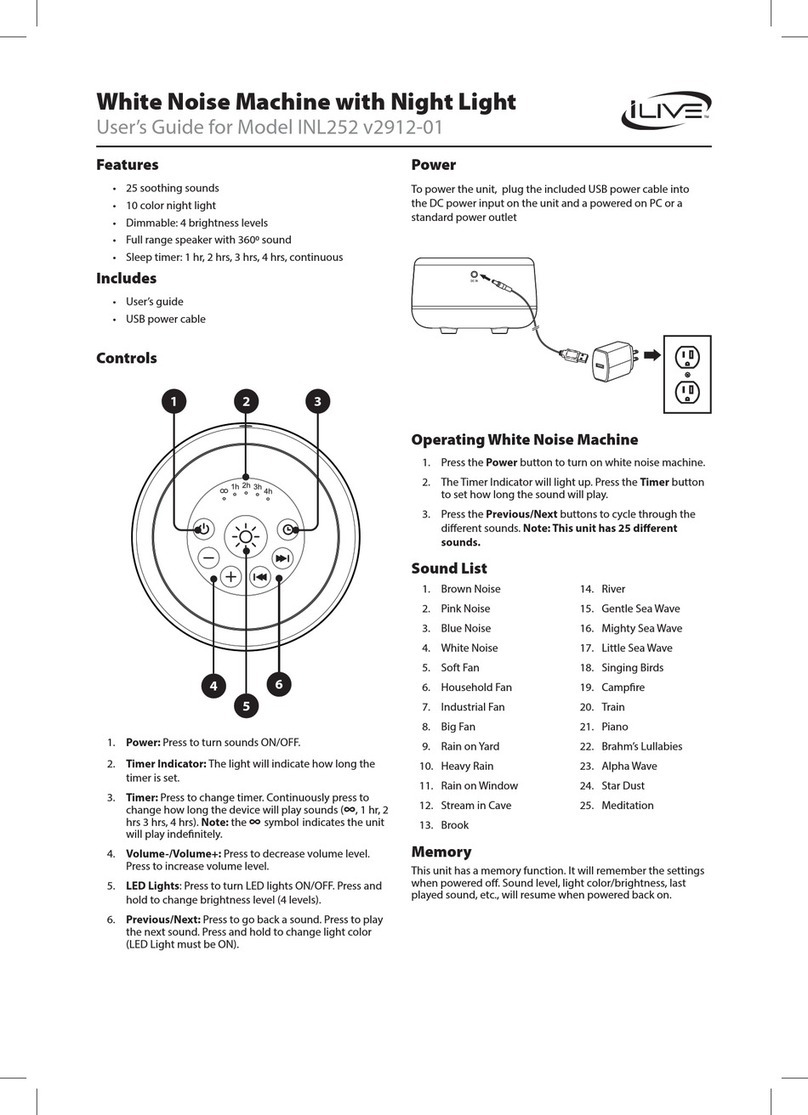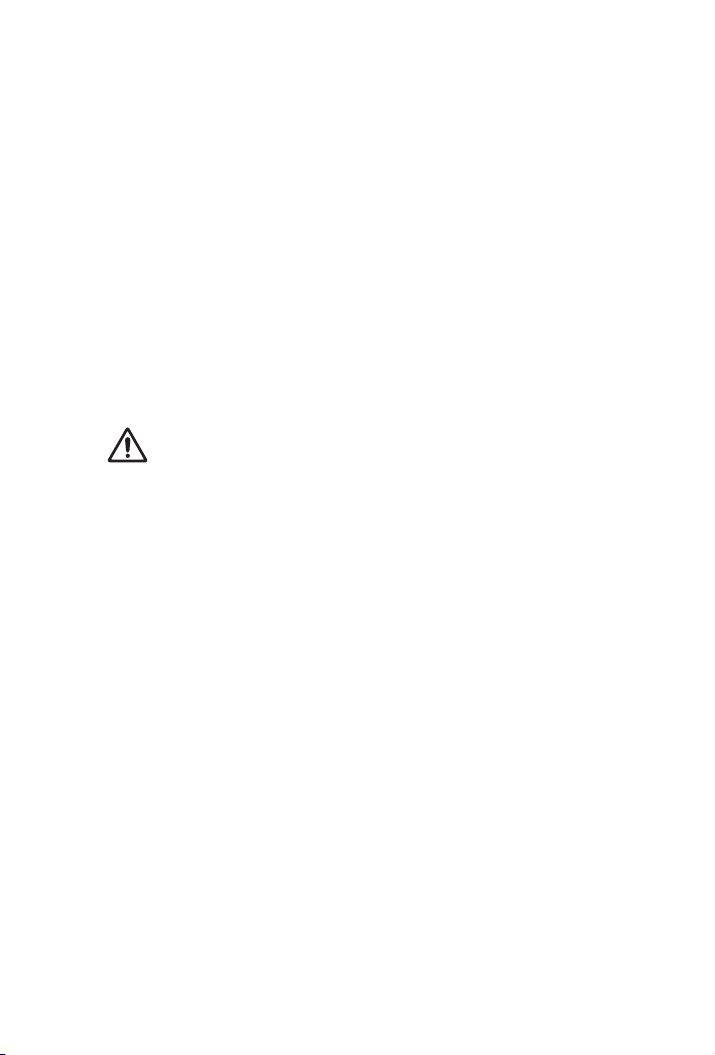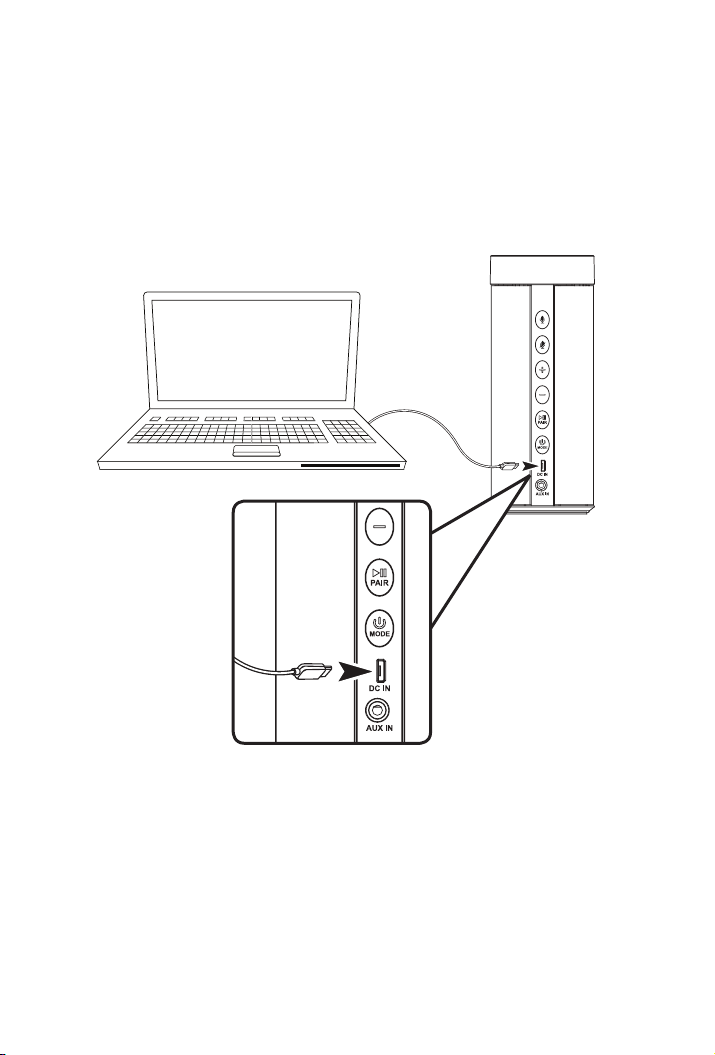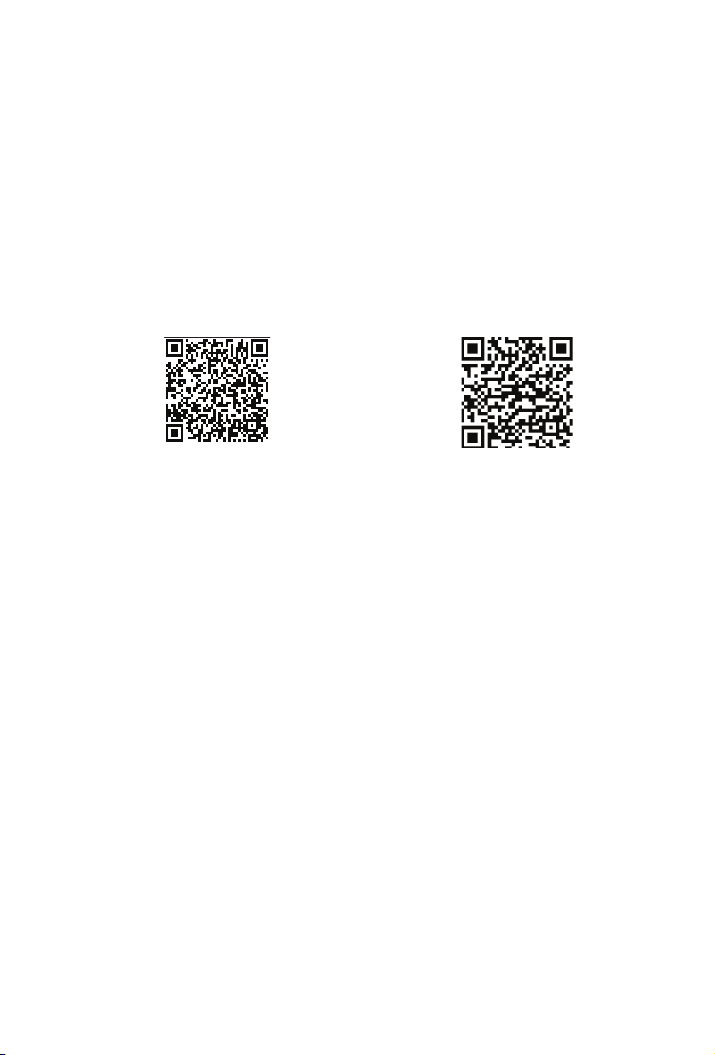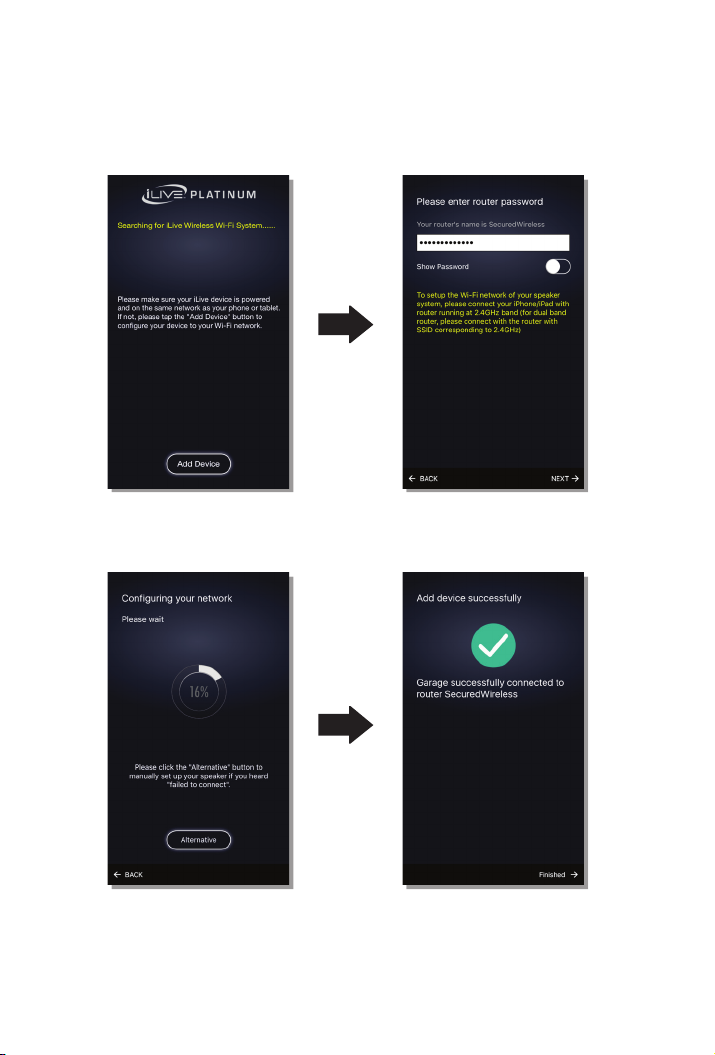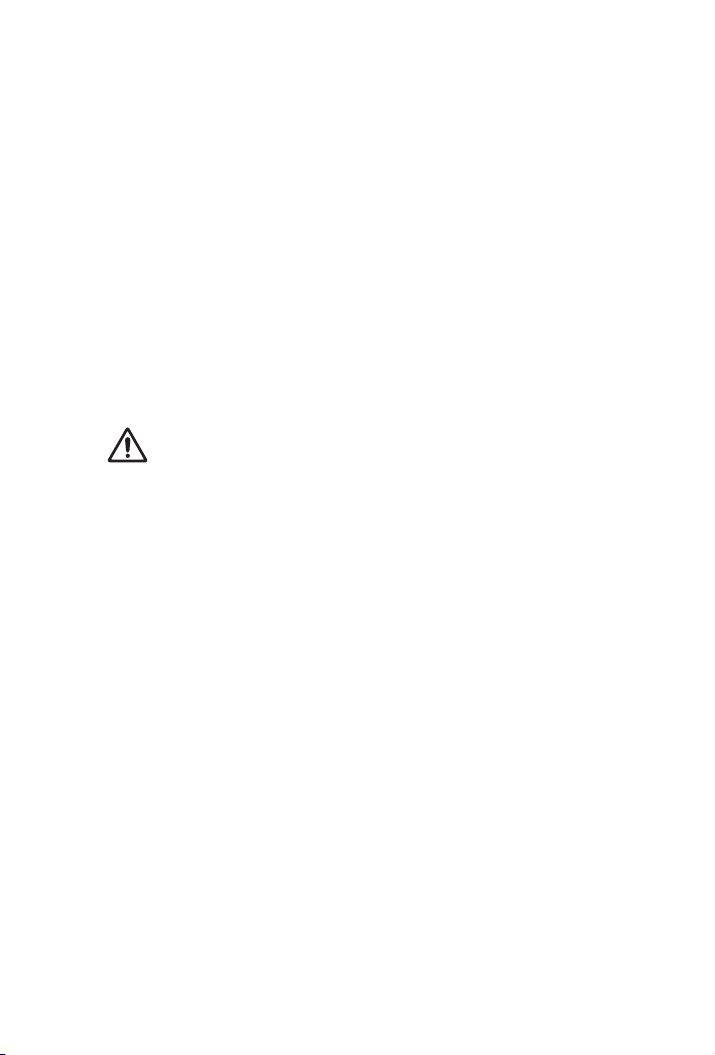
WARNINGS & PRECAUTIONS
SAFETY WARNINGS
• WARNING: To prevent re or shock hazards, do
not expose this unit to rain or moisture.
• Clean only with a dry cloth. Do not clean with liquid
cleaners or damp cloth.
• Do not use with devices that should not be used
unsupervised.
• CAUTION: TO REDUCE THE RISK OF ELECTRIC
SHOCK, USE ONLY INDOORS.
• Do not use in a bathroom or other location where it
may come into contact with water or splashing.
• WARNING: Where the mains plug or appliance
coupler is used as the disconnect device, such
disconnect device shall remain readily operable.
• Risk of electric shock. Grounding continuity must
be maintained.
• To prevent injury, this apparatus must be securely
attached to the wall in accordance with the
installation instructions.
• The Wi-Fi plug may not work properly if there is
radio frequency interference. You may be required
to reset the Wi-Fi plug should this occur.
• This product meets and complies with all Federal
regulations.
FCC WARNINGS
WARNING: To assure continued operation, follow the
attached installation instructions and use only shield
cables when connecting to other devices. Changes
or modications not expressly approved by the party
responsible for compliance could void the user’s authority
to operate the equipment.
NOTE: This equipment has been tested and found
to comply with the limits for a Class B digital device,
pursuant to Part 15 of the FCC Rules. These limits are
designed to provide reasonable protection against harmful
interference in a residential installation. This equipment
generates, uses, and can radiate radio frequency energy
and, if not installed and used in accordance with the
instructions, may cause harmful interference to radio
communications. However, there is no guarantee that
interference will not occur in a particular installation. If this
equipment does cause harmful interference to radio or
television reception, which can be determined by turning
the equipment off and on, the user is encouraged to try
to correct the interference by one or more of the following
measures:
• Reorient or relocate the receiving antenna.
• Increase the separation between the equipment
and receiver.
• Connect the equipment into an outlet on a
circuit different from that to which the receiver is
connected.
• Consult the dealer or an experienced radio/TV
technician for help.
WARNING: This product can expose you to
chemicals including lead, which is known to the
State of California to cause cancer. For more
information go to: www.P65Warnings.ca.gov