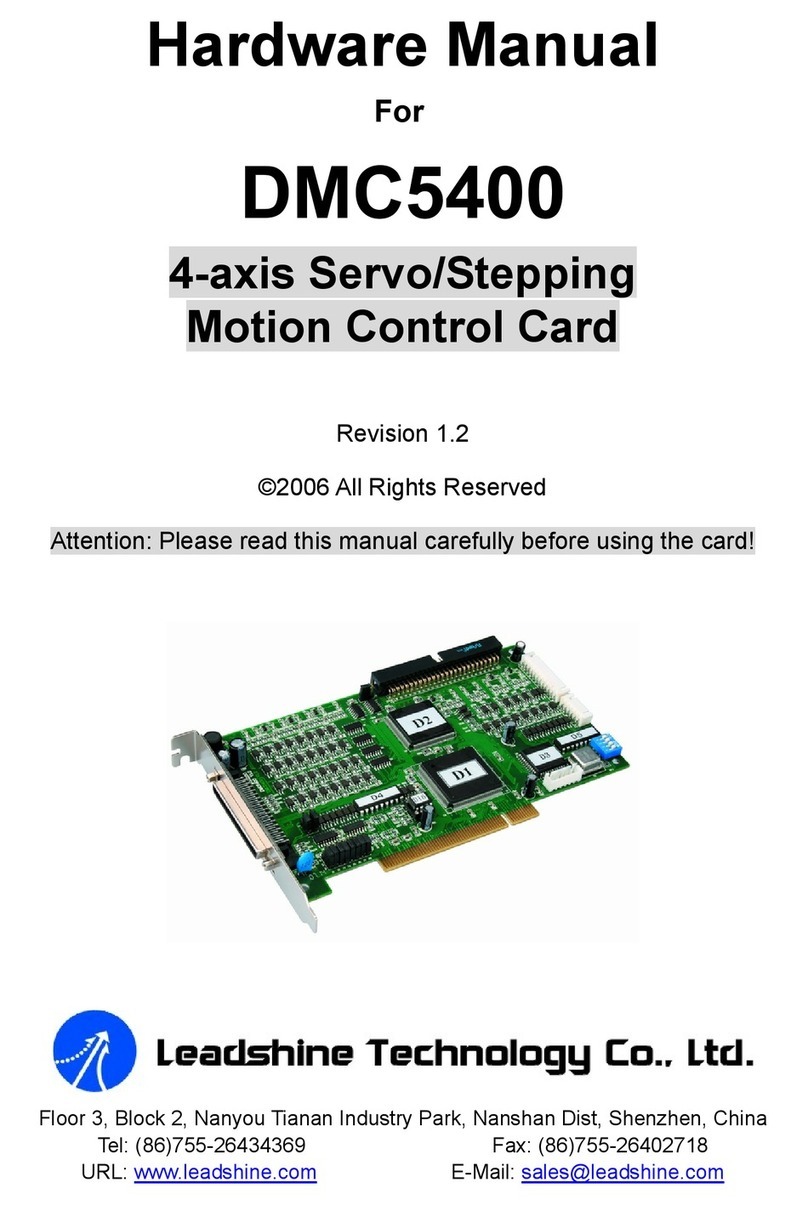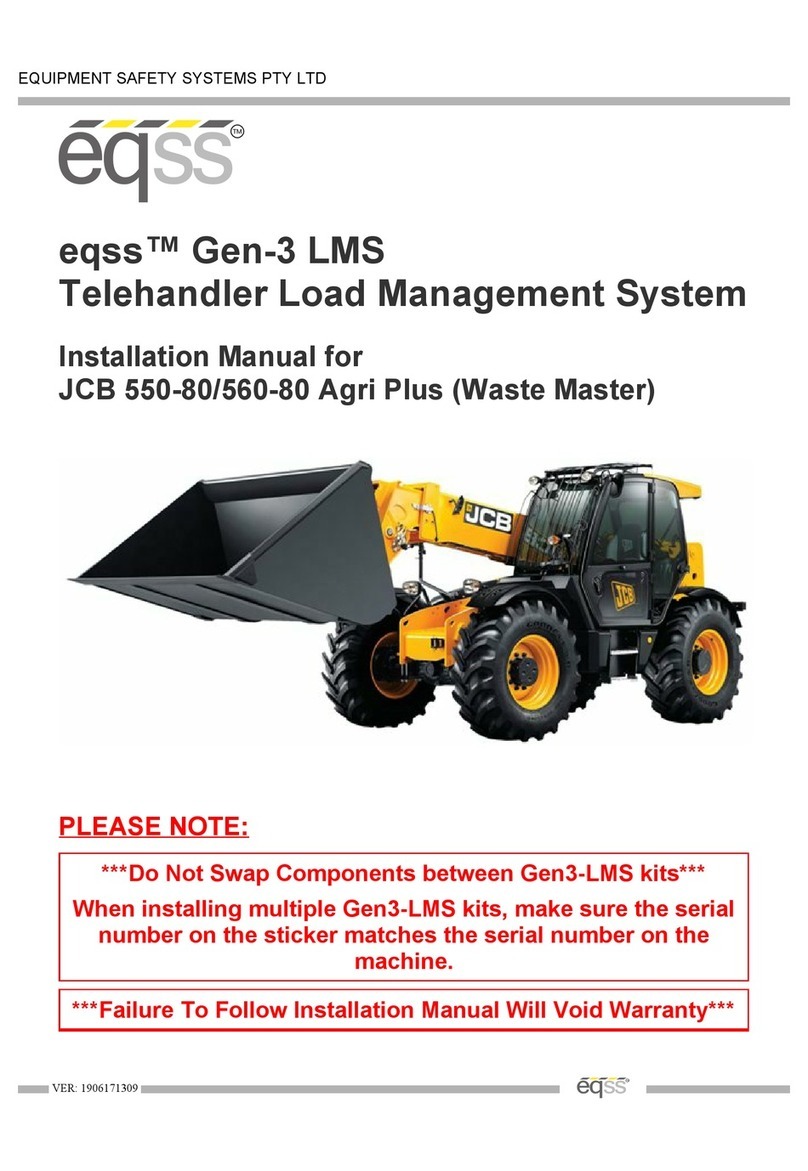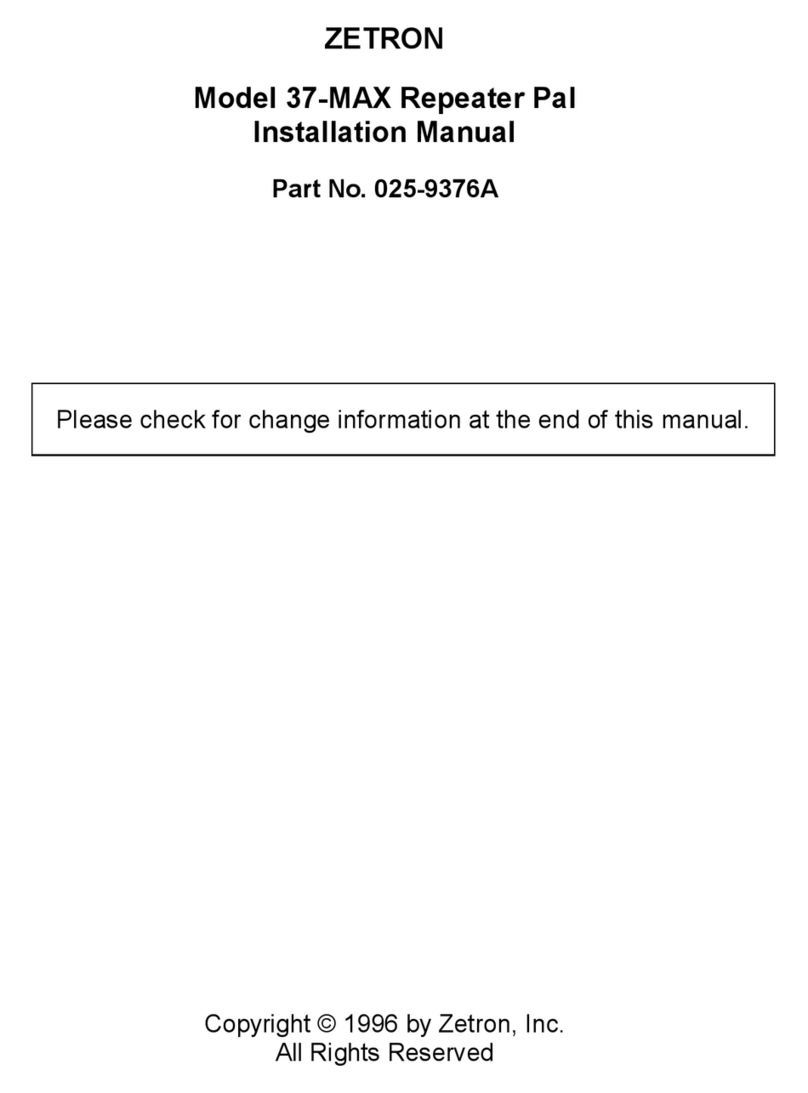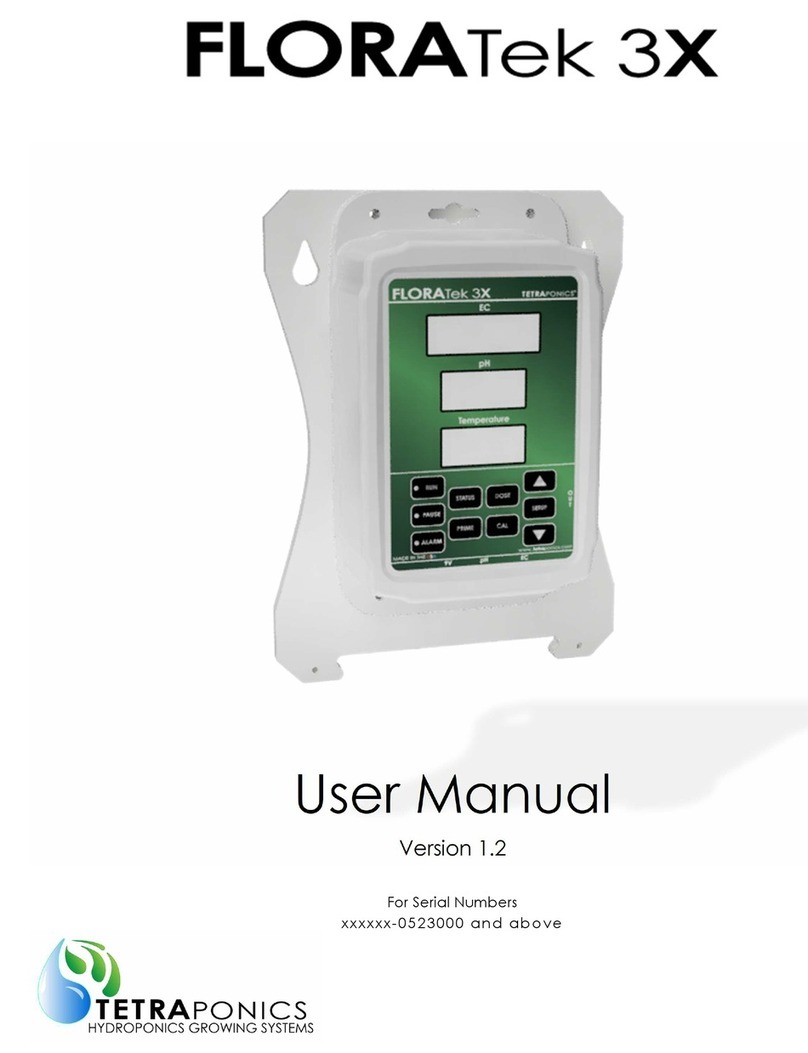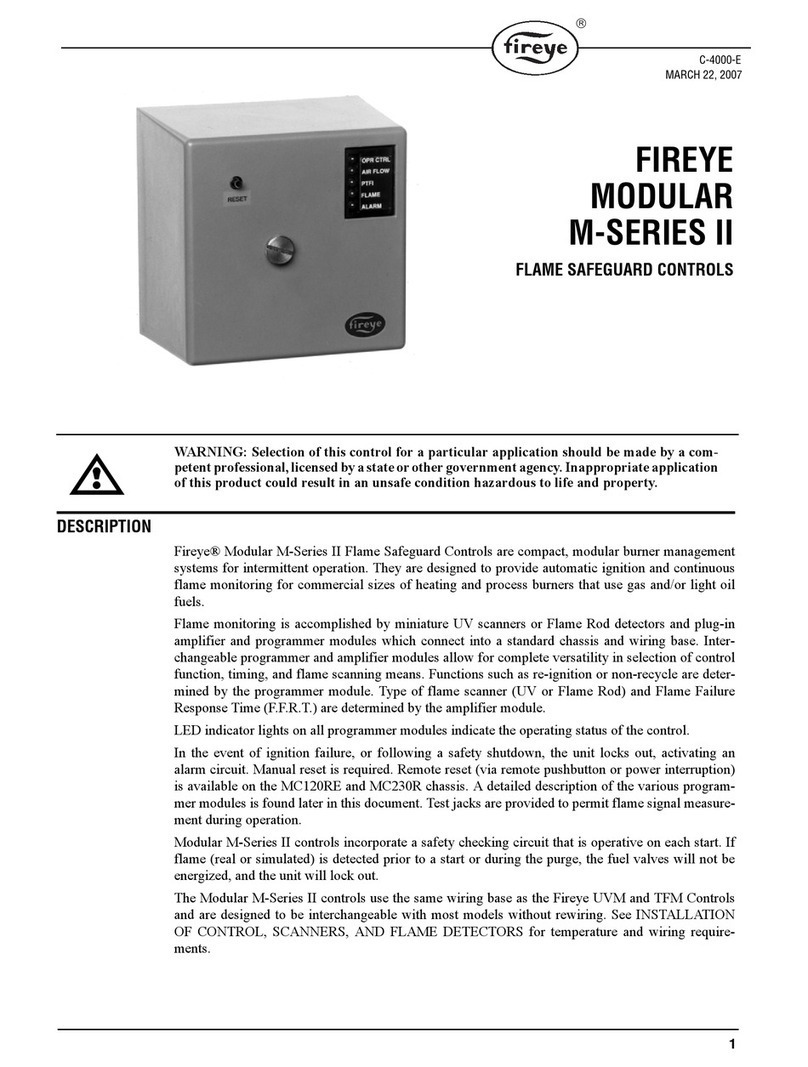illumicare Merlin User manual

Merlin Zone Control System Operating Instructions
INNOVATE | INTEGRATE | ILLUMINATE
200 Pony Drive, Newmarket ON L3Y 7B6 | 866-277-2934 | sales@illumicaregroup.com
WHAT IS MERLIN?
MERLIN is a hybrid WiFi/RF control system, allowing control over the 12V (Secondary) side of landscape lighting systems, to
bring a new level of control to your lighting scenes. MERLIN enables you to create multiple areas of control over entire runs or
single fixtures, giving you the ultimate in flexibility, whether installing with a new system, or retrofitting an existing system.
ILLUMiSMART APP: You can download the ILLUMiSMART APP onto your Mobile phone, tablet or IPad, from Apple App
Store or Google Play . Using the ILLUMiSMART APP gives you control over all MERLIN RX within WiFi range. Easily schedule
groups, individual zones or fixtures to turn on or off according to sunrise, sunset, timer, or manual control.
MERLIN TX: You can also control the MERLIN RX devices via RF using the MERLIN TX remote. The usable line of sight
communication distance is 305m (1000 feet). 2 x AAA battery (supplied) are required. The function of MERLIN TX remote is
based on controlling zones. The MERLIN TX is capable of controlling 8 zones. Each zone can be bonded to 20 individual
MERLIN RX devices for a total of 160 devices. Every MERLIN RX in the same zone receives the same command from MERLIN
TX, based on the designated zone you have chosen. If you choose “AL” (meaning ALL ZONES), every MERLIN RX will respond.
MERLIN RX: The receiver of commands from either the ILLUMISMART APP or the MERLIN TX. This device installed inline on
the secondary side of the transformer is capable of switching up to a 25A load. Control complete runs, designated sections, or
individual fixtures, as you choose. Simply connect the INPUT wires of the MERLIN RX to the low voltage wire coming from the
transformer on the line, run, or fixture you wish to control. Connect the OUTPUT wires of the MERLIN RX to the fixture side of
the line, run or fixture you wish to control. When connecting to, and controlling by the MERLIN TX, each MERLIN RX is assigned
a zone. When using the ILLUMiSMART APP, groups are created using the Rooms function.
MERLIN WIFI ARCHITECTURE

Merlin Zone Control System Operating Instructions
INNOVATE | INTEGRATE | ILLUMINATE
200 Pony Drive, Newmarket ON L3Y 7B6 | 866-277-2934 | sales@illumicaregroup.com
ABOUT RX DEVICE - HOW TO INSTALL
1. Turn off the power at the transformer.
2. Connect the cable from 12-15VAC transformer to MERLIN RX INPUT cable.
Ensure a tight and moisture sealed connection.
3. Connect the 12-15VAC load to the OUTPUT cable of the MERLIN RX. MAX 25A.
Ensure a tight and moisture sealed connection.
4. Turn on the power at the transformer. The POWER indicator (Green) will be ON, showing normal operational
ready status of the MERLIN RX.
Size: 65cm x 10cm x 3.5cm
Material: PC
Package: 14cm x 8.5cm x 10cm
Cable Length: 45cm
ABOUT ILLUMISMART APP
Registering a User Account
After downloading the ILLUMiSMART APP, the first step is to create (register) an account. You may use either your phone
number or email address to register the account. Remember your password, and keep it private and safe. After inputting your
credentials, you will receive either an email or text message with a confirmation code to complete the registration of your account.
Adding Devices - WiFi Pairing
1. Turn on the power at your transformer. Check the Power indicator on the MERLIN RX is ON (Green)
2. Open the ILLUMiSMART APP
3. If you have not already done so, create a “Family” or accept the invitation if you have been added to an existing “Family”.
4. Choose Add Device, or press the + button in the top right corner.
5. Choose “Electrical” and “Switch (Wi-Fi)”.
6. Long press the “Connect Button” on MERLIN RX, about 5 seconds
7. The MERLIN RX device will enter Pairing mode. The operation indicator will be blinking rapidly (Red)
8. Fill in the Wi-Fi router SSID and Password on ILLUMiSMART APP (2.4GHz only!)
9. The ILLUMiSMART APP will search for the devices in Wi-Fi pairing mode
10. When the App finds the devices (MERLIN RX), the system will pull the devices into the Device List automatically.
11. Select the “Room” the device will belong to. You can create separate “Rooms” for different areas of control. Ie; Back Yard,
Front Yard, Driveway…etc.
12. l. After the initial pairing process finish, the Operation Indicator will be ON (Red); If the process failed, the Operation Indica-
tor will be OFF. Please try pairing again according to App instruction , and move the MERLIN RX closer to the WiFi router
if possible. The initial WiFi paring process requires a strong signal, better than -60dBm. After initial pairing, a lower signal
strength will still operate the device.

Merlin Zone Control System Operating Instructions
INNOVATE | INTEGRATE | ILLUMINATE
200 Pony Drive, Newmarket ON L3Y 7B6 | 866-277-2934 | sales@illumicaregroup.com
How to Check Paired MERLIN RX Devices
You can check the bonded RX devices by the Device List. Any ILLUMISMART
devices will appear in the list.
How to Check the Status of a Device
You can click any device icon and check the information of device such as
status /name/ zone.
How to Turn ON/OFF the RX
Click any device icon in the Device List , you can see the ON/OFF switch but-
ton and control the device.
How to Set Timer Mode
Click on the Device in the Device List. Click the “Timer” icon at the bottom of
the screen. Click “Add”. Set the desired time for the event. Click “Repeat”
and select the days you would like the timer to activate. Click “Switch” to
select whether this is an “ON” or “OFF” event. Click “Save” in the top right
corner.
How to Set Astronomical Control?
You can set MERLIN RXs into the Automatic mode according to
different conditions such as Sunrise/Sunset/time.
Click on “Smart” on the bottom of the screen. Click “Automa-
tion” Click “Edit Name” to name your automation event.
Eg. Sunset or Nightime. Click “Add Condition” and select the
desired condition, eg Sunset/Sunrise. Click “Add Action”.
Click “Device” and select the device you wish to control. Click
“Switch” and select whether this is an “ON” or “OFF” event.
Click “Save”. (You should create one event to turn your system
ON, and another to turn your system OFF as desired. You can
have multiple ON/OFF events. Eg. ON at Sunset, OFF at Mid-
night. On again at 5AM, OFF at Sunrise.) Repeat as necessary.

Merlin Zone Control System Operating Instructions
INNOVATE | INTEGRATE | ILLUMINATE
200 Pony Drive, Newmarket ON L3Y 7B6 | 866-277-2934 | sales@illumicaregroup.com
ABOUT MERLIN TX
Size: 13cm x 5cm x 2cm
Battery: 2 AAA
Material: ABS
Package:14cm x 5.5cm x 2.5cm
Bonding Merlin RX With Merlin TX
The MERLIN TX needs to be bonded with the MERLIN RX to control the device.
1. After connecting the MERLIN RX to the transformer, turn on Power. the Power
indicator on the MERLIN RX is ON (Green)
2. Press the Zone Button on the MERLIN TX, to choose the designated zone.
3. Press the “Connect Button” on MERLIN RX and release immediately. The
Operation Indicator (RED) on the MERLIN RX will flash twice and enter the
Bonding Mode.
4. Press the ON or OFF button of MERLIN TX
• If Bonding process is successful, the Operation Indicator will flash three times
and then return to Wi-Fi status.
• If the process fails, the Operation Indicator will return to Wi-Fi status directly.
Wi-Fi Status: Indicator is ON when Wi-Fi Paired; Indicator is OFF when Wi-Fi
unavailable.
Multiple MERLIN RX can be added to the same Zone.
How to Control the RXs via Merlin TX
Choose the desired ZONE, and then press ON or OFF button. Choose AL to
control ALL zones.
How to Set Astronomical Control?

Merlin Zone Control System Operating Instructions
INNOVATE | INTEGRATE | ILLUMINATE
200 Pony Drive, Newmarket ON L3Y 7B6 | 866-277-2934 | sales@illumicaregroup.com
MERLIN HUB WIFI/RF HYBRID ARCHITECTURE
ABOUT THE MERLIN HUB
Installing the MERLIN HUB
1. Connect the antenna to the MERLIN HUB before connecting power. This will ensure there is no damage from static electricity.
2. In the ILLUMISMART APP, click the + sign in the top right corner to add a device
3. Select Switch WiFi
4. Press the button on the back of the MERLIN HUB (D1) and hold for 5 seconds.
5. Confirm the light (E1) is blinking rapidly
6. Select the 2.4Ghz network in the App, and wait for the app to find the device
7. Once found, you may assign the HUB to a room, and change the name if you wish.
Size; 120 x 120 x 29mm
120 x 159 x 181 mm with antenna
Packaging; 194 x 142 x 57 mm
Material; ABS
E1
D1

Merlin Zone Control System Operating Instructions
INNOVATE | INTEGRATE | ILLUMINATE
200 Pony Drive, Newmarket ON L3Y 7B6 | 866-277-2934 | sales@illumicaregroup.com
Bonding Merlin RX With Merlin TX
The MERLIN HUB needs to be bonded (paired) with the MERLIN RX via RF.
1. Once the MERLIN HUB is powered on, press the button on the
2. MERLIN RX once, quickly, and confirm two flashes of the LED.
3. Press the button on the MERLIN HUB (D1) 5 times quickly. The lights
on the HUB will flash, and the RF connection is made.
4. Next the MERLIN RX needs to be assigned to one of the 6 switches or
zones in the Illumismart APP
5. Quick press the button on the MERLIN RX once, and confirm two
flashes of the LED
6. In the app, press the desired switch (E1) ON, OFF, ON. The MERLIN
RX should respond. It is now paired with the HUB.
7. Repeat the process for subsequent RX devices. They can be grouped
together in the same switch, or separately as desired.
For more information on our Merlin Products, visit
our YouTube Channel:
https://www.youtube.com/playlist?list=PLEnX0Y787FiZL3VnJzSGrK-
W9V-vr9Ko4s
E1
Table of contents
Popular Control System manuals by other brands

sugar-valley
sugar-valley Vistapool installation guide

Aqua Logic
Aqua Logic AquaMate Installation & setup instructions
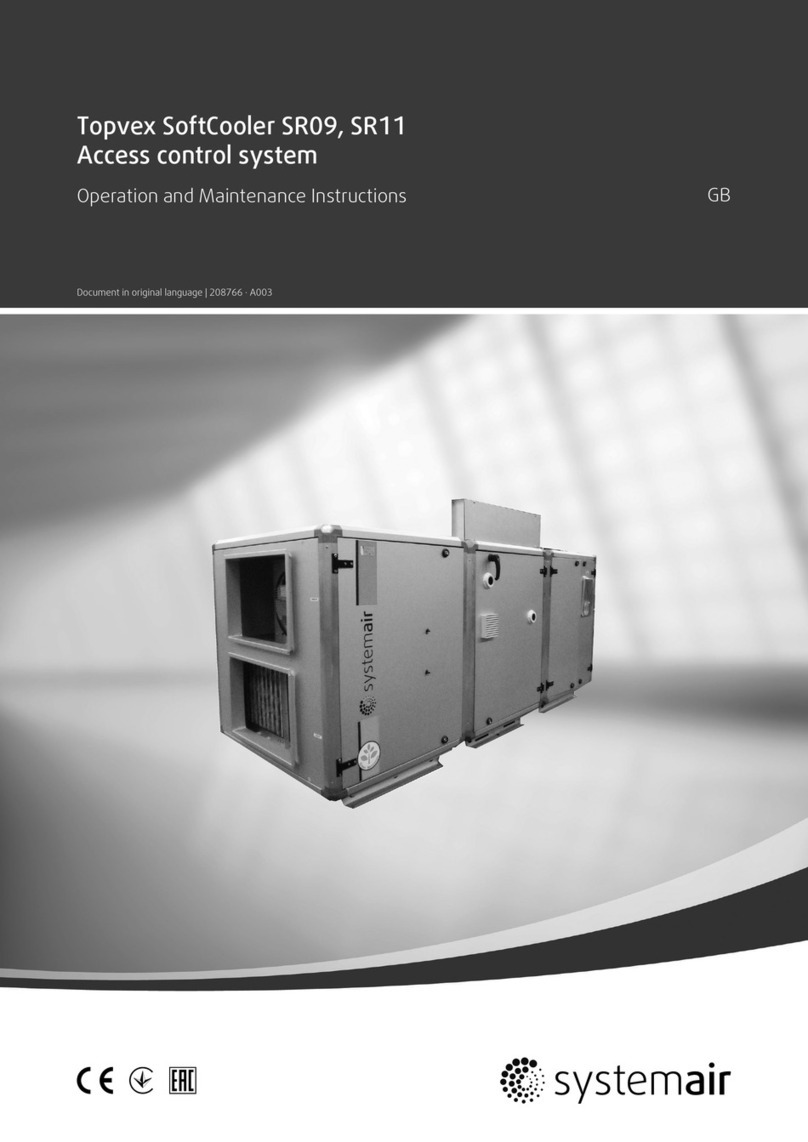
System air
System air Topvex SoftCooler SR11-L manual

HIK VISION
HIK VISION DS-K260X-G Quick setup guide

Fly Sky
Fly Sky Paladin PL18 user manual

Keyautomation
Keyautomation 900CT-380 instructions