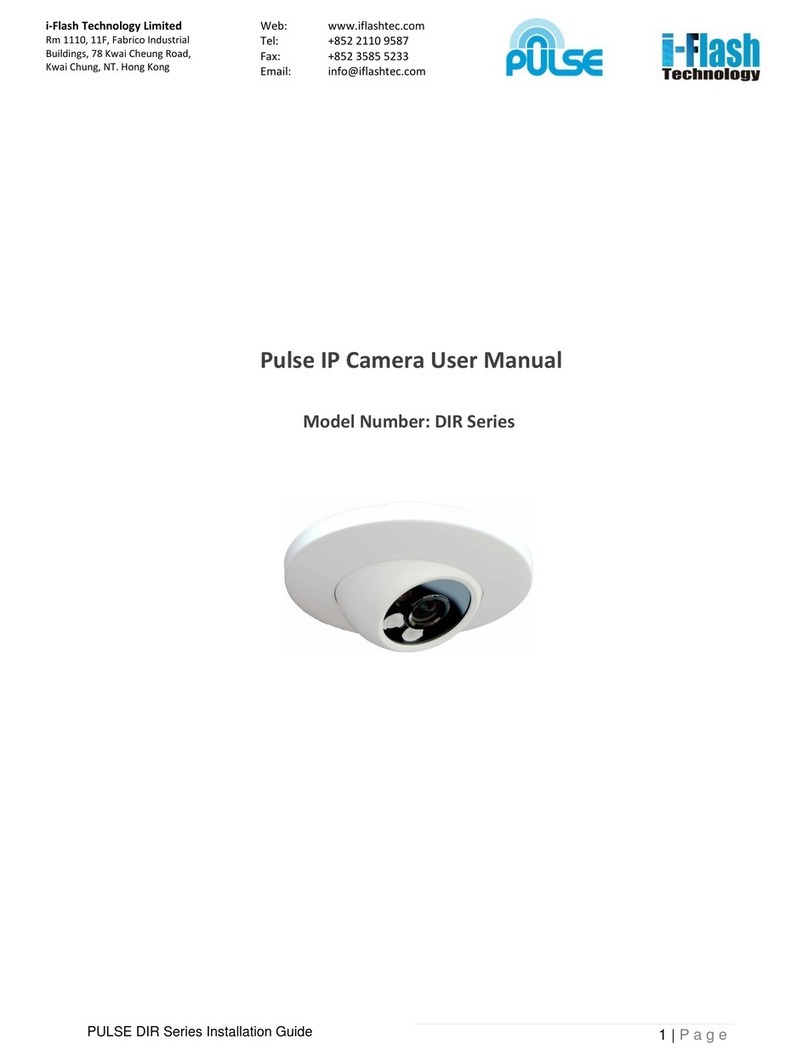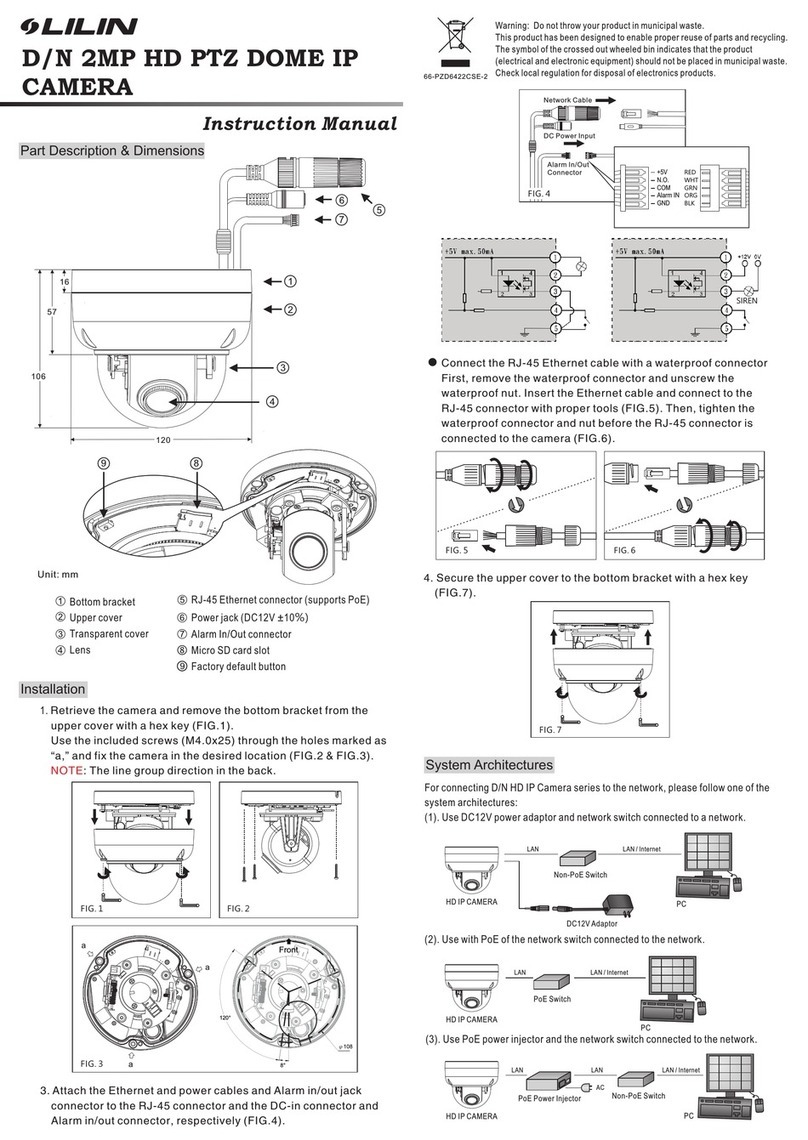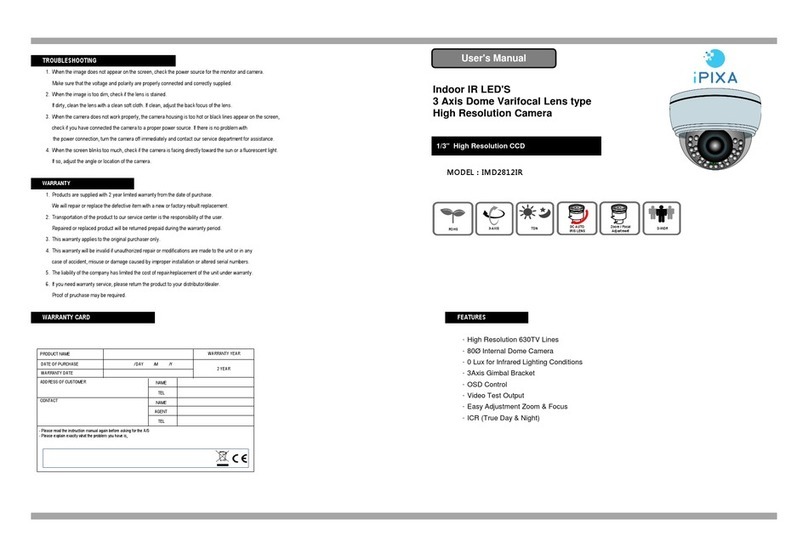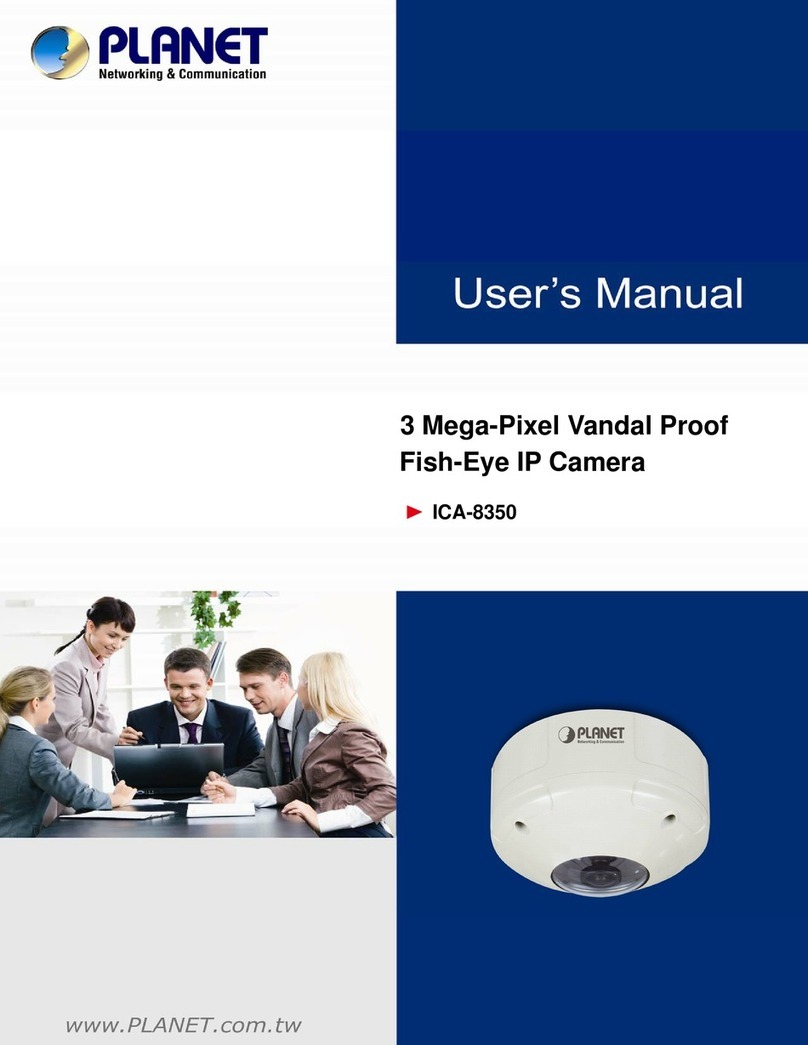Illustra Flex Series User manual

Illustra Flex 2MP Indoor and Outdoor
IR PTZ Cameras
Quick Start Guide

Illustra Flex 2MP Indoor and Outdoor IR PTZ Dome Quick Start Guide
8200-1456-10 B0 2
Notice
Please read this manual thoroughly and save it for future use before attempting to connect or operate
this unit.
The information in this manual was current when published. The manufacturer reserves the right to
revise and improve its products. All specifications are therefore subject to change without notice.
Copyright
Under copyright laws, the contents of this manual may not be copied, photocopied, reproduced,
translated or reduced to any electronic medium or machine-readable form, in whole or in part, without
prior written consent of Tyco Security Products.
© 2018 Tyco Security Products. All rights reserved.
Tyco Security Products
6600 Congress Avenue
Boca Raton, FL 33487 U.S.A.
Customer Service
Thank you for using American Dynamics products. We support our products through an extensive
worldwide network of dealers. The dealer through whom you originally purchased this product is your
point of contact if you need service or support. Our dealers are empowered to provide the very best in
customer service and support. Dealers should contact American Dynamics at (800) 507-6268 or
(561) 912-6259 or on the Web at www.americandynamics.net.
Trademarks
The trademarks, logos, and service marks displayed on this document are registered in the United
States [or other countries]. Any misuse of the trademarks is strictly prohibited and Tyco Security
Products will aggressively enforce its intellectual property rights to the fullest extent of the law,
including pursuit of criminal prosecution wherever necessary. All trademarks not owned by Tyco
Security Products are the property of their respective owners, and are used with permission or
allowed under applicable laws.
Product offerings and specifications are subject to change without notice. Actual products may vary
from photos. Not all products include all features. Availability varies by region; contact your sales
representative.

Illustra Flex 2MP Indoor and Outdoor IR PTZ Dome Quick Start Guide
38200-1456-10 B0
Table of Contents
Illustra Flex Series 2MP Indoor and Outdoor IR PTZ Camera 5
Product features 5
Product overview 5
Installation 9
Network Connection 13
Default IP Address 13
DHCP 14
Managing cameras with the Illustra Connect tool 15
17
Appendix A: Technical Specifications
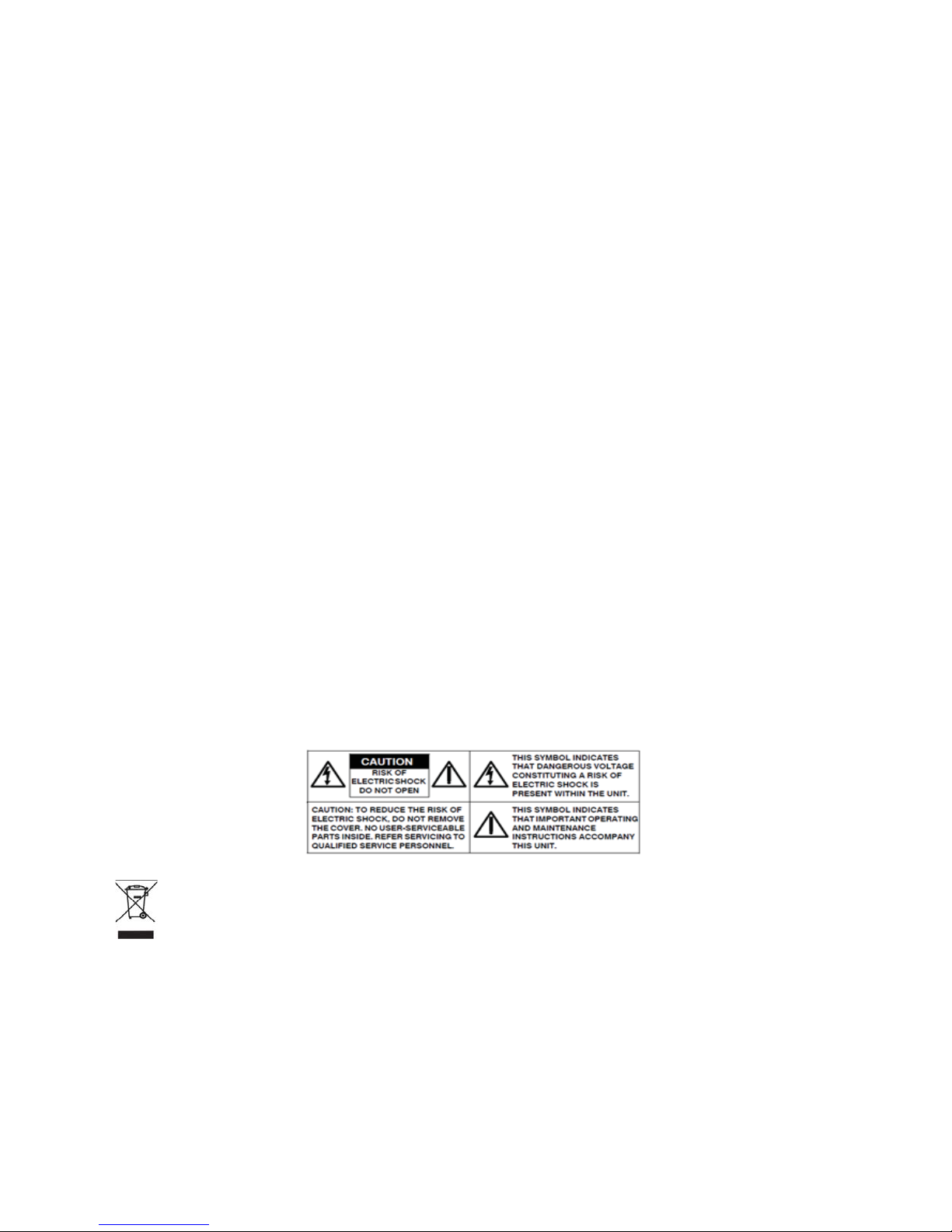
Illustra Flex 2MP Indoor and Outdoor IR PTZ Dome Quick Start Guide
48200-1456-10 B0
Warning
• The Indoor unit operates at PoE+ IEEE 802.3at or 24Vac. The Outdoor unit operates at PoE Ultra 802.3bt or
24Vac. WARNING: If you do not use an injector which is standard 802.3bt then the camera wont work.
• Installation and service should be performed only by qualified and experienced technicians and comply with all
local codes and rules to maintain your warranty.
• The camera is not intended to be directly connected to an external network and the video coax connections
should only be connected intra-building.
• Wipe the camera with a dry soft cloth. For tough stains, slightly apply with diluted neutral detergent and wipe with
a dry soft cloth.
• Do not apply benzene or thinner to the camera, which may cause the surface of the unit to be melted or lens to be
fogged.
• ITE is to be connected only to PoE networks without routing to the outside plant.
• The power supply shall be approved for ITE NEC Class 2 or LPS, outdoor = 3A minimum , indoor = 2A minimum
and 50 degrees Celsius.
• Ensure that the safety cable is connected with one end to the ceiling and the other to the safety cable screw on the
unit.
• Avoid operating or storing the unit in the following locations:
• Extremely humid, dusty, or hot/cold environments. Recommended operating temperature is:
• Indoor IR PTZ Camera: -20˚C to 50˚C (-4˚F to 122˚F)
• Outdoor IR PTZ Camera: -40˚C to 50˚C (-40˚F to 122˚F)
• Near sources of powerful radio or TV transmitters.
• Near fluorescent lamps or objects with reflections.
• Under unstable or flickering light sources.
WEEE (Waste Electrical and Electronic Equipment). Correct disposal of this product (applicable in the European Union
and other European countries with separate collection systems). This product should be disposed of, at the end of its useful
life, as per applicable local laws, regulations, and procedures.

Illustra Flex 2MP Indoor and Outdoor IR PTZ Dome Quick Start Guide
8200-1456-10 B0 5
Illustra Flex Series 2MP Indoor and Outdoor IR
PTZ Camera
This chapter provides product features, installation procedures, and connection information regarding
the Illustra Flex Series 2MP Indoor and Outdoor IR PTZ cameras.
Product features
Lens cases require special care when handling and cleaning to avoid scratches. For information on
camera head handling and cleaning, see 8200-1174-01 Bubble Clearing Procedure Application Note.
Go to https://illustracameras.com/products.
From the Products page, select your camera product range and then select your camera model. Click
Downloads and search for Bubble Handling and Cleaning Procedure.
Product overview
This chapter explains the features and installation of the Flex IR PTZ cameras. Product code and
description of the camera is provided in the table below.
Table 1 Product code and description of the Flex IR PTZ camera
Product Code Description
IFS02P6INWIT Illustra Flex 2MP IR PTZ camera, 30x, indoor, vandal, white, TDN, TWDR
IFS02P6ONWIT Illustra Flex 2MP IR PTZ camera, 30x, outdoor, vandal, white, TDN, TWDR
Figure 2 Physical dimensions of the Flex IR PTZ cameras (mm)
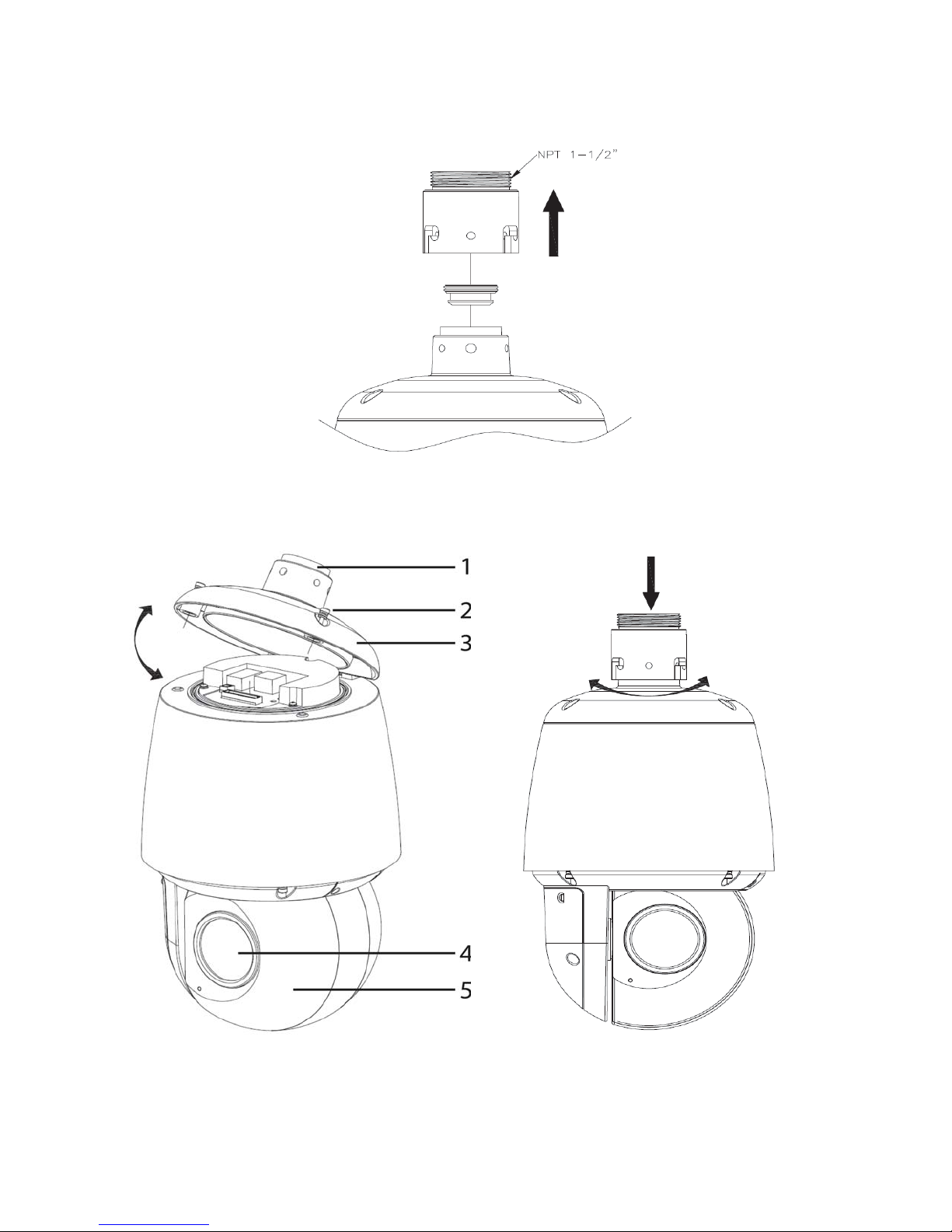
Illustra Flex 2MP Indoor and Outdoor IR PTZ Dome Quick Start Guide
68200-1456-10 B0
Figure 3 Physical dimensions of the mount adapter
Figure 4 Pictorial index of the camera

Illustra Flex 2MP Indoor and Outdoor IR PTZ Dome Quick Start Guide
8200-1456-10 B0 7
Table 5 Pictorial index descriptions
Index number Description
1 NPT Pendant Cap
2 Screws (x2) to open and lock the top cover.
3 Top cover
4 Camera lens
5 Camera head
Figure 6 Pin definitions of the unit
NOTE Connectors and field wiring terminals for external Class 2 circuits provided with marking indicating
minimum Class of wiring to be used. Class 2 shall be marked adjacent to the field wiring terminals.
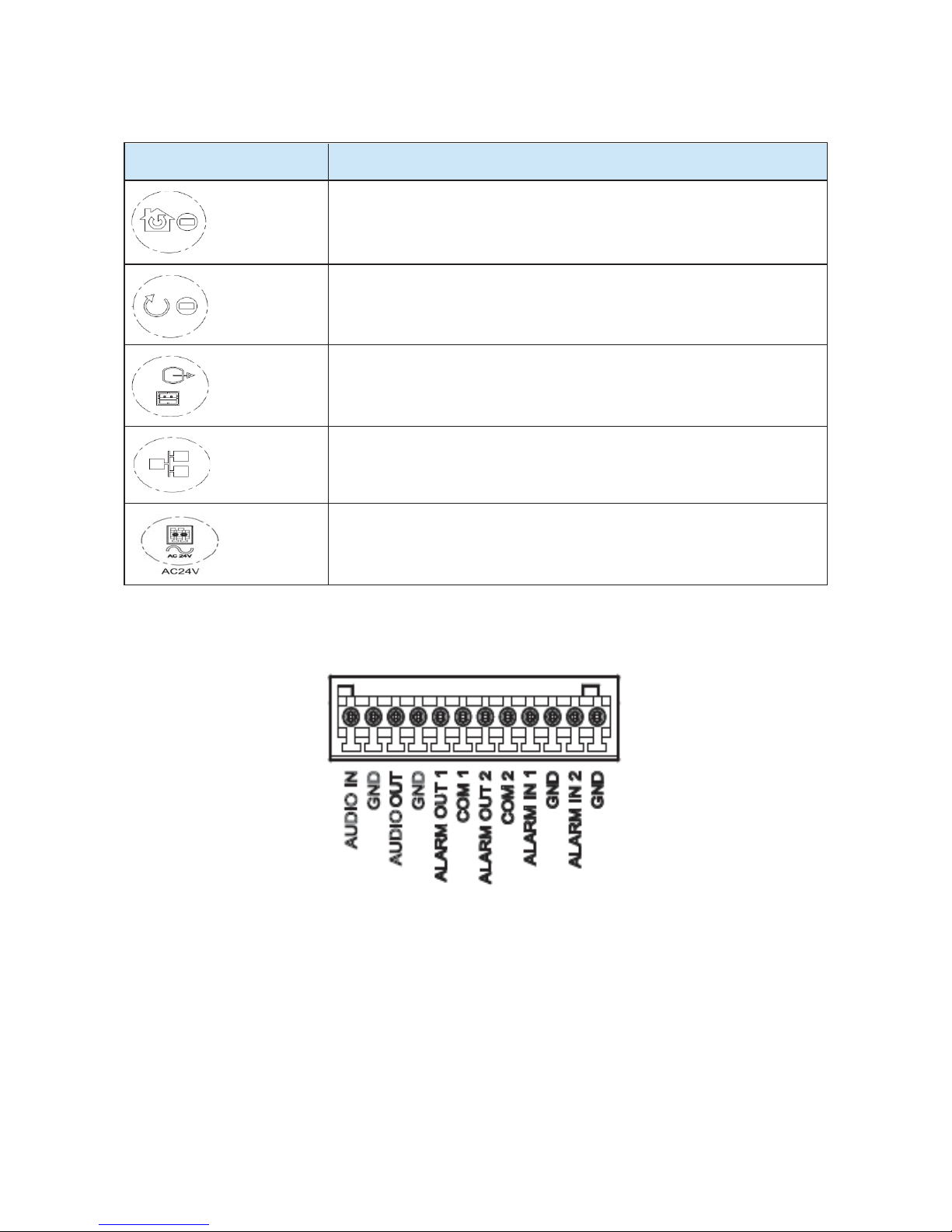
Illustra Flex 2MP Indoor and Outdoor IR PTZ Dome Quick Start Guide
88200-1456-10 B0
Table 7 Interior button descriptions
Button and Connectors Description
Resets to factory default by pressing and holding the button for five seconds.
Reboots the unit.
Analog out port.
Ethernet Port / PoE+
Power Connector
Figure 8 Audio and alarm pin definitions

Illustra Flex 2MP Indoor and Outdoor IR PTZ Dome Quick Start Guide
98200-1456-10 B0
Installation
In the box
Check everything in the packing box matches to the order form and the packing slip. In addition to
this guide, items below are included in the packing box:
• 1 Network IR PTZ Camera
• 1 printed Quick Start Guide
• 1 printed Regulatory document
• 1 NTSC/PAL output female BNC cable
• 1 2 position 3mm euro style plug
• 1 Torx 20 Security L-Key
• 1 Torx 6 Security L-Key
• 1 12-pin terminal connector for I/O function
• 1 Safety cable (Pre-attached to the camera)
Contact your dealer if any item is missing.
Installation tools
The following tools assist with installation:
• a drill
• screwdrivers
• wire cutters
Checking appearance
When first unboxing, check if there is any visible damage to the appearance of the unit and its
accessories. The protective materials used for the packaging should be able to protect the unit from
most types of accidents during transportation.
Remove the protective part of the unit when every item is checked in accordance with the list In the
box on page 9.

Illustra Flex 2MP Indoor and Outdoor IR PTZ Dome Quick Start Guide
10 8200-1456-10 B0
Procedure 1 Accessing the connector pins
Refer to Figure 9 on page 10 for a pictorial index of accessing the connector pins.
Step Action
1 Remove the two screws below (1) located on the top cover to open it.
Figure 9 Accessing the connector pins
-End-
Procedure 2 Connecting the wires
Step Action
This unit supports one of the following options as power supply:
1 Connect a power source:
a AC24V wired to connector and seperate RJ45 Ethernet.
OR
b PoE through RJ45 connector.
2 Connect any optional audio or digital inputs or outputs.
Note:The power source needs to be NEC Class 2 or LPS. The Indoor (PoE+ IEEE 802.3at or 24Vac)
and Outdoor (PoE Ultra 802.3bt or 24Vac) connections should be provided by a UL Listed product
and the connections shall be made in accordance with Article 800 of the NEC or local regulations.
-End-

Illustra Flex 2MP Indoor and Outdoor IR PTZ Dome Quick Start Guide
8200-1456-10 B0 11
Procedure 3 Mounting the camera
Step Action
1 Refer to the Illustra mounting accessories webpage (https://www.il-
lustracameras.com/products/accessories/mounts/) for assistance with this procedure.
Note:The following mount accessory part numbers are applicable with the Illustra
Flex 2MP IR PTZ camera: IFIRPTZWRECMT, IFIRPTZC2X2, RHOSW, RHOLW,
RHOTR, ROTRF, RHOWCA, ROENDC.
-End-
Procedure 4 Inserting or removing the micro SD Card
Step Action
1 Remove the two screws below (1) located on the micro SD card cover.
2 Carefully pull open the micro SD card cover to insert or remove the micro SD card into the
camera.
Figure 10 Inserting or removing the micro SD Card
Note:It is advised that you reboot the camera after inserting the micro SD card.
3 Secure the two screws located on the micro SD card cover.
-End-

Illustra Flex 2MP Indoor and Outdoor IR PTZ Dome Quick Start Guide
12 8200-1456-10 B0
IR PTZ Camera Topology
The IR PTZ camera delivers video images in real-time using the internet and intranet. It is equipped
with an Ethernet RJ-45 network interface.
The following images illustrate the network topologies of the cameras.
Figure 11 Flex IR PTZ Cameras Network Topology Type I
Figure 12 Flex IR PTZ Cameras Network Topology Type II
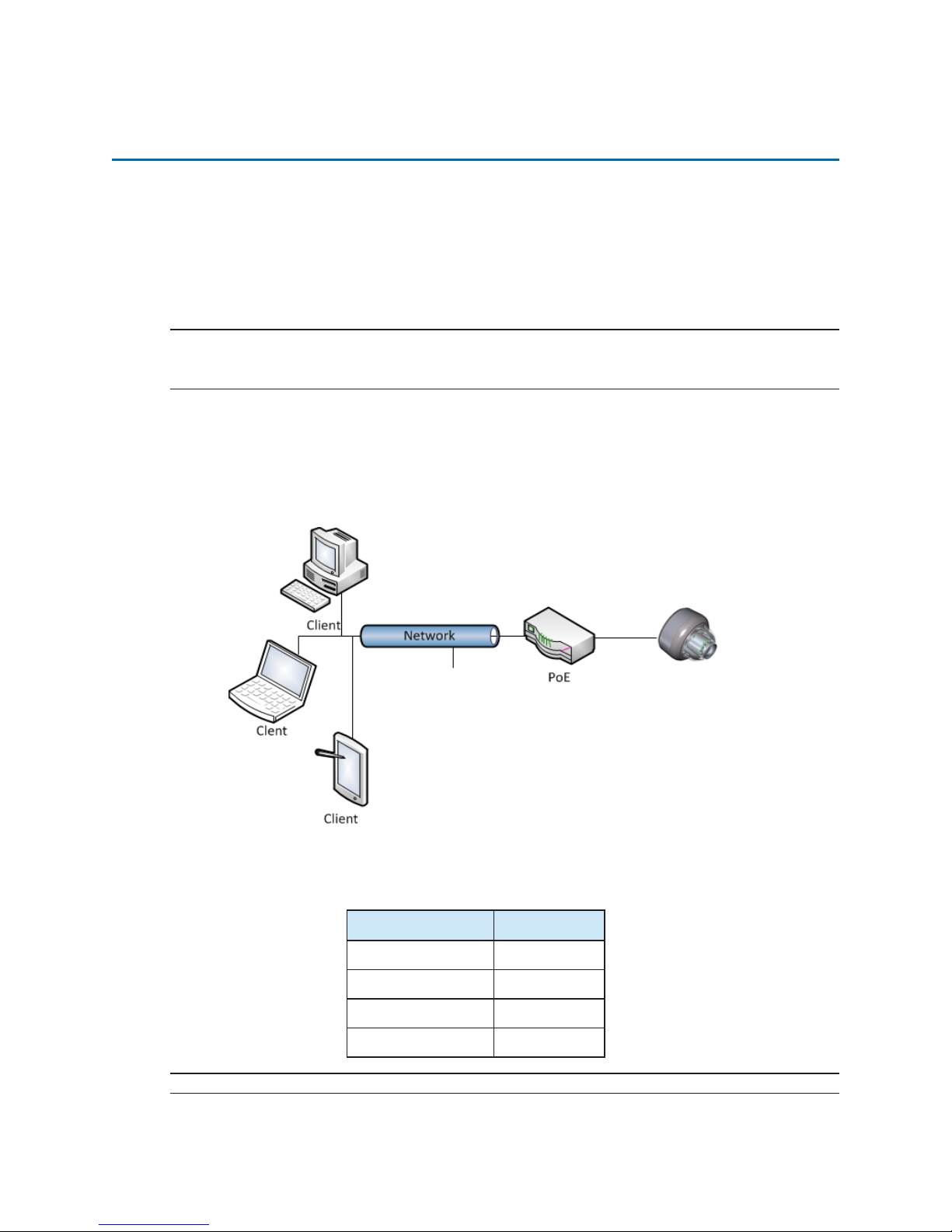
Illustra Flex 2MP Indoor and Outdoor IR PTZ Dome Quick Start Guide
13 8200-1456-10 B0
Network Connection
Default IP Address
Since this is a network-based unit, an IP address must be assigned at the very first bootup. The
default IP address of the unit is 192.168.1.168 and sub mask is 255.255.255.0.
However, if you have a DHCP server in your network, the unit obtains an IP address automatically
from the DHCP server so that you do not need to change the IP address of the camera.
Note:If you assign the camera a Static IP address prior to DHCP being enabled, the camera first
reboots for approximately 30 seconds and then remains accessible at its Static IP until it connects to
a DHCP server.
• Connect to a PC directly: Directly connect the camera to a PC using a standard Ethernet
cable. This requires POE switch or injector.
• Connecting a camera to a Local Area Network (LAN): To add the camera to an existing
LAN, connect the camera to the POE hub or switch on your network.
Figure 13 Network connection diagram
Default camera settings
The following table describes the default camera settings.
Network Settings Defaults
DHCP Enabled
Static IP Address 192.168.1.168
Default Username admin
Default Password admin
Note:At first login the user is prompted to change the default username and password.

Illustra Flex 2MP Indoor and Outdoor IR PTZ Dome Quick Start Guide
8200-1456-10 B0 14
Procedure 5 Connecting from a computer
Step Action
1 Ensure the camera and your computer are in the same subnet.
2 Check whether if the network is available between the unit and the computer by pinging the
default IP address.
a Start a command prompt.
b Type “Ping 192.168.1.168”. If the message “Reply from…” appears, it meansthecon-
nection is available.
3 Start Internet Explorer and enter IP address: 192.168.1.168. A login window appears. In the
window, enter the default user name: admin and password: admin to log in.
-End-
DHCP
On initial camera startup, and after a hardware factory reset, Dynamic Host Configuration Protocol
(DHCP) is enabled by default and remains enabled until the camera receives either a DHCP address
or is assigned a Static IP address.
Procedure 6 Enable DHCP
Step Action
1 Select Setup on the Web User Interface banner to display the setup menus.
2 Select the TCP/IP tab in the Basic Configuration menu.
3 Select the Enable DHCP check box to enable DHCP and disable manual settings.
4 Select Apply to save the settings.
The camera searches for a DHCP server. If one is found it connects to that server. If no connection
is made to a DHCP server within two minutes, the camera goes to the default IP address
192.168.1.168, but continues to search for a DHCP address.
Note:If you assign the camera a Static IP address prior to DHCP being enabled, the camera first
reboots for approximately 30 seconds and then remains accessible at its Static IP until it connects to
a DHCP server.
-End-
Procedure 7 Disable DHCP
Step Action
1 Select Setup on the Web User Interface banner to display the setup menus.
2 Select the TCP/IP tab in the Basic Configuration menu.
3 Clear the Enable DHCP check box to disable DHCP and allow manual settings to be
entered.
The default setting is ‘Enabled’.
4 If Enable DHCP has been disabled:
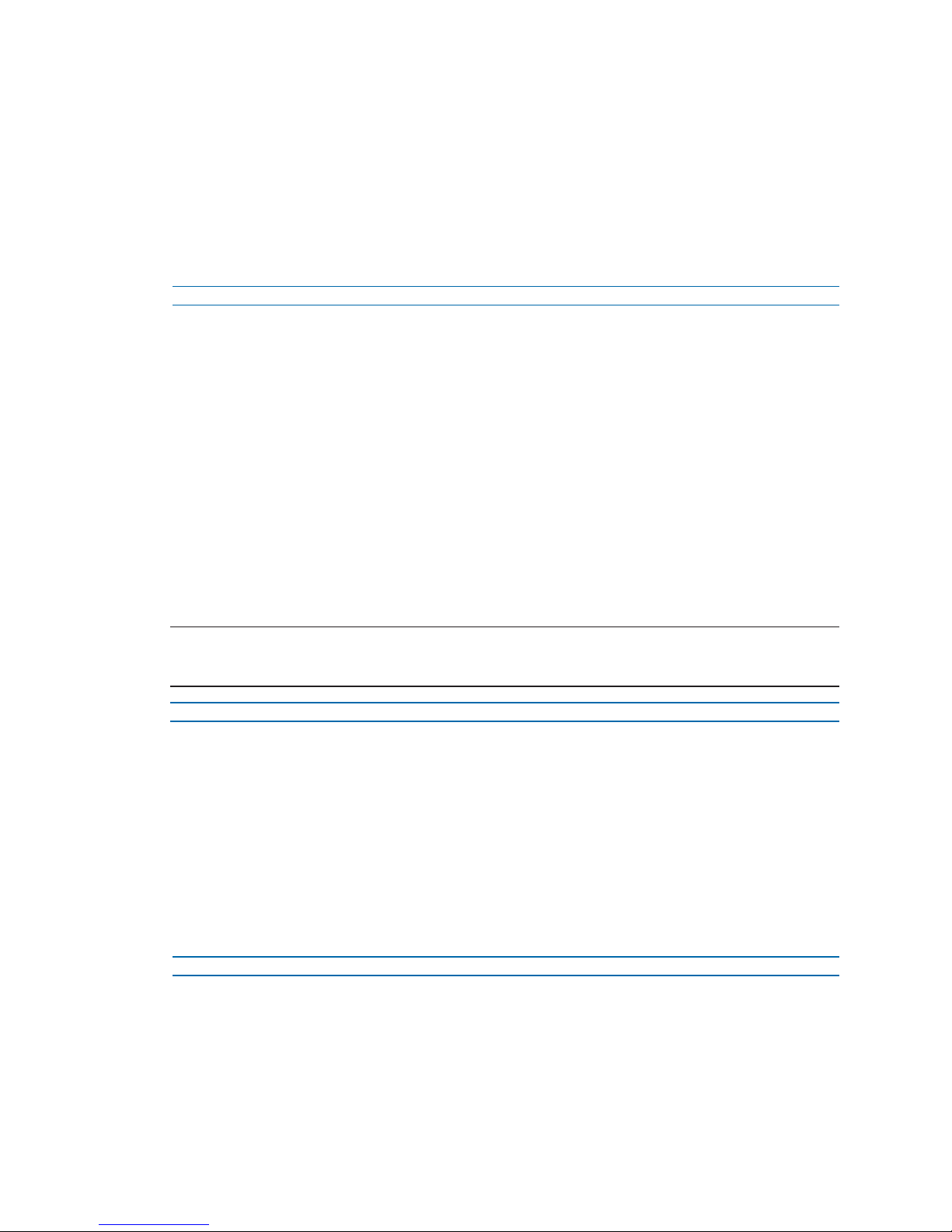
Illustra Flex 2MP Indoor and Outdoor IR PTZ Dome Quick Start Guide
15 8200-1456-10 B0
a Enter the IPv4 Address in the IPv4 Address text box in the form xxx.xxx.xxx.xxx.The
default setting is ‘192.168.1.168’
b Enter the Network Mask in the Network Mask text box xxx.xxx.xxx.xxx. The default
setting is ‘255.255.255.0’
c Enter the Gateway IP address in Gateway text box xxx.xxx.xxx.xxx.
d Enter the Primary DNS Server in the Primary DNS Server text box xxx.xxx.xxx.xxx.
5 Select Apply to save the settings.
-End-
Managing cameras with the Illustra Connect tool
In addition to using the IE browser to access your camera, you can alternatively use the provided
tool, Illustra Connect.
Illustra Connect is a management tool designed to manage your network cameras on the LAN. It can:
• help you find multiple network cameras
• set the IP addresses
• show connection status
• manage firmware upgrades
• bulk configuration
Procedure 8 Connecting to the camera using Illustra Connect
Note:
Illustra Connect can only discover devices on the same subnet as its host computer. Therefore, the
camera and the computer being used to configure it must be on the same subnet.
Step Action
1 Using a computer which is connected to the same network and subnet, install the Illustra
Connect software.
The Illustra Connect software and the Illustra Connect manual are available to download on
www.illustracameras.com
2 When the installation is complete, run Illustra Connect.
It searches the network and displays all compliant devices.
3 Select the camera you want to configure, locating it by its unique MAC address.
4 Right-click the camera and select Launch Web GUI Configuration. The camera Web User
Interface displays.
-End-
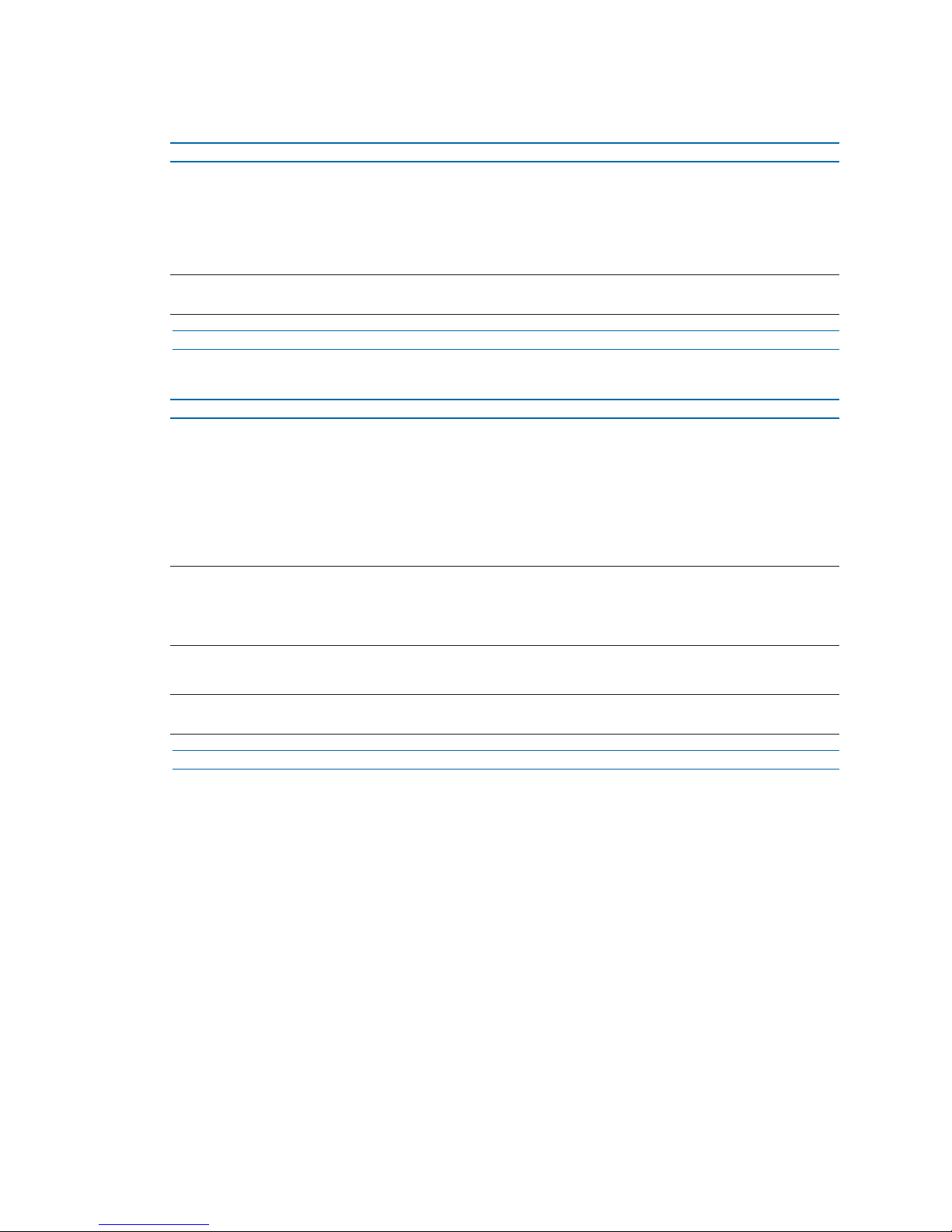
Illustra Flex 2MP Indoor and Outdoor IR PTZ Dome Quick Start Guide
8200-1456-10 B0 16
Procedure 9 Connecting to the camera using the static IP address
Step Action
1 The camera attempts to obtain an IP Address from the DHCP Server. When no DHCP
Server is available the camera is assigned a Static IP address of 192.168.1.168.
2 Open Microsoft Internet Explorer and enter the URL of the camera as 192.168.1.168. The
camera sign in page displays.
Note:
The computer you use to configure the camera must have an IP address on the same subnet.
-End-
Procedure 10 Logging on to the camera web user interface
Step Action
1 When you select the camera, the sign in page displays. Select your preferred language from
the drop-down menu.
2 Enter the username in the Username text box. The default username is admin.
3 Enter the password in the Password text box. The default password is admin.
4 Select Log in.
Note:The first time that you access the camera or after a factory reset the following two pop up
windows are visible: A pop up window that requests the user to Define a Host ID and a pop up
window that requests the user to select a Security Type. Please refer to the user manual for further
information on this.
5 The Live view page is visible. This displays the current view of the camera.
Note:
At first login the user is prompted to change the default username and password.
-End-

Illustra Flex 2MP Indoor and Outdoor IR PTZ Dome Quick Start Guide
17 8200-1456-10 B0
Appendix A: Technical Specifications
The table below lists technical specifications of the Flex 2MP Indoor and Outdoor IR PTZ cameras.
General Features
Model Type Indoor IR PTZ camera Outdoor IR PTZ camera
Model No. IFS02P6INWIT IFS02P6ONWIT
Camera Body
Color White White
Vandal
Resistant
Rating
IK10 IK10
Mechanical Features
Dimensions Ø190x330mm Ø190x330mm
Weight approximately 5.2kg approximately 5.2kg
Pan Rotation
Angle 360° continuous, no end stop 360° continuous, no end stop
Tilt Angle -15° ~ +90° -15° ~ +90°
Z-axis Rotation N/A N/A
Housing
Material Aluminum Alloy Aluminum Alloy
Other Housing
Material PC PC
Video Processor
ROM/Flash Size 256 Mbytes 256 Mbytes
RAM Size 512 Mbytes 512 Mbytes
RTC Hold Up
Time 24 hours 24 hours
Image Sensor
Format 1/3" CMOS 1/3" CMOS
Capture Method Rolling Rolling
Scan Method Progressive Progressive
Lens
Design Type Motorized vari-focal electronic zoom Motorized vari-focal electronic zoom
Aperture
Range F/1.6(W) ~ F/4.7(T) F/1.6(W) ~ F/4.7(T)
Focal Length
Range 4.3 ~ 129mm 4.3 ~ 129mm

Illustra Flex 2MP Indoor and Outdoor IR PTZ Dome Quick Start Guide
8200-1456-10 B0 18
Focal Means Motorized Motorized
Focal Type Varifocal Varifocal
Focus Type Motorized Motorized
Auto Focus Continuous Auto focus or Manual
Focus Continuous Auto focus or Manual Focus
IR Correction Optical corrected Optical corrected
Day/Night True D/N with ICR True D/N with ICR
Horizontal
Angle of View 59゚(Wide); 2.1゚(Tele) 59゚(Wide); 2.1゚(Tele)
Vertical Angle
of View 45゚(Wide); 1.6゚(Tele) 45゚(Wide); 1.6゚(Tele)
Format 1/3" 1/3"
Illuminator
Wavelength 850nm 850nm
IR Distance 25m (IEEE 802.3at Type2) 150m (IEEE 802.3bt Type 4)
Smart IR N/A N/A.
Adaptive IR
Yes. Adaptive IR refers to lens position
to adjust the IR intensity of both narrow
and broad IR LEDs to have better
exposure balance.
Yes. Adaptive IR refers to lens position to adjust
the IR intensity of both narrow and broad IR LEDs
to have better exposure balance.
Number of IR
LED devices 2 6
Power Supply
PoE PoE+ IEEE 802.3at (25W) Class 4 PoE Ultra 802.3bt Type 3 (60W) Class 6
24 VAC Current
Draw Amps 2A 3.8A
24 VAC
Wattage 30W 65W
24 VAC Line
Frequency
Range
47 to 63 Hz 47 to 63 Hz
Video Codecs
Frame Rate
Range 1to60ips 1to60ips
Maximum
Resolution and
Rate
2MP @ 60 ips 2MP @ 60 ips
Video Imaging
Dynamic Range
Method True WDR True WDR
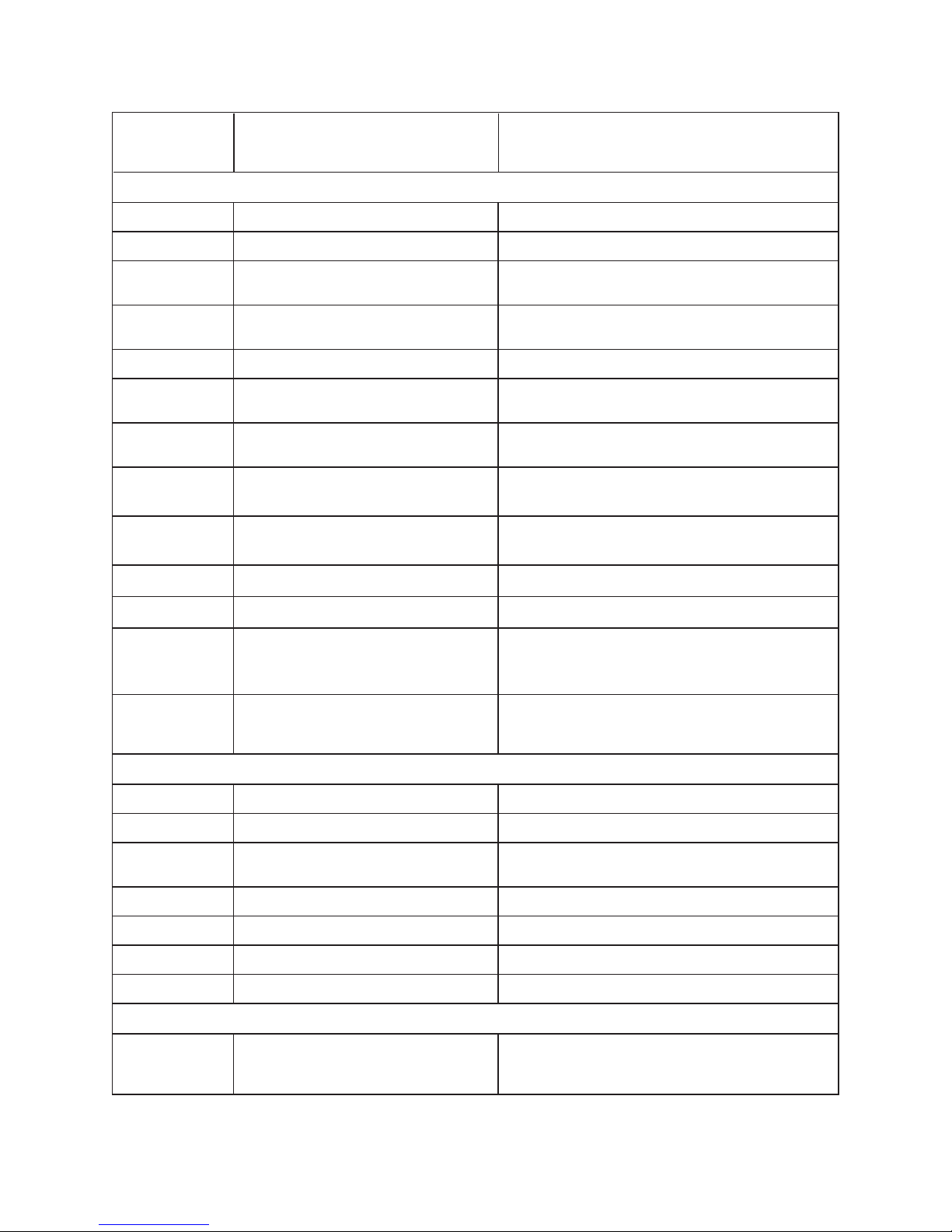
Illustra Flex 2MP Indoor and Outdoor IR PTZ Dome Quick Start Guide
19 8200-1456-10 B0
Minimum Illu-
mination
Color: 0.2 lux 1/30s; 0.03 lux 1/4s
B&W 0.001 lux 1/4s
Color: 0.2 lux 1/30s; 0.03 lux 1/4s
B&W 0.001 lux 1/4s
Audio
Sampling Bits 16-BIT 16-BIT
Input Type SE/Line/MIC SE/Line/MIC
Input
Impedance 20K/Attenuation = 0 dB 20K/Attenuation = 0 dB
Maximum Input
Level 2Vp-p 2Vp-p
Input connector Terminal Block Terminal Block
Output Type
Impedance Hi impedance Hi impedance
Maximum
Output 2Vp-p 2Vp-p
Audio Features Streaming Output, Streaming Input,
Stored Audio Clips with replay
Streaming Output, Streaming Input, Stored Audio
Clips with replay
Encoding
Method G.711 u-law and a-law G.711 u-law and a-law
Sampling Rate 8khz 8khz
Sampling Bits 16bit 16bit
Frequency
Response
Range
100 to 3,600 Hz 100 to 3,600 Hz
Input
Connector
1 (No built in mic) 1 (No built in mic)
I/O Interfaces
SD Card SDXC slot up to 128GB SDXC slot up to 128GB
Alarm Inputs 2 2
Auxiliary
Outputs 2 2
Video Output Yes Yes
IP Connector RJ-45 RJ-45
LED Indicators Green LED Green LED
Reset Buttons Reboot and Return to Defaults Reboot and Return to Defaults
Environmental
Operating
Temperature
Range
-20° ~+50°C -40° ~ +50°C

Illustra Flex 2MP Indoor and Outdoor IR PTZ Dome Quick Start Guide
8200-1456-10 B0 20
Start-up
Temperature
Range
-20° ~+50°C -40° ~ +50°C
Water/Dust
Intrusion IP66 IP66
Client Interfaces
Browsers
supported IE 9 or above, Firefox, Safari, Chrome IE 9 or above, Firefox, Safari, Chrome
Networking
Languages
supported
English (default), Arabic, Czech,
Danish, German, Spanish, French,
Hungarian, Italian, Korean, Japanese,
Netherlands, Polish, Portuguese,
Swedish, Turkish, Chinese Traditional,
Chinese Simplified, Russian.
English (default), Arabic, Czech, Danish, German,
Spanish, French, Hungarian, Italian, Korean,
Japanese, Netherlands, Polish, Portuguese,
Swedish, Turkish, Chinese Traditional, Chinese
Simplified, Russian.
Ethernet 10/100Base-T 10/100Base-T
Supported
Protocols
TCP/IP,IPv4,IPv6,TCP,UDP,HTTP,
FTP, DHCP, WS-Discovery, DNS,
DDNS, RTP, TLS, Unicast, Multicast,
NTP, SMTP, WSSecurity, IEEE 802.1x,
PEAP, SSH, HTTPS, SSL, SOAP,
WSAddressing, CIFS, SNMP, UPnP,
RTSP, LLDP
TCP/IP, IPv4, IPv6, TCP, UDP, HTTP, FTP, DHCP,
WS-Discovery, DNS, DDNS, RTP, TLS, Unicast,
Multicast, NTP, SMTP, WSSecurity, IEEE 802.1x,
PEAP, SSH, HTTPS, SSL, SOAP, WSAddressing,
CIFS, SNMP, UPnP, RTSP, LLDP
Base Protocol TCP/IP - RFC4614 TCP/IP - RFC4614
Internet Layer
Addressing
IPv4 - RFC791
IPv6 - RFC2460
IPv4 - RFC791
IPv6 - RFC2460
Transport Layer TCP - RFC973
UDP - RFC768
TCP - RFC973
UDP - RFC768
Data
Transmission
HTTP/HTTPS - RFC2616
FTP - RFC959
SFTP
HTTP/HTTPS - RFC2616
FTP - RFC959
SFTP
Network
Address
Configuration
DHCP - RFC2131 Zeroconf -
RFC3927 Static IP address
LLDP
DHCP - RFC2131 Zeroconf - RFC3927 Static IP
address
LLDP
Time
Synchronization
NTP - RFC1305
IETF NTP Working Group
i minute poll rate
NTP - RFC1305
IETF NTP Working Group
i minute poll rate
E-mail SMTP - RFC5321
Authenticated SMTP - RFC4954
SMTP - RFC5321
Authenticated SMTP - RFC4954
Authentication
and Security
IEEE.802.1x - TLS/PEAP
HTTPS (HTTP over TLS) - RFC2818
WS-Security
Multi-level password protection
IP address filtering
HTTPS encryption
User access log
IEEE.802.1x - TLS/PEAP
HTTPS (HTTP over TLS) - RFC2818
WS-Security
Multi-level password protection
IP address filtering
HTTPS encryption
User access log
Other manuals for Flex Series
1
This manual suits for next models
2
Table of contents
Other Illustra IP Camera manuals
Popular IP Camera manuals by other brands

Interlogix
Interlogix TruVision Series TVQ-8101 installation guide
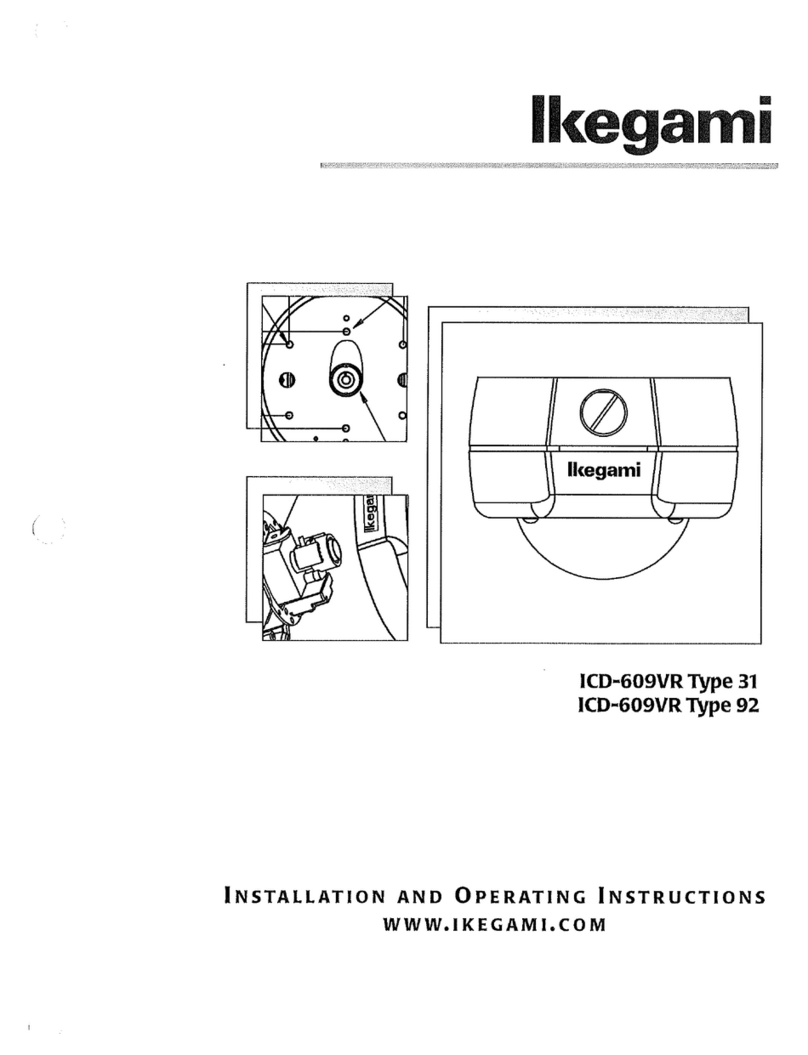
Ikegami
Ikegami ICD0609VR Type 31 Installation and operating instructions

Avidsen
Avidsen HomeCam WR 127052 manual
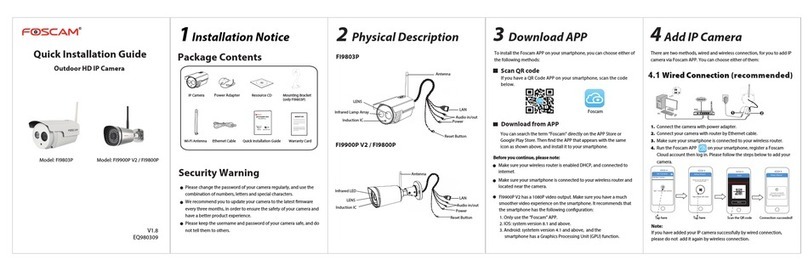
Foscam
Foscam FI9803P Quick installation guide
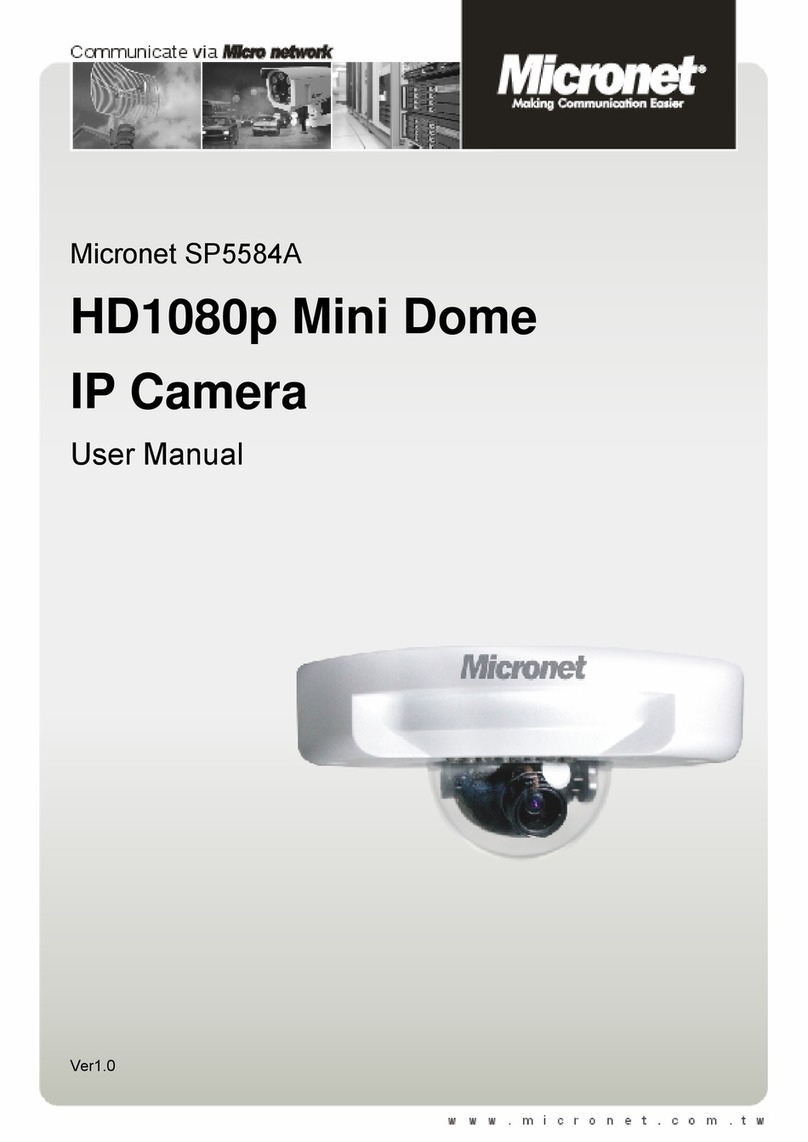
MicroNet
MicroNet SP5584A user manual

ALIBI
ALIBI ALI-IPU3030RV Quick installation guide
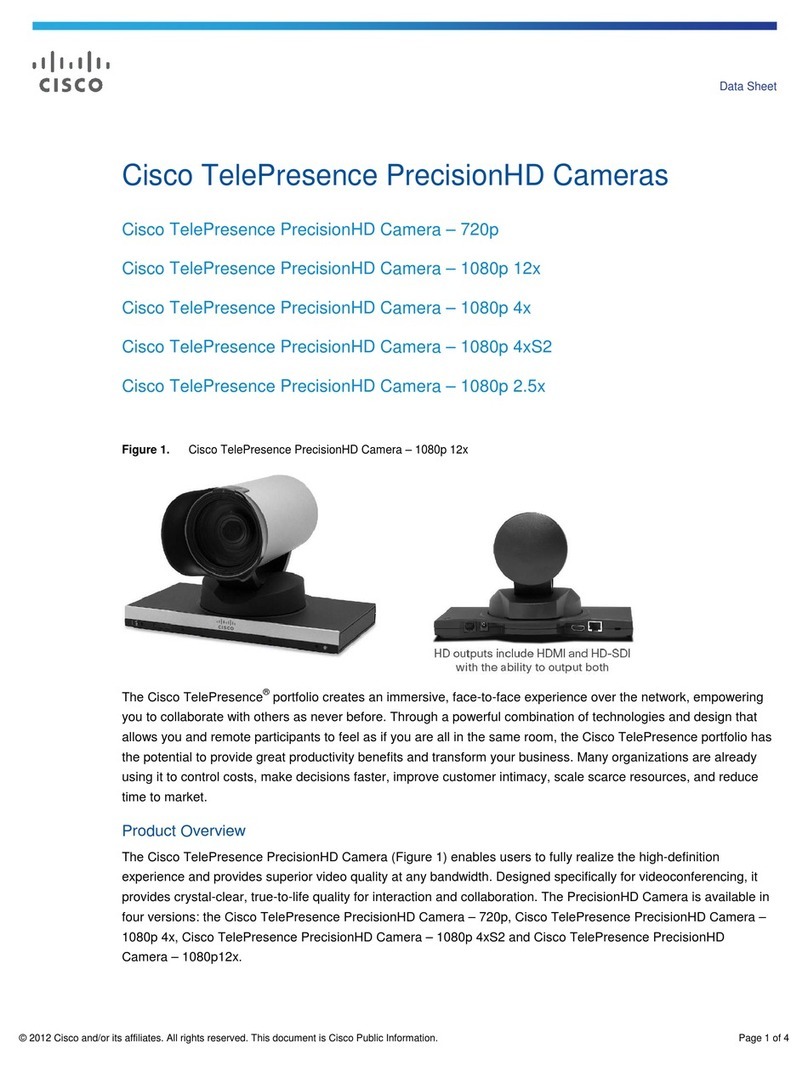
Cisco
Cisco TelePresence PrecisionHD series datasheet
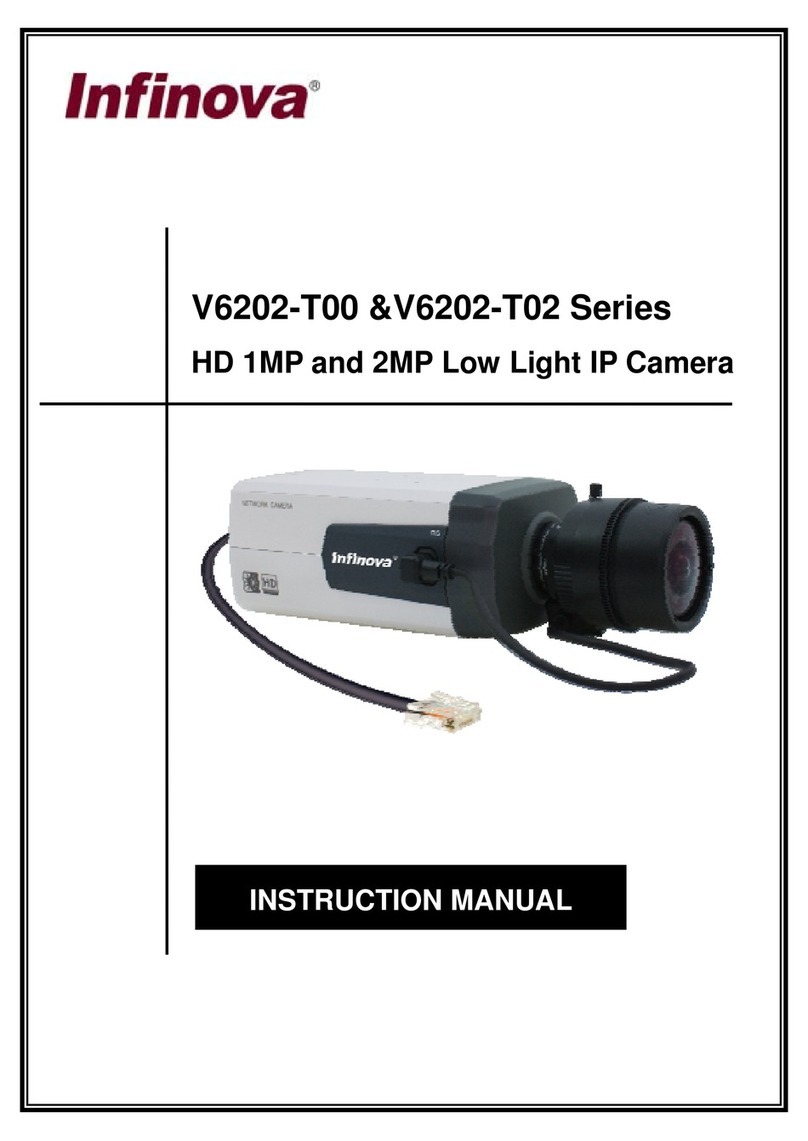
Infinova
Infinova V6202-T00 Series instruction manual

cycliq
cycliq Fly6 CE601 instruction manual

Digitus
Digitus DN-16084-1 user manual

Interlogix
Interlogix TruVision TVB2406 installation guide
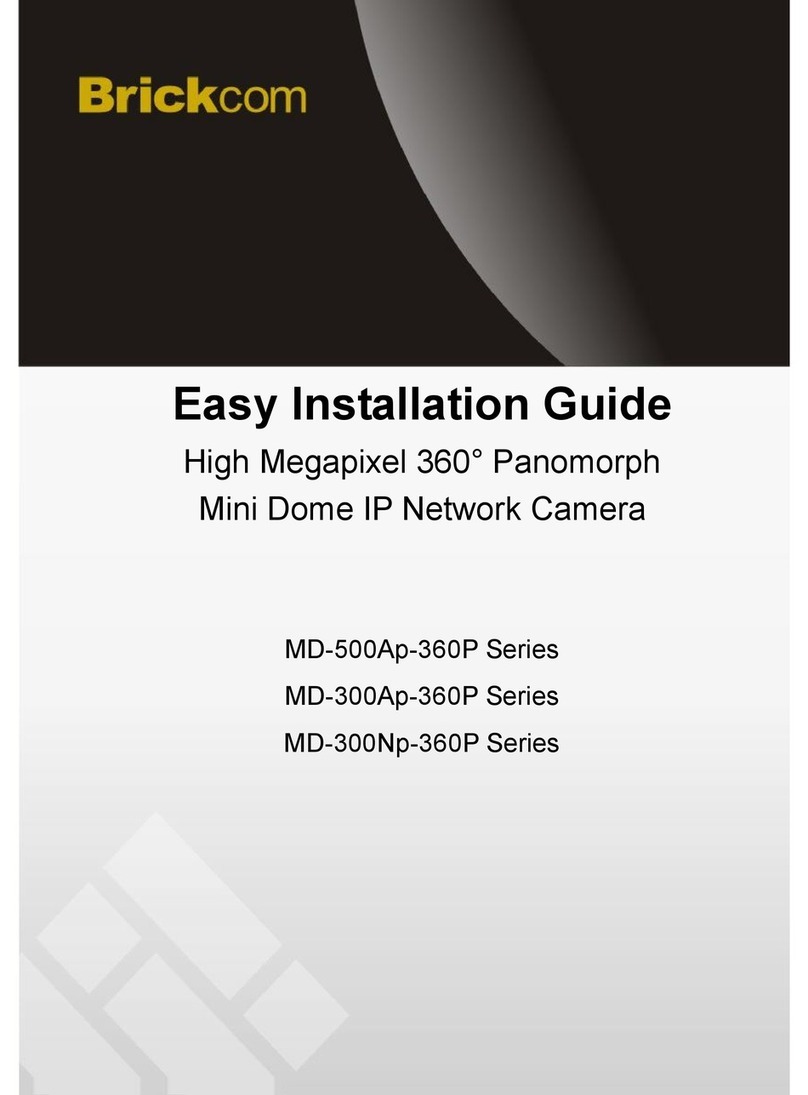
Brickcom
Brickcom MD-500Ap-360P Series Easy installation guide