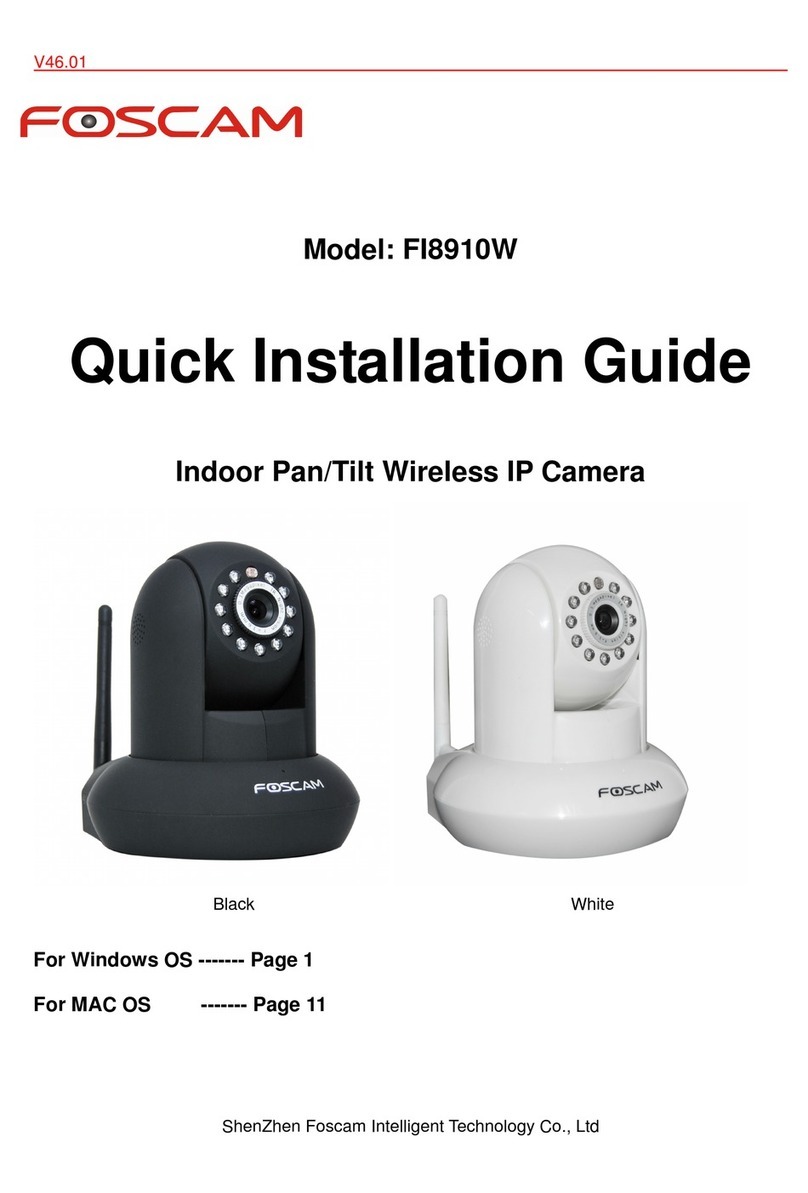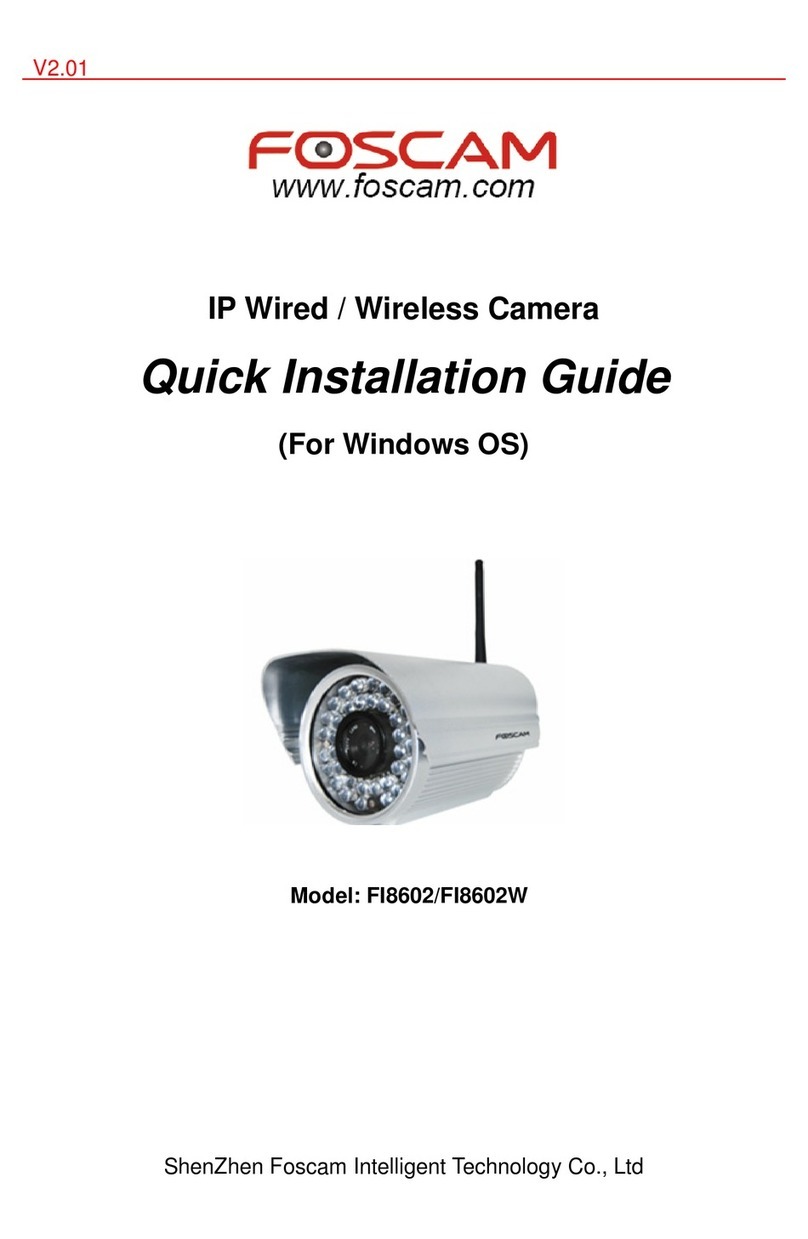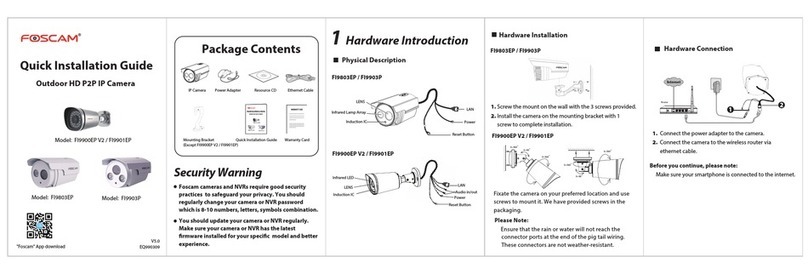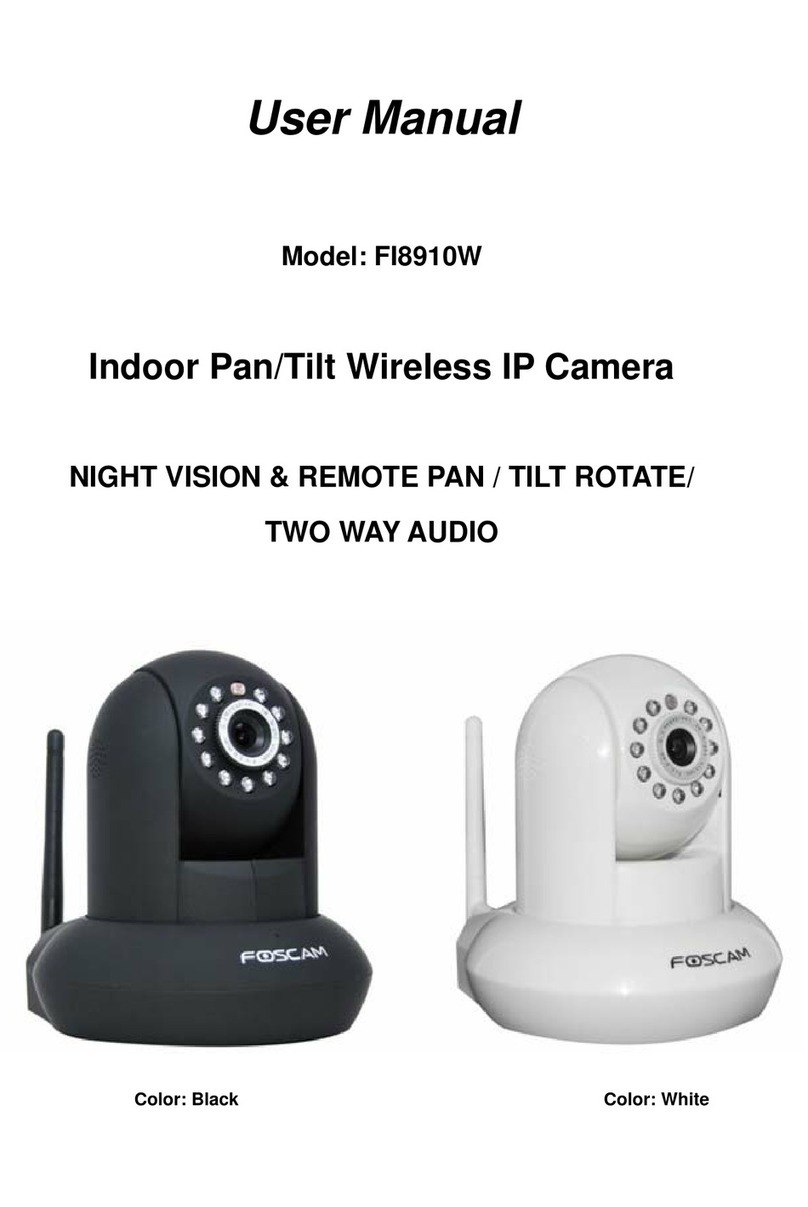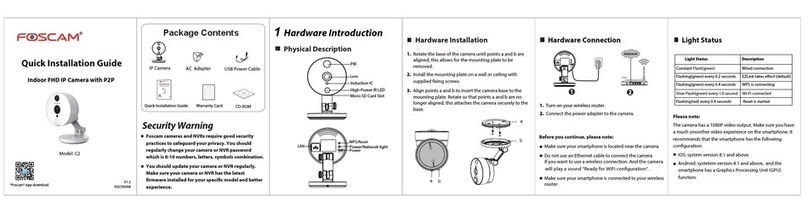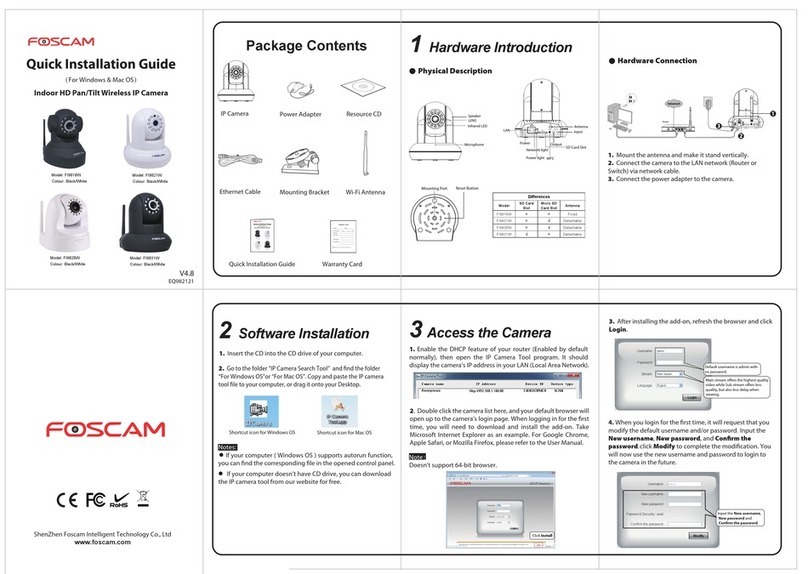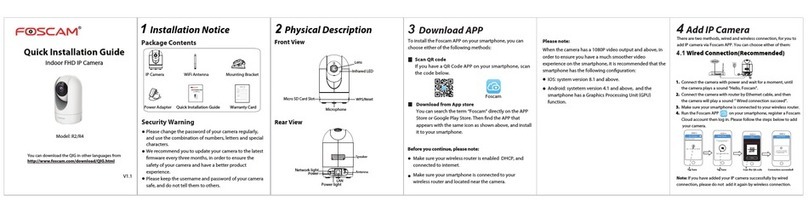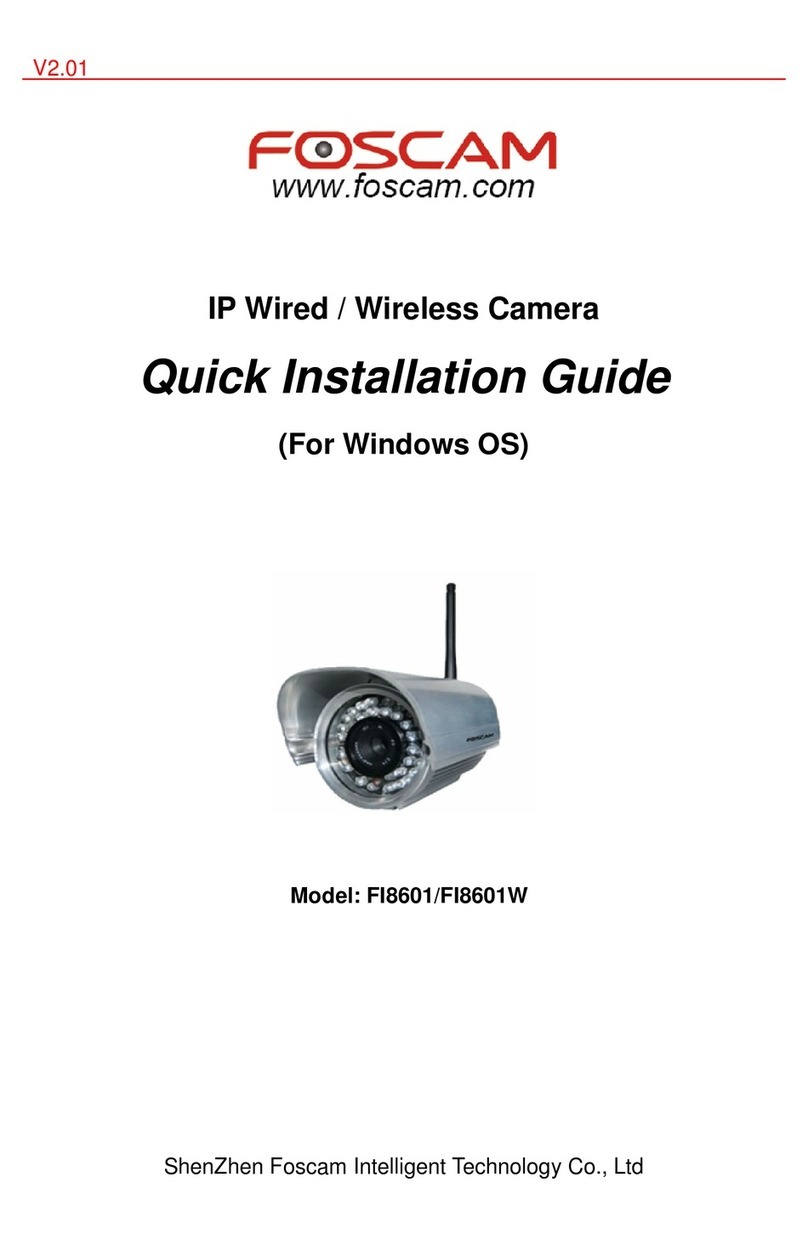www.foscam.com
8Technical Support
CE Certicate Website:
http://www.foscam.com/company/ce-certicate.html
4.2 Wireless Connection
Note: Do not connect the camera with router via Ethernet cable.
Note:
If you fail to add your camera to smartphone for several times, press the
“Reset” button on the camera to reset it, and then try again.
5Access the IP Camera
Foscam Cloud Service
Once succeeding in connecting your camera, you can access it via
three dierent ways (Foscam cloud website, APP on smartphone, Web
UI).
You can access the camera via Foscam cloud website:
www.myfoscam.com .
You can enjoy good experience on this website as below.
It’s quite easy to remotely access and manage all your IP cameras.
You can enjoy the latest feature rstly on the website, for example
cloud storage, video sharing, etc.
If you have already registered an account on Foscam APP, you can
directly use this account to log in.
Foscam Cloud
. 264
. 264
Web UI
If you want to manage your camera more professionally, we suggest
you to access your camera via browser. You can download the
”Equipment Search Tool” from http://www.foscam.com to your
computer, then access the camera directly via the search tool.
You can use Foscam APP to view the video on your camera anytime,
anywhere.
You can experience new features, including EZLink, Online-Update, Message
Push, etc., ONLY on “Foscam” APP. Any other third-party APP, other than
“Foscam”, can’t support all these new features.
Note:
6 Hardware Installation
7 Important Notice
Foscam cloud service account / password is used to access Foscam
APP or Foscam cloud service website, you can register the account /
password on one of them.
Foscam cloud service Account / Password
The camera username / password are used to access and manage
your camera on computer. They can improve the security of your
camera signicantly.
If you have forgotten either of them, you need to press and hold the
"Reset" button on the camera powered on. After hearing the voice
prompt, release the button. The camera will automatically reboot
and the default settings will be restored. Then the default username
/ password become admin / (blank).
After restoring to the factory default settings, you need to delete the
camera from Foscam APP, and then add it again.
Storage Media
You can upgrade the rmware on Foscam APP with new feature
"One-key Online Upgrade"(Enter Foscam APP, select “Settings >
Firmware Upgrade”).
You also can download the latest version to upgrade your camera
from oce website http://www.foscam.com (Access the website,
select “Support > Download Center > Firmware Downloads ”).
Firmware Upgrade
Support cloud storage, NVR(Network Video Recorder), Micro SD card.
If you hope to video for a whole day, it is suggested to use the
Foscam NVR.
If you have any problems with your Foscam IP Camera, please contact
the Foscam reseller you purchased from. If your problem still can’t be
solved, please send your e-mail to the technical support team of Foscam
Your valuable comments and suggestions on improving Foscam
products are welcomed!
1. Connect the camera with power adapter.
2. Install the wireless antenna and make it up right.
3. Make sure your smartphone is connected to your wireless router.
4. Run the Foscam APP on your smartphone, register a Foscam
Cloud account then log in. Please follow the steps below to add your
camera.
Please check whether the power supply is matched before using the
camera.
Please x the camera and brackets with the provided locating screws
to avoid falling down.
To avoid the risk of re or electric shock, please keep your camera in
dry and cool place, and do not let the camera be aected with damp.
The camera is electronic equipment, please keep it away from children.
Change your default port to a greater range to avoid hackers’ invasion.
Check the logs of your Foscam cameras often. Foscam Cameras have
embedded logs reminding you which IP addresses are accessing the
camera.
Safety Tips
Camera Username / Password
Foscam APP
WPS
FI9803P
1. Screw the mount on the wall with screws provided.
2. Install the camera on the mounting bracket with 1 screw to
complete installation. (Only FI9803P)
FI9900P V2 / FI9800P
0~90°
0~90°
0~360°
0~360°
0~360°
0~360°
Please Note:
Ensure that the rain or water will not reach the connector ports at the
end of the pig tail wiring.These connectors are not weather-resistant.
EZLink
WLAN:
WLAN Password:
Connectyour phone to Wi-Fi and input Wi-Fi
passwordfor camera to connect.
NPU5YHSZSADVC59D111ABZZZ
doc
QR Code UID
CONNECT
EZLink
Pleaseput the QR code within the frame. Put the
barcodeoutside the frame to avoid interference.
Album
Scan
Tap here
Tap here
Tap here Scan the
QR code
Enter your Wi-Fi
password.
Tap‘+’ to add new camera
Add New Camera
My Cameras
Tapto scan QR Code
Pleasescan the QR code on
your camera to add.
Setup Wizard
轻触扫描二维码
√
Connectionsucceeded!
Tapthe camera in the list to
watch live video.
Setup Wizard
Connection
succeeded!