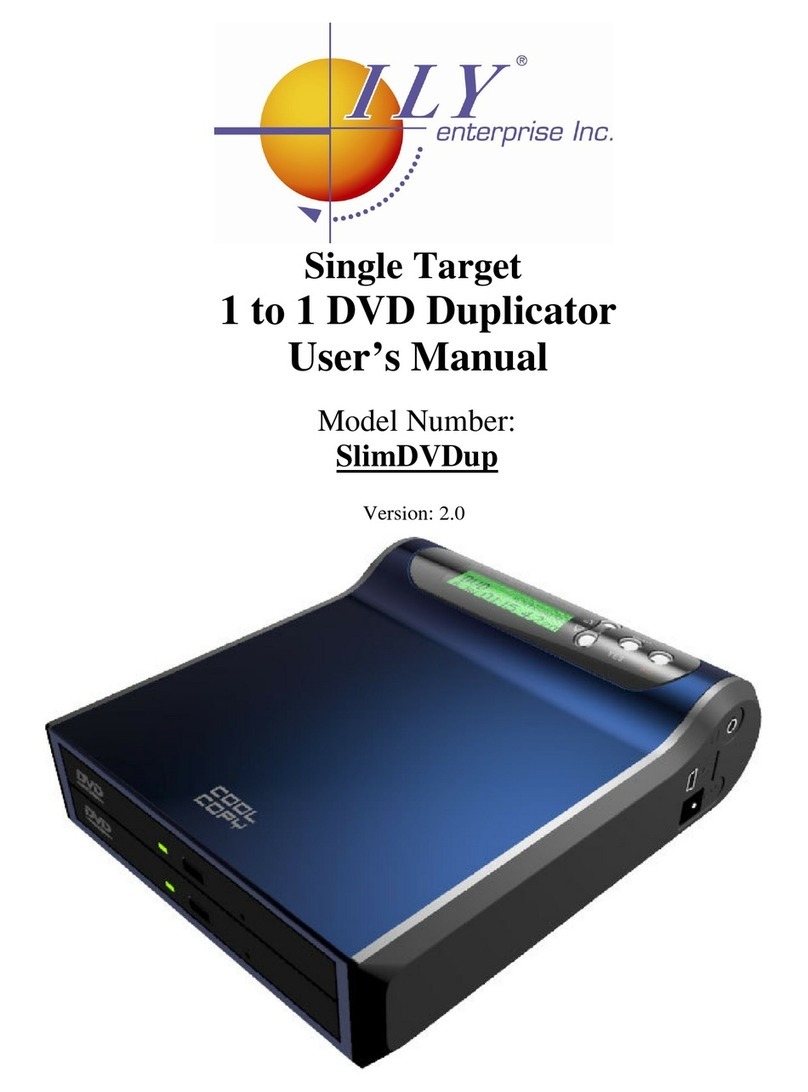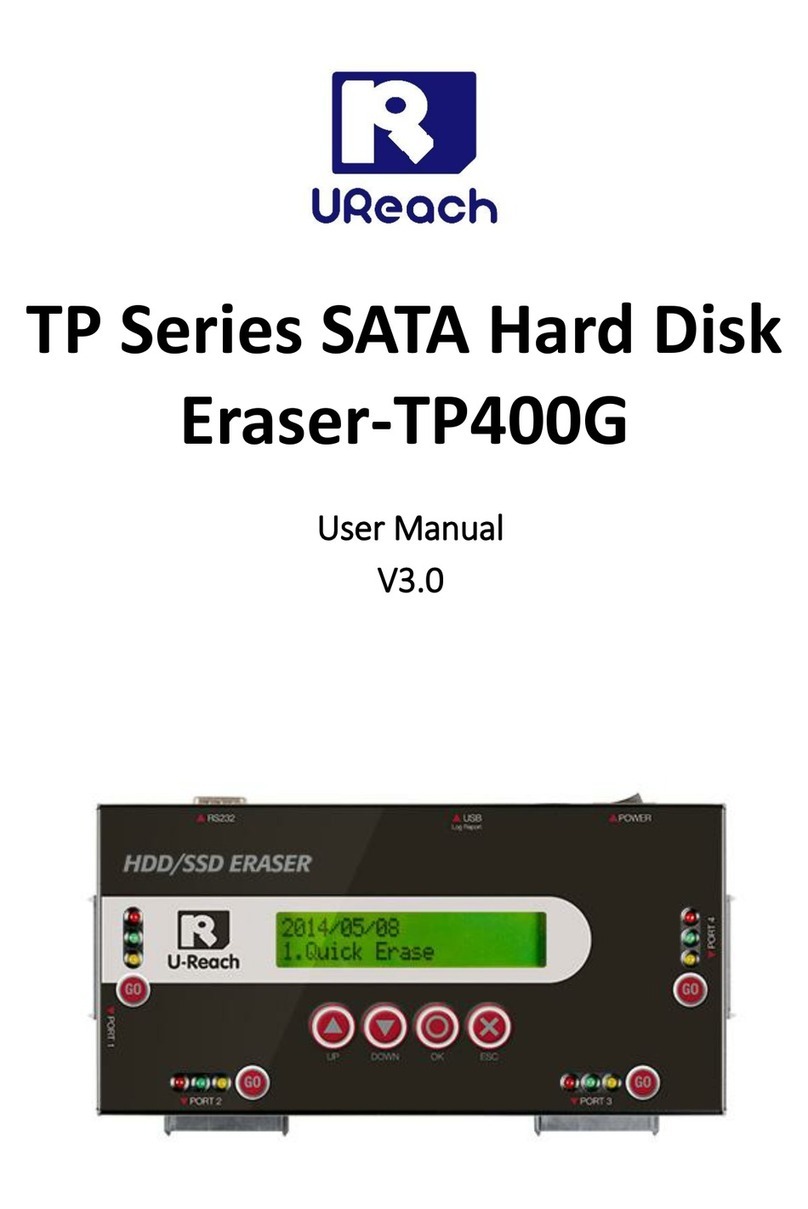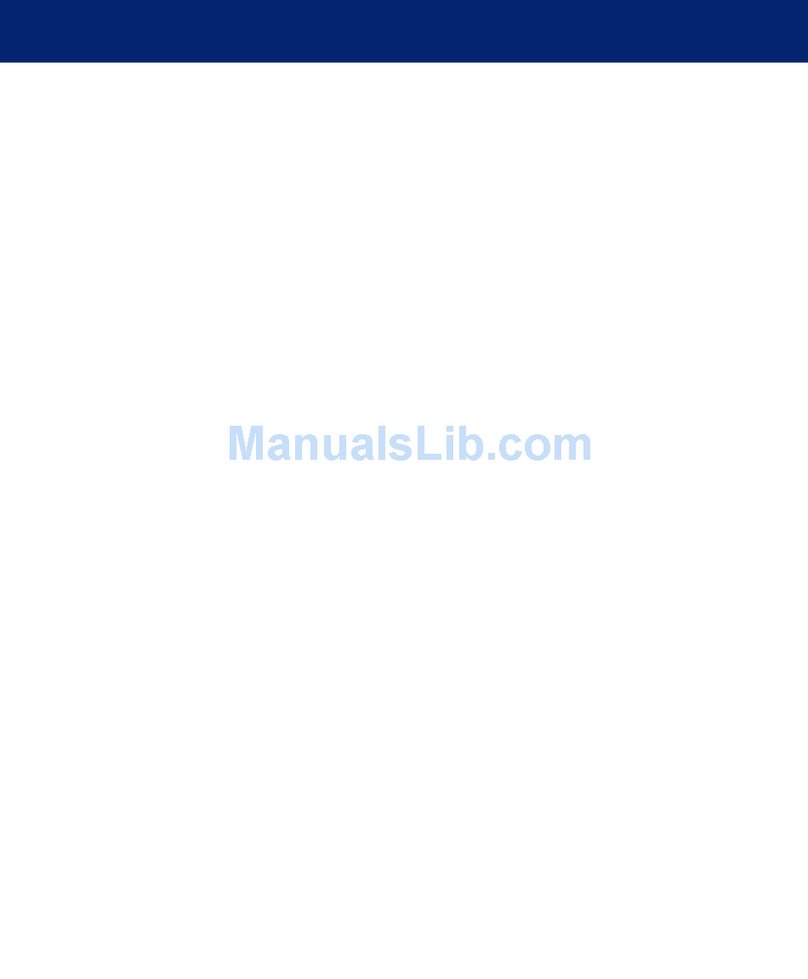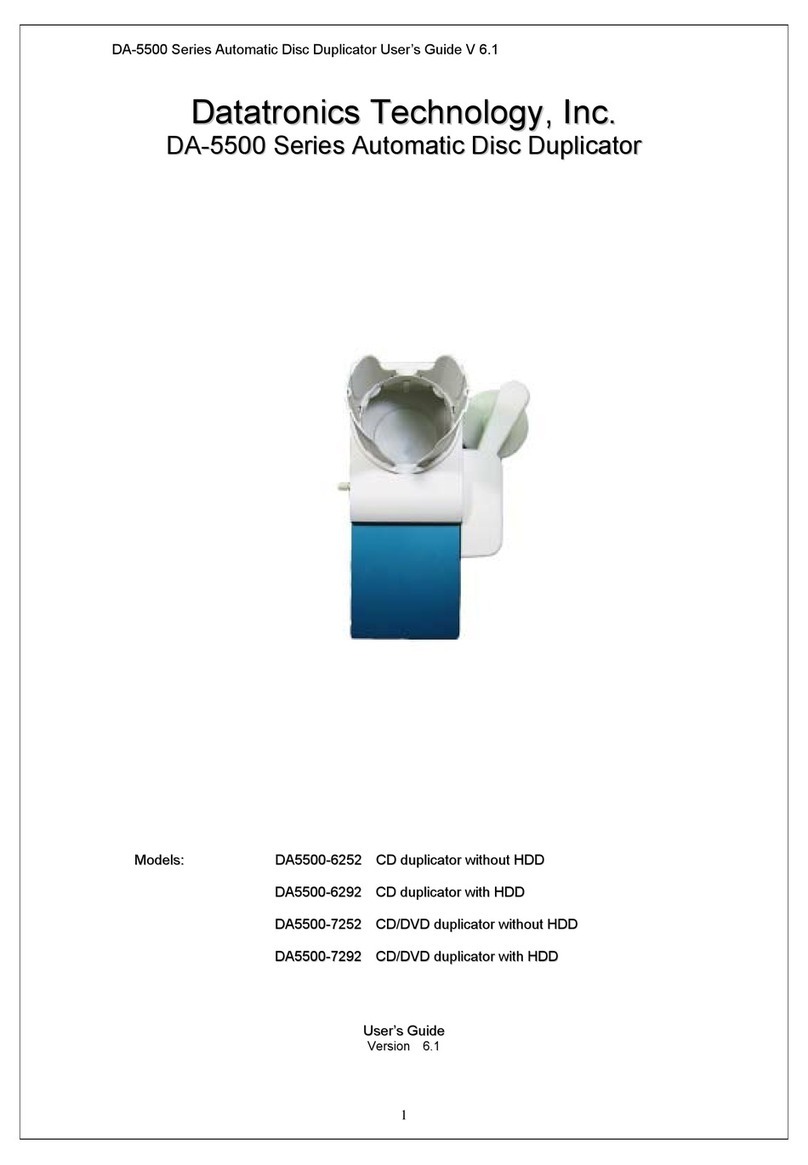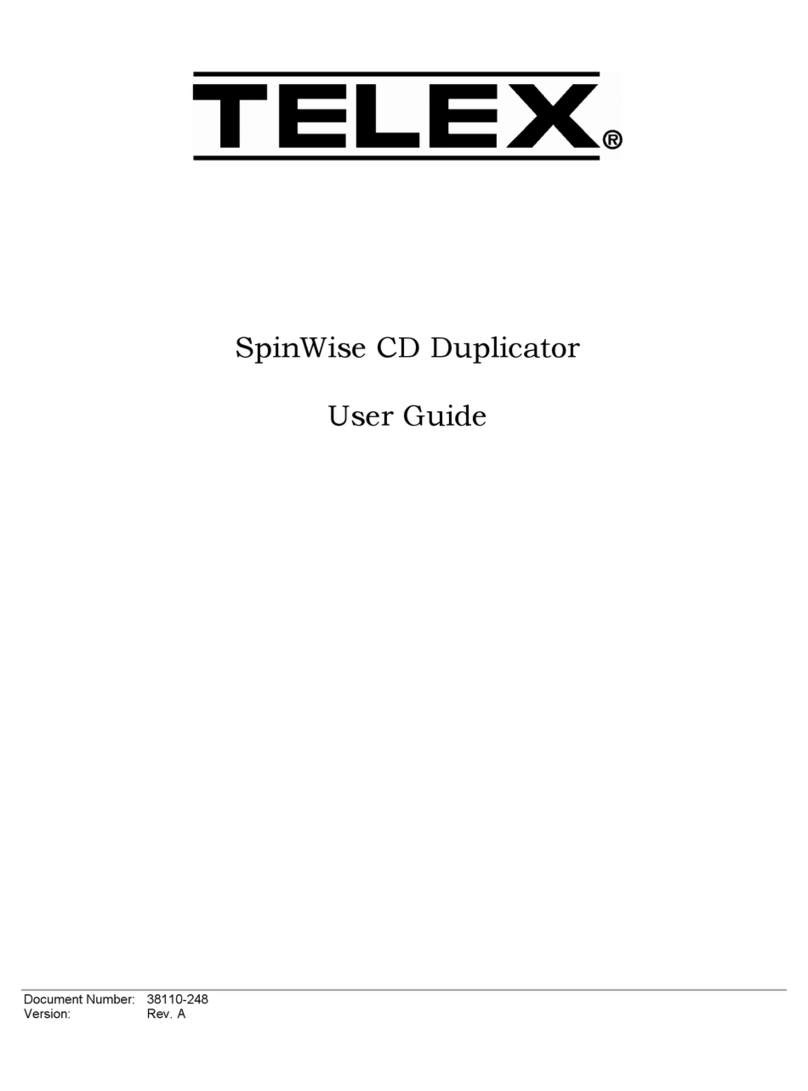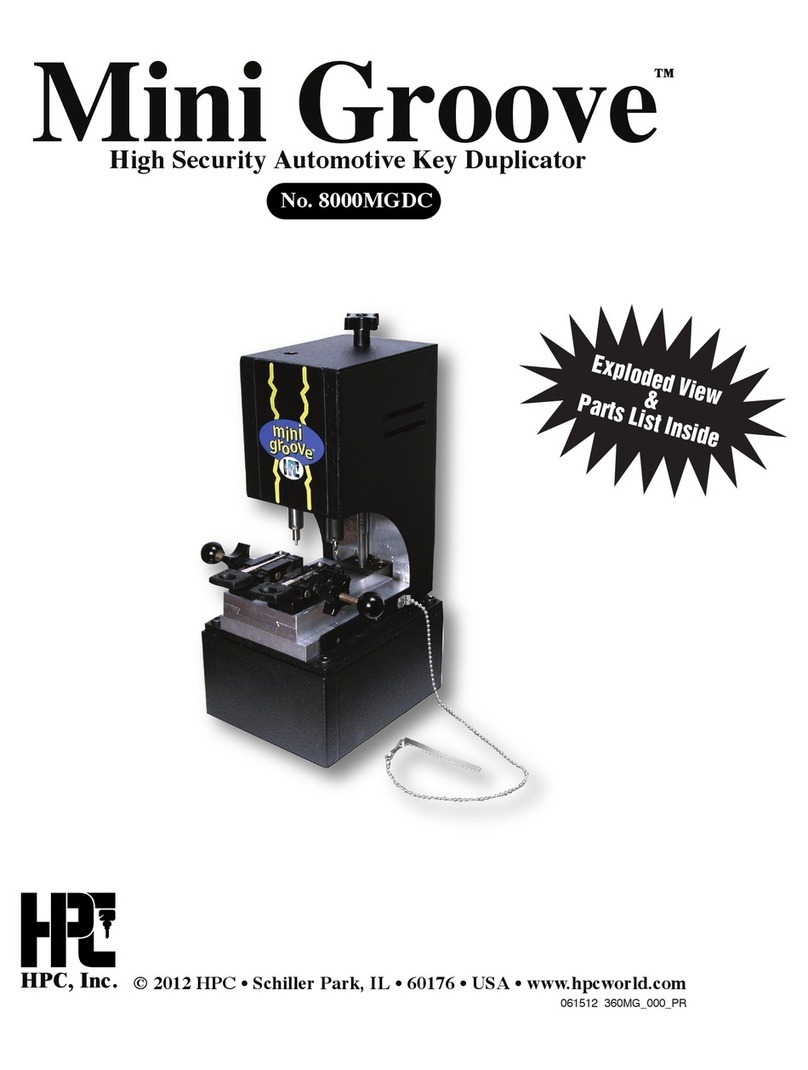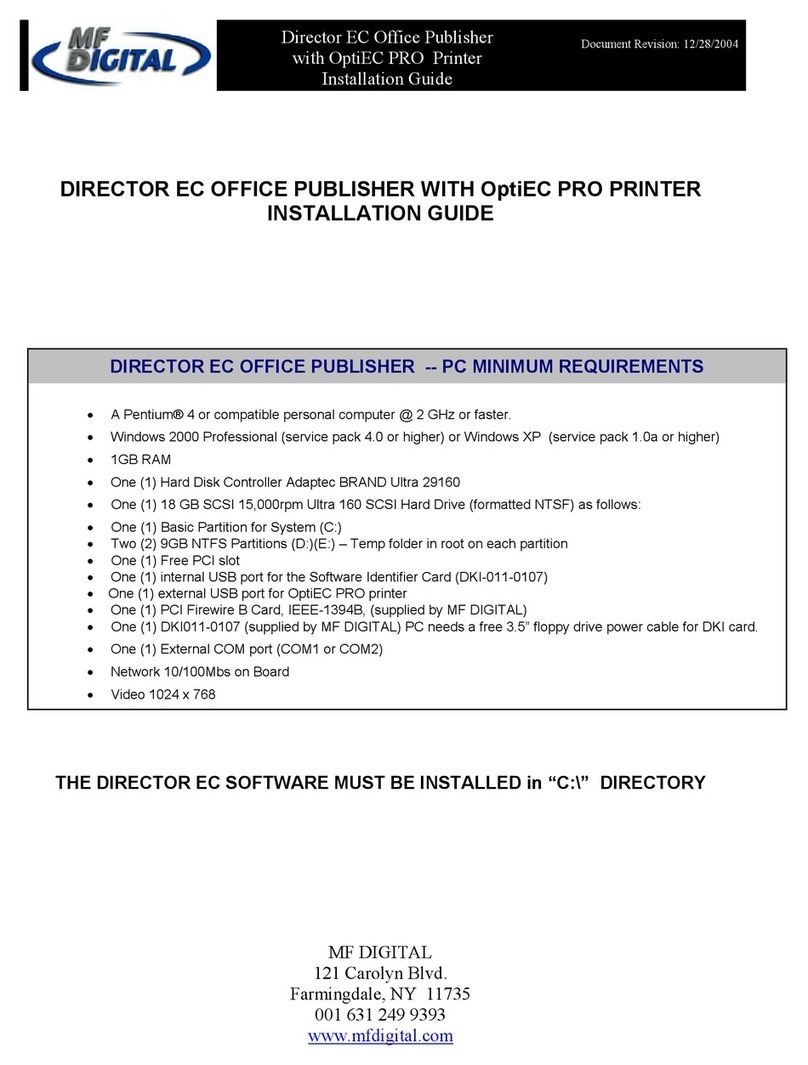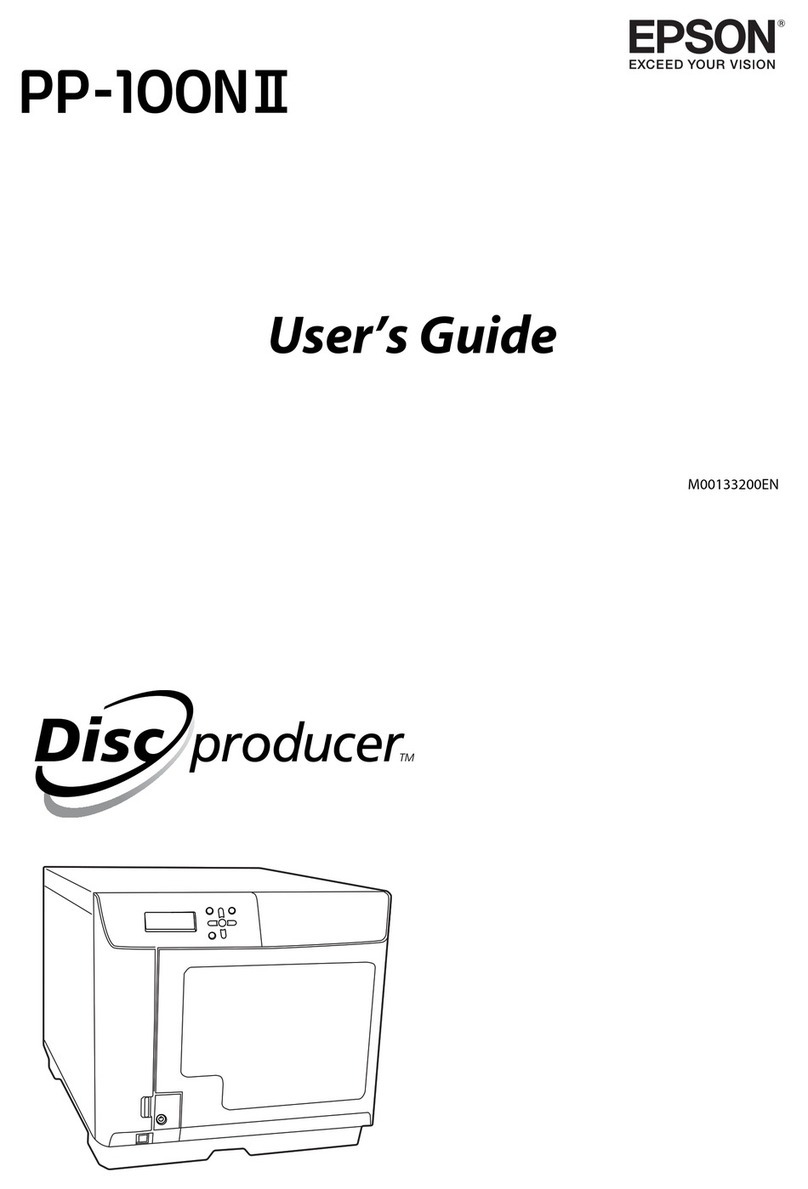ILY Enterprise SDC07-SSP User manual

USB, eUSB, CF, CFast , SD, Micro SD
SD/Micro SD Combo Duplicator
User’s
Manua
l
Version 7.0 All rights reser ed © 2015

2
Table of
C
on
t
e
nts
I.
I
n
t
r
o
d
u
c
t
i
o
n
4
1Features 4
2Control Panel O er iew 4
3Specifications 5
II.
Warning 5
III.
Synchronous /Asynchronous Mode 6
1 Synchronous Mode 6
2 Asynchronous Mode 6
IV.
Menu Ov
e
r
v
i
e
w
7
1 Copy 7
2 Compare 7
3 Copy + Compare 8
4 Capacity Check 8
5 Utility 8
5.1 Format FAT32 8
5.2 Format exFAT 8
5.3 Measure Speed 9
5.4 Quick Erase 9
5.5 Full Erase 9
5.6 DOD Erase 9
5.7 Change Disk Signature 10
5.8 Media Information 10
5.9 De ice Model 10
5.10 System Information 10
5.11 System Update 11
6 Setup 11
6.1 Copy Area 11
6.2 Asynchronous Mode 11
6.3 Smaller Target 12

3
6.4 Unknown Format 12
6.5 Check Before Copy 12
6.6 Display Mode 12
6.7 Start-up Menu 13
6.8 Button Beep 13
6.9 Show Result Time 14
6.10 Boot Password 14
6.11 Setup Password 14
6.12 Language 14
6.13 Clear Setup 14
6.14 Performance 14

4
I. Introduction
This duplicator system is designed and developed based on the FPGA from the world famous
semiconductor company XILINX. Every processing channel is parallel to each other with its
own control unit, therefore the duplicator will not sacrifice speed for the increasing number of
targets loaded - always remain the same and fast copy speed. The duplicator supports fast
copy with multiple file formats created by three major operating systems
(Windows/Linux/MAC), and makes mirror copies of data efficiently. Furthermore, this duplicator
has been fully tested with quality assurance before leaving our manufacturing facility.
1.
F
eat
u
res
•Each processing channel has its own control unit and operates independently with
dedicated bandwidth of up to 35MB per second.
•Standalone operation. No PC or software is required, m inimizing possible computer
virus infection.
•Instant power on and off, no warm-up or cool-down required.
•Easy-to-use One-Touch copy operation.
•Compare function available for verification of copy accuracy
•Menu options are user-friendly and easily accessed through the 4-button control panel.
Use ▲or ▼button to scroll through the options and view the operation status of each
channel on the 2-line backlit LCD display.
•Support Synchronous and Asynchronous copy modes for best operation efficiency.
•Powerful 32-bit CRC checksum to assure data integrity.
•Heavy-duty hardware construction for commercial production or personal use.
•115V and 230V switching power supply maximizes portability for operation anywhere.
•Designed to save users time and effort in creating multiple copies quickly and reliably.
•Unique source data analysis to copy data area only to achieve highest efficiency
•Supports multiple file formats: Windows: FAT 16/32
、
exFAT
、
NTFS, Linux: Ext 2/3/4,
Mac: HFS/HFS+
•Not only to do copy, but also test flash media capacity and reading/writing speed.
2. Control Panel
O
verv
i
e
w
2-line backlit LCD
c
r
e
e
n
▼
Button
▲
Button
ENT
Button
ESC Button
▲
Button: Up, Backward
▼
Button: Down, Forward
ENT
Button: Enter, OK
ESC
Button: Escape, Cancel

5
3.
Specifications
*Product specs may change without
notice
II.
Warning
1. The duplicator tasks mentioned in this user’s manual are as following: Copy,
Compare, Copy + Compare, Capacity Check, and the functions under Utility sub
menu, such as Format FAT32, Format exFAT, Quick Erase, Full Erase and DOD
Erase.
2. All the tasks can be executed in synchronous mode, and asynchronous mode
(except Copy + Compare function).
M
o
d
e
l
USB, eUSB, CF, CFast, SD, Micro SD, SD/Micro SD combo duplicator
Target
7, 15, 20, 34, 48, 55, 63, 118 (other configurations a ailable too)
Operation
Standalone (No PC or Software is required)
Supported Media
U
SB
/
eU
SB
:
USB 1.1/2.0/3.0 compatible de ices, eUSB (embedded USB)
Secure
D
i
g
i
t
a
l
:
SD / SDHC / SDXC/ Micro SD / MMC / Mini SD/ TF
C
om
p
a
c
t
F
l
as
h
:
CF Type I and II, Micro Dri e, and CFast
Model
FAT 16, FAT32, exFAT, NTFS (Windows), Ext2, Ext3, Ext4 (Linux),
HFS/HFS+(Mac)
Display
2-line Backlit Monochrome LCD
Power
S
u
pp
l
y
115V or 230V
ontrol Button
4 push-button control panel
(ENT,
E
SC
,
UP,
DOWN )
Hum
i
d
i
t
y
Working
20% ~ 80%
Storage
5% ~ 95%
T
e
m
p
e
r
a
t
u
re
Working
32
o
F ~ 167
o
F
Storage
-4
o
F ~ 185
o
F

6
3. The Green LED flashes during the execution process of a task. After the task is
done, the Green LED will stay solid if the process is successful, otherwise the
Red LED will be on if the process is failed.
4. Press and hold ESC button during the execution process of a task will stop and
exit the execution of the task.
5. DO NOT unplug USB drive and flash media from the duplicator during the
execution process of a task. It may cause damage to the duplicator system and
media.
6. It is strongly recommended that the capacities of the source and target media
are equal or similar.
7. It is not recommended to use USB card reader to copy different media on the
USB duplicator, such as CF/SD/MS cards. It may cause damage to the
duplicator system and media.
8. DO NOT plug in USB or flash media until the duplicator boots up. It may cause
abnormal results if a USB or flash media with quality issue is plugged in before
or during the boot up process.
III. Synchronous /Asynchronous Mode
1. Synchronous Mode (Default)
Synchronous Mode means that the duplicator will start to execute a task after the
source and target devices have been inserted and the ENT button is pressed. The
task will begin and end at the same time for all target devices. Any other target device
plugged in during the process of a task will not be executed with the task. Go to
section 6.2 Asynchronous Mode to enable or disable this function.
a. Insert source media into the source channel and blank media into
the target channels properly. The LCD display will show no source
disk when source media is not plugged in yet, and show the number
of target media inserted when source media plugged in.
b. The green LED will be on if the target device is plugged in properly.
c. Select the task from menu, and press ENT button to execute it.
d. During the execution process, the status of each target device can
be checked by using the
▲
and
▼
buttons.
e. After the task is done, LCD display will show the number of successful
and failed target(s), and execution time. Go to section 6.9 Show
Result Time to set up the display of time.
2. Asynchronous Mode
Asynchronous Mode means that the duplicator will read the data from source
device into system memory buffer and start to execute a task immediately when
target device(s) inserted. Duplicator does not have to wait for all target
device(s) inserted in order to start the execution of the task at the same
time. No matter the data size of the source device, duplicator can
asynchronously execute a task if Asynchronous Mode is enabled. Go to 6.2

7
Asynchronous Mode
to enable or disable this function.
a. Insert source media into the source channel, select the task to
execute from the menu, and press
ENT
button. Duplicator will start
to execute the task now.
b. Target devices can be plugged in during the execution process, and will
start to execute the task immediately
c. Target device can be removed when it finishes the execution
process and its green LED is solid on. New target device can be
plugged into the same channel for execution of the task again.
d. LCD display will show the percentage of execution process, the
number of successful and failed target(s). Here the percentage of
execution process displayed is only for the least processed target
device.
e. During the execution process, the status of each target device can
be checked by using the
▲
and
▼
buttons.
f. After the task is done for all target devices, press ESC button to exit
from the task. LCD display will show the total number of successful
and failed target(s), and total execution time. Go to
6.9 Show Result
Time
to set up the display of time.
g. Don’t need to wait for all target devices to be done. Each channel
executes the task asynchronously.
IV. Menu Overview
1.
C
op
y:
To copy from source device to target device(s), please go to
6.1 Copy Area
to
select the setting first before this step.
No source device Source and target devices inserted Display copy progress
Final result
The process of all tasks are
displayed in the same format
2. C
omp
are:
This command allows to compare the copied target devices against the source
for accuracy.
Source and target devices inserted Display compare progress Final result
Result:
Pass
:
::
:
7 Fail
:
::
:
0
Copy
:
::
:
7 7.8G
P
:
::
:
0 F
:
::
:
0 10%
1.
Copy
Source Not Ready
1.
Copy
Ready device: 7
Copy: 7 number of targets
7.8G
: data to be copied
P
: number of passed
F
: number of failed
10%
: rate of progress
Result:
Pass
:
::
:
6 Fail
:
::
:
1
2. Compare
Ready device: 7
COMP
:
::
:
7 7.8G
P
:
::
:
0 F
:
::
:
0 80%
ENT
ENTENT
ENT
ENT
ENTENT
ENT

8
3. Copy + C
o
m
p
are
This command allows duplicator to start Copy process first, then follow with
Compare process immediately.
Source and target devices inserted Display copy progress Display compare progress
Final result
4. Capacity C
h
eck
This command allows to verify the device capacity. It can detect the actual capacity
of devices within 3 seconds.
5.
Ut
ili
ty
5.1 Format FAT32
This option allows to format the target device to FAT32 file format. It will not
format the source device, avoiding accidently erasing the original data content.
User will be asked if it is sure to format the target devices before the Format
process starts.
Use
▲
or
▼
to select option
Display progress status
Final Result
5.2 Format exFAT
This option allows to format the target device to exFAT file format. It will not
format the source device, avoiding accidently erasing the original data content.
User will be asked if it is sure to format the target devices before the Format
process starts.
Result:
Pass
:
::
:
6 Fail
:
::
:
1
3
.
Copy+Compare
Ready device: 7
Copy&
:
::
:
7 7.8G
P
:
::
:
0 F
:
::
:
0 10%
&COMP
:
::
:
7 7.8G
P
:
::
:
0 F
:
::
:
0 10%
ENT
ENTENT
ENT
4
.
Capacity Check
Ready device: 8
Check
CheckCheck
Check
:
::
:
8
88
8
P
PP
P
:
::
:
0 F
0 F0 F
0 F
:
::
:
0
00
0
Result:
Pass
:
::
:
8 Fail
:
::
:
0
Source and target devices inserted Display progress status Final result
ENT
ENTENT
ENT
ENT
ENTENT
ENT
ENT
ENTENT
ENT
Result:
Pass
:
::
:
7 Fail
:
::
:
0
Format
:
::
:
7
P
:
::
:
0 F
:
::
:
0 0%
[Utility]
1. Format FAT32
Sure to format?
Yes

9
Use ▲or ▼to select option Display progress
status
Final result
5.3 Measure Speed
This option allows to measure the actual Read and Write
spe
ed of the target
device. This option will NOT alter or erase existing data on the target device.
Display read/write speed
Use ▲or ▼to select device
5.4 Quick Erase
This option erases the table of content of file system of the target device, so it is fast
to do Quick Erase. There is chance that some files can be retrieved by software.
Use ▲or ▼to select option Display progress status
Final result
5.5 Full Erase
This option completely erases the content of target device. It takes longer time to
erase and the content will not be retrieved by software.
oftware.
Use ▲or ▼to select option Display progress status
Final result
5.6 DoD Erase
This is to comply with the U.S.A. Department of Defense (DoD 5220) standard to
fully erase the media by rewriting bit by bit three times to guarantee the data to
Result:
Pass
:
::
:
7 Fail
:
::
:
0
Format
:
::
:
7
P
:
::
:
0 F
:
::
:
0 0%
[Utility]
1. Format exFAT
Sure to format?
Yes
[#
1
] Read
20M
1sec Write 16.6M
[Utility]
3. Measure Speed
[#
0] Read
20M
1sec Write 16.5M
ENT
ENTENT
ENT
Result:
Pass
:
::
:
7 Fail
:
::
:
0
Q_Erase
:
::
:
7
P
:
::
:
0 F
:
::
:
0 0%
[Utility]
4. Quick Erase
Sure to erase?
Yes
ENT
ENTENT
ENT
ENT
ENTENT
ENT
Result:
Pass
:
::
:
7 Fail
:
::
:
0
F_Erase
:
::
:
7
P
:
::
:
0 F
:
::
:
0 0%
[Utility]
5. Full Erase
Sure to erase?
Yes
ENT
ENTENT
ENT
ENT
ENTENT
ENT

10
be permanently deleted. It takes the longest time to erase, and the content will
not be retrieved by software.
Use ▲or ▼to select option Display progress status
Final result
5.7 Change Disk Signatures
Duplicator generates the same disk signatures after copy which may cause
computer unable to read the disk correctly when two disks with identical disk
signatures are presented, or shut down the computer. This function allows to
change disk signature. Attention: it will cause error (data mismatch) if compare the
disks after execution of this function.
Display progress status Final result
5.8 Media Information
This option displays the information of selected device m edia, such as total
capacity, file format and the size of data content.
Use ▲or ▼to select device
5.9 Device Model
This option displays the model information of selected device, such as device model,
serial information and firmware version
Use ▲or ▼to select device
5.10 System Information
This option displays general information of the duplicator, including controller
model, system memory size, firmware version and number of targets.
Result:
Pass
:
::
:
7 Fail
:
::
:
0
DoD Erase
:
::
:
7
P
:
::
:
0 F
:
::
:
0 0%
[Utility]
6. DoD Erase
Sure to erase?
Yes
ENT
ENTENT
ENT
ENT
ENTENT
ENT
Result:
Pass
:
::
:
7 Fail
:
::
:
0
[Utility]
7. Change Disk Signatures
D_Signatures: 0
P
:
::
:
0 F
:
::
:
0 Wait
ENT
ENTENT
ENT
ENT
ENTENT
ENT
ENT
ENTENT
ENT
Port
#
Total
Capacity
File Format Data Size
[Utility]
8. Media Information
[# 0]
60.0G
FAT32 20.1G
[#
1
]
P: 1
Model information
[Utility]
9. Device Model
[# 0]
P: 0
Model information
ENT
ENTENT
ENT
ENT
ENTENT
ENT

11
Display system information
5.11 System Update
This option allows user to update the firmware of duplicator when necessary.
Please obtain the proper firmware file from manufacturer, and save the unzipped
file under home folder on the flash device (DO NOT save the file under sub
folder). Insert the flash device containing the firmware into the source port of
duplicator and press ENT. It will update the system, reboot the duplicator after
update, active and operate under the new firmware.
Looking for firmware
6.
Setup
6.1 Copy Area
This option allows to select the area on the source device to copy onto the target
d
e
v
i
c
e
s
.
You may
s
e
l
e
c
t
either “System And Files
”
to
skip
all the
unoccupied area
on
t
h
e
s
our
c
e
device
or
“
W
hole M
e
d
i
a
”. By default, the copy area is set up as
System And
Files
.
6.1.1 System And Files
The duplicator first analyzes the file format of source device. You may copy
only the system and files area to save overall copy time if the file format is
FAT16, FAT32, exFAT, NTFS (Windows), EXT2, EXT3, EXT4 (Linux), and
HFS/HFS+ (Mac). Otherwise, the duplicator will copy the entire source device
content to the target devices including unoccupied space. For instance, the
source device has 8GB capacity but with only 50MB of data in FAT32 file
format. The duplicator will copy only the 50MB of data area to the target device,
hence shortening overall copy time.
6.1.2 Whole Media
When selected, the duplicator copies the entire content on the source device,
including both the data and empty spaces. This option is used when you
have a source device with unknown file format. For instance a source device
has 8GB capacity and 50MB of data with unknown file format, the duplicator
will copy the whole 8GB of content to target device.
6
.
2
Asynchronous
Mode
This option allows to enable or disable Asynchronous Mode. By default the
ENT
ENTENT
ENT
Controller Model Memory
Firmware Target Number
[Utility]
10. System Info.
F0107V
128MB
V1.05.12 1-7
Update BIOS
Complete! Reboot!
[Utility]
11. System Update
Update BIOS
Identify disc…
ENT
ENTENT
ENT
ENT
ENTENT
ENT

12
Asynchronous Mode is disabled. Please refer to Chapter III for the detail of
operation on Synchronous and Asynchronous Mode.
Use ▲or ▼to select
6.3
Smaller Target
If the capacity of the target device is smaller than the source device, the duplicator
will partly copy or cannot copy. Partly Copy is the default setting.
Use ▲or ▼to select
6.4
Unknown Format
This option allows you to Copy or Skip unknown format. If option Skip is selected
here, the unknown format from source will not be copied during copy process.
Copy unknown format is the default setting.
Use ▲or ▼to select
6.5
Check Before Copy
This option allows to check device real capacity before copying. By default this
option is disabled.
Use ▲or ▼to select
6.6
Display Mode
There are three display modes: Basic, Show Timer, and Expert. Basic Mode
shows the copy progress in general; Show Timer Mode displays the time used for
the task; Expert Mode shows the devices with highest copy speed and lowest
copy speed and their copy progress respectively. By default it is Basic Mode.
[Setup]
2. Asynchronous Mode
[
[[
[
Asynchronous Mode
]
]]
]
Disable
ENT
ENTENT
ENT
[Setup]
3. Smaller Target
[
[[
[
Smaller Target
]
]]
]
Partly Copy
ENT
ENTENT
ENT
[Setup]
4. Unknown Format
[
[[
[
Unknown Format
]
]]
]
Copy
ENT
ENTENT
ENT
[Setup]
5. Check Before Copy
[
[[
[
Check Before Copy
]
]]
]
Disable
ENT
ENTENT
ENT

13
Use ▲or ▼to select
Basic Mode
Show Timer Mode
Expert Mode
6.7
Start-up Menu
Choose one of the following as the default start-up function: Copy, Compare,
Copy+Compare, Capacity Check, Utility and Setup. The default start-up function is
Copy.
Use ▲or ▼to select
6.8
Button Beep
This option allows to set up button sound from the following options: Button &
Warning, OFF, Warning only. The default setting is Button & Warning.
Use ▲or ▼to select
[Setup]
6. Display Mode
[Display Mode]
Basic
ENT
ENTENT
ENT
Copy
:
::
:
1 2.5G
P
:
::
:
0 F
:
::
:
0
10%
Copy
:
::
:
1 number of target
2.5G
:
::
:
data to be copied
P
:
::
:
number of passed copies
F
:
::
:
number of failed copies
10%
:
::
:
rate of progress
Copy
:
::
:
1 2.5G
03:45 10%
Copy
:
::
:
1 number of target
2.5G
:
::
:
data to be copied
03:45 : copy time used
10%
:
::
:
rate of progress
A
:
::
:
10 4 = 2303M
P
:
::
:
0 1 = 2183M
A: 10
:
::
:
number of targets in copy process
P: 0
:
::
:
number of targets passed copy
4 = 2303M
:
::
:
the port with highest copy
speed and data copied so far
1 = 2183M
:
::
:
the port with lowest copy
speed and data copied so far
[Setup]
7. Start-up Menu
[
[[
[
Start-up Menu
]
]]
]
Copy
ENT
ENTENT
ENT
[Setup]
8. Button Beep
[
[[
[
Button Beep
]
]]
]
Button & Warning
ENT
ENTENT
ENT

14
6.9
Show Result Time
This option allows to enable or disable the display of copy time after finishing the
copy process. The default setting is disable.
Use ▲or ▼to select
6
.
10
Boot Password
This option allows to set up password for system boot up to prevent from the
unauthorized use of the duplicator. The password must be 6 characters.
Use ▲or ▼to select Use ▲or ▼to select,
Press ENT to confirm
6
.
11
Setup Password
This option allows to set up password for Setup function to prevent from the
change of system settings on the duplicator. The password must be 6
characters.
Use ▲or ▼to select Use ▲or ▼to select,
Press ENT to confirm
6
.
12
Language
This option allows to choose the language for display: English, Spanish,
Portuguese, and Japanese. English is the default language.
Use ▲or ▼to select
6.13 Clear Setup
This option resets the duplicator back to factory default settings.
Use ▲or ▼to select
6.14 Performance
This option allows to set up the performance for Copy function based on the following
modes: Speed, Balance, and Compatibility. Speed mode is to execute the Copy function
[Setup]
9. Show Result Time
[
[[
[
Show Result Time
]
]]
]
Disable
ENT
ENTENT
ENT
ENT
ENTENT
ENT
[Setup]
10. Boot Password
Boot Password
Enable
[Boot Password]
===>
===> ===>
===> _ _ _ _ _ _
_ _ _ _ _ __ _ _ _ _ _
_ _ _ _ _ _
ENT
ENTENT
ENT
[Setup]
11. Setup Password
Setup Password
Enable
[Setup Password]
===>
===> ===>
===> _ _ _ _ _ _
_ _ _ _ _ __ _ _ _ _ _
_ _ _ _ _ _
ENT
ENTENT
ENT
[Setup]
12. Language
[Language]
English
[Setup]
13. Clear Setup
Clear
Parameter To Default?
Yes
Clear Parameter To Default?
All Parameters were cleared!
ENT
ENTENT
ENT
ENT
ENTENT
ENT
ENT
ENTENT
ENT
ENT
ENTENT
ENT

15
at the fastest speed, but may have compatibility issue with certain brands flash media.
Balance mode is to execute the Copy function at stable speed, and have less compatibility
issue with certain brands flash media. Compatibility mode is to execute the Copy function
at the most stable speed, and almost have no compatible issue with flash media. The
default mode is Speed.
Use ▲or ▼to select
Version 7.0 All rights reser ed © 2015
[Setup]
14. Performance
[Performance]
Speed
ENT
ENTENT
ENT

1
Table of contents
Other ILY Enterprise Disc Duplicator manuals