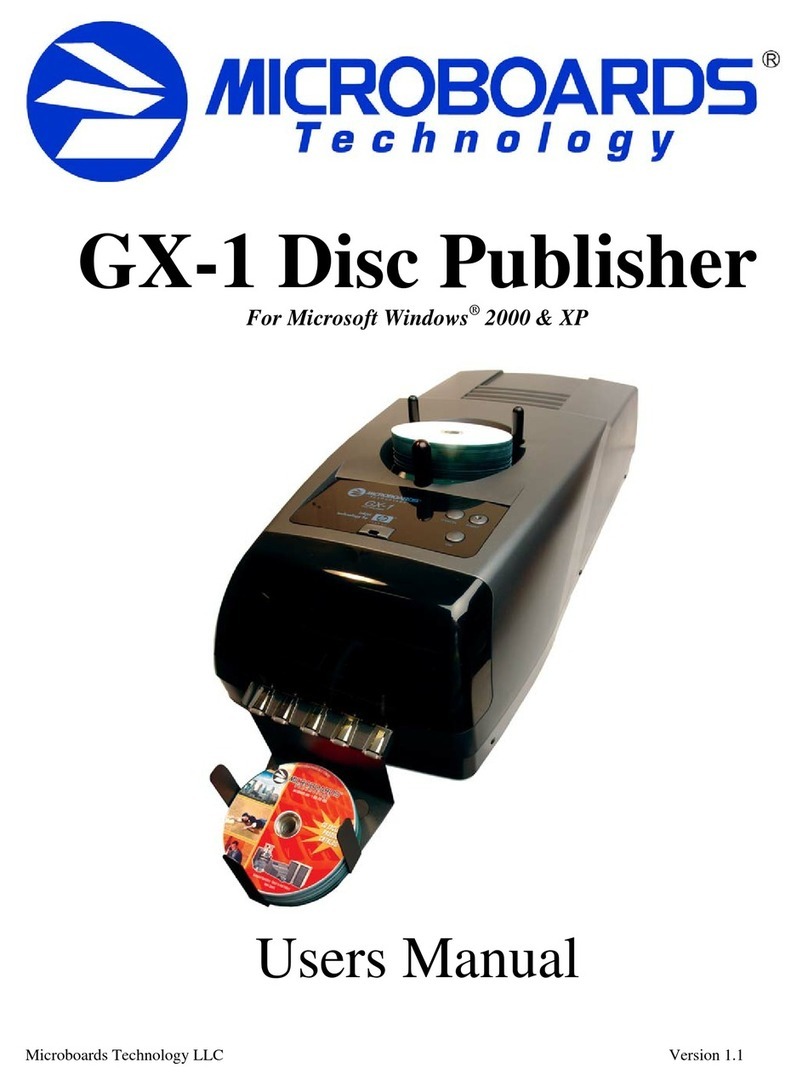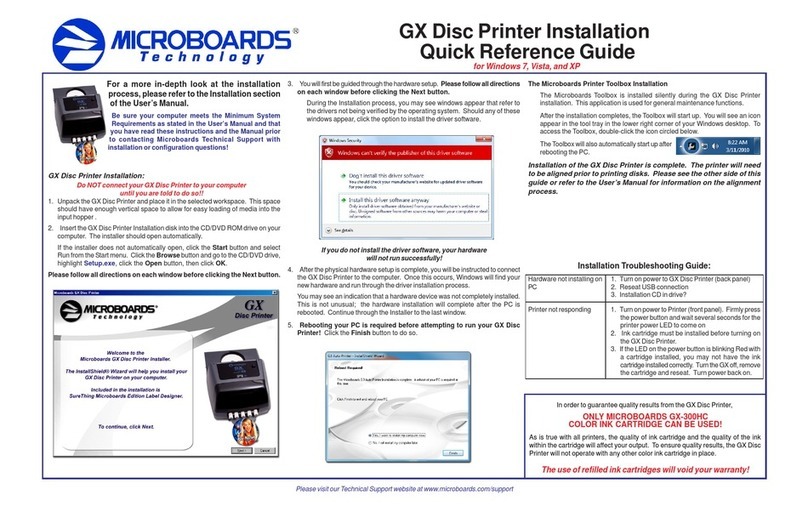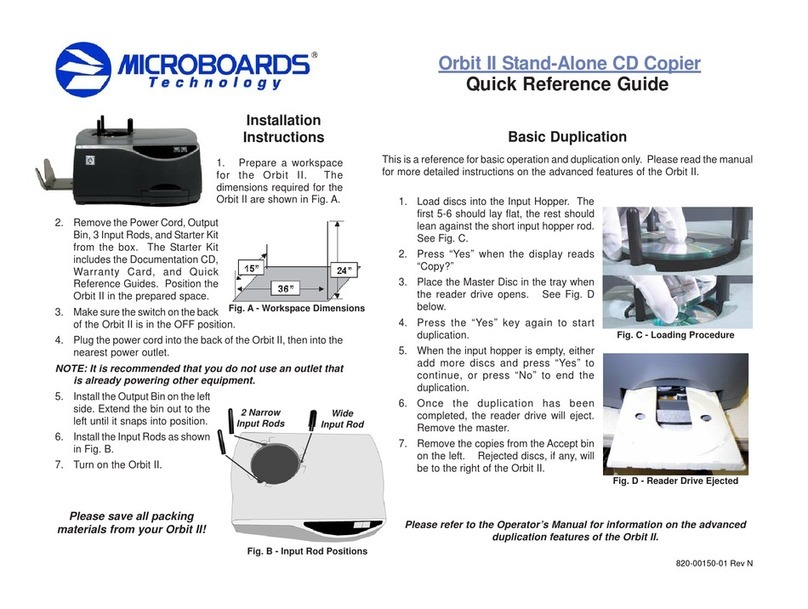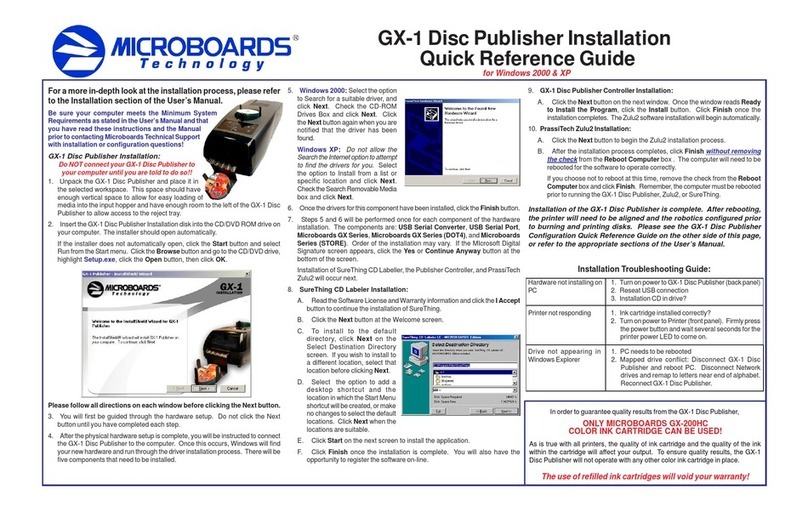Quick Reference Guide
for Windows Vista, XP, and 2000
Rev 08.9.24 PleasevisitourTechnicalSupportwebsiteatwww.microboards.net
For a more in-depth look at the installation process, please refer
to the Installation section of the User’s Manual.
Be sure your computer meets the Minimum System
Requirements as stated in the User’s Manual and that
you have read these instructions and the Manual prior
to contacting Microboards Technical Support with
installation or configuration questions!
GX-2 Disc Publisher Installation:
Youshouldnotattempttoinstall the GX-2 Disc Publisher
unless you are logged on to your PC with administrative
rights.
Thehardwareandmuchofthesoftwareinstallationwilloccurwithoutintervention.
1. Unpack the GX-2 Disc Publisher and place it in the selected workspace. This
spaceshouldhaveenoughverticalspacetoallow for easyloadingofmediainto
theinput hopper and have enough roomtotheleftofthe GX-2 Disc Publisher to
allowtheunloading of rejected discs.
2. Insertthe GX-2 Disc Publisher Installation disk into the CD/DVD ROM drive on
yourcomputer. The installer should open automatically.
If the installer does not automatically open, click the Start button and select
Runfrom the Startmenu. Clickthe Browsebutton andgotothe CD/DVD drive,
highlight MBInstall.exe, click the Open button, then click OK.
Prerequisite Windows components may need to be installed before the Disc
Publisher can be installed. If any prerequisites are not present, they will be
installed at this point. You will not be able to install your Disc Publisher without
installingthe prerequisite components. Youwill needto rebootthe PCafterthe
prerequisitesare installed. TheDiscPublisherinstaller willlaunchautomatically
afterrebooting.
GX-2 Disc Publisher Installation
Select Microboards GX-2 Disc Publisher from the list, then click the Install
Microboards GX-2 Disc Publisher buttonthatappears.
3. Youwillfirstbeguidedthroughthehardwaresetup. Please follow alldirections
on each window before clicking the Next button.
4. Afterthe physical hardware setupiscomplete,you will be instructedtoconnect
the GX-2 Disc Publisher to the computer. Once this occurs, Windows will find
yournew hardware and run through the driver installation process.
5. ClicktheFinish buttonwhencomplete. Ifthehardwareisstillbeinginstalledat
this point, you will be asked to wait until that process is complete.
6. Disc Publishing Software Installation
A. Click the Finish button to begin the Disc Publishing software installation
process. If your PC’s Operating System is Windows Vista or Windows XP,
Microboards PrintWrite will be installed. If your PC is running Windows
2000,Zulu2willbe installed.
B. RegardlessoftheDisc Publishing software packagebeinginstalled,follow
alldirectionson each window that appears.
7. Rebooting your PC is required before attempting to run your GX-2 Disc
Publisher! Click the Finish button to do so.
The Microboards Printer Toolbox Installation
TheMicroboardsToolboxis installedsilently during the GX-2 installation. This
applicationisusedforgeneralmaintenancefunctions.
After the installation completes, the Toolbox will start up. You will see an icon
appear in the tool tray in the lower right corner of your Windows desktop. To
access the Toolbox, double-click the icon circled below.
The Toolbox will also automatically start up after rebooting the PC.
For more information on configuration
options,please see the GX-2Disc Publisher
Configuration Quick Reference Guide on
the other side of this page, or refer to the appropriate sections of the
User’s Manual.
Windows Configurations for Non-Administrative Users
Toallowusers whoarelogged ontoyour PCwithoutadministrative privileges touse
PrintWrite, a few final steps must be taken. You will need to be logged in as an
administratortoperform these steps.
If you only have users with administrative rights on your PC, or do not intend to
allow non-administrative users to run PrintWrite, you will not need to perform the
followingsteps.
Do NOT connect your GX-2 Disc Publisher to
your computer until you are told to do so!!
COLOR INK CARTRIDGE CAN BE USED!
As is true with all printers, the quality of ink cartridge and the quality of the ink
within the cartridge will affect your output. To ensure quality results, the GX-2
Disc Publisher will not operate with any other color ink cartridge in place.
The use of refilled ink cartridges will void your warranty!
ONLY MICROBOARDS GX-300HC
Inorder to guarantee quality resultsfrom the GX-2 Disc Publisher,
Drive not appearing in
WindowsExplorer 1. PC needs toberebooted
2. Mapped drive conflict: Disconnect GX-2 Disc
Publisher and reboot PC. Disconnect Network
drives and remap to letters near end of alphabet.
ReconnectGX-2 Disc Publisher.
Printernot responding 1. Inkcartridgeinstalled correctly?
2. Turnonpowerto Printer(front panel). Firmlypress
thepower button and wait several seconds for the
printerpowerLED to come on.
Hardwarenotinstallingon
PC 1. Turnon powertoGX-2DiscPublisher (backpanel)
2. ReseatUSBconnection
3. InstallationCD in drive?
Installation Troubleshooting Guide:
Sharing the PrintWrite Working Directories
IfPrintWriteis to berunbyusers logged in as Standard or other Non-Administrative
usertypes, the main PrintWrite application directory will need to be shared to allow
those users access to the necessary files and directories. The main application
directorywillbethe sameasthedirectoryspecified duringthePrintWrite installation.
Thedefaultinstallation directory is C:\Program Files\Microboards\PrintWrite; if
you changed the location, you must share the directory you selected.
You will need to specify that you are allowing users to modify the contents of the
PrintWrite directory.
You will also need to share the C:\MBSDK Data directory in the same way. The
location of this directory cannot be changed during the installation. This directory
will not appear until the first time PrintWrite is launched.
Windows Firewall
You may need to add two applications, PrintWrite.exe and ServerManager.exe to
the Windows Firewall Exceptions list, depending on your PC’s Windows Firewall
settings. If Windows Firewall is on and you do not add them to the exceptions list,
anynon-administrativeuserswillbeblocked from running PrintWrite.